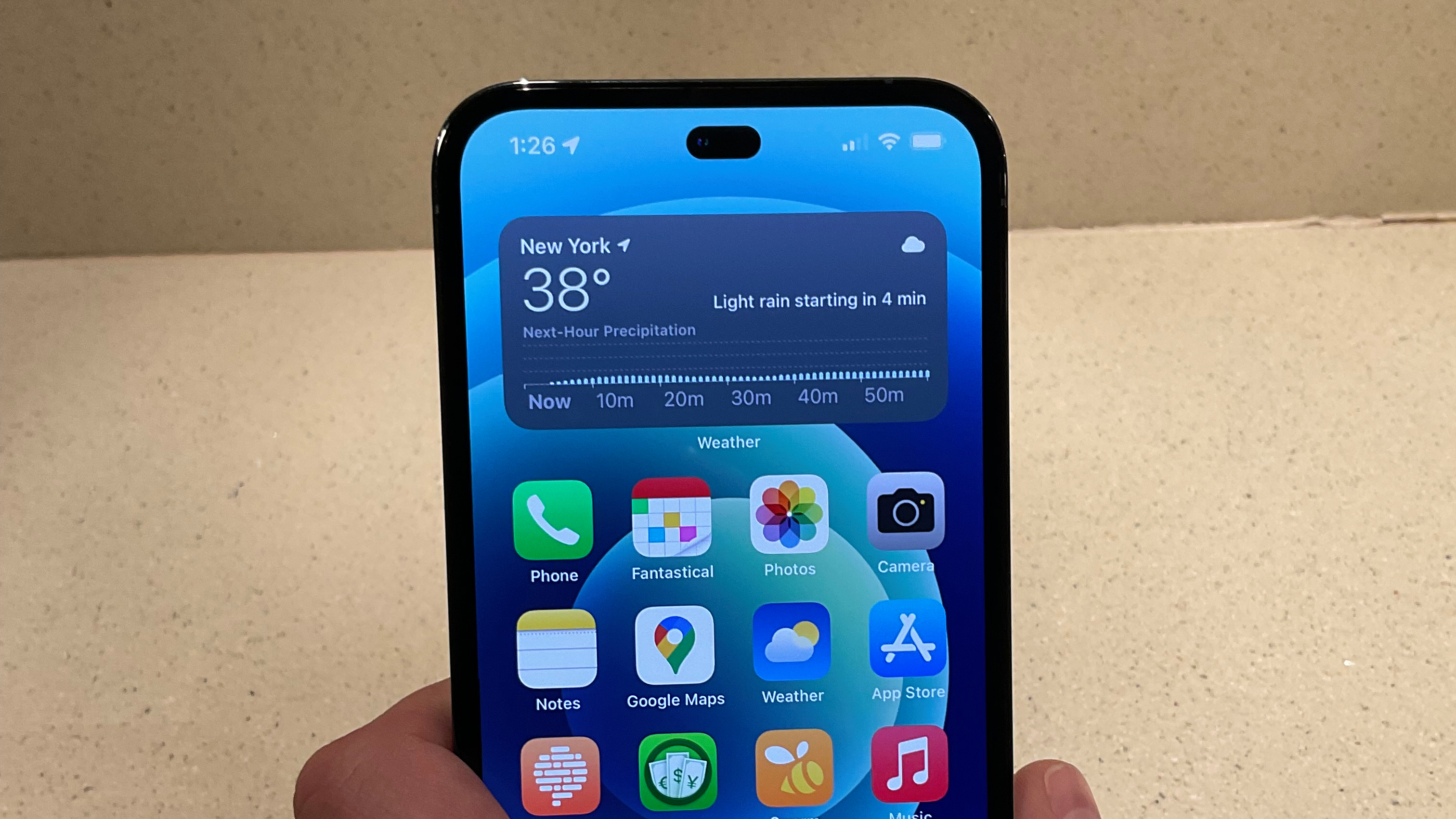
Wondering how to cancel subscriptions on iPhone? You've come to the right place. Perhaps you were baited into signing up for a free trial, and now, you're ready to ditch it before your credit card gets charged.
Or maybe you're trying to tighten your purse strings. After all, inflation is getting out of hand, and if you can save some change here and there, you will. It's not immediately obvious on how you can cancel your subscriptions (perhaps this is by design), but we've got the scoop on how you can free yourself from your recurring payments in no time.
How to cancel subscriptions on iPhone
1. Go to Settings.
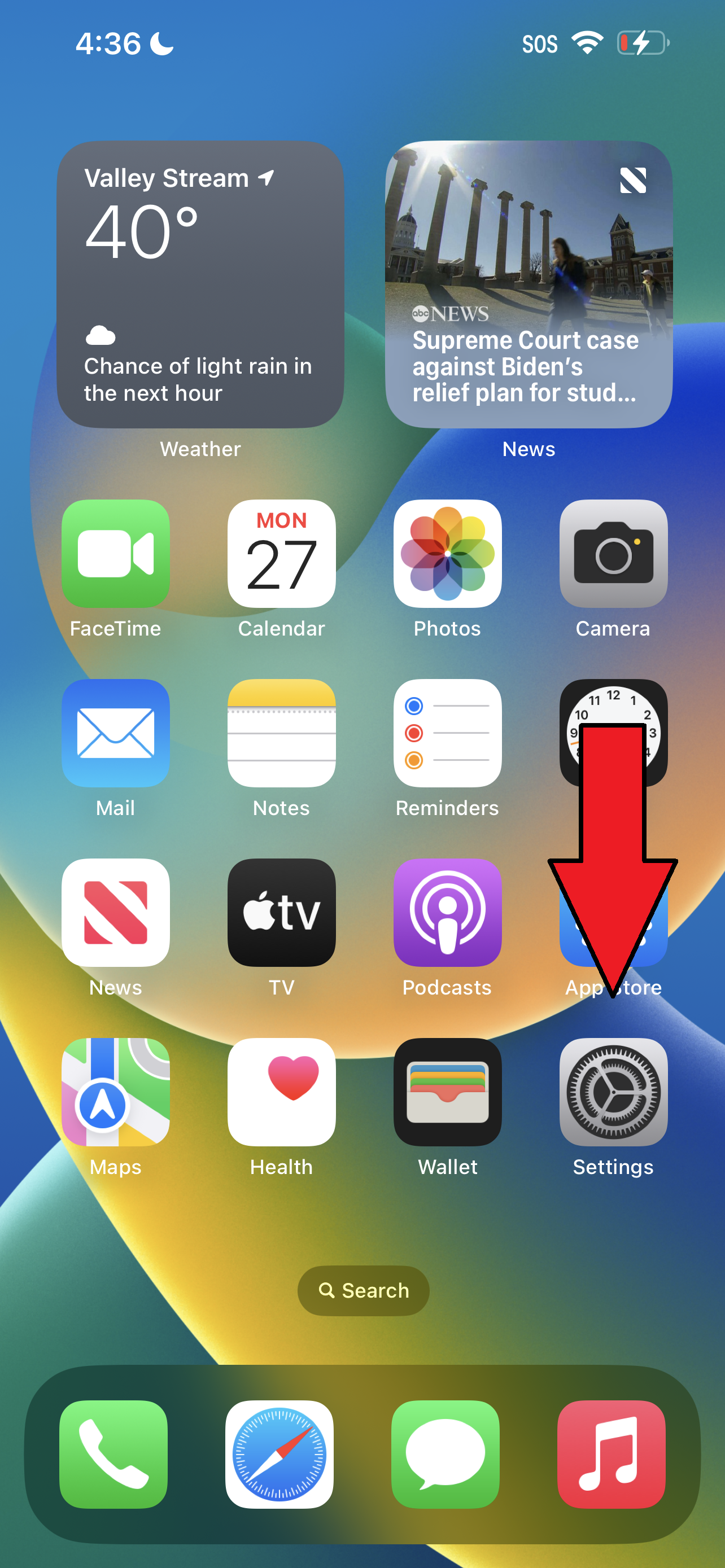
2. Tap on your name, which should be above the words "Apple ID, iCloud, Media & Purchases."
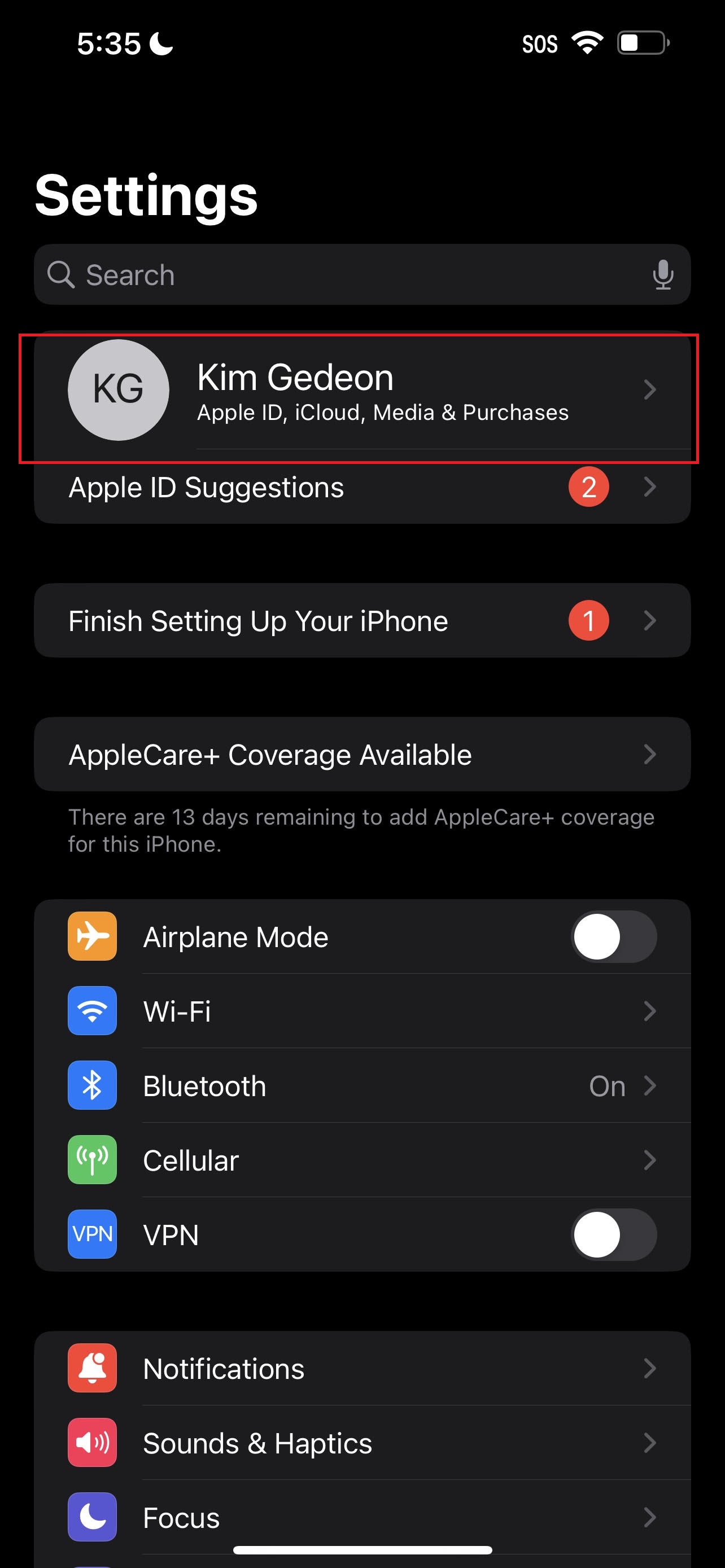
3. Next, tap on Subscriptions.
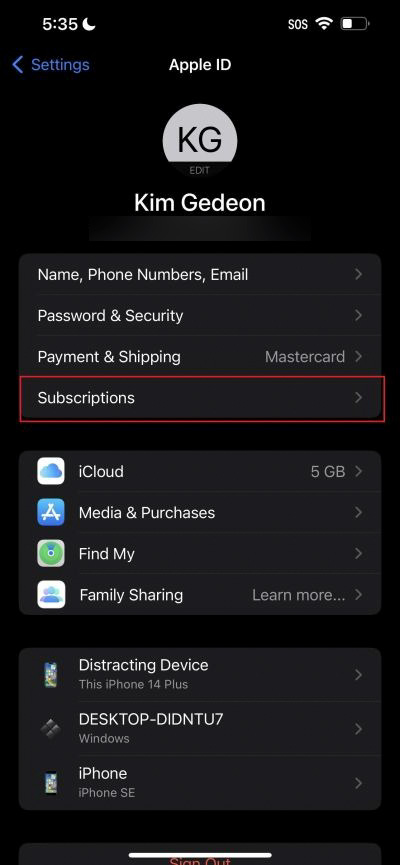
4. Here, you'll find your subscriptions. (The active ones should be under the "Active" section.)
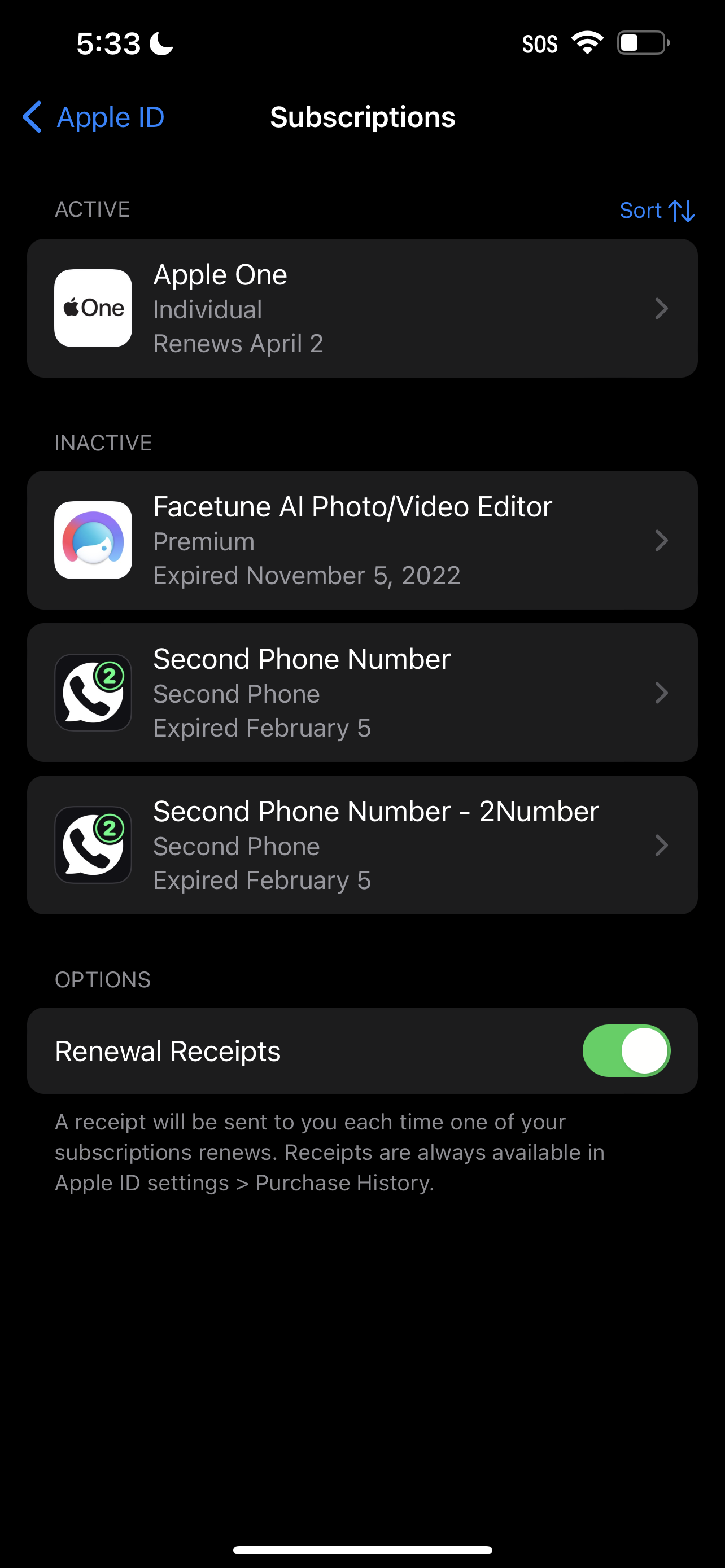
5. To cancel a subscription on your iPhone, tap on it and hit Cancel. And there you have it! You're no longer tethered to a recurring payment system.







