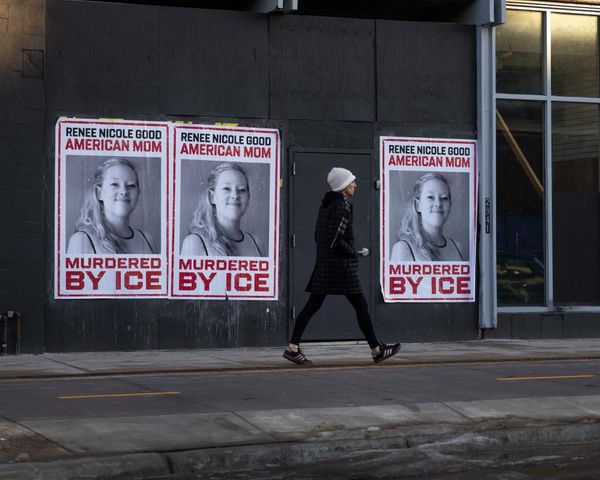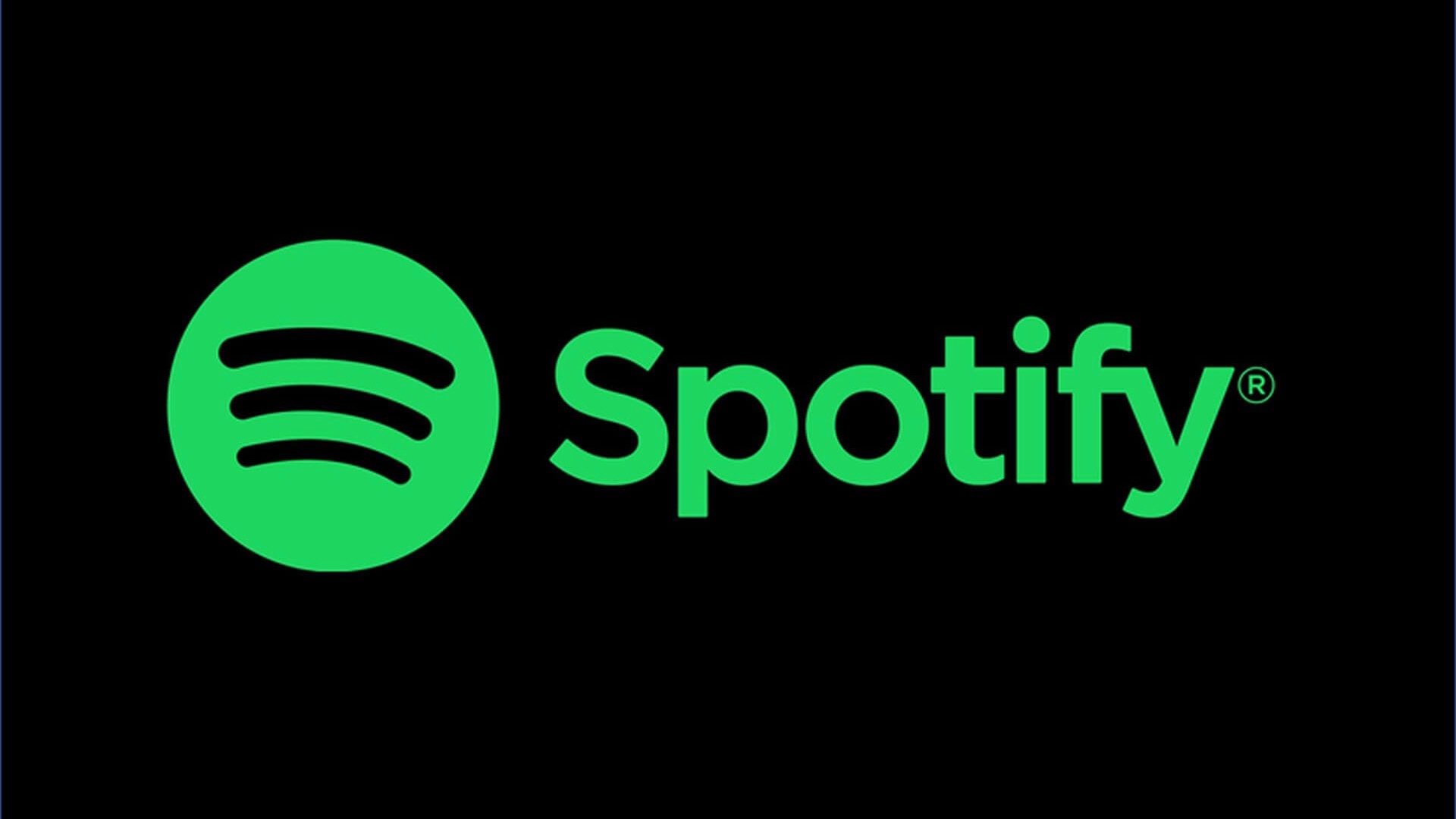
Spotify has long been the music streaming app of choice, with its massive library and impressive ‘play next’ feature. Over the last few months, however, things have looked a little spotty for Spotify, with a big update that angered users, news about Spotify HiFi that annoyed others, and controversial podcasters that got on the nerves of just about everyone else. In this case, you may be looking for another streaming service, like Apple Music, to get your audio fix – along with a way to make sure that you’ll not pay the $9.99 a month Spotify subscription anymore. You need to cancel.
Thankfully, Spotify has made it super easy for you to cancel on all your devices, from your iPhone 14 to your MacBook Pro and your iPad mini in between. We’ve detailed each way below, from the mobile platforms (which work much the same) to how to cancel your Spotify subscription on your desktop.
Cancel Spotify on your iPhone or iPad
Surprisingly, it’s super easy to cancel on your mobile device – there are even a couple of ways that you can do it! The first is through the Spotify app itself, and the second is through the in-app purchases section in your iPhone's settings. For the latter to work, you need to have subscribed through in-app subscriptions for iOS, otherwise, just use the first method.
How to cancel Spotify in iOS app
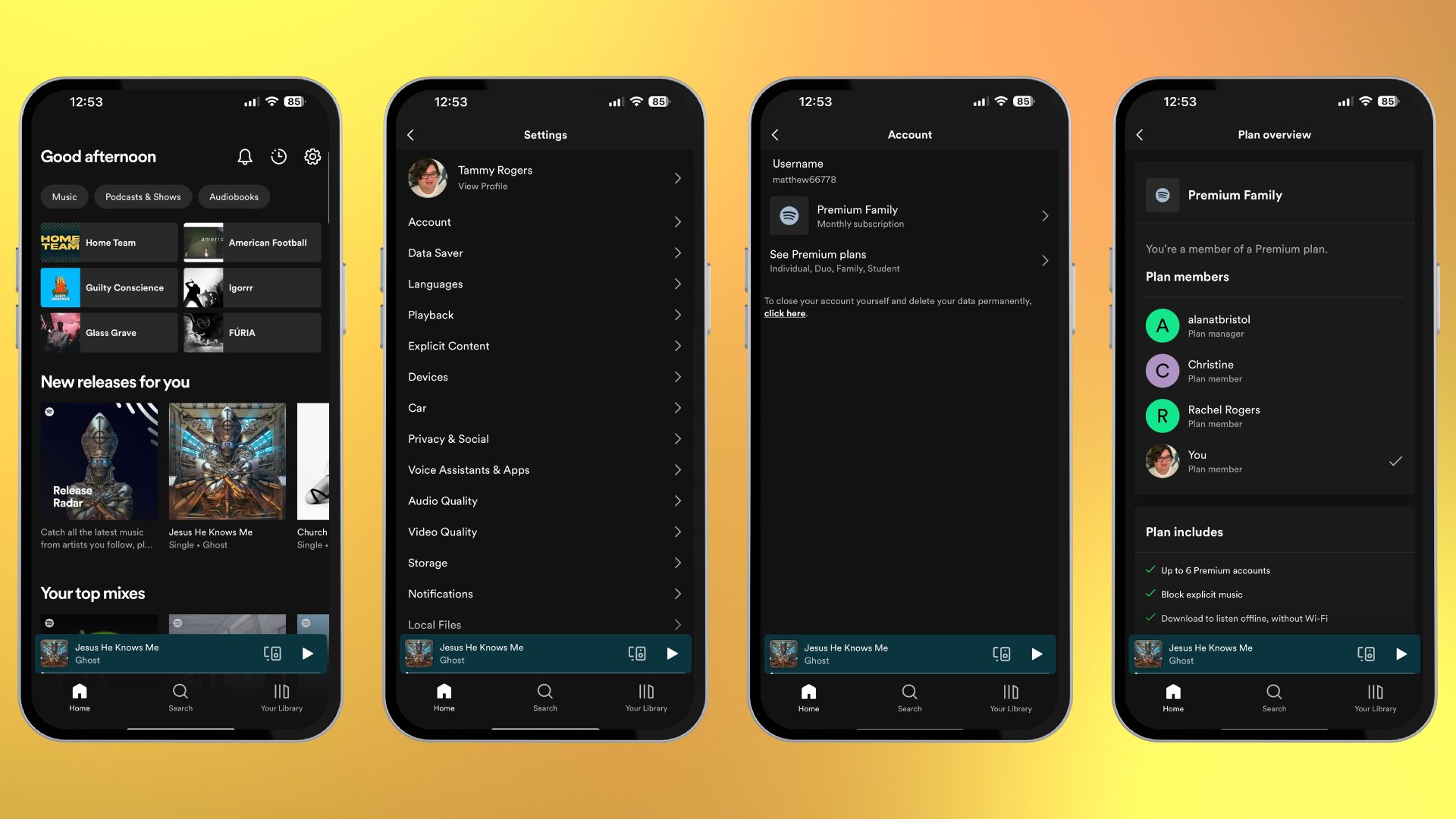
- Open the Spotify app
- Tap the settings cog in the top right-hand corner
- Tap on account
- Press the subscription type
- Press ‘cancel subscription’
You can also permanently close your account here, although you should only do this if you’re going to never come back to the platform ever again.
How to close your Spotify account
- Open the Spotify app
- Tap the settings cog in the top right-hand corner
- Tap on account
- Tap ‘close account’
These steps only work if you’ve got a solo Spotify premium account – for family plan members, you won’t be able to change plan details within the app at all.
How to cancel Spotify through iOS subscriptions
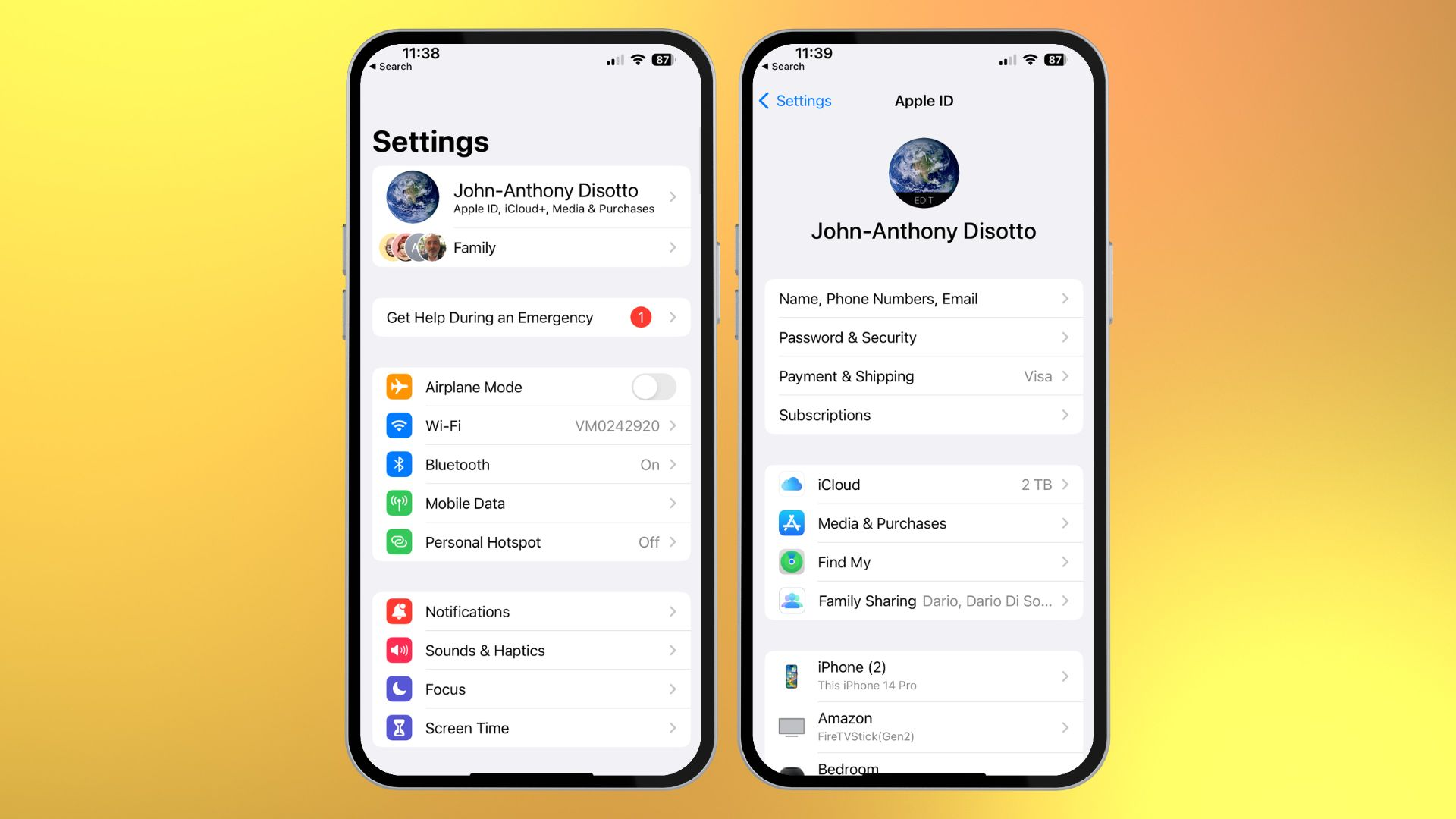
Canceling this way only works if you’ve paid for your subscription through the in-app purchase scheme on iOS, otherwise, you’ll have to go with one of the other options.
- Open Settings
- Tap your name in the banner at the top
- Tap subscriptions
- Tap Spotify
- Tap Cancel Subscription, then confirm the Dialogue box that pops up
Cancel Spotify on Mac
There’s really only one way to cancel Spotify on a desktop, and that's in your browser. The App just takes you to the webpage anyway, so you’re probably best off starting there. For more information, Spotify has its own page about canceling.
How to cancel Spotify on Mac
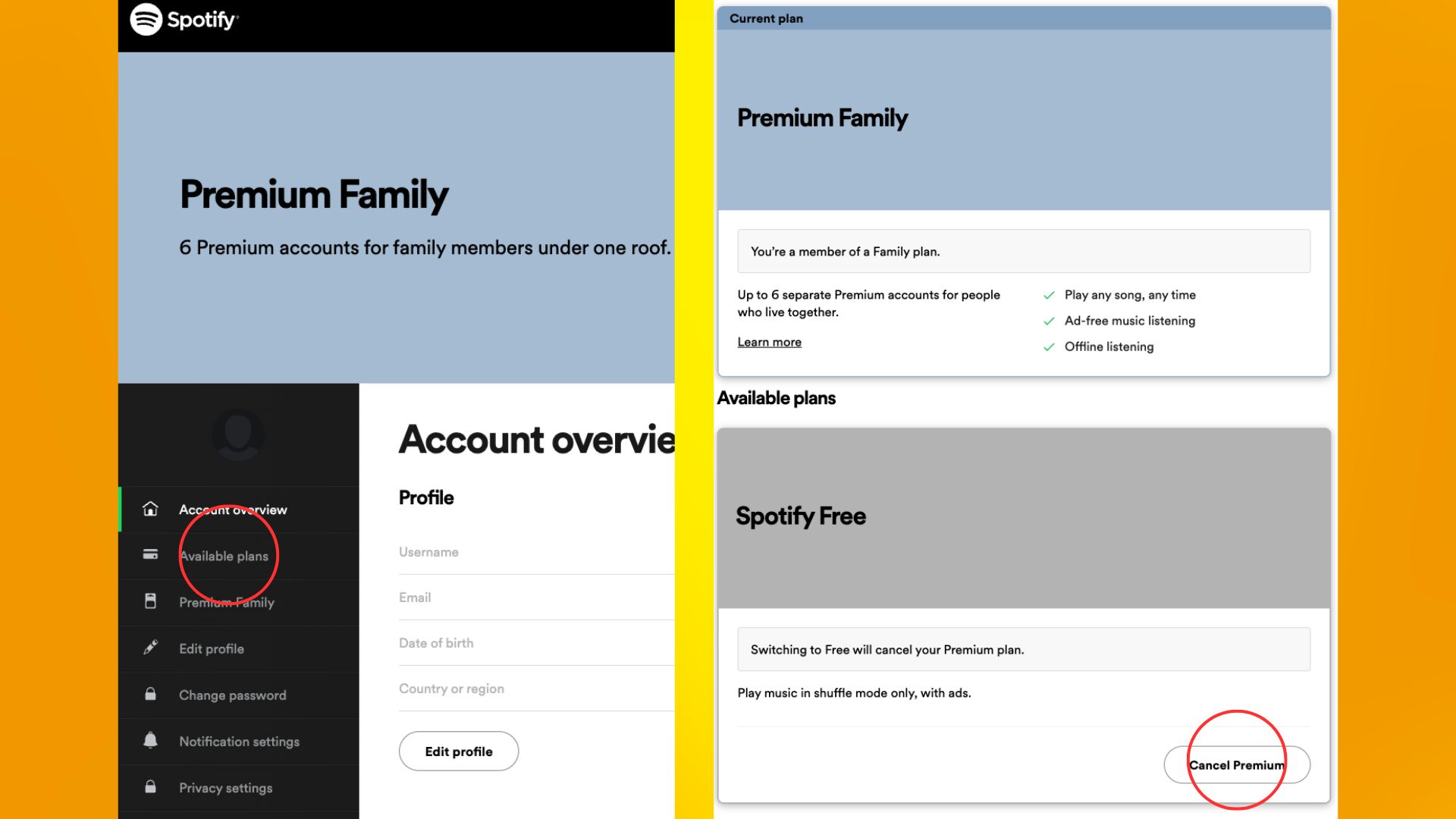
- Head to spotify.com/account
- Hit available plans
- Scroll down to cancel premium
- Follow the on-screen instructions
As said before, this is the only way to cancel if you’re the owner or a member of a Premium Duo or Family account.
Apple Music – is it the platform for you?
So you’ve canceled Spotify, and now you wonder; which platform is best for you now? Apple Music is likely one you’re considering, and it’s easy to see why. The library is extensive, with all the music you could want (unless you like 20’s recordings of niche pianists playing in Jazz bars during prohibition), and there are some super cool extra features.
There’s Hi-Res music with the Apple Lossless program, and that comes included in the price of your subscription – which is the same $9.99 per month as Spotify. If you miss podcasts, you can always jump into the Apple Podcasts app, and there are some excellently curated playlists from real humans as well. Apple Music is a brilliant alternative to Spotify, particularly if you’re a user of one of the best iPhones and want a seamless experience.