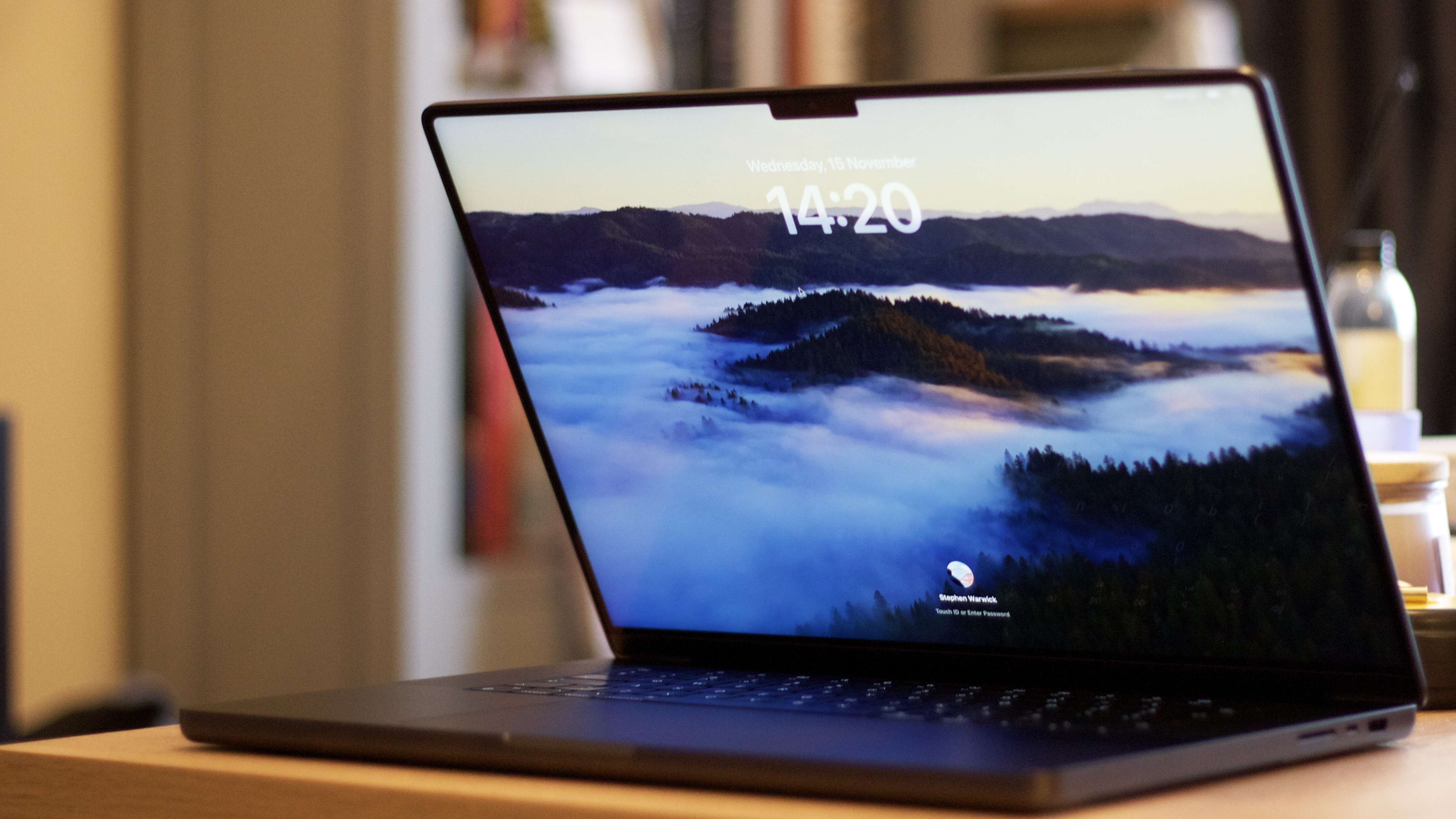
When it comes to building the ultimate MacBook setup, buying the right laptop is only half the battle. Whether you want a MacBook for on-the-go portability, taking notes in college, splicing up Hollywood movies, or anything in between, supplementing your pick with great peripherals will vastly enhance your experience.
In situ, a MacBook can be transformed with a good monitor, a nice keyboard, and a precise mouse into a tool of limitless productivity. Pick the right mouse and keyboard, and you can even bring them with you on the go.
With Prime Day Apple deals just around the corner, there’s never been a better time to pick up some great new MacBook accessories, or even your very first MacBook. So whether you’ve already got a device to hand, or you’re waiting for a good Prime Day MacBook deal, here’s how you can build the ultimate MacBook setup.
A MacBook
As noted, you might be starting out with your setup MacBook in hand, but if that’s not the case, here are a couple of great deals you can score on a Mac right now.
Once you’ve got that new MacBook in hand, you can start building your ultimate setup.
Monitor
The MacBook’s small screen might make it portable and lightweight, but if you want to get a bit more done with more display real estate, especially at home or in the office, a monitor is the way to go.
Our pick for the best monitor for MacBook Air (and by extension any MacBook), is the Philips 27B1U7903. It boasts a potent 4K display with great pixel density thanks to its 27-inch size. There’s also a ton of connectivity thanks to one DisplayPort 1.4, two HDMI 2.0, and one Thunderbolt 4 port (upstream, data, video, PD 90 W). The latter means you’ll be able to plug in your MacBook and charge it, all while delivering the data to run the display at the same time. In fact, it’s got so many ports it basically serves as a hub, letting you plug in extra peripherals. It’s not cheap, but when you’re building the ultimate setup, only the best will do. Perhaps most importantly, it boasts mini-LED display tech for excellent brightness and contrast.
Mouse
There’s really only one pick when it comes to a great Mac mouse, and it’s the Logitech MX Master 3S for Mac. The 3S, like its predecessor, has established itself as the standard when it comes to Mac mouse performance. It’s wireless, features touch scroll, and comes with extras such as thumb buttons. Available in two colors that’ll match any Mac, it remains unparalleled in the market.
Keyboard
We have tested a lot of keyboards at iMore. If you’re serious about getting work done, you’re going to want to replace that MacBook keyboard with a great mechanical alternative that sounds and feels great. Having a keyboard with a great typing feel can make all the difference to note-taking, transcribing, or pushing that college assignment over the line before it's due. To that end, we’d recommend the Nuphy Halo75. As the name suggests, it’s a 75%-size keyboard with 83 keys. It’s wireless with support for both Bluetooth and 2.4Ghz. It’s also got some very cool lighting effects, or you can turn these off to achieve more than 300 hours of battery life. This is a great desktop installation, or indeed would work as a portable number you can toss into a backpack along with your MacBook. Like the MX Master 3S Mouse, this can easily be taken on the go.







