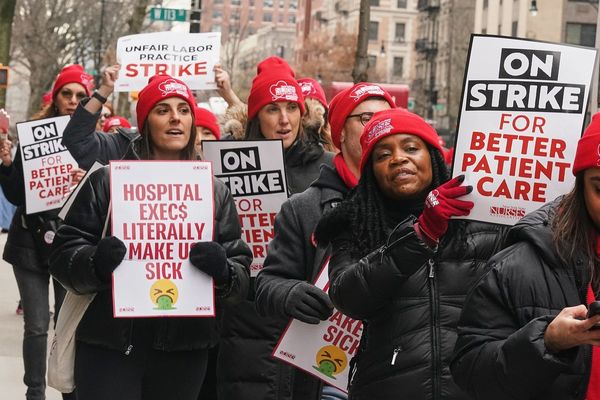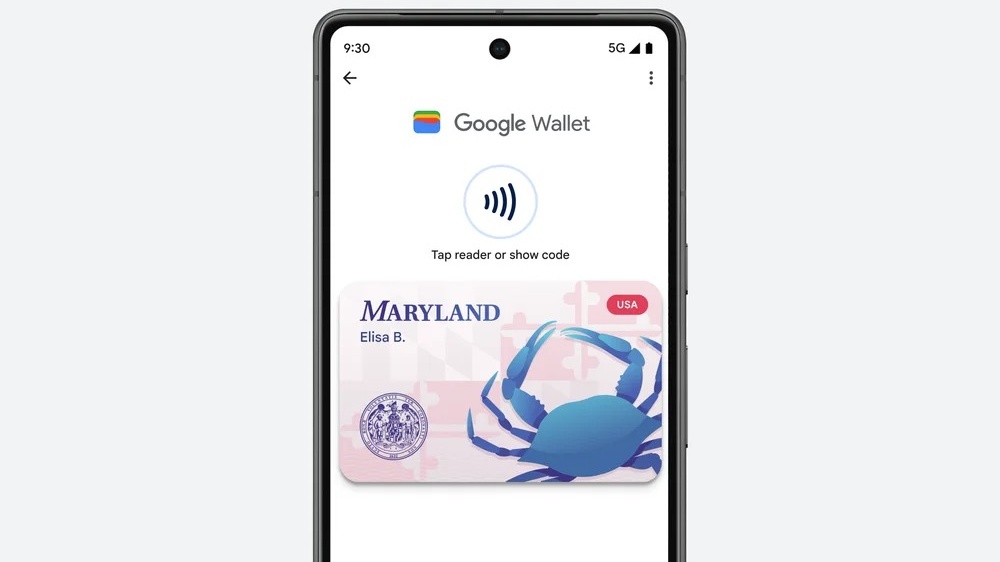
Wondering how to add your driver's license or state ID to Google Wallet? Well, first and foremost, we have to ask: are you a Maryland resident? On June 1, Google announced that users can add their driver's license and state ID to the Wallet app, but this privilege is only available to Maryland residents at this time.
Don't worry, though. Google said that it is widening access to three more states in the coming months, including Arizona, Colorado and Georgia. If you are a Maryland resident, or maybe you're just curious about how the process works, stick around to find out how to add your ID to Google Wallet.
How to add your ID to Google Wallet
Before we dive into this guide, keep in mind that your phone must meet the following prerequisites before proceeding:
- Phone must be running Android 8.0 and up
- You must be subscribed to Google Play Services Beta Program.
- Bluetooth and Nearby devices must be turned on.
- You must set a screen lock.
Once you've got all of that covered, check out the step-by-step instructions below.
1. Open the Google Wallet app
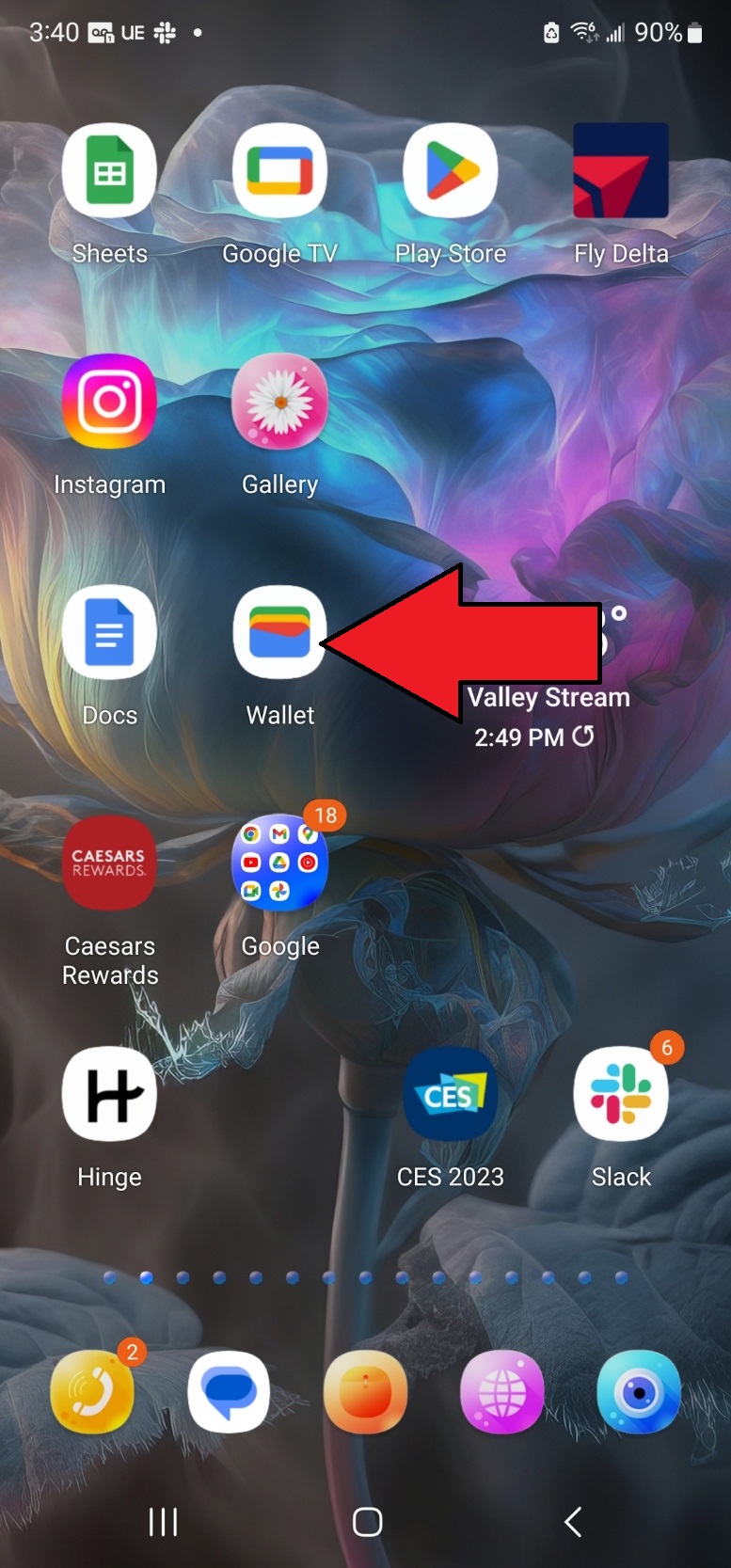
2. Tap on 'Add to Wallet.'

3. Select 'ID Card.'
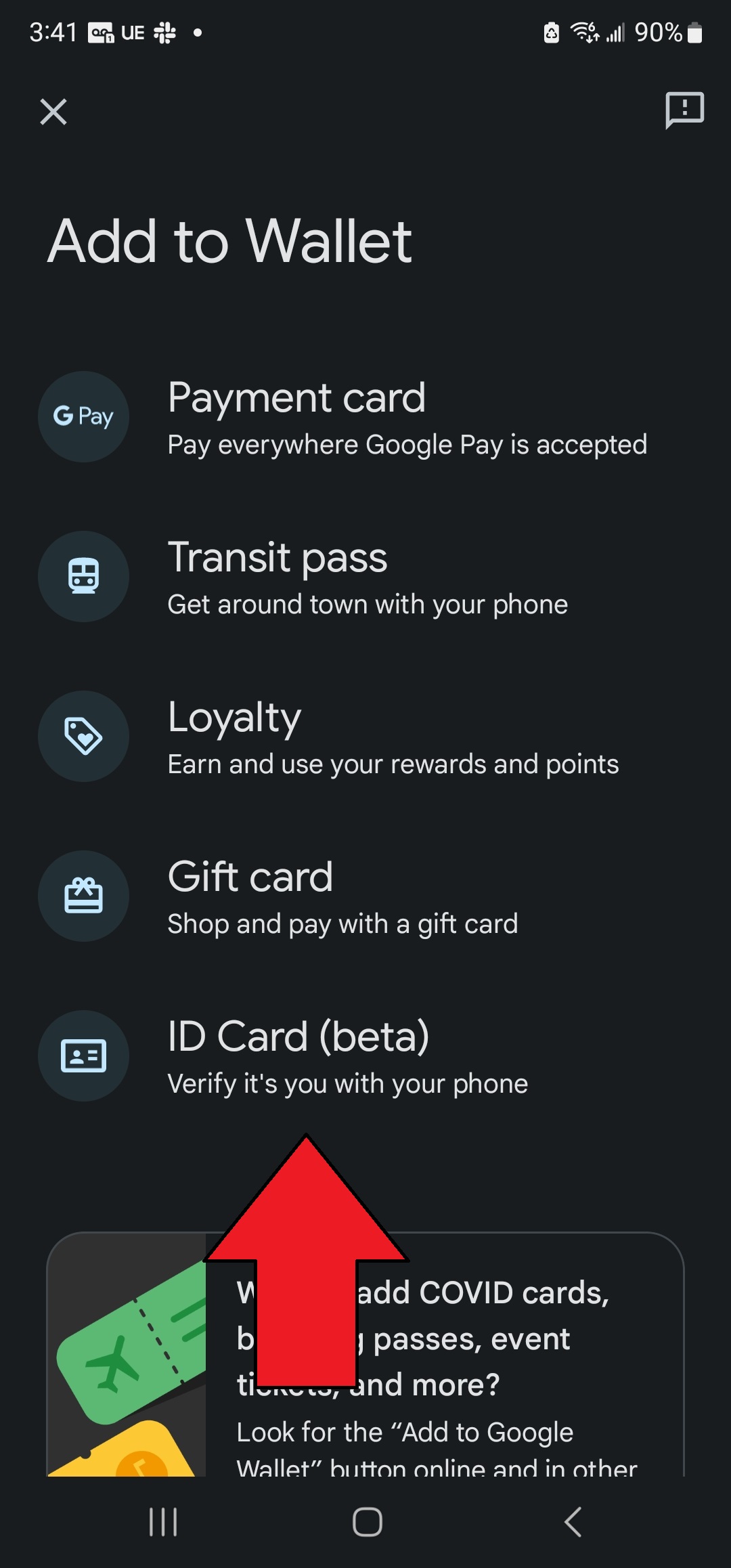
4. Tap on 'Get Started.'
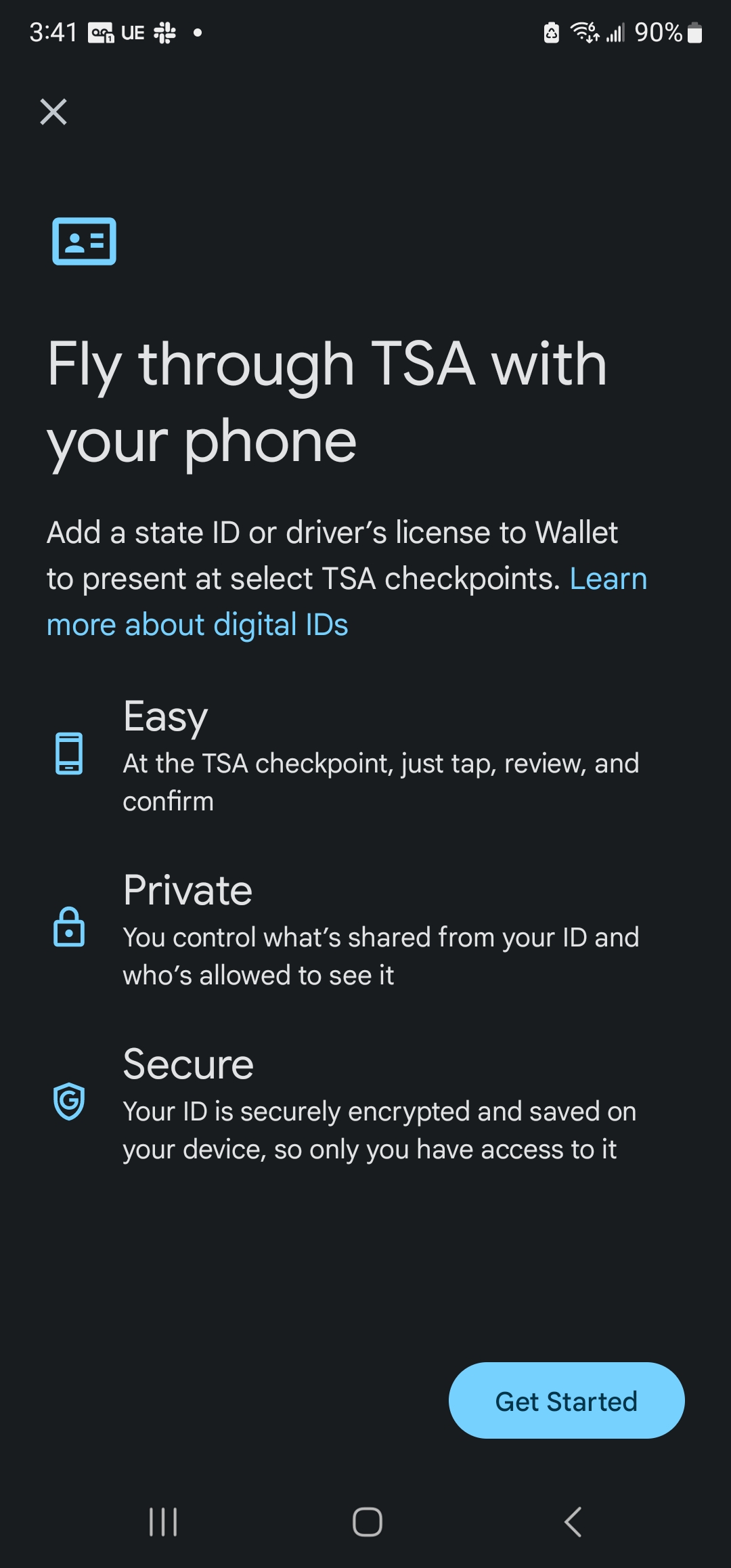
5. Select your state.
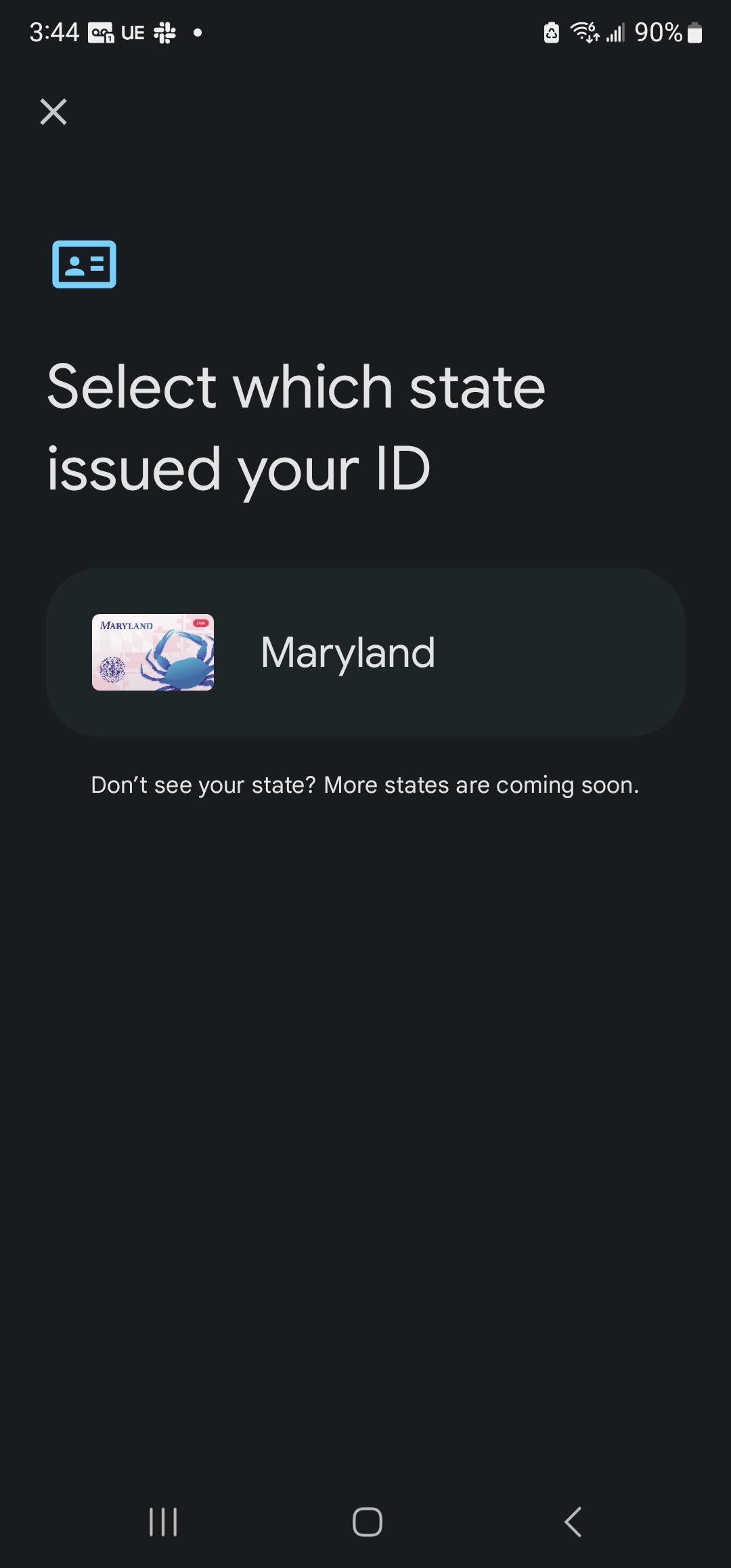
As of this writing, only Maryland residents can add their ID to the Wallet app. Follow the on-screen instructions, which will prompt you to take photos of the front and back of your ID. You must also upload a short video of yourself.
Your ID photos and a screenshot of your video will be forwarded to the issuer to verify your identity.