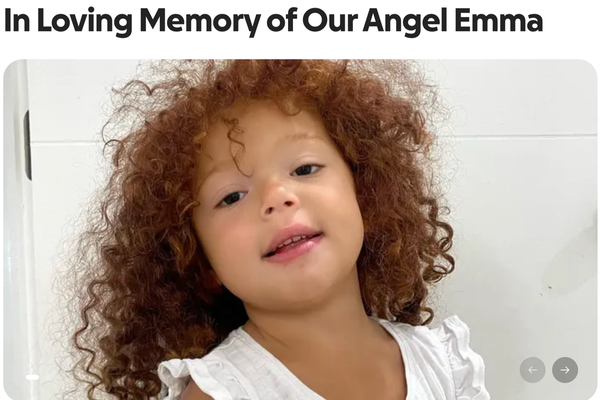Whenever you get a new smartwatch, the first thing that you'll want to do is get it paired to your phone. But after that, you'll likely want to personalize your wearable with a watch face that isn't the one that comes pre-installed out of the box. And while there are a bunch of different options to choose from, you might want to check out how to add Google Arts & Culture faces to your Fitbit Versa 4 or Sense 2.
This watch face is comprised of several different pieces of art from a digitalized collection. Google worked with various "cultural institutions and artists around the world to preserve and bring the world’s art and culture online so it’s accessible to anyone, anywhere." And now, you can add it to a couple of the best smartwatches.
How to add Google Arts & Culture faces to your Fitbit Versa 4 or Sense 2
1. Make sure your Fitbit Versa 4 or Sense 2 is charged and connected to your phone.
2. Open the Fitbit app on the connected phone.
3. Tap your profile image in the top left corner.
4. From the Account page, tap the name of your device.
5. Tap the Gallery button.
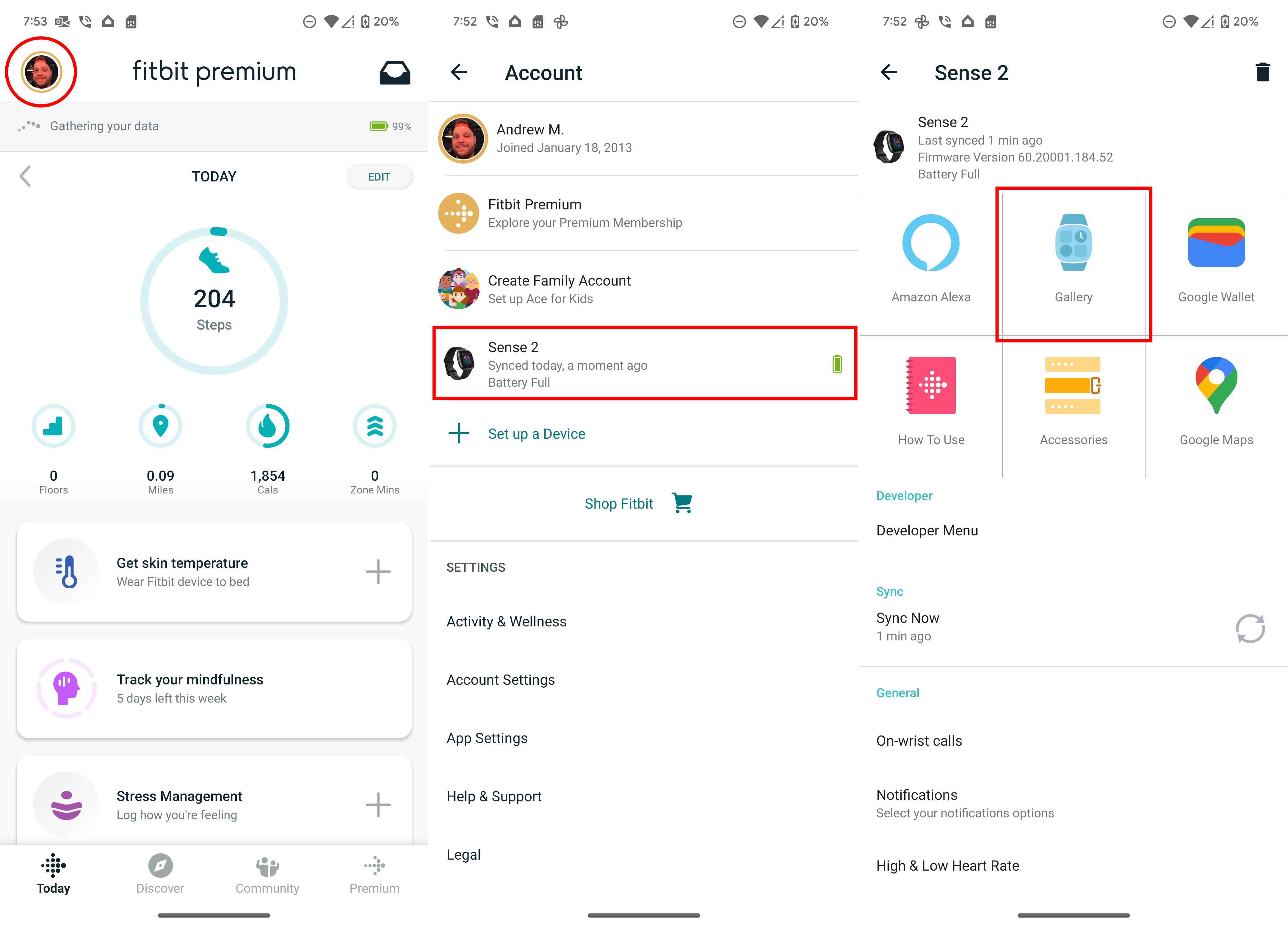
6. In the top right corner, tap the Search button.
7. Tap into the prompt and search for Arts or Google Arts.
8. Select the Google Arts option that appears.
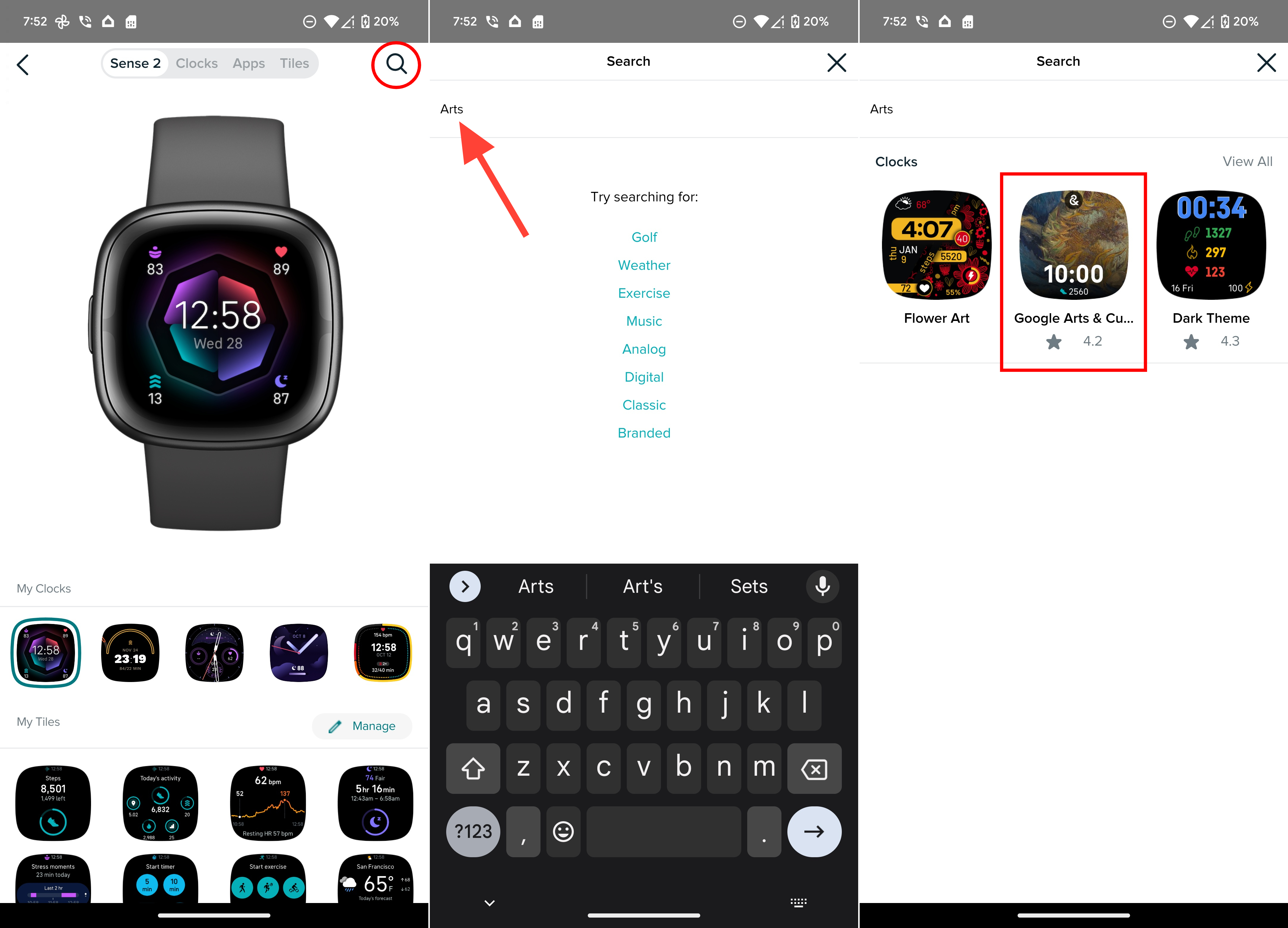
9. Tap the Install button.
10. Toggle which permissions you want to provide to the Google Arts & Culture watch face.
11. Once selected, tap the Proceed button.
12. From the main device page, select the newly-installed Google Arts & Culture face.
13. Tap the Select button.
14. After you see the new watch face applied to your Versa 4 or Sense 2, you can exit the Fitbit app.
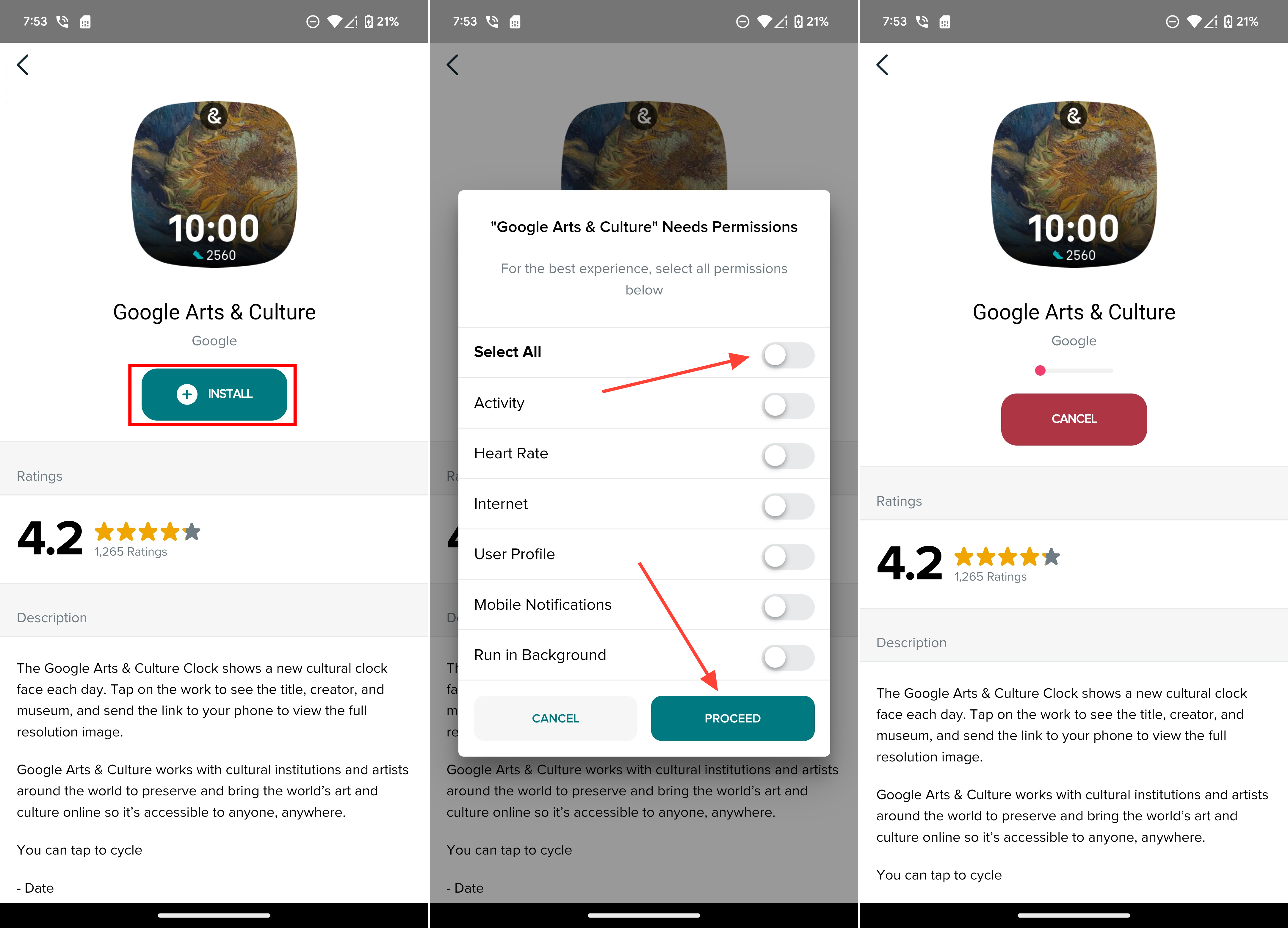
Plenty of watch faces, no more third-party apps

One of the more disappointing realizations following the launch of the Fitbit Sense 2 and Versa 4 was that you would no longer be able to install third-party apps. The company even went so far as to remove the ability to use Google Assistant, leaving users to rely on Amazon Alexa if they want a voice assistant on their wrist.
On the flip side, we're still happy to see that you can download and install third-party watch faces. And sometimes, Google or Fitbit will release a new watch face that can add a bit of flair to the best Fitbit, or just something different.
The 2nd best Fitbit
Fitbit's Sense 2 doesn't deviate much from its predecessor except for in a couple of key ways. There's a new physical button on the side, while also being lighter and thinner. This is the best option if you don't want to spring for Google's Pixel Watch.