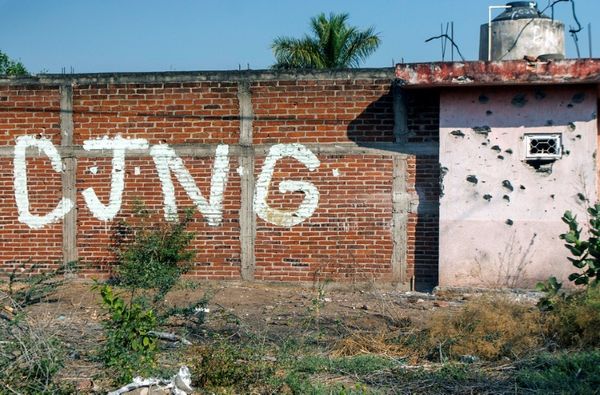Around 75% of PC gamers use an Nvidia graphics card. If you're one of the minority AMD aficionados, grand—Starfield is already putting its best foot forward for you. But if you are one of the GeForce-toting masses you're probably feeling a little stung by the refusal of Bethesda to include DLSS in one of the biggest games of the year, instead making AMD's FSR2 Starfield's exclusive upscaler.
And if you're rocking an Intel graphics card… well, I feel bad for you, man. But honestly, you've got bigger problems than jamming XeSS into the game, given the state of the current Intel Arc graphics drivers for Starfield.
Still, whatever the truth of AMD's deal with Bethesda, and how long that means we might have to wait for an official Starfield DLSS update, enterprising PC gamers were always going to have a stab at doing it themselves. And, true to their word, modder PureDark was one of the first, getting a pair of mods—one free and the other paid-for—out ahead of the full post-early access release.
Their paid-for DLSS 3 with Frame Generation mod has since been cracked, which I'm feeling pretty ambivalent about. I get the concerns around putting mods behind a paywall, but there are definitely times modders deserve a little compensation for the work they put in. Still, there has also been a free mod enabling Frame Generation released by LukeFZ564
Thankfully, now that all the hard work has been done for us, it's remarkably easy to get DLSS running in Starfield and deliver some sharper, more stable gaming visuals, as well as higher performance, for Nvidia GPU owners. So, what do you have to do? Well, allow me to explain.
How do I use DLSS in Starfield?
The first thing you need is a login for the popular modding platform NexusMods, and then you'll need to go ahead and download a few files, and drop them into the relevant Starfield folder on your PC. I mean, obviously you need Starfield installed, first.
- Download Starfield Upscaler - Replacing FSR2 with DLSS or Xess. Because yes, you do still get an upscaler if you're rocking an Arc GPU. To start with I would recommend grabbing the standalone version.
- Download UpscalerBasePlugin mod.
- Download the latest Nvidia DLSS dll file from TechPowerUp.
All the relevant files will come down the internet tubes as zip folders. Double-click on the initial Starfield Upscaler zip and copy both the mods folder and the dxgi.dll file into your main Starfield folder. The default location for the Steam version:
Program Files (x86)>Steam>steamapps>common>Starfield
When those have both been dropped into the Starfield folder on your machine, open the new mods folder and go into the UpscalerBasePlugin folder. Now you want to open the Nvidia dll zip file from TechPowerUp (the latest is nvngx_dlss_3.5.0.zip) and drag the nvngx_dlss.dll file over into that …Starfield>mods>UpscalerBasePlugin folder.
And that's it. Told you it was straightforward. Now all you have to do is boot Starfield up and once you get to the menu screen you can hit the End key on your keyboard, which will bring up the floating DLSS mod settings.
Just make sure that FSR2 is enabled in the Starfield settings, and with the Enable checkbox ticked you'll now be running DLSS in the game proper. There aren't any of the traditional DLSS presets available, like Quality, Performance, or any of those. But there are presets in the DLSS menu, but I would suggest picking Preset A as that seems to be the most stable in terms of jaggies and 'boiling' textures.
To change the level of upscaling you will need to go back into the Starfield settings and select a Render Resolution Scale to suit. On a 4K system, for example, running at 75% scale you're getting an input resolution of 2880 x 1620 which offers enough input data to deliver a good-looking image. At the lowest 50% setting you're using a 1920 x 1080 input to create the final 4K output, and that can look pretty gross in all honesty.

How do I use Frame Generation in Starfield?
If you're sporting a modern RTX 40-series GPU then you can take advantage of the extra frame rate buff that Frame Generation can deliver. But, be warned, it's not a total gaming panacea for low frame rates on the weaker Ada GPUs.
Still, it's just as easy to get running, and you will need to download the following:
- Download the Starfield Frame Generation - Replacing FSR2 with DLSS-G mod. There are two versions for either Steam or Microsoft Store versions.
- Download the latest Nvidia DLSS dll file from TechPowerUp.
- Download the latest Nvidia DLSS Frame Generation dll file from TechPowerUp.
These will all be zip files, and you will need to be playing around with them inside the main Starfield folder. The default Steam location of which is:
Program Files (x86)>Steam>steamapps>common>Starfield
Open the FSR2Streamline zip file and copy the contents into your Starfield folder. You will now have a streamline folder in there, along with three other files. Now open the two Nvidia DLSS zip files—nvngx_dlss.dll and nvngx_dlssg.dll— and drop those into the new streamline folder.
And you're done, now you simply need to boot up the game and set the upscaler to FSR2 in the Starfield settings screen and it will automatically enable DLSS with Frame Generation without you having to do a thing. There are no other settings screens, so you will have to adjust the Render Resolution Scale to select the input resolution.
The lower the input resolutions will result in poorer image quality in the end, and it's worth having a play to see what the right balance is for you between performance and fidelity.




Should I use DLSS and Frame Generation in Starfield?
If you're sporting an Nvidia GPU of any recent generation, then you will benefit from installing at least the initial DLSS standalone mod. While FSR2 is a definite improvement over the first generation of AMD's upscaling tech, Nvidia's DLSS still results in a cleaner, more stable image, even in this unoptimised, hacked in form.
At 50% render resolution it doesn't look great on either upscaler, with obvious jaggies even with a 70% sharpening ratio. But with the render resolution set to 75% it delivers a far cleaner image. On an RTX 4060 Ti I was able to get it running at max settings, at 4K at 33 fps, which is a 26% uplift over the native performance.
With the Frame Generation mod, however, I was seeing that jump up to 47 fps at 75% render resolution with the same RTX 4060 Ti. That would make the Frame Gen mod seem like a no-brainer, but there was a definite increase in mouse latency from enabling it with the mid-range GeForce card. And that highlights where Frame Gen isn't always the right choice.
It felt noticeably laggy compared with either the native or standard DLSS or FSR2 versions. That's because Frame Gen needs your hardware to already be delivering a decent level of performance—ideally 60 fps—before it can really do its magic. Switching to an RTX 4080 and I was seeing around 60 fps at 4K native, and when I enabled Frame Generation that leapt above the 100 fps mark, and the mouse latency was no longer an issue.
So, if you're struggling to hit a decent frame rate with your RTX 40-series card, and are GPU bound even with DLSS running, adding Frame Generation on top isn't going to deliver a great experience, even if the average frame rate does go up. But if you're getting decent frame rates, then turning it on will make them even more buttery smooth without any noticeable latency penalties.
!["[T]he First and Fifth Amendments Require ICE to Provide Information About the Whereabouts of a Detained Person"](https://images.inkl.com/s3/publisher/cover/212/reason-cover.png?w=600)