
The PS5 is almost four years old but it still doesn't offer the ability to fully browse the internet. Even the brand-new PS5 Pro lacks this relatively basic feature. Of course, this isn't unreasonable considering they are gaming machines first and foremost, but if you really want to surf the net on your PlayStation console, we've got all the details you need on how to access the PS5's secret web browser.
It's important to note that the PS5's web browser is not fully functional. It’s not a feature that Sony intended users to access, so it does have pretty heavy restrictions alongside several quirks and limitations. The browser is perfectly adequate at loading text-based sites but struggles with videos and audio.
On a more positive note, accessing the browser previously required an X (formerly Twitter) account, but since the PS5 no longer allows users to link their console with the social platform, that is no longer necessary. You can now access the PS5's hidden web browser without needing to sign into any social platform.
So with that in mind, here's our guide on how to access the PS5’s and PS5 Pro's secret web browser.
How to access PS5’s and PS5 Pro's secret web browser
- Open Settings
- Select User and Accounts
- Select YouTube from the Linked Services tab
- Click Link
- Click Use Browser
- Click Terms
- Scroll down and click Google
- Search via Google
- Browse the internet
Read on to see detailed instructions for each step.
1. Open Settings
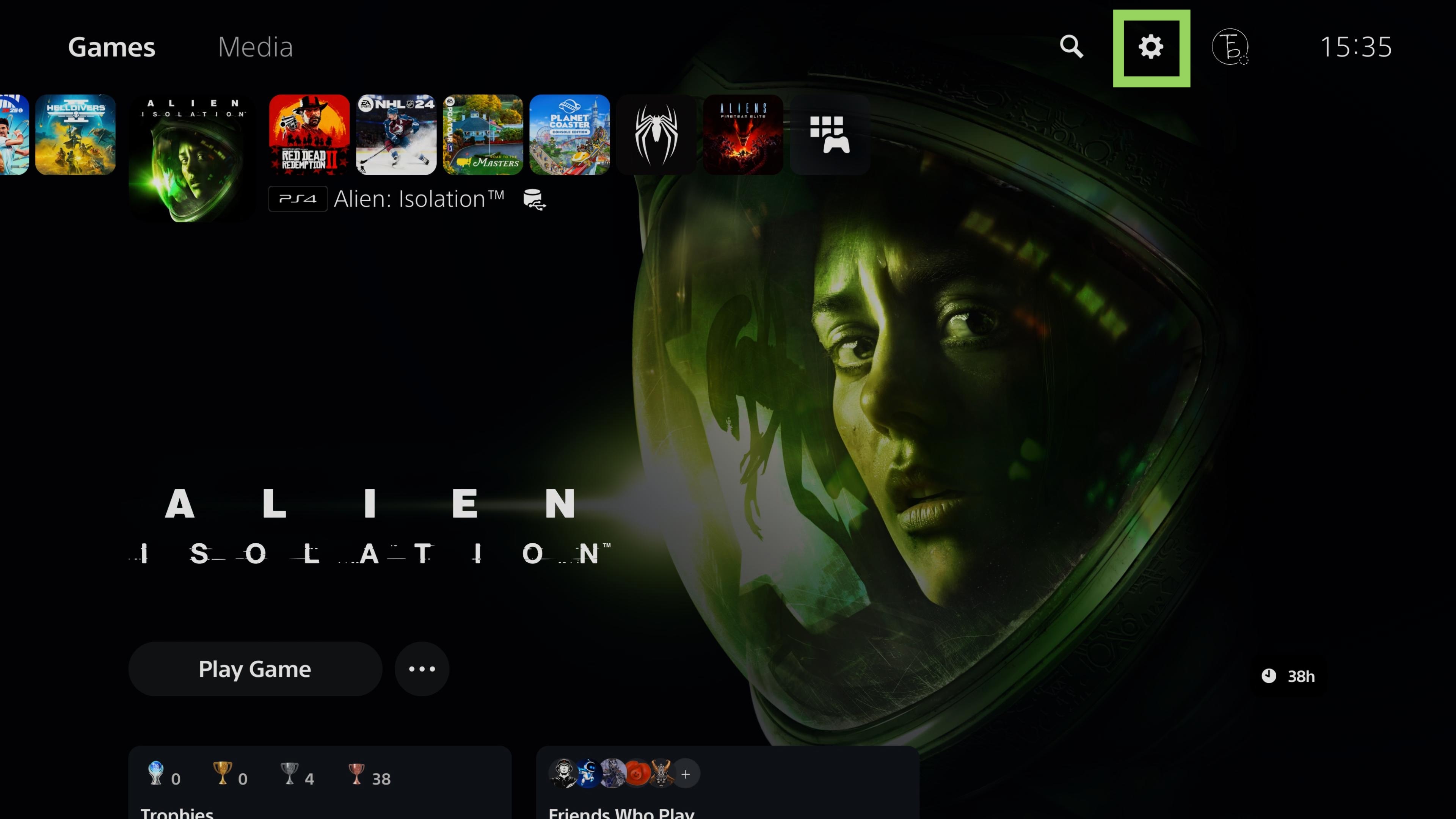
From your PS5 or PS5 Pro home screen, select the Settings menu. Just look for the small cog icon located in the top right corner.
2. Select User and Accounts
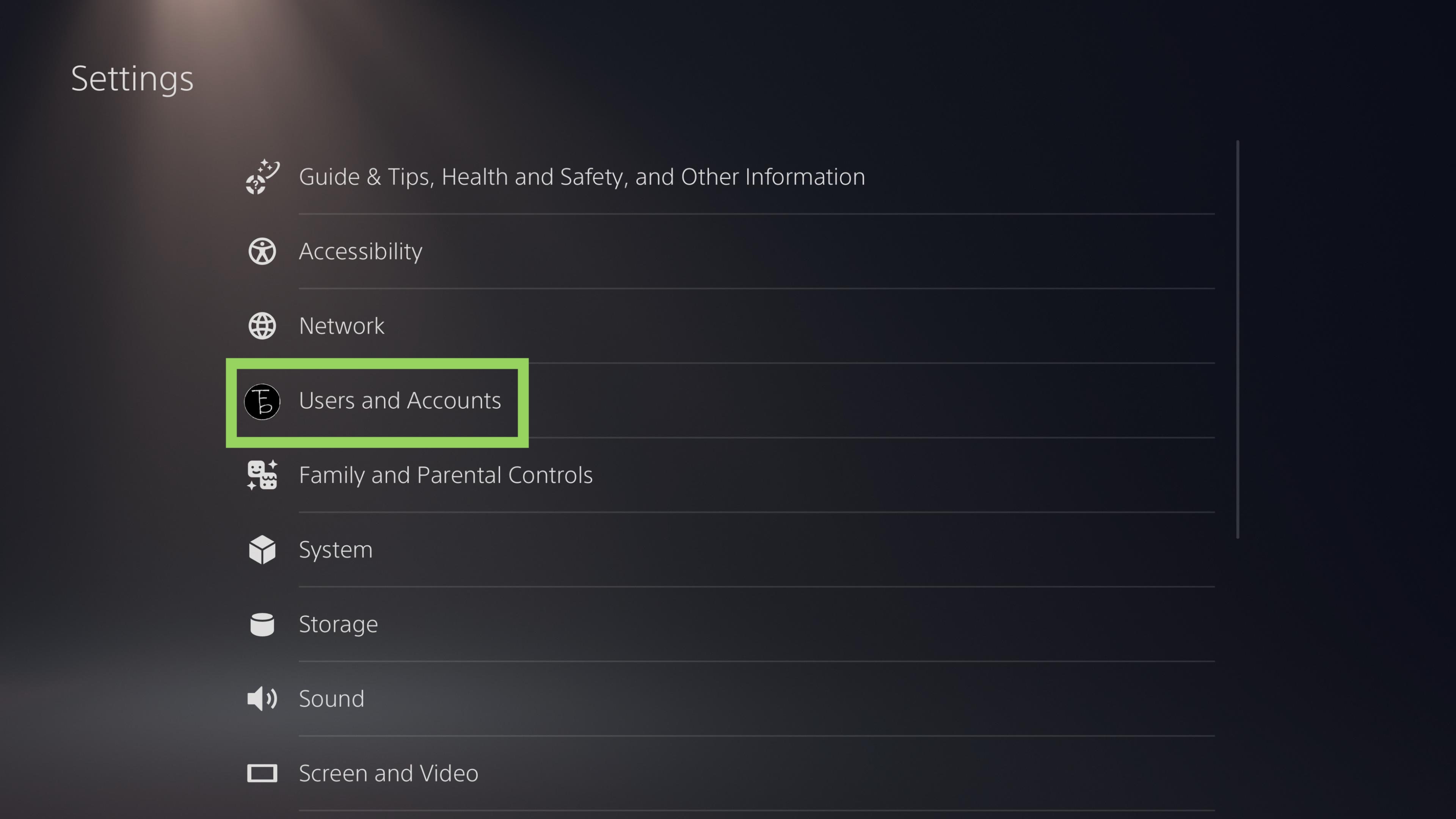
From the Settings menu, select User and Accounts. The icon will be your chosen PSN profile picture.
3. Select YouTube from Linked Services tab
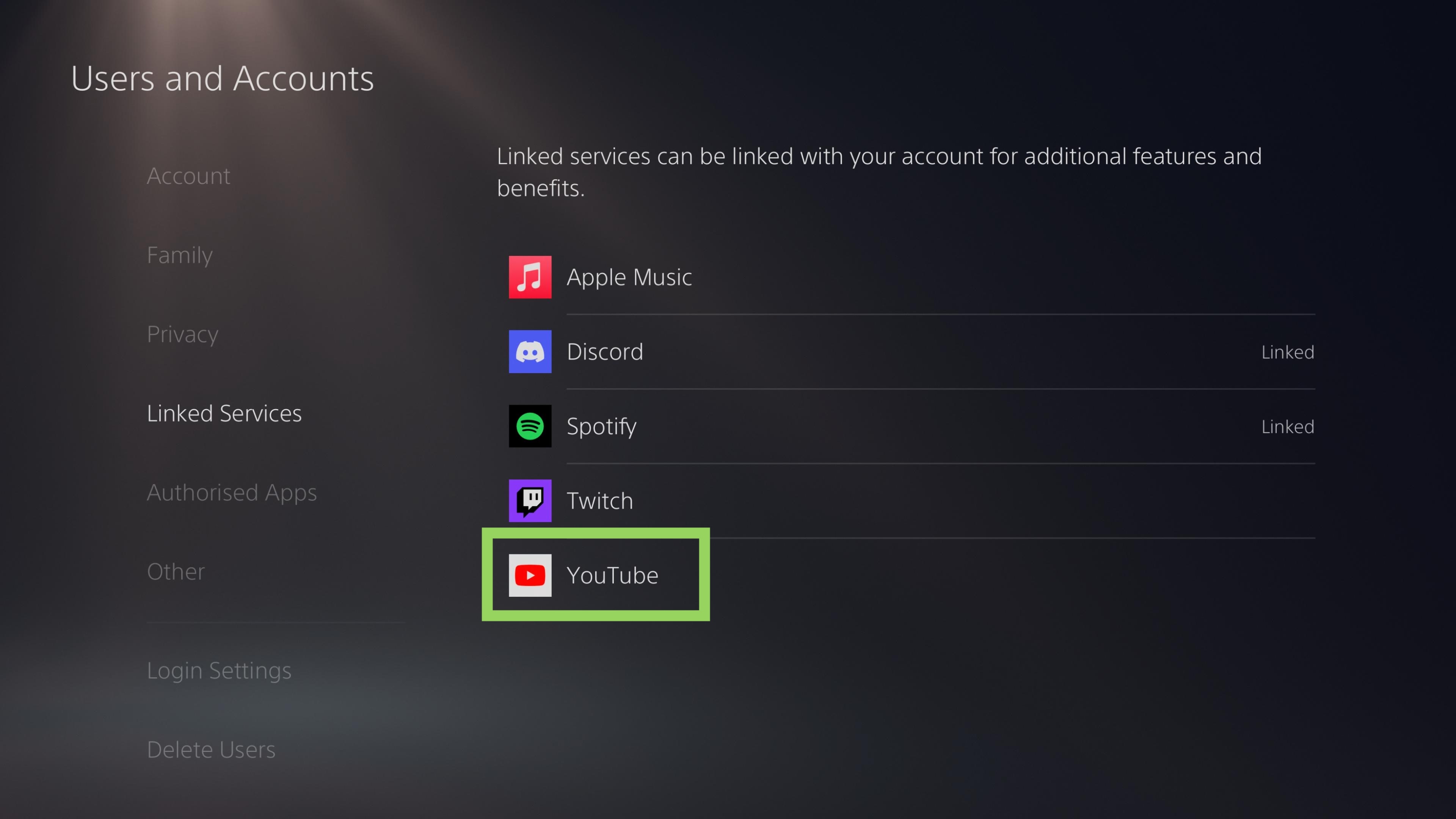
Scroll down to Linked Services, and select YouTube. If you have already linked a YouTube account to your PS5 or PS5 Pro console you must first unlink it to access the hidden web browser.
4. Click Link
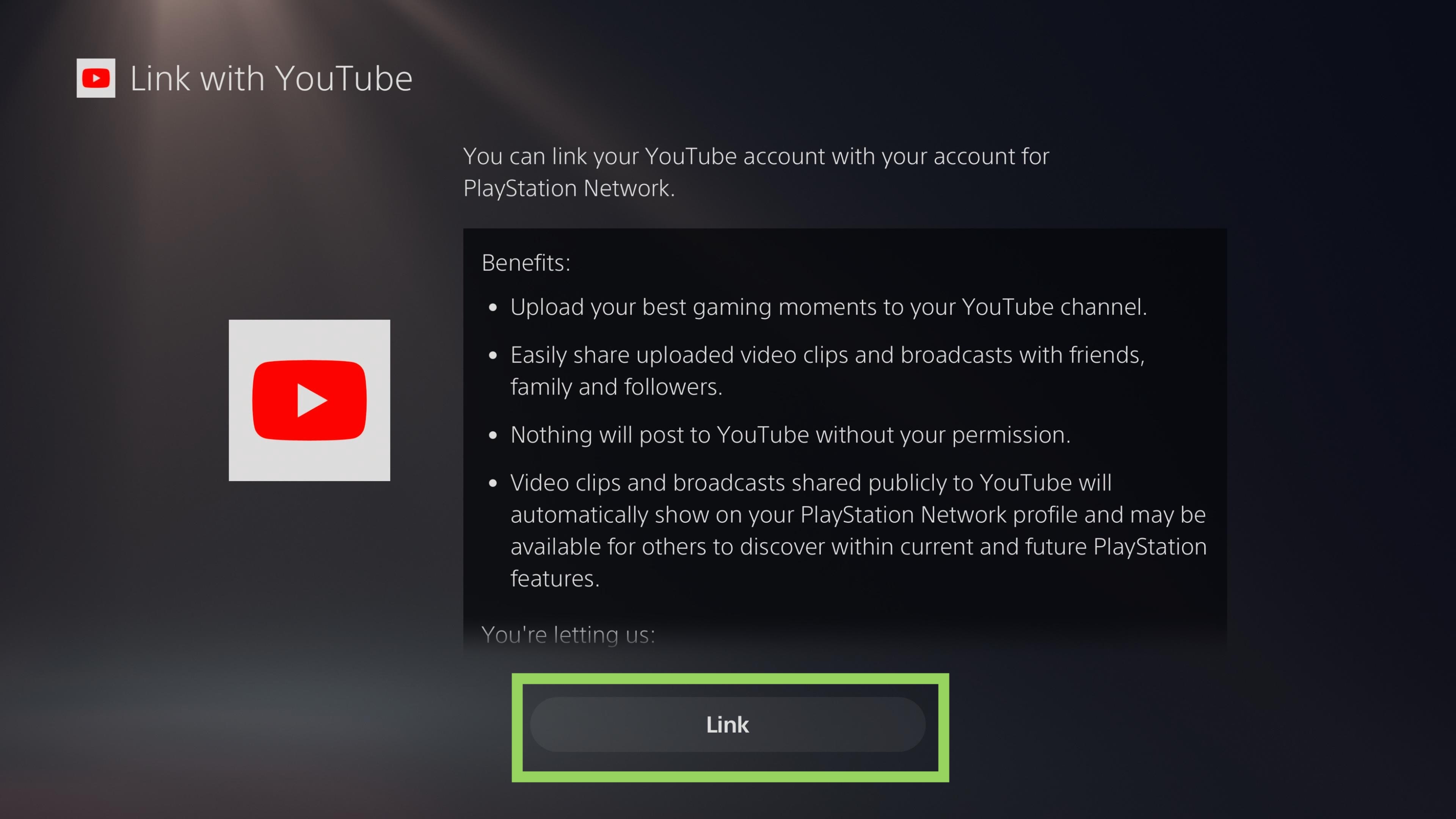
On the next screen, click the Link button.
5. Click Use Browser
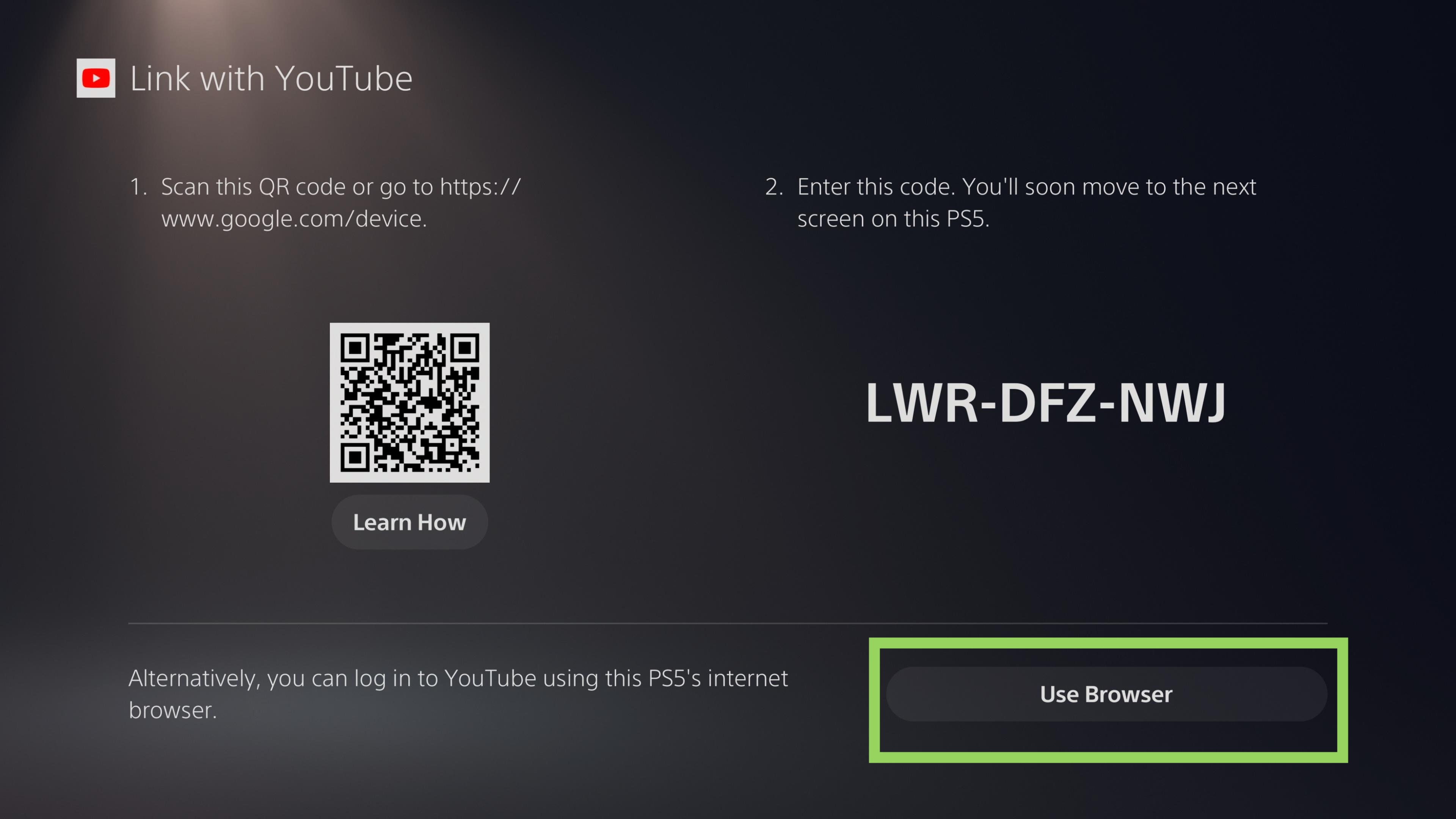
Ignore the QR code on the following page, and instead select Use Browser.
6. Click Terms
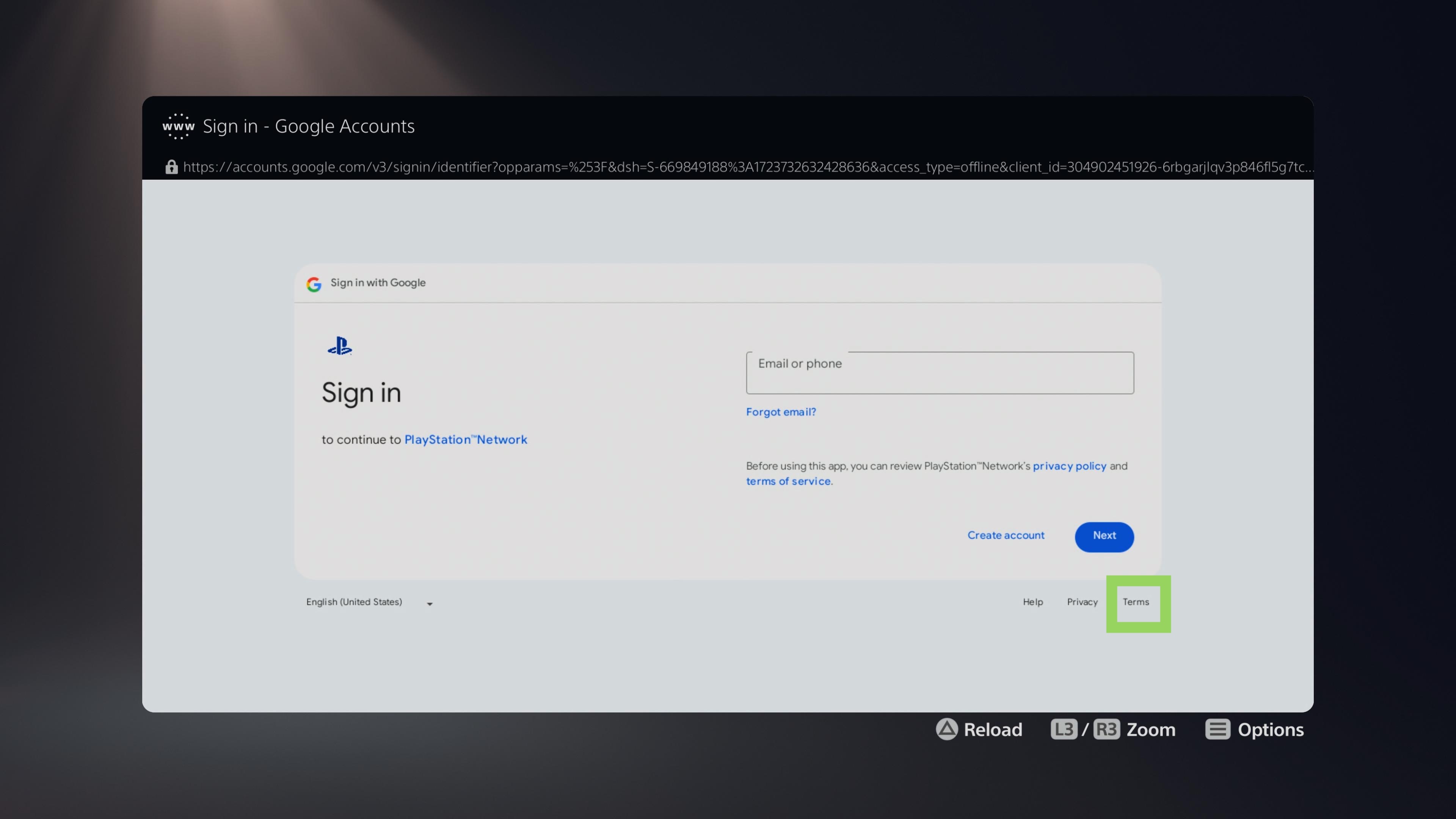
Use the on-screen cursor to select Terms on the Google sign-in page.
7. Scroll down and click Google
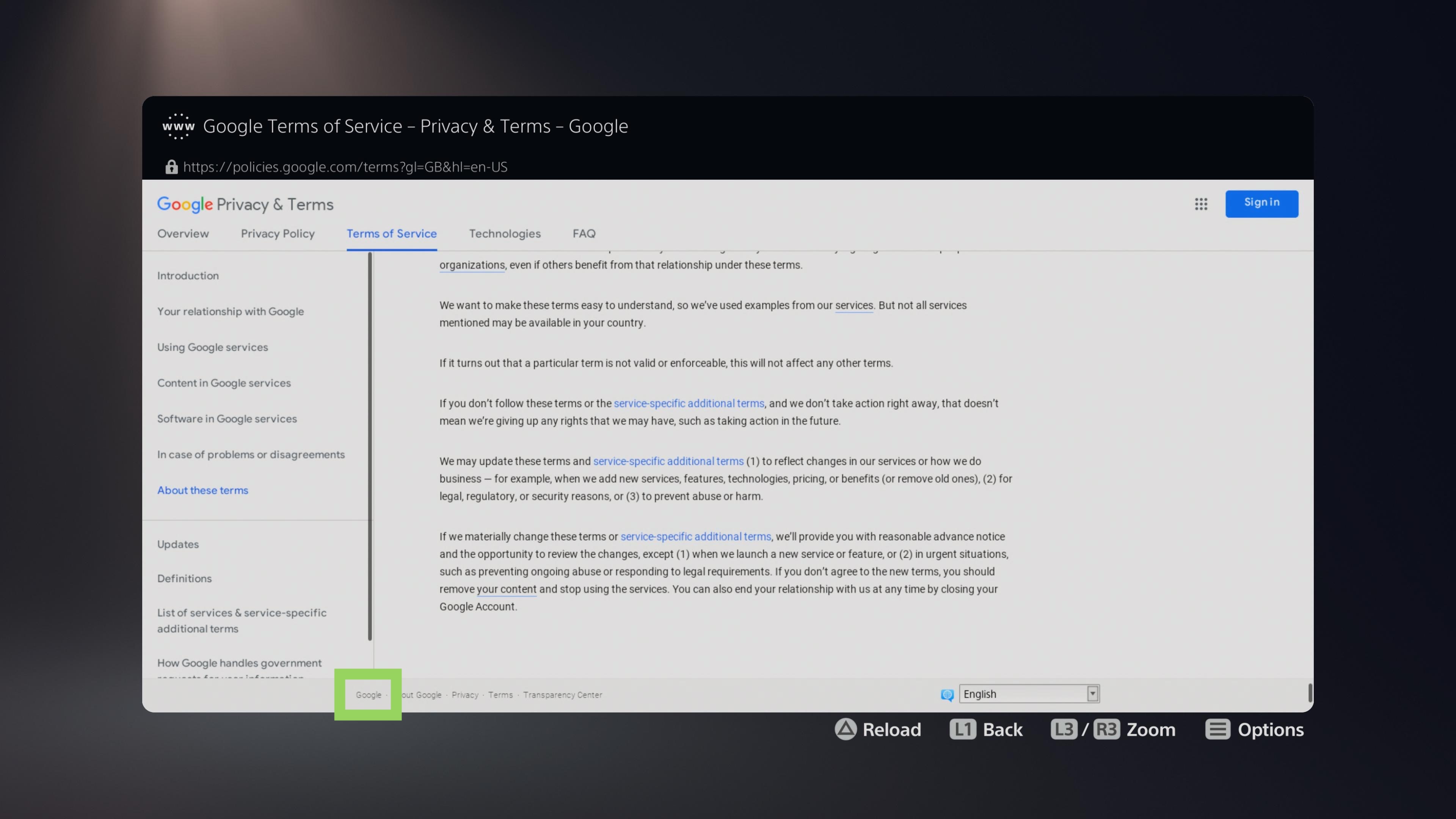
Scroll down to the very bottom of the page, and select Google in the footer.
8. Search via Google
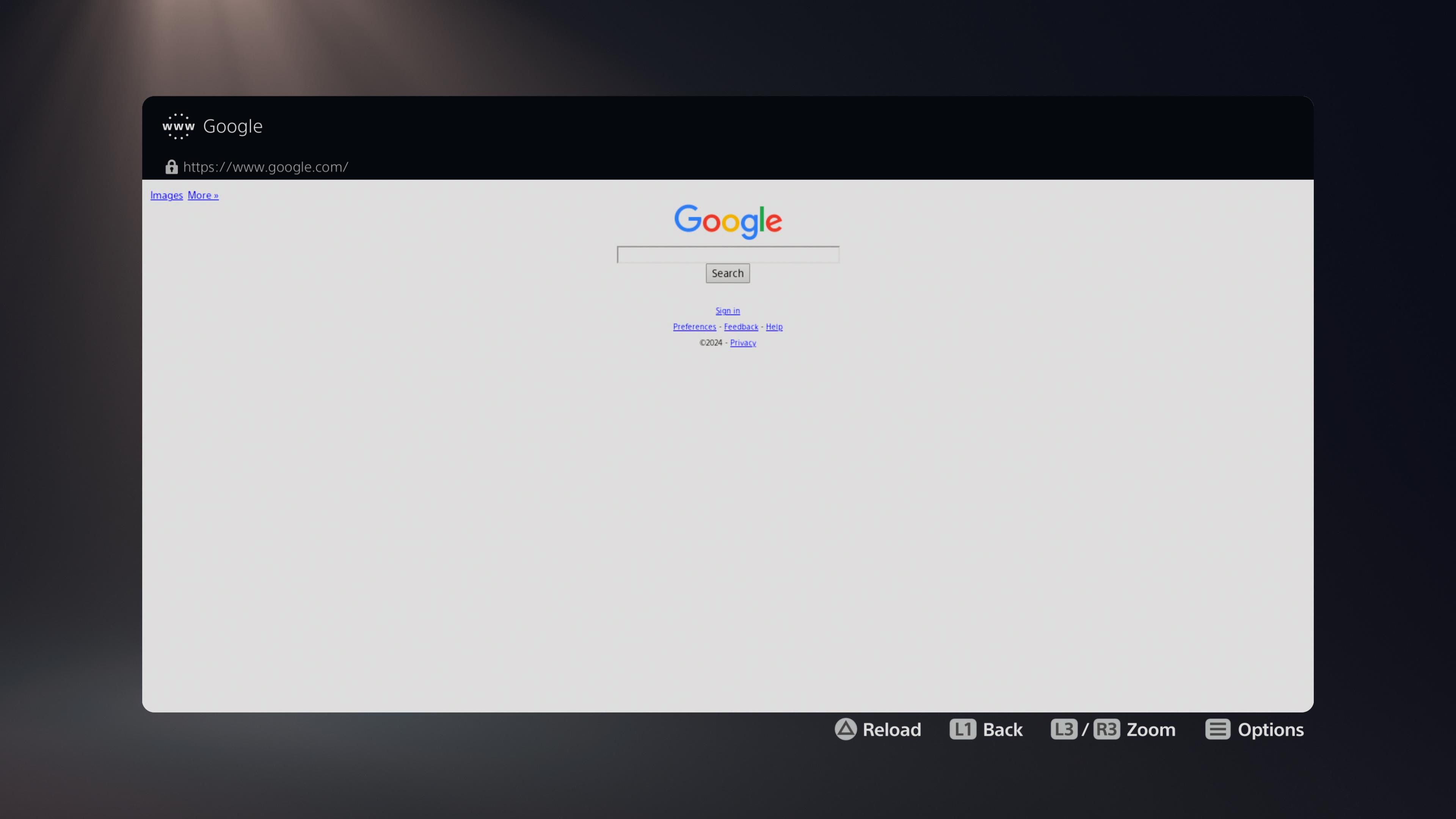
You now have access to Google Search.
9. Browse the internet
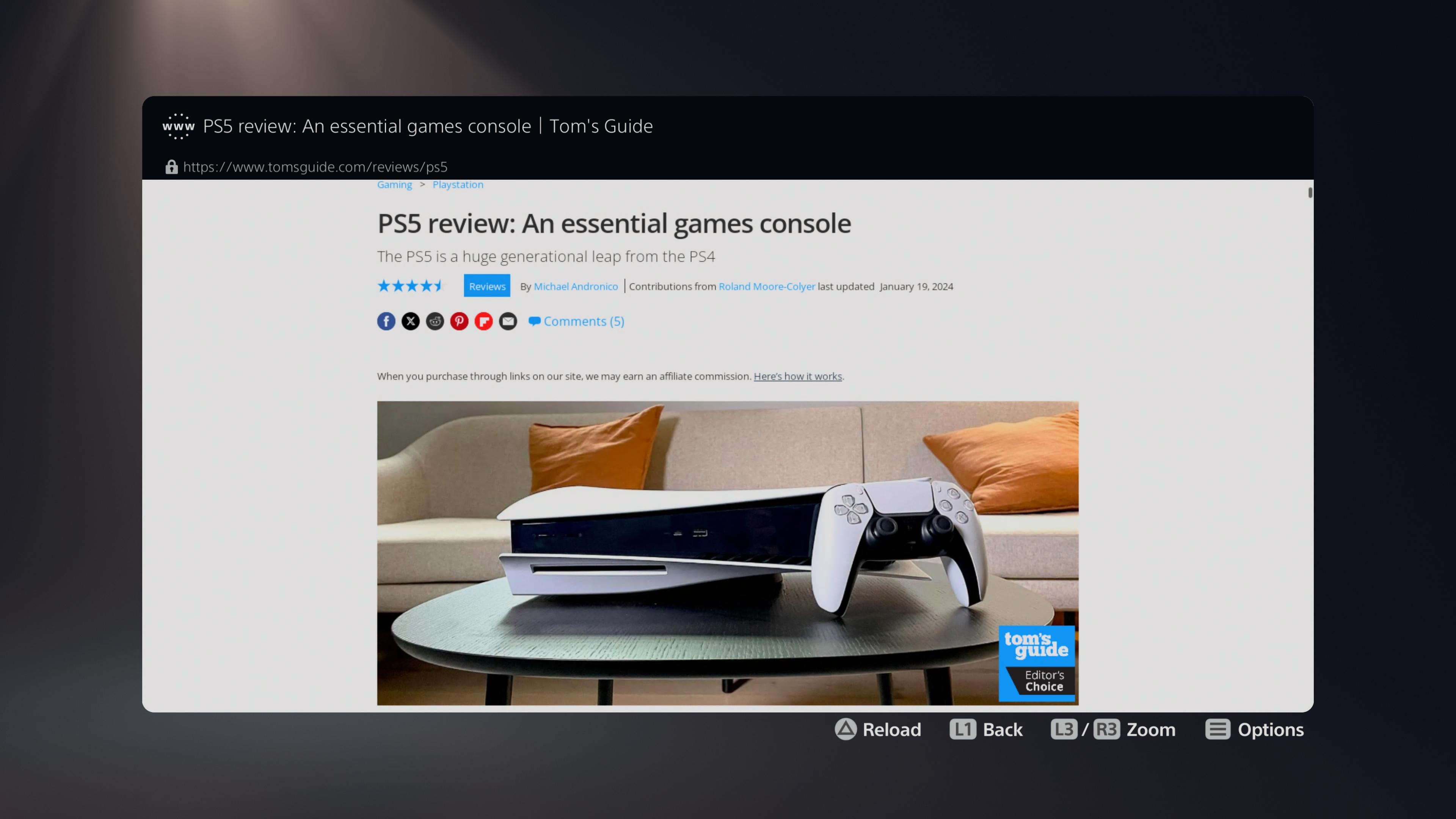
Browse the internet as you wish. You can even visit Tom’s Guide!
And that’s how you access the PS5’s and PS5 Pro's secret web browser. As noted, it’s fairly limited in terms of features and struggles with video. It’s more of a novelty than a recommended way to surf the internet. Nevertheless, it can be useful in a pinch. For other useful PS5 tips and tricks check out our guides on how to turn off the PS5 DualSense microphone and how to use Discord on PS5. We’ve also got walkthroughs on how to remove a PS5 cover to clean out the dust and add one of the best PS5 internal SSDs and how to reset a PS5 controller.







