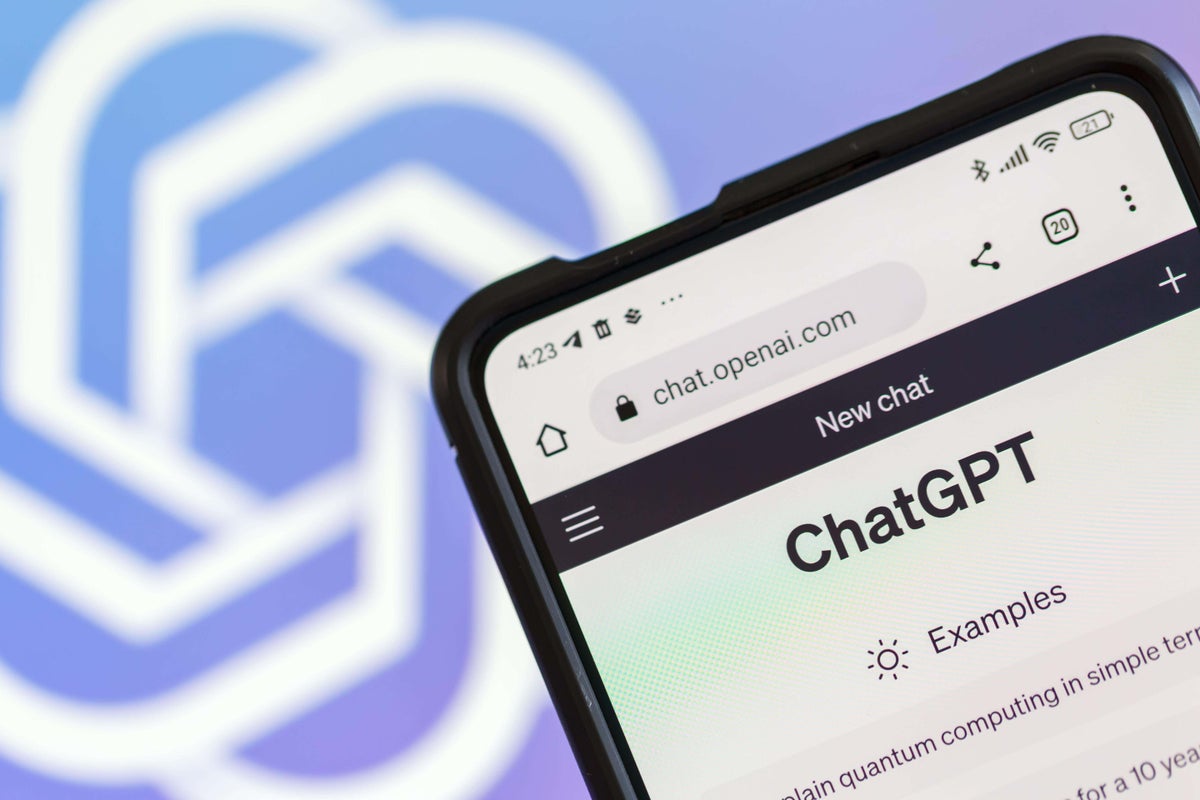
Support truly
independent journalism
Our mission is to deliver unbiased, fact-based reporting that holds power to account and exposes the truth.
Whether $5 or $50, every contribution counts.
Support us to deliver journalism without an agenda.

Louise Thomas
Editor
Even if you’ve been living under a rock for the last couple of years, there’s a good chance that you’ve still heard rumblings about artificial intelligence (AI). Something that was a distant idea two years ago is now rather widespread.
Every tech company under the sun is adding AI tools to its programs and devices, and some of the most common tools are generative – which effectively mean they’re able to come up with content of various types using prompts.
If you’re curious about generative AI tools but have no idea where to start, here are some of the easiest tools to access – ones you could experiment with to see if they make your life simpler.
Try out ChatGPT
ChatGPT has long been one of the most recognisable tools in AI, helping lead the revolution. It’s a text model that can write large chunks of text based on prompts that you feed it, and unlike its early days, it’s now free to use.
If you visit the ChatGPT website or download its app, you’ll have to create an account to get started, but once you’re logged in you’ll be able to send it some prompts to see what it can manage.
This might mean asking it to draft a thorny email for you, or just seeing what it comes up with if you want a short story to read your kid before bedtime. All of these are easily within its remit. Where it can fall down is if you ask it to relay facts to you – AI tools often struggle with factual accuracy, so take anything it says with a grain of salt.
Experiment with CoPilot
Microsoft is making a huge hoopla about how it’s embracing AI thanks to the new CoPilot system, which is basically an AI assistant built into Windows. This is so central to its strategy that many new Windows laptops are launching with a CoPilot key added to the keyboard for quick access.
If you’re on Windows 11 you can try it out yourself really easily, by searching for the CoPilot app on your PC.
This will let you have conversations with the assistant, much like using ChatGPT, and you can ask it for help in various apps for more specific uses.
Check out Gemini

Google’s own chatbot experience is called Gemini (hastily renamed from Bard a few months ago). It’s now one of the easiest ways to get started with an AI chat experience since you’re probably already logged into your Google account on your browser in the first place.
Just head to the Gemini homepage and you’ll immediately be able to start talking to the program and give it prompts for text that you’d like it to write. Specify a word count and tone, and you’ll be amazed by how quickly and solidly it returns results.
Get creative with DALL·E 3
DALL·E played a huge part in the explosion of AI tools a couple of years ago – its early versions were massive for spreading the idea that you could use AI to create an image out of nothing in mere seconds (an accurate idea, as it turned out). While its early creations were often pretty basic or crude, it’s now come on in leaps and bounds and is scarily impressive in many cases.
Since it’s created by OpenAI, which also runs ChatGPT, one account will work for both services, so if you’ve tried ChatGPT you should give DALL·E a shot to see how AI can work with imagery as well as text prompts.
Use generative fill with Photoshop
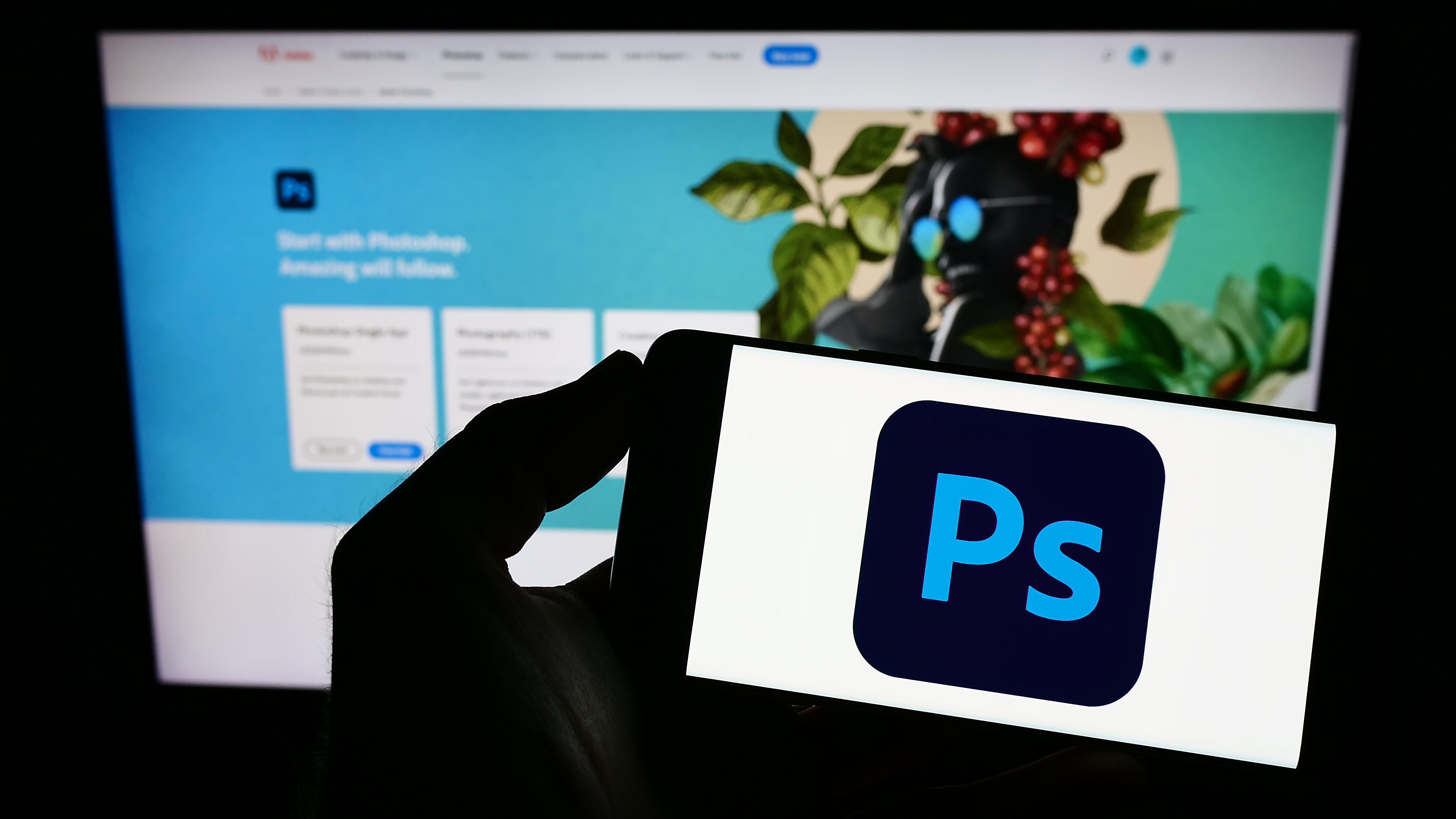
Along the same lines, if you’ve got a Photoshop membership and you use the app even occasionally, there’s a good chance it’s pestered you about its generative fill feature. This tool, which is now in the Beta version of the Photoshop app, lets you easily add elements to images and files that you’re editing.
It fills in blank spaces or areas using its own judgement about what’s most likely to appear there, which can work amazingly or terribly depending on the context, but you can also give text prompts about what you want it to do.
The tool is advancing all the time as it gets more training, and pretty soon we’d imagine it’ll be in the regular version of Photoshop.







