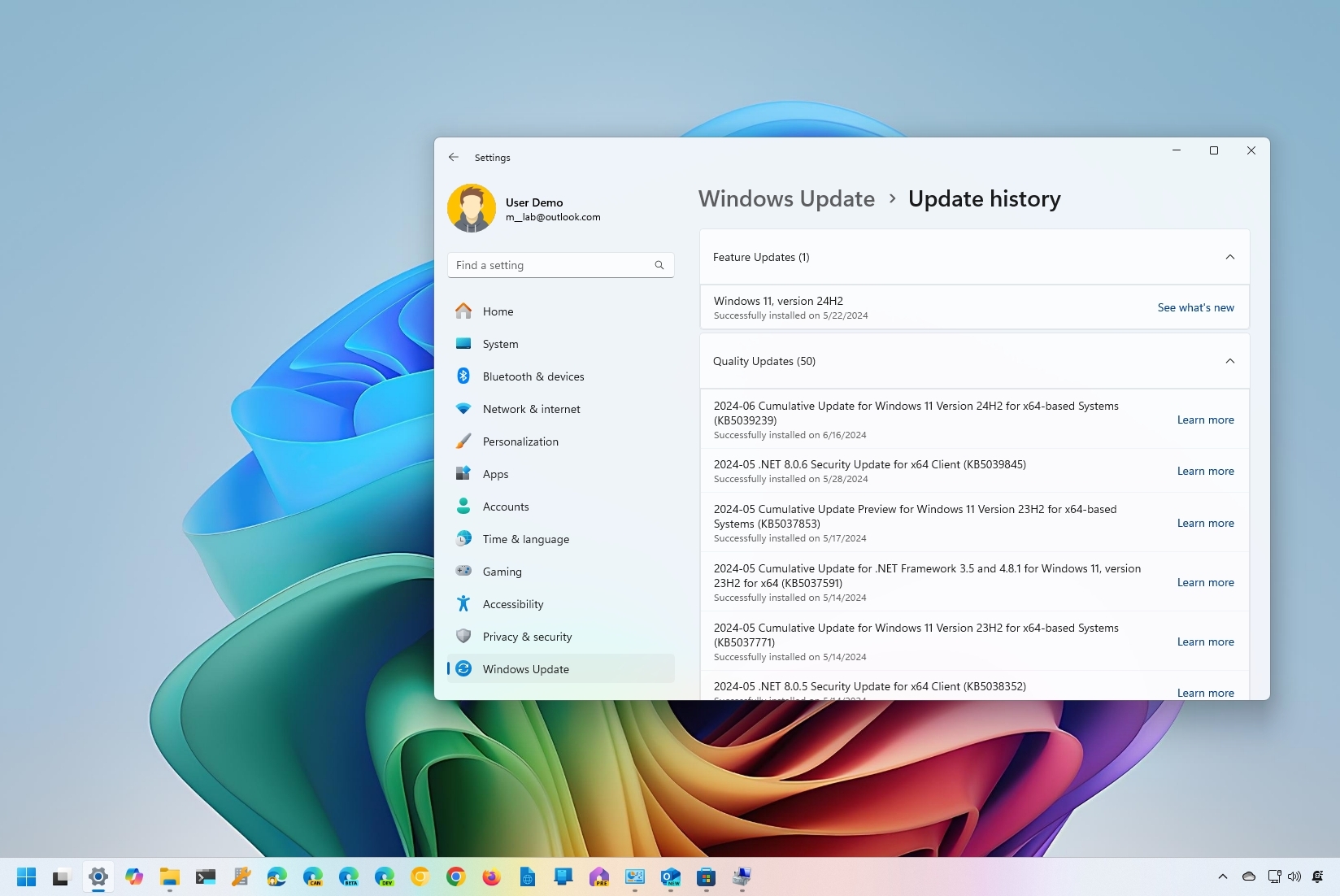
Although the Windows 11 2024 Update (version 24H2) will be available sometime in September, Microsoft is officially launching the new version partially on June 18 for new Copilot+ PCs.
Copilot+ PCs are the new category of devices equipped with the latest Qualcomm Snapdragon X Elite processor, which integrates the NPU (Neural Processing Unit). This processor features more than 40 TOPS of performance. These devices also have a minimum of 16GB of RAM and 256GB of storage. Intel and AMD are also expected to ship processors that meet the Copilot+ PC requirements, but they won't be immediately available until later this year.
As part of version 24H2, Microsoft is adding many new features focused on AI, such as Live Captions, Auto Super Resolution, Voice Clarity, and Windows Studio Effects.
However, Windows Recall won't initially be available as the company has delayed it due to security and privacy concerns.
Suppose you're just unboxing your brand new Surface Pro (11th Edition), Surface Laptop (7th Edition), or another Copilot+ PC from partners like Asus, Lenovo, HP, Samsung, or Dell. In that case, you want to check for updates to ensure your computer has the latest version of Windows 11, version 24H2.
In this how-to guide, I will explain the steps to check the current version of the operating system and the instructions to download the latest system updates to access the new features of Windows 11.
Check and download the latest system update for Windows 11 version 24H2
During the Out-of-the-box Experience (OOBE), the setup may check for updates before you start firing up those new features. However, confirming the build installed on the system and checking for updates manually to ensure you have the latest version is still recommended (plus, there could be OEM BIOS/UEFI updates, which are critical).
Check update history
To check if the device has the latest update for the Windows 11 2024 Update, use these steps:
- Open Settings.
- Click on Windows Update.
- Click the Update history page from the right side.
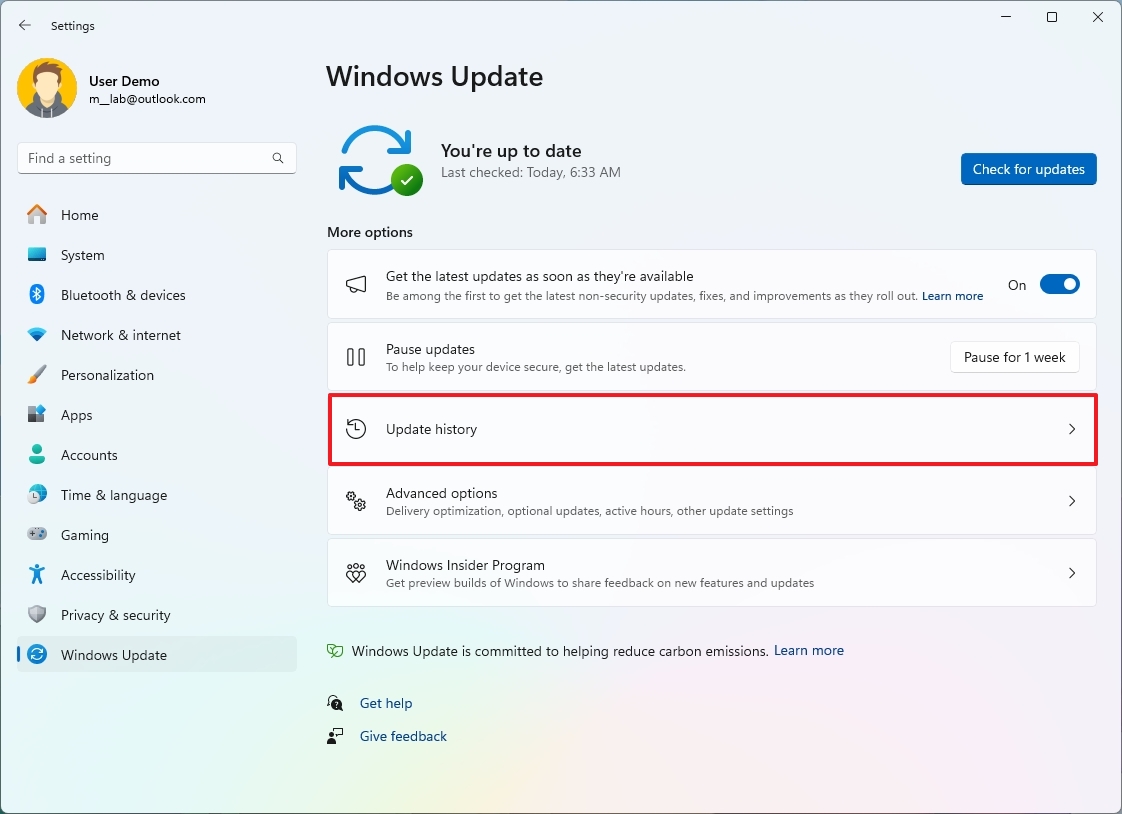
- Confirm that the update KB5039239 is installed on the Copilot+ PC.
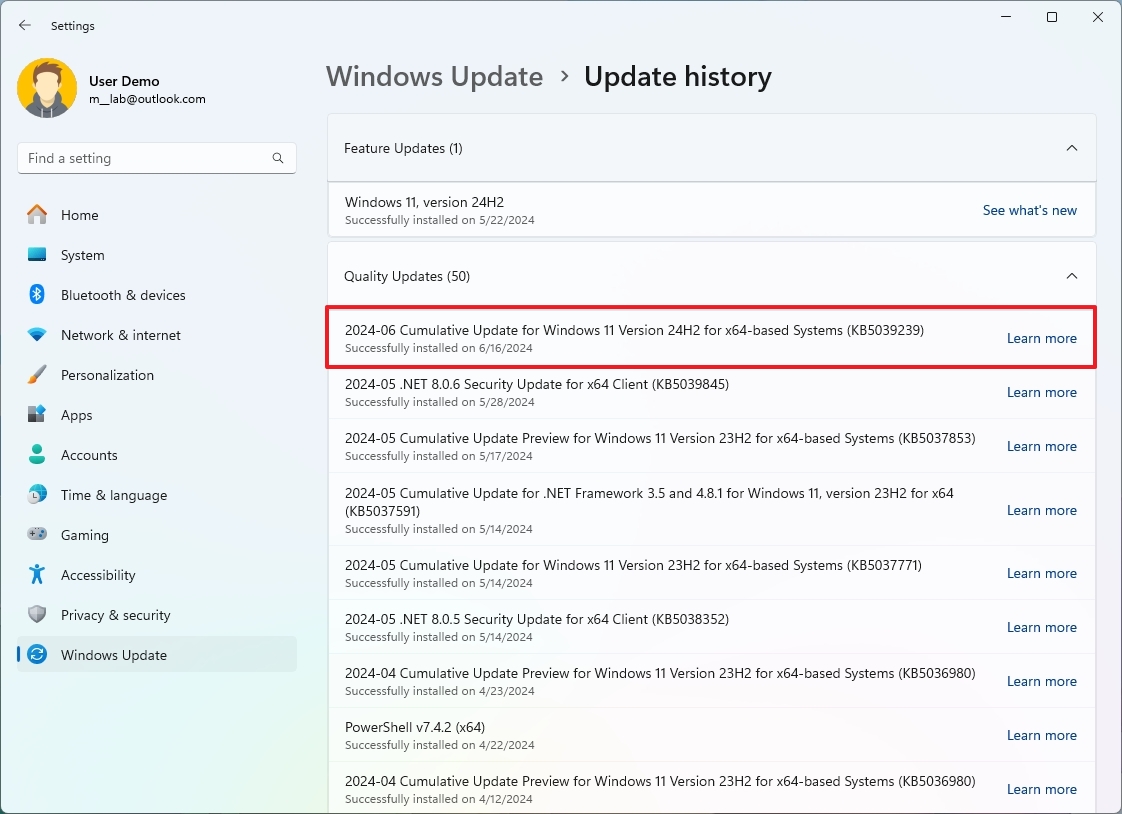
- (Optional) Click on System.
- Click the About page on the right side.
- Confirm the OS build number is 26100.863 under the "Windows specifications" section.
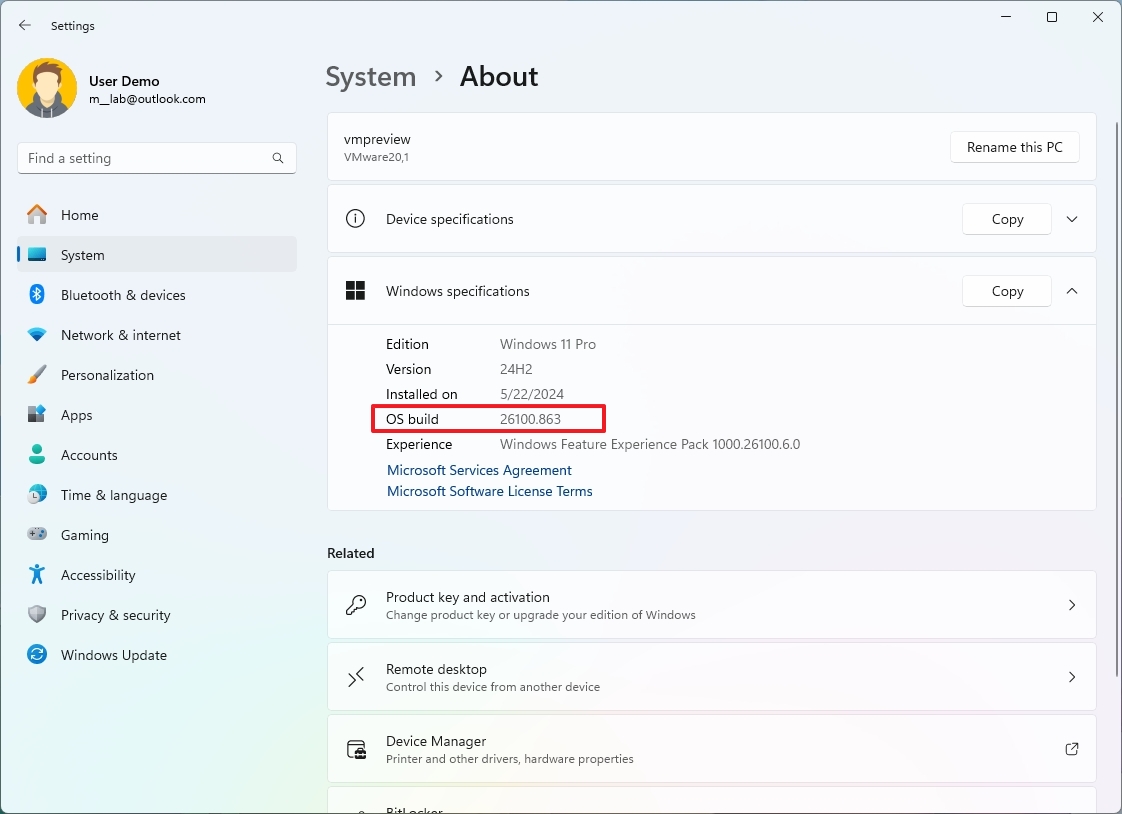
Once you complete the steps, if the device has the build 26100.863 installed, you don't need anything else. On the other hand, if the computer is missing the update, you can download and install it using the instructions below.
Check for updates
To install the latest system updates to access the new features part of version 24H2, use these steps:
- Open Settings.
- Click on Windows Update.
- Turn on the "Get the latest updates as soon as they're available" toggle switch.
- Click the Check for updates button.
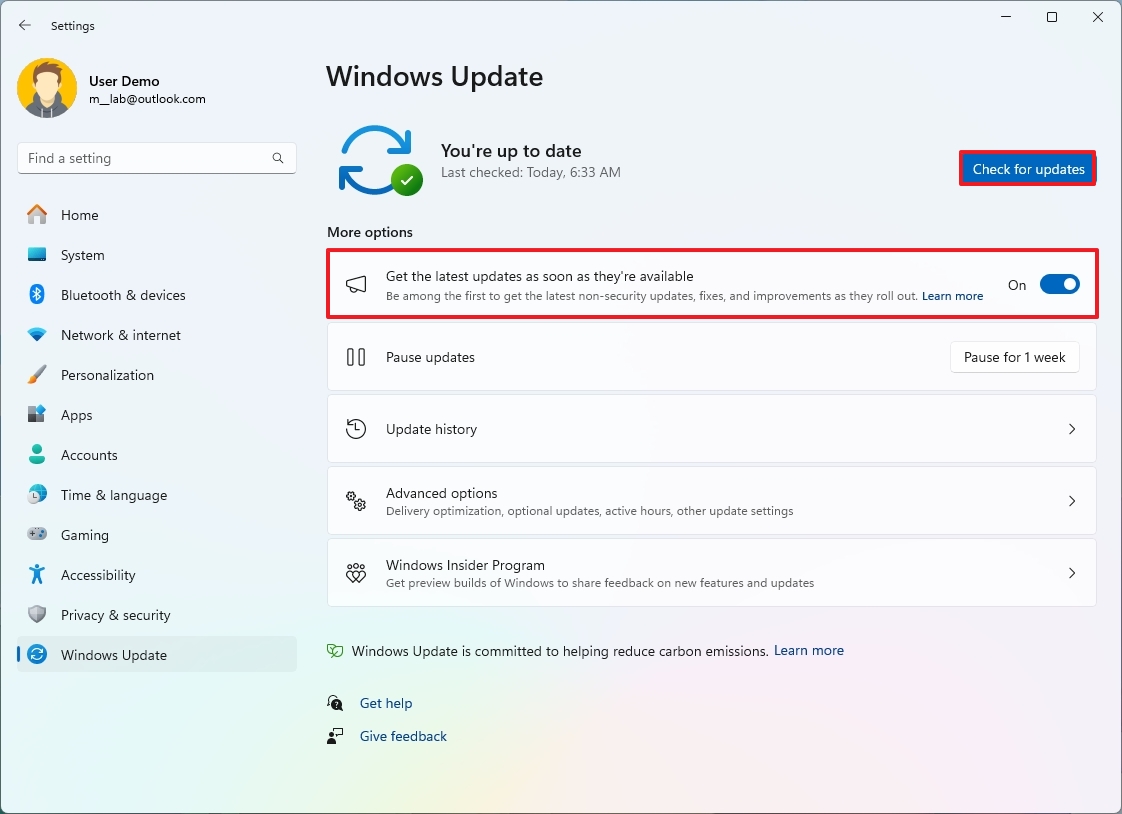
- Click the "Download & install" button (if applicable).
- Click the Restart now button.
After completing the steps, the Copilot+ PC will install the latest updates. Since the device came pre-installed with a base build of version 24H2, complete reinstallation won't be required.
It's important to note that the operating system's final release will be available sometime in September, so you may still not receive all the new features and improvements.
More resources
For more helpful articles, coverage, and answers to common questions about Windows 10 and Windows 11, visit the following resources:







