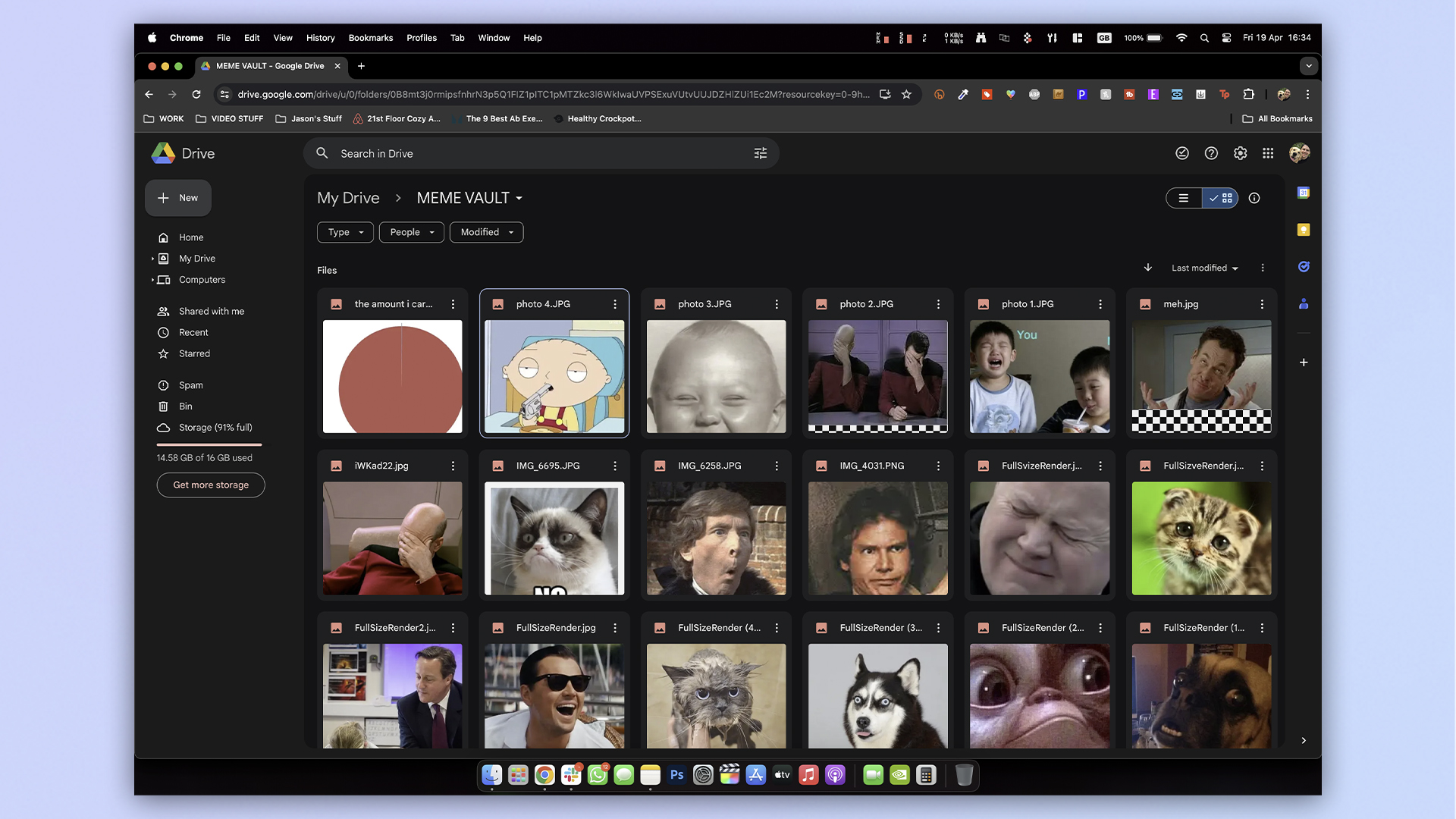
Dark mode has become an essential part of my life — probably as much as it has yours if you’re reading this. Google has been busy putting this feature into many of its services, but the one annoying holdout has been Google Drive.
We’ve all been through wanting to dip back into Google Drive to retrieve a file at night. For me, it’s finding my macros spreadsheet to add my caloric deficit for the day (thanks to our fitness gurus for the top notch workout plan inspiration). You’re tucked up in bed with the lights down low, and all of that is ruined when you’re blinded by the bright white finish of the UI.
Now, better late than never and without the need to use a hokey unofficial Chrome extension, Google has finally added this highly-requested feature to Drive. Not only that, but it’s super easy to activate. Here’s how to turn on Dark Mode in Google Drive.
How to turn on Dark Mode in Google Drive
1. Select settings
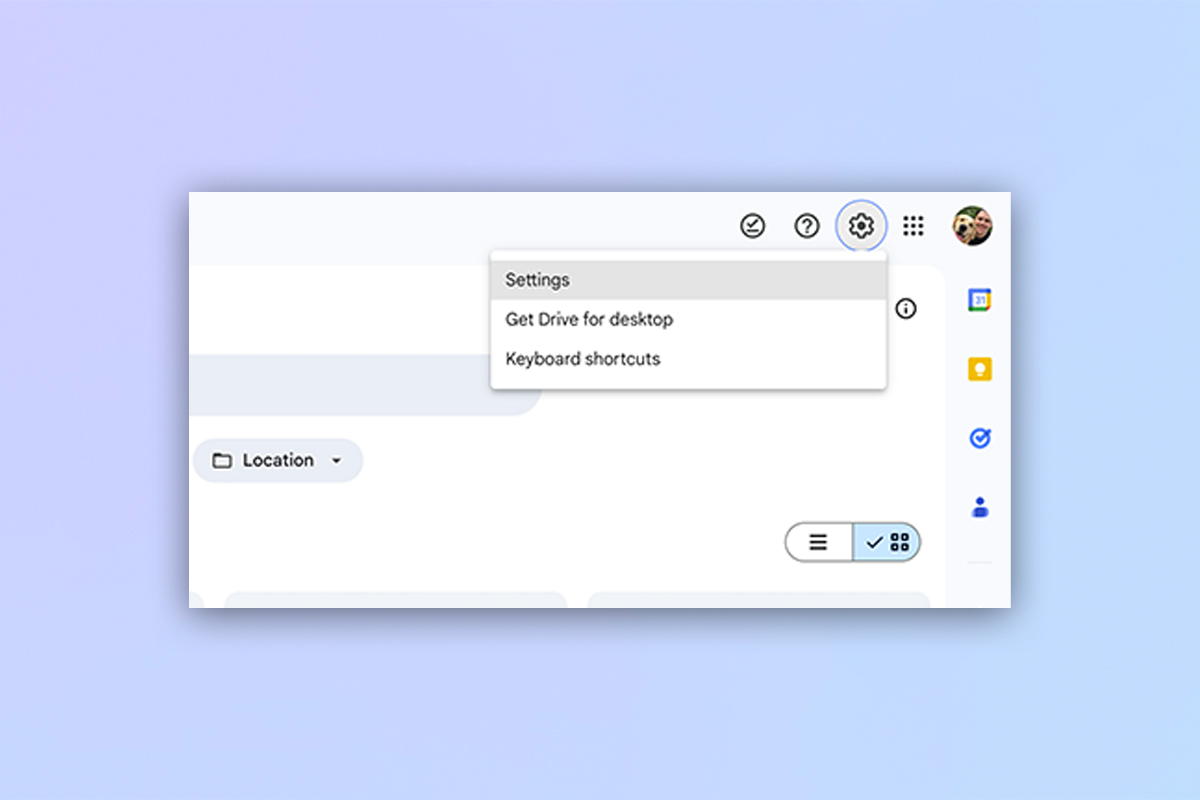
In the top right corner of the screen, click on the settings cog and select Settings.
2. Select Dark Mode
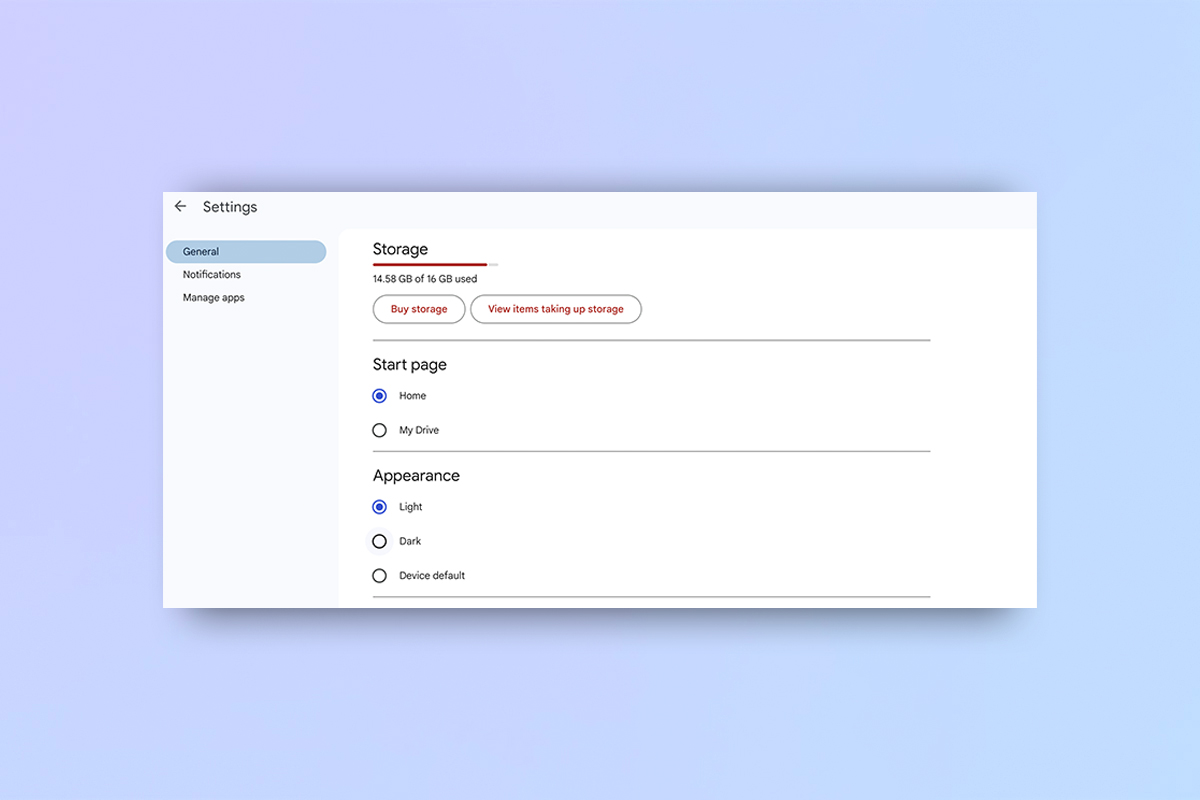
Under Appearance, you can choose from Light (the one masochists pick), Dark or Device default (following what you have selected on your computer’s settings). If you have your system set to go from light to dark based on the time of day, select Device default. Just looking for Dark Mode? Choose Dark.
3. Et Voila
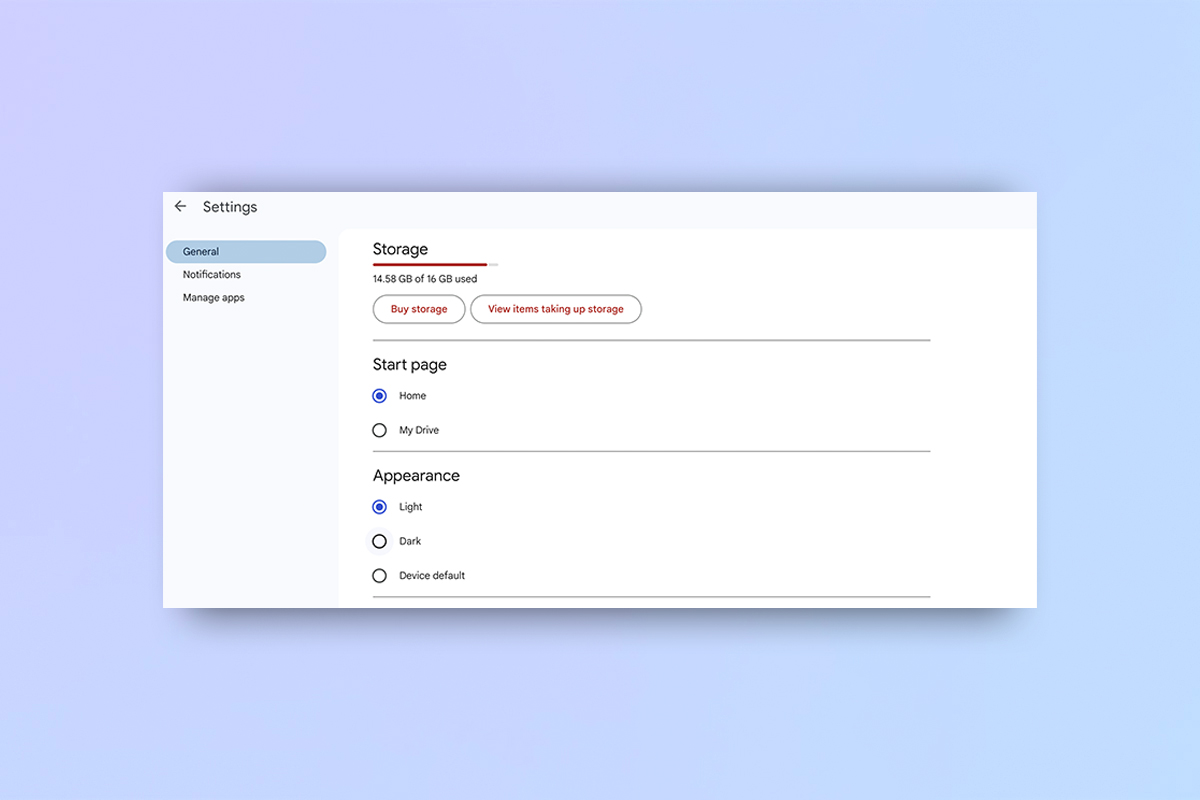
And there you have it! Dark Mode on Google Drive. It’s worth noting that this hasn’t come to the rest of Google's office suite yet, so make sure you’ve got that brightness turned down if you open a document.







