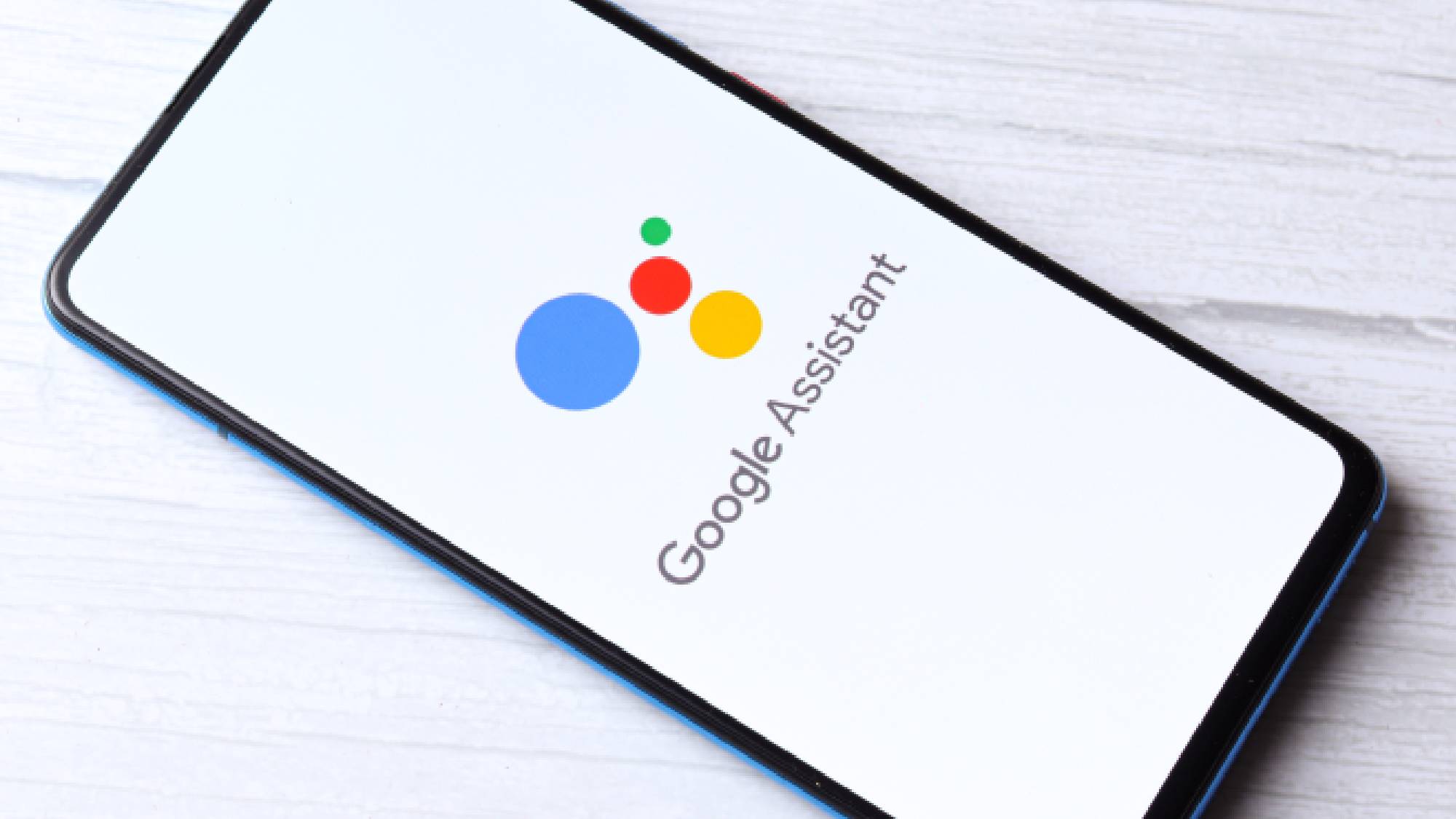
Google Assistant can do an insane amount of stuff, and the list of features grows larger with each passing year — especially thanks to better generative AI support. So, just like me, it sounds like Google Assistant’s New Year’s Resolution is to shed some of the extra weight — and will be losing 17 “underutilized” features in the coming weeks.
According to Google’s announcement, it wants to focus on “experiences you love and investing in the underlying technology to make them even better”. Which means that the features people tend not to use are being scrapped. Specifically 17 features will be ending up in the Google Graveyard, joining an ever-growing list of products and services Killed by Google.
A full list of these Assistant features has been published by Google, and some of them are, admittedly, rather mundane. Like controlling audiobooks on Google Play Books with your voice or managing stopwatches on smart displays and speakers. Others seem like they could be useful at face value, like rescheduling events on Google Calendar with your voice or checking personal travel itineraries with your voice.
Naturally all of the scrapped features have some kind of alternative, which usually involves doing it on your phone with your hands. You just won’t be able to complete any of these actions with your voice alone.
These changes are set to kick off from January 26. From this date asking Google Assistant to complete any of the dying tasks may also be accompanied by a warning that it won’t be available after a specific date. So if you are one of the minority of people that still use any of these features regularly, you should get fair warning that things are changing.
However exact dates for these shutdowns are still unclear at this point. So study up the list, and brace yourselves for change.
Here's the full list:
The full list of Google Assistant commands you'll no longer be able to use
- Playing and controlling audiobooks on Google Play Books with your voice
- Setting or using media alarms, music alarms, or radio alarms on Google Assistant enabled devices.
- Accessing or managing your cookbook, transfering recipes from device to device, playing an instructional recipe video, or showing step-by-step recipes.
- Managing a stopwatch on Smart Displays and Speakers.
- Using your voice to call a device or broadcast a message to your Google Family Group.
- Using your voice to send an email, video or audio message.
- Rescheduling an event in Google Calendar with your voice.
- Using App Launcher in Google Assistant driving mode on Google Maps to read and send messages, make calls, and control media.
- Asking to schedule or hear previously scheduled Family Bell announcements.
- Asking to meditate with Calm.
- Voice control for activities will no longer be available on Fitbit Sense and Versa 3 devices.
- Viewing your sleep summaries will only be available on Google Smart Displays.
- Calls made from speakers and Smart Displays will not show up with a caller ID unless you’re using Duo.
- Viewing the ambient “Commute to Work” time estimates on Smart Displays
- Checking personal travel itineraries by voice.
- Asking for information about your contacts.
- Asking to take certain actions by voice, such as send a payment, make a reservation, or post to social media.
Google also revealed that the microphone button will now activate voice search, rather than Google Assistant. That applies to the Google mobile app and the Google search bar on Pixel phones. So if you want Google Assistant to do something for you, you’ll need to use either the “Hey Google” voice command, long press the power button on Android or open the Google Assistant app if you’re on iOS.
If any of these changes are bothering you, or disruptive in any way, Google is encouraging users to pass along their feedback. Simply say “Hey Google, send feedback” and then make your feelings known. Just try to be nice about it for whoever ends up having to deal with your comments.







