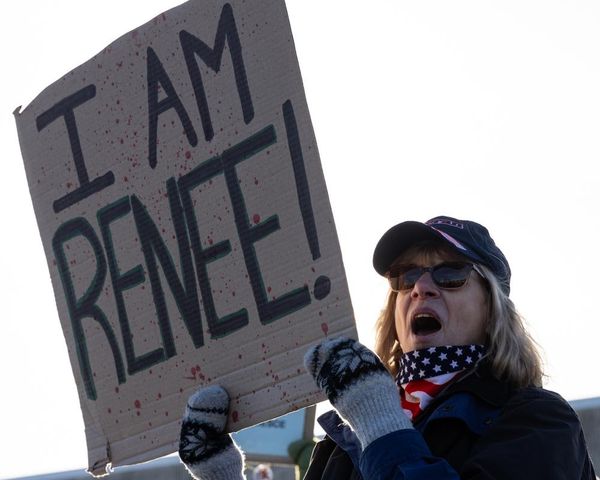The Gigabyte B760 Aorus Elite AX on our test bench hails from the budget side of Intel’s motherboard tracks. It's priced at $179.99 at Newegg and reasonably priced overall and among its peers. For the money, you get a full-featured device with DDR5 support, three M.2 sockets and four SATA ports, integrated Wi-Fi 6E, and the familiar Aorus black-and-grey appearance that fits most build themes. It’s a capable, performant (in most tests) motherboard at an affordable price.
Gigabyte has a total of an incredible 48 SKUs on the B760 platform. From the high-end Aorus Master to the base Ultra Durable (UD) line, there must be a configuration and price option suitable for almost any user. The sheer number of options confuses even this seasoned reviewer; the average consumer would almost certainly be overwhelmed trying to decide which is best. Perhaps two of each size motherboard would be sufficient.
The B760 Aorus Elite AX’s performance was hit or miss based on our testing. With the first boot, the board asks you to select your cooling, which sets the power limits. The 3x120mm AIO setting removes the Intel power limits, and the processor runs free up to the thermal throttling point, or whatever the Perfdrive limits you to. To that end, many of our heavily multi-threaded tests were a bit limited due to the default Perfdrive setting, but still competitive versus other B760 boards. If you’re looking to use this system for gaming primarily, it excelled in those tests and is one of the faster overall out of the box.
Priced around $180, the Elite AX is a good value on paper, making it a contender for our best motherboards list if you’re after a budget-conscious Intel option. Before we get into all the details and testing, here is a complete list of the B760 Aorus Elite AX’s specifications direct from Gigabyte.
Specifications: Gigabyte B760 Aorus Elite AX
Inside the Box of the Gigabyte B760 Aorus Elite AX
In addition to the motherboard, Gigabyte includes a few accessories designed to get you going without another trip to the store. Being a budget-oriented motherboard, don’t expect a plethora of extras. Below is a list of everything included in the box with the board.
- (2) SATA cables
- Wi-fi Antenna
- (2) M.2 standoff screws
- Q-Connector
Design of the B760 Aorus Elite AX



The B760 Aorus Elite AX is made from a 6-layer PCB with 2x Copper, with a matte black appearance. The heatsinks for the power delivery and the M.2 and chipset area have a brushed aluminum finish, along with Aorus branding in gray. The black-on-gray look is neutral, and it should fit in with most build themes.
If you want RGB LEDs, you’ll have to purchase and add your own as the Elite AX does not come with any integrated into the board. You can connect lights to the onboard headers (two RGB and two ARGB), and download the Gigabyte Control Center software to control them through the RGB Fusion application.

Our tour of the board starts in the upper-left corner, where we run into two EPS connectors (4-pin and 8-pin, the latter required) to power the processor. Also spotted in the same area are the first (of six) 4-pin fan headers. Each header supports PWM and DC-controlled devices, with each able to output 2A/24W. You control these devices through the Gigabyte Control Center software or the BIOS. There are enough headers with plenty of power to connect your fans or water cooling system.
Moving right past the socket area, we next run into four unreinforced DRAM slots with locking mechanisms on both sides. Gigabyte lists support for up to 192GB (4x48GB) and speeds are listed up to DDR5-7600+(OC). The latter is around the median of listed support for the platform. All three of our test kits, up to DDR5-7200, worked without issue by simply enabling the XMP profiles.
Above teh RAM slots are a couple more fan/pump headers and the first two RGB headers, in this case, one 3-pin ARGB and 4-pin RGB. Moving down the right edge, we run into the 24-pin ATX connector that powers the board, as well as front panel USB 3.2 Gen 1 (5 Gbps) and USB 3.2 Gen 2 (10 Gbps) Type-C connectors.

Power delivery on the B760 Aorus Elite AX consists of 14 total phases, with 12 dedicated to Vcore. The Parallel configuration sources power from the 8-pin EPS connector, feeding it to the 8+2 channel OnSemi NCP81530 controller and finally onto the 55A OnSemi MOSFETs before it heads to the CPU. The 660A available isn’t a lot, but it’s enough to handle the flagship Intel i9-13900K we test with, without getting in the way.

On the bottom half of the board, starting on the left, we spy a fully exposed audio section with a few capacitors dedicated solely to sound. The Elite AX, or any board at this price point, doesn’t have a fancy DAC or amplifier, but you can see the fully exposed, budget-oriented Realtek ALC897 chip. While not the latest and greatest, many users will find this acceptable. If not, you can use one of the free PCIe slots (or USB for an external DAC) to add a better solution.
Three PCIe slots and three M.2 sockets are in the middle of the board. Starting with PCIe slots, the top slot, with Ultra Durable Armor and PCIe EZ-Latch, connects through the CPU and runs at a maximum of PCIe 5.0 x16. The bottom slots connect through the chipset and run up to PCIe 3.0 x4.
Mixed in around the PCIe slots are the three M.2 sockets. The top socket hides underneath its own heatsink, connects through the CPU, and runs at PCIe 4.0 x4 (64 Gbps) speeds, supporting up to 110mm drives. The bottom two sockets share a heatsink, connect through the chipset, and run at PCIe 4.0 x4 (64 Gbps). Along the right edge of the board are the four SATA ports (supporting RAID0/1/5/10), reset button, and status LEDs that show problems during POST.
Across the bottom of the board are several more exposed headers. The typical connections include additional USB ports, RGB headers, and 4-pin fan headers. Below is a complete list, from left to right:
- Front panel audio
- 3-pin ARGB header
- 4-pin RGB header
- SPI TPM header
- (2) USB 2.0 headers
- (3) 4-pin fan/pump headers
- Clear CMOS jumper
- Front Panel

Swinging around back the rear IO, a lot is going on for budget-priced board. There are 10 total USB ports, including a 10 Gbps Type-C port. Part of that count includes four USB 3.2 Gen 2 (10 Gbps) and four USB 2.0 (480 Mbps) Type-A ports. The Wi-Fi 6E antenna connections are on the left, while the 2.5 GbE port is on the right next to the 2-plug plus SPDIF audio stack. The only thing we’d like to see here is a 20 Gbps USB port, though we wouldn’t exactly expect that at this price.
MORE: Best Motherboards
MORE: How To Choose A Motherboard
MORE: All Motherboard Content
Firmware
The Aorus-themed black-on-white/orange/yellow firmware is a good contrast and easy to read in both BIOS modes. The Easy Mode presents high-level information about the system, switch the boot sequence, and enables XMP memory profiles. Advanced mode gives you access to all the options you need to tweak the processor and memory. Most major overclocking/tweaking options are on the same page, with some power options in a different section. Otherwise, everything is laid out in a logical order and readily accessible.
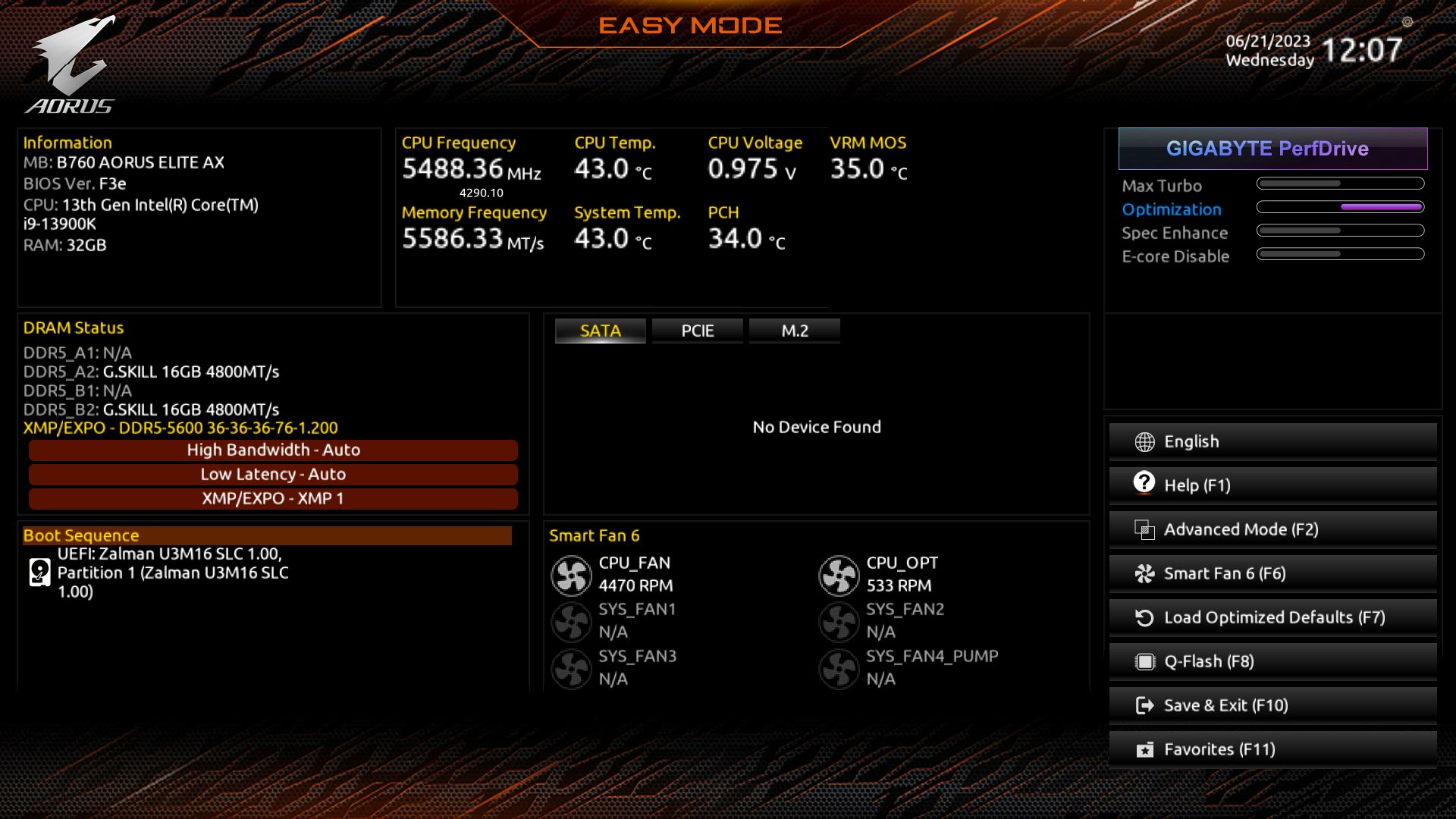
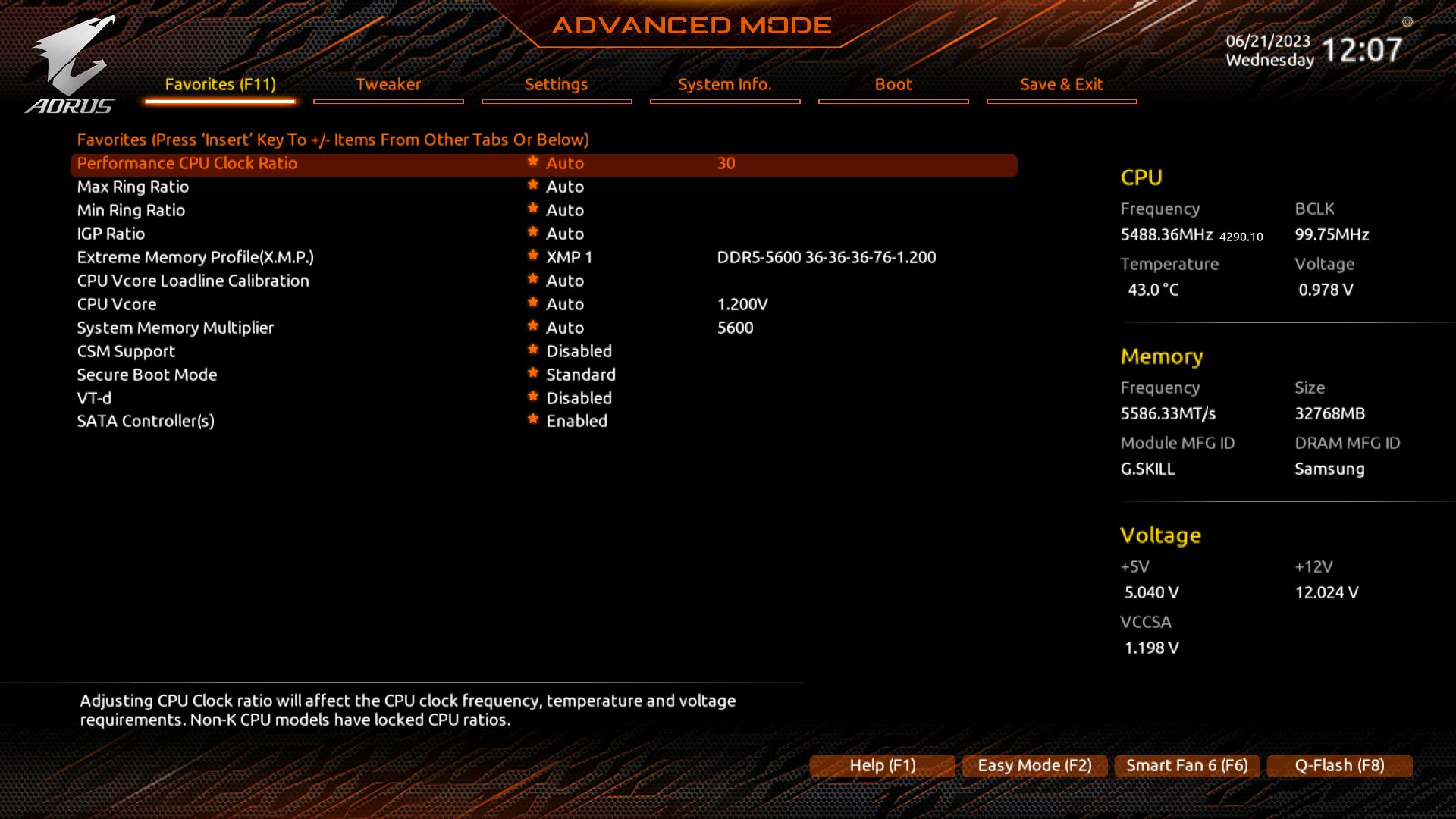
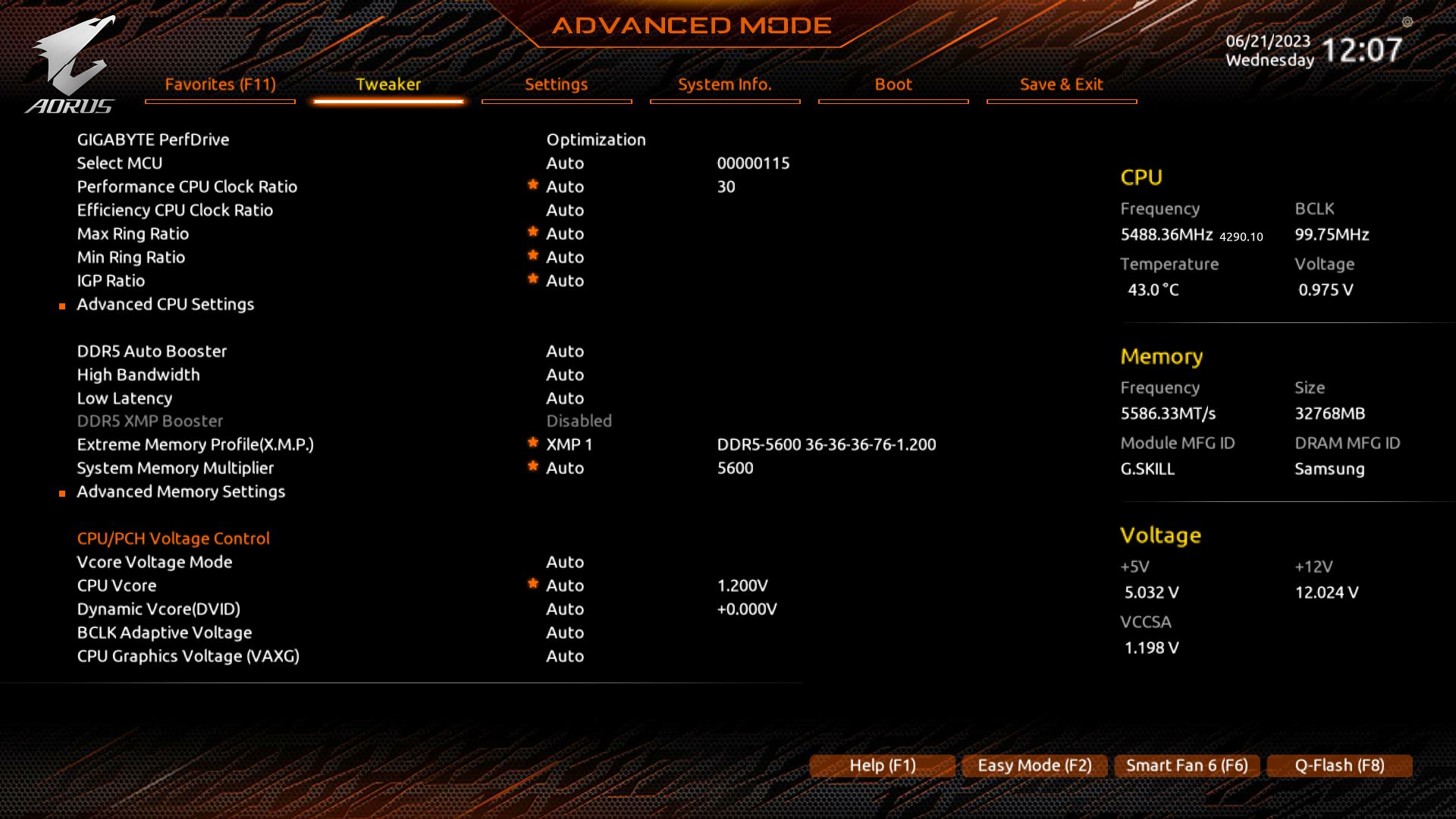
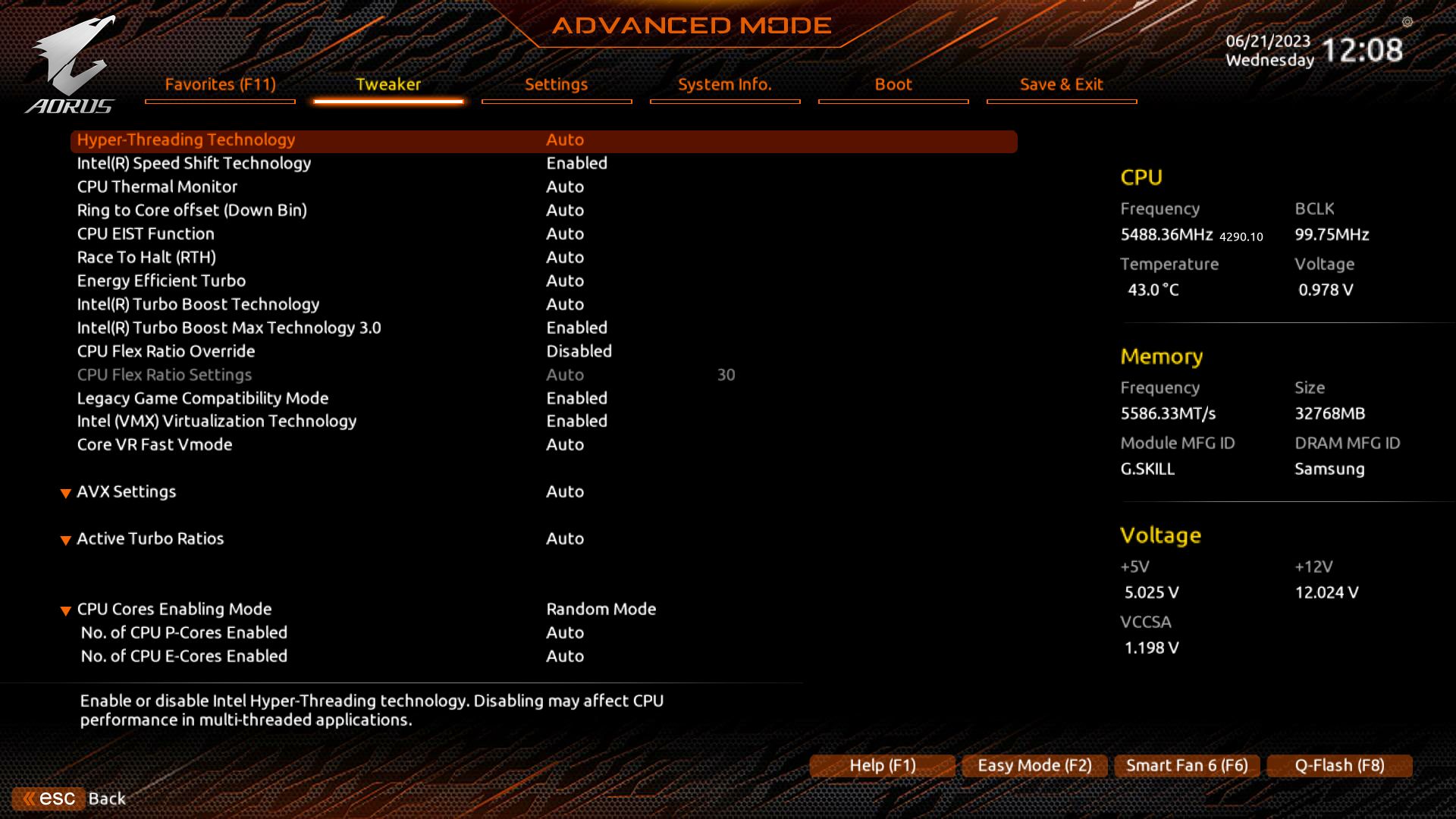
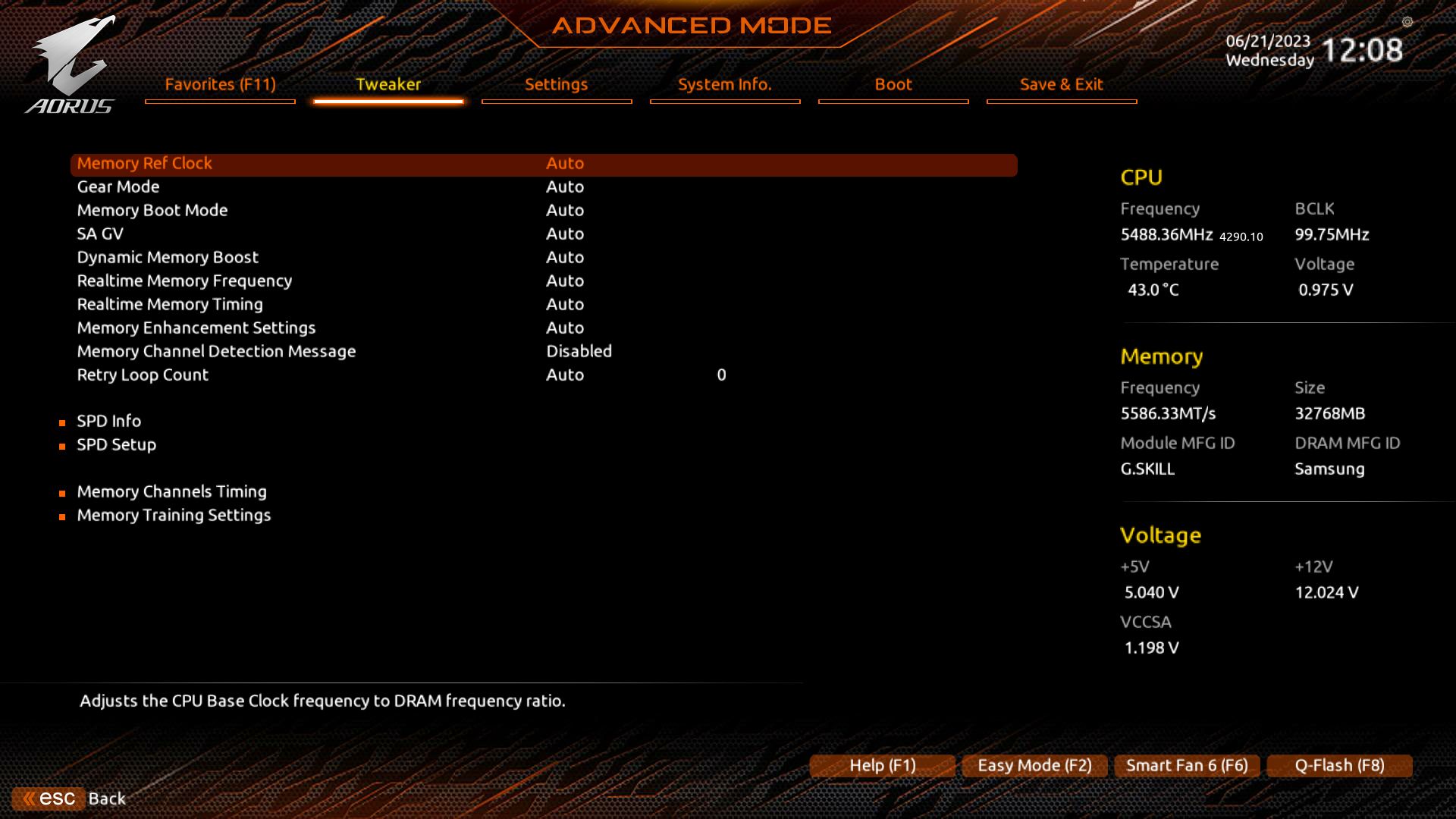
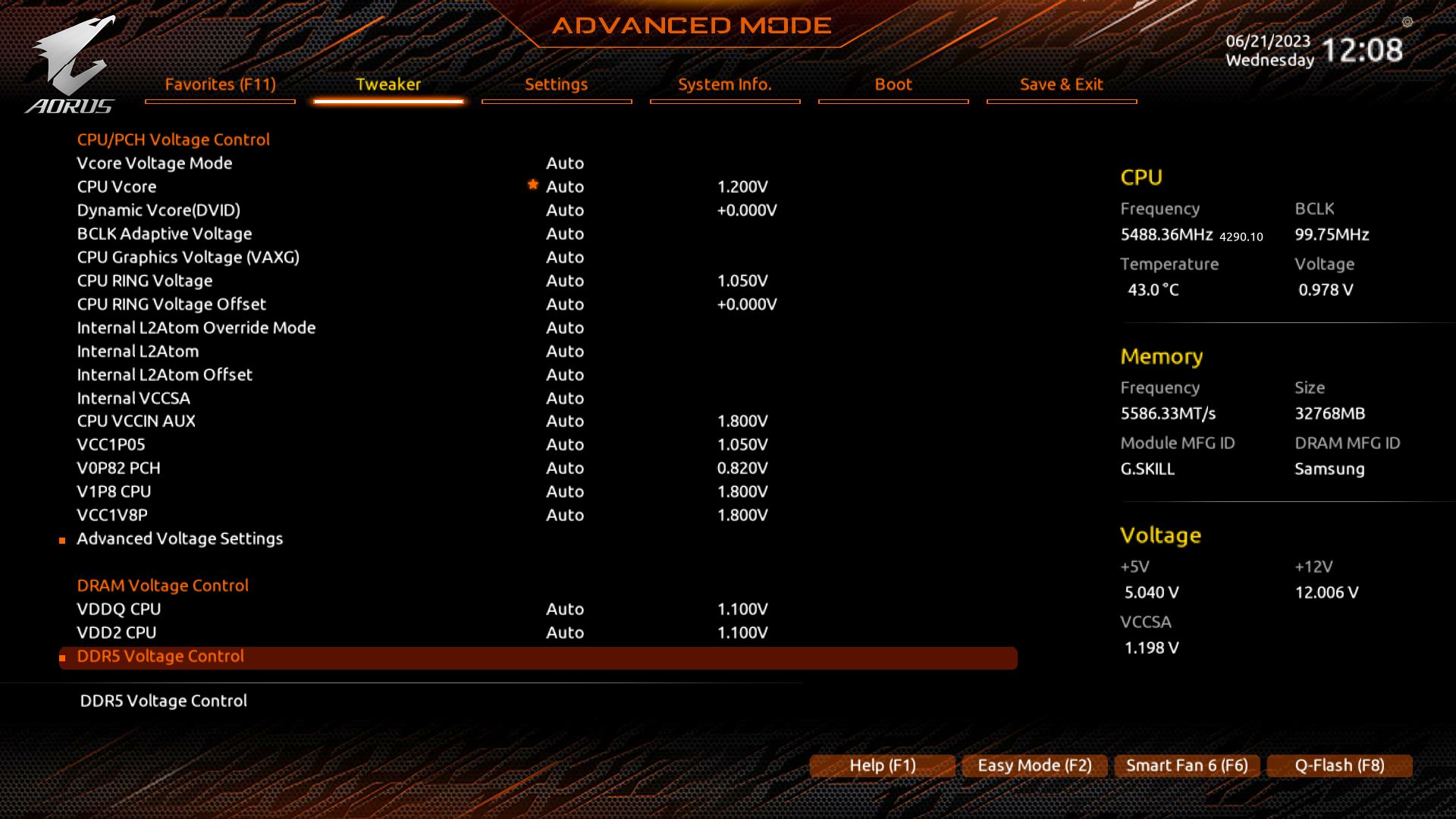
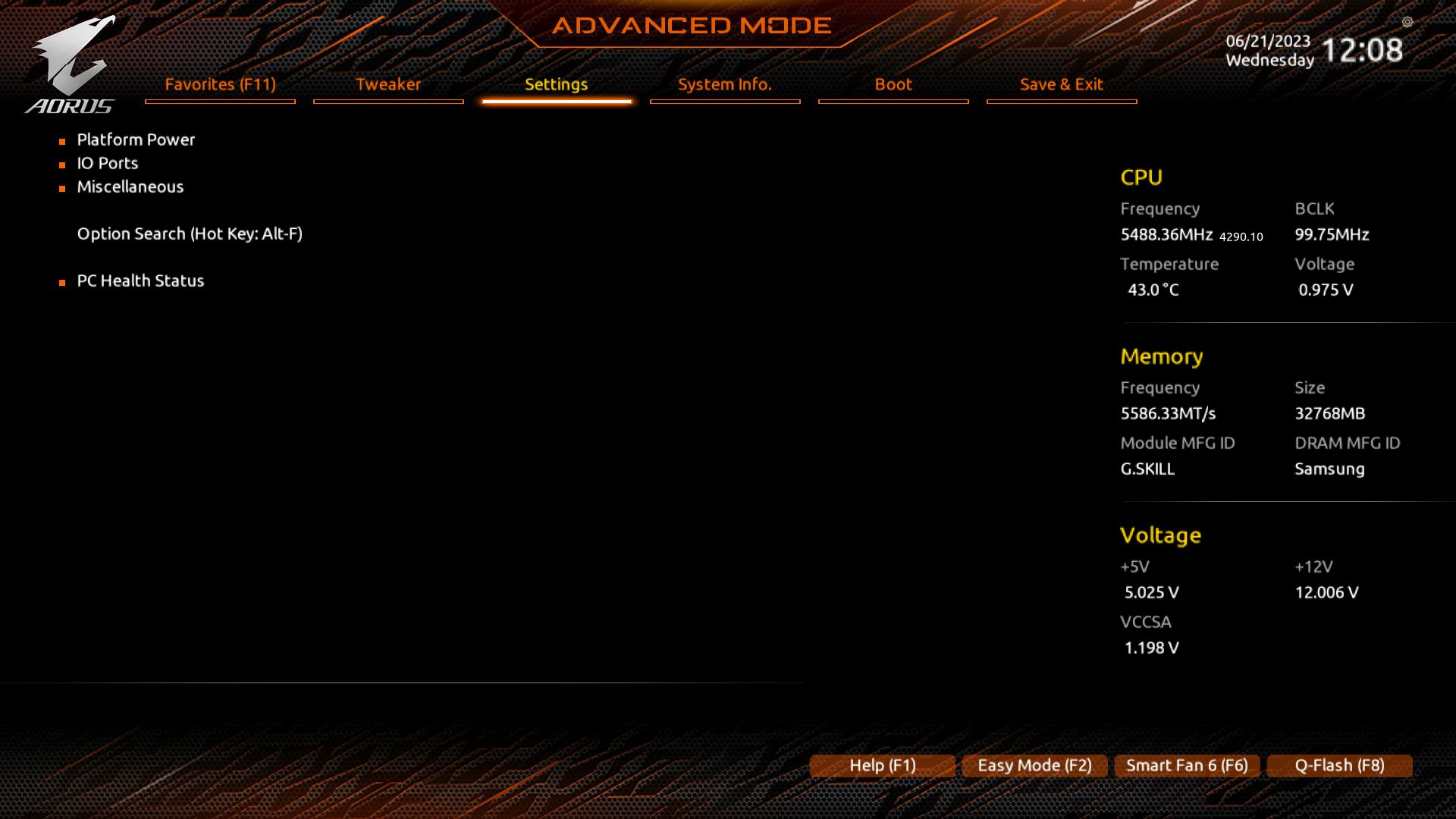
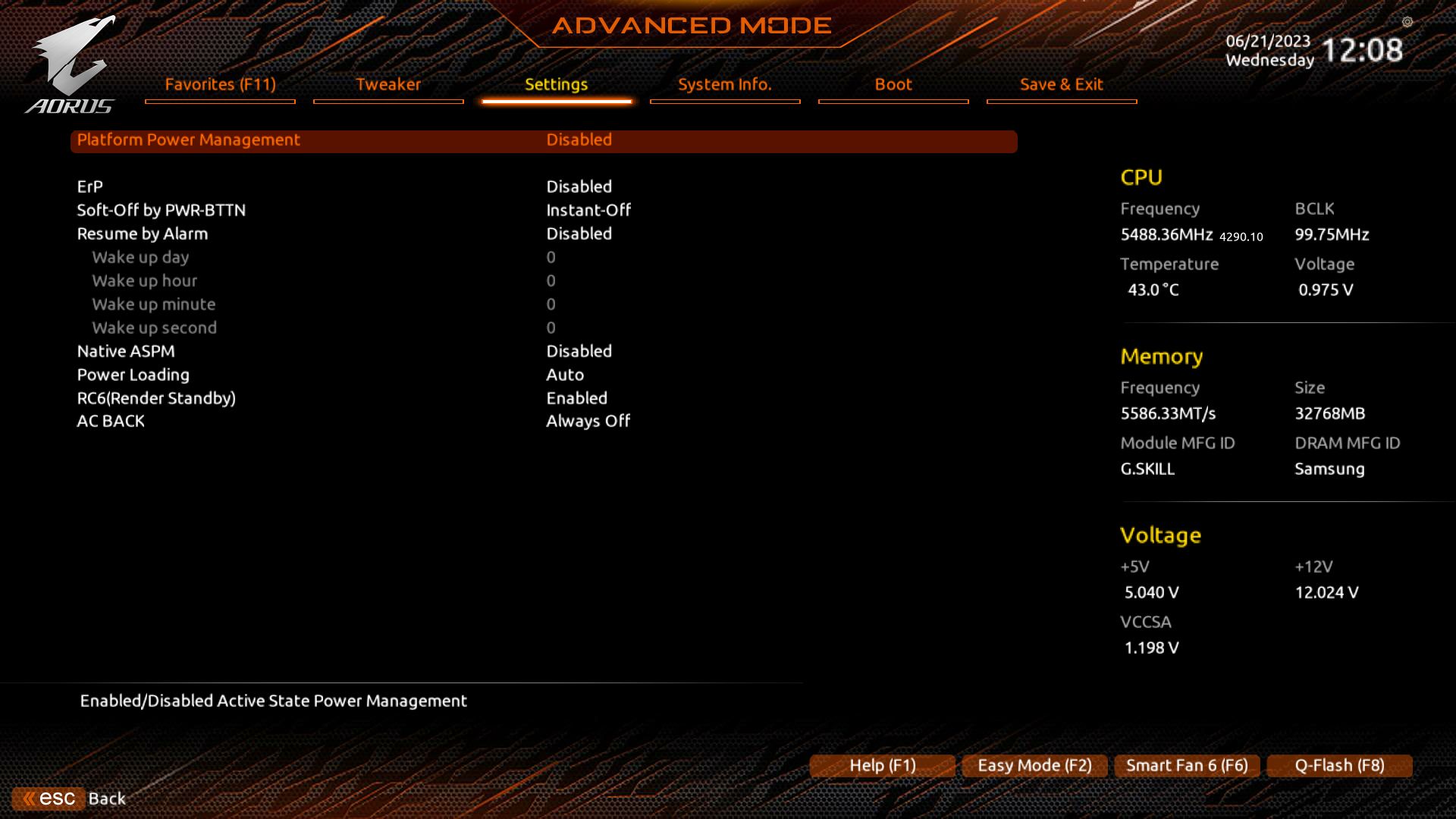
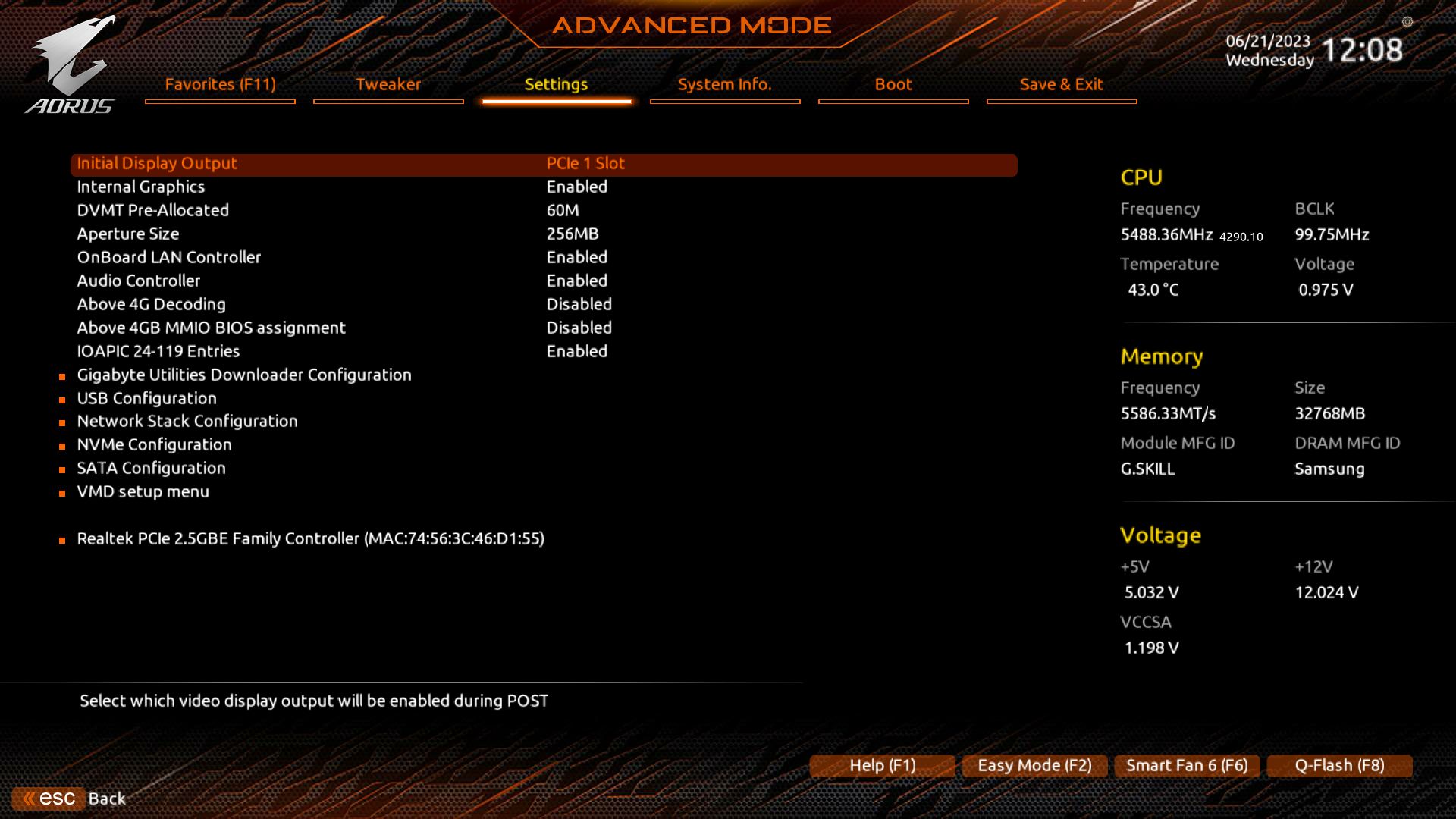
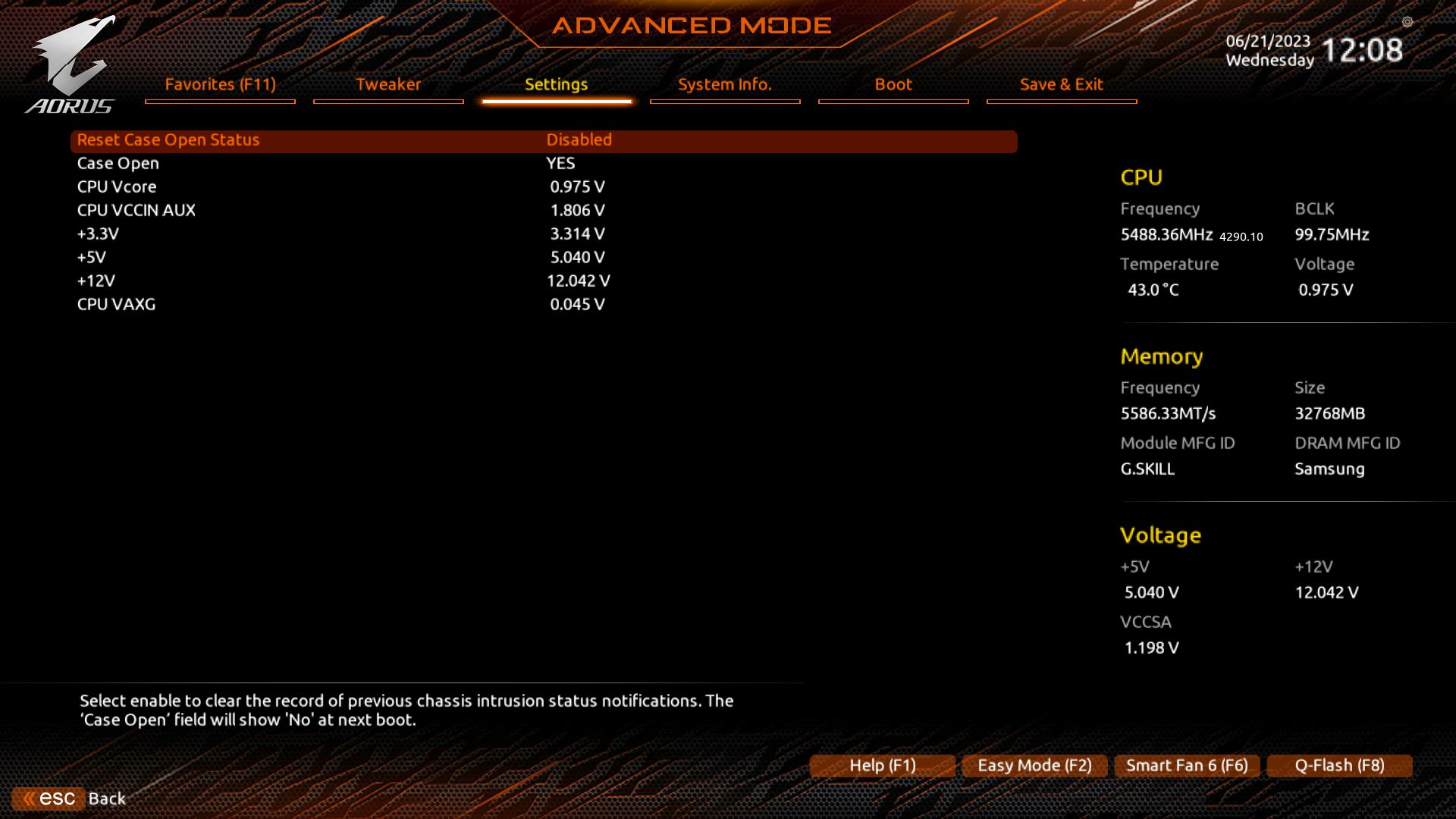
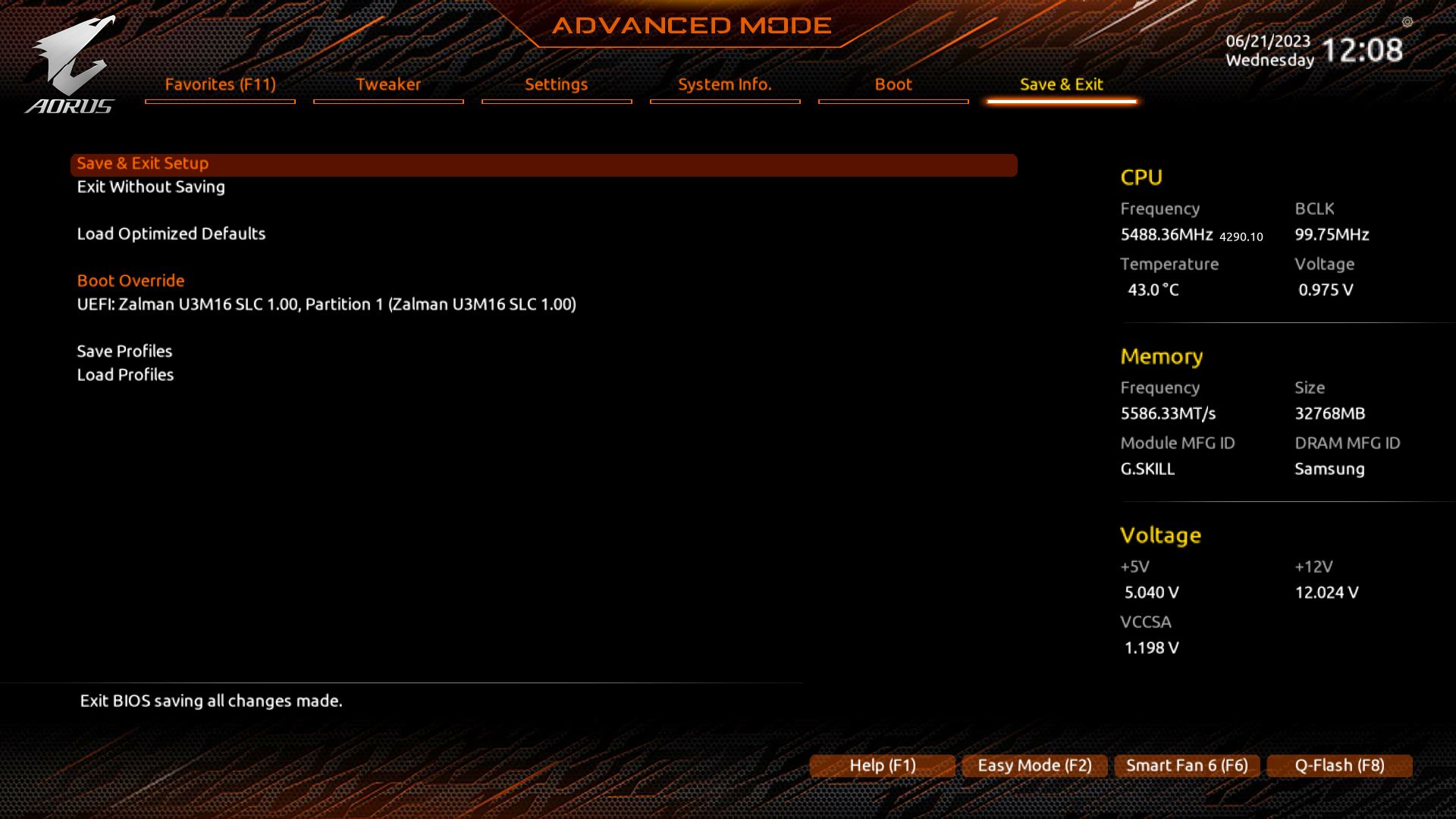
Software
On the software side, Gigabyte’s primary tool is the Gigabyte Control Center (GCC). GCC is a one-stop shop for many board-centric functions, including RGB lighting control (RGB Fusion), Fan Control, and performance/overclocking. You can also update and install drivers from within the application too. It’s not as comprehensive as the App Center and some of its applications, but I doubt many will miss those features.
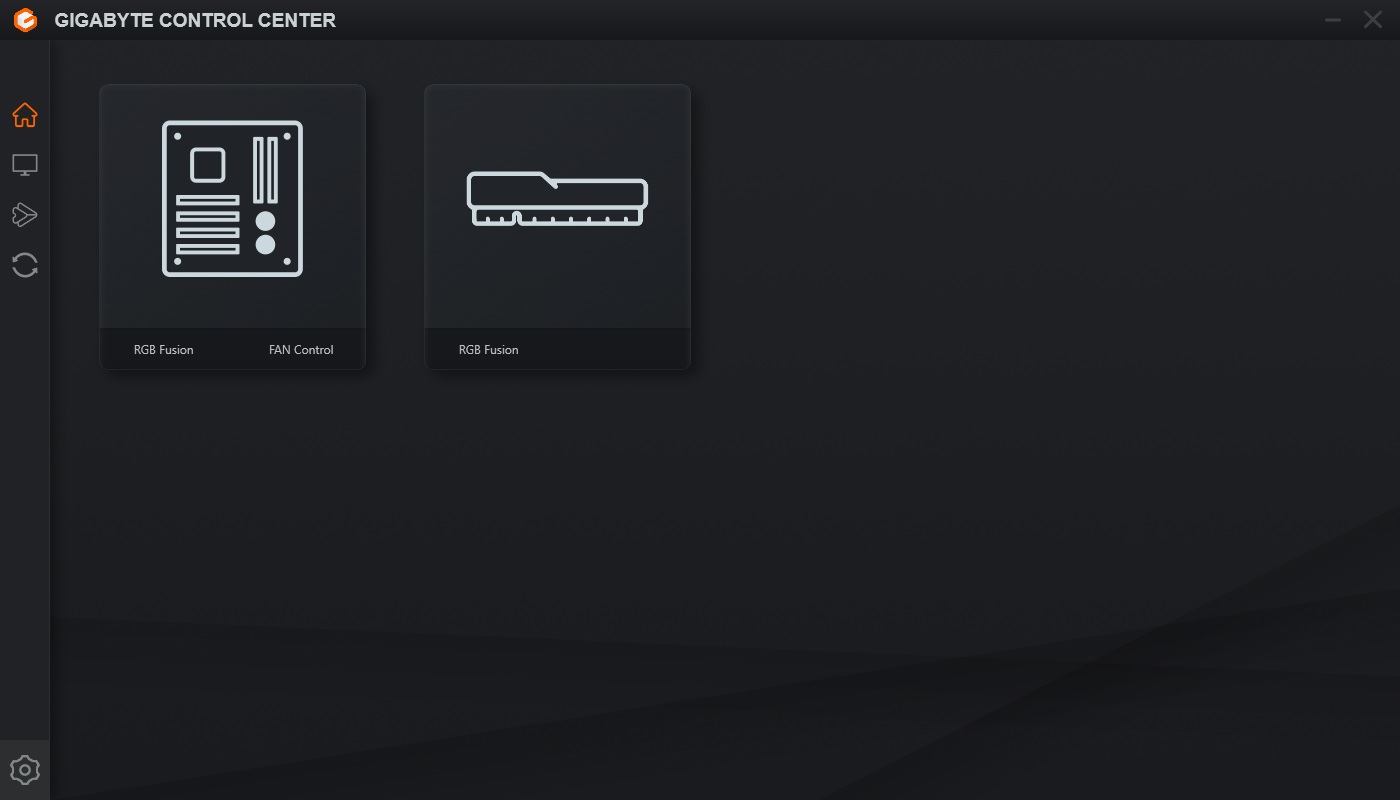
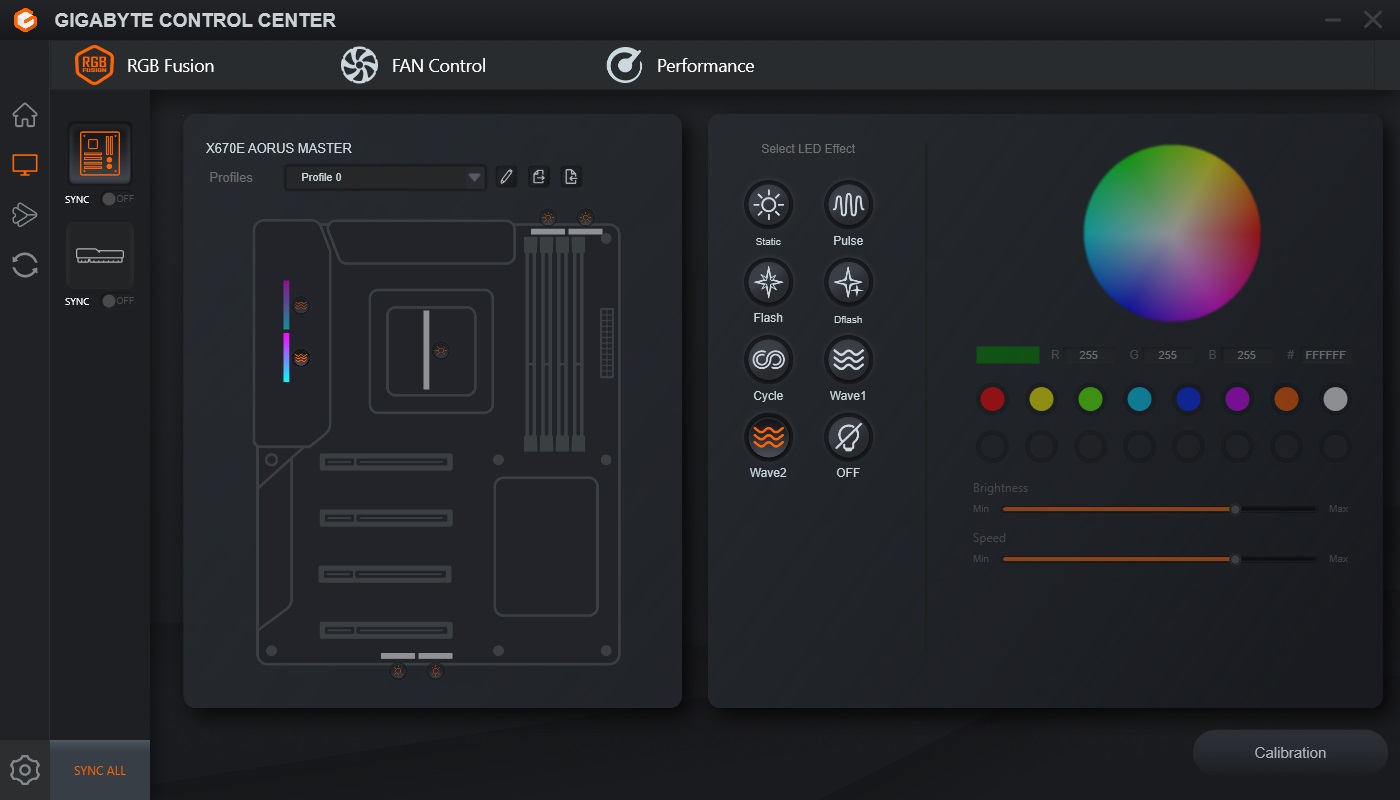
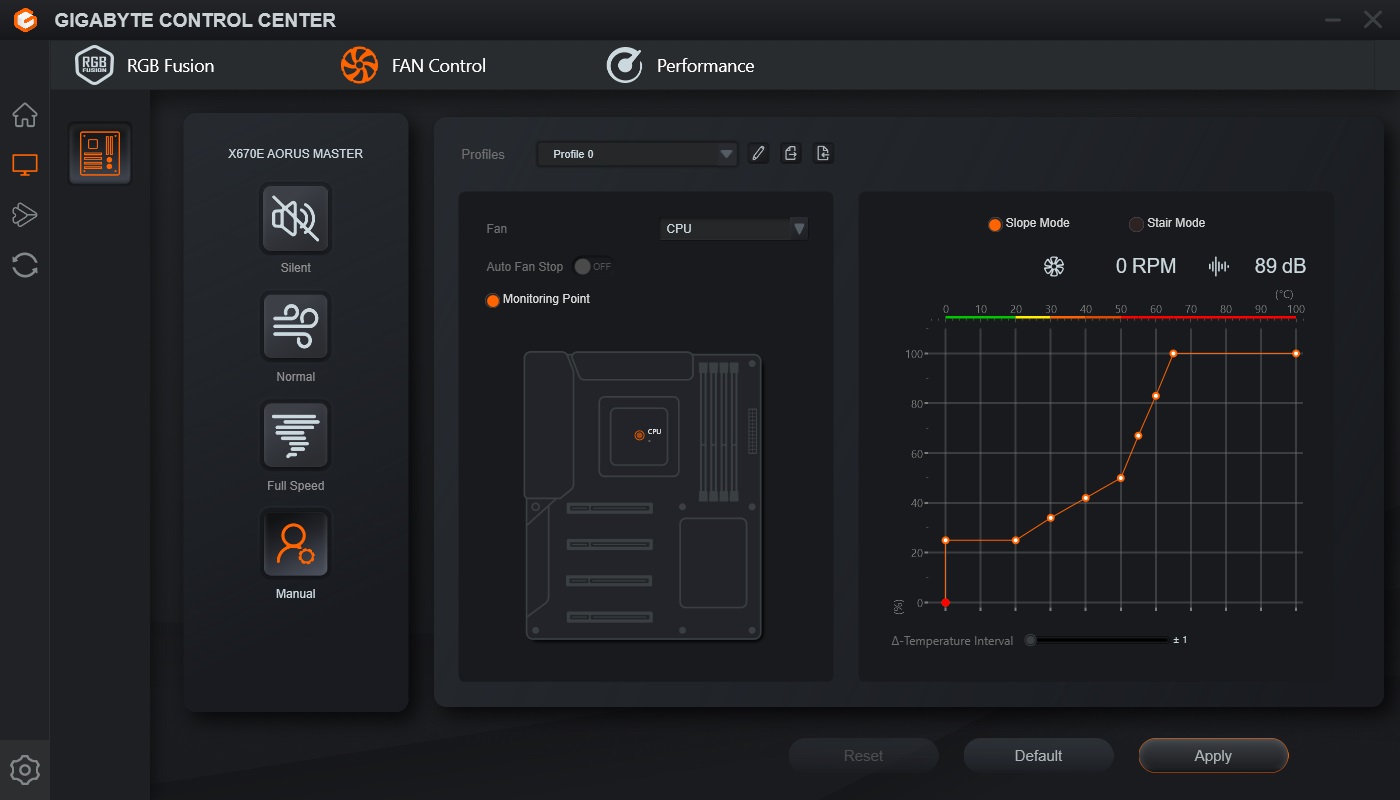
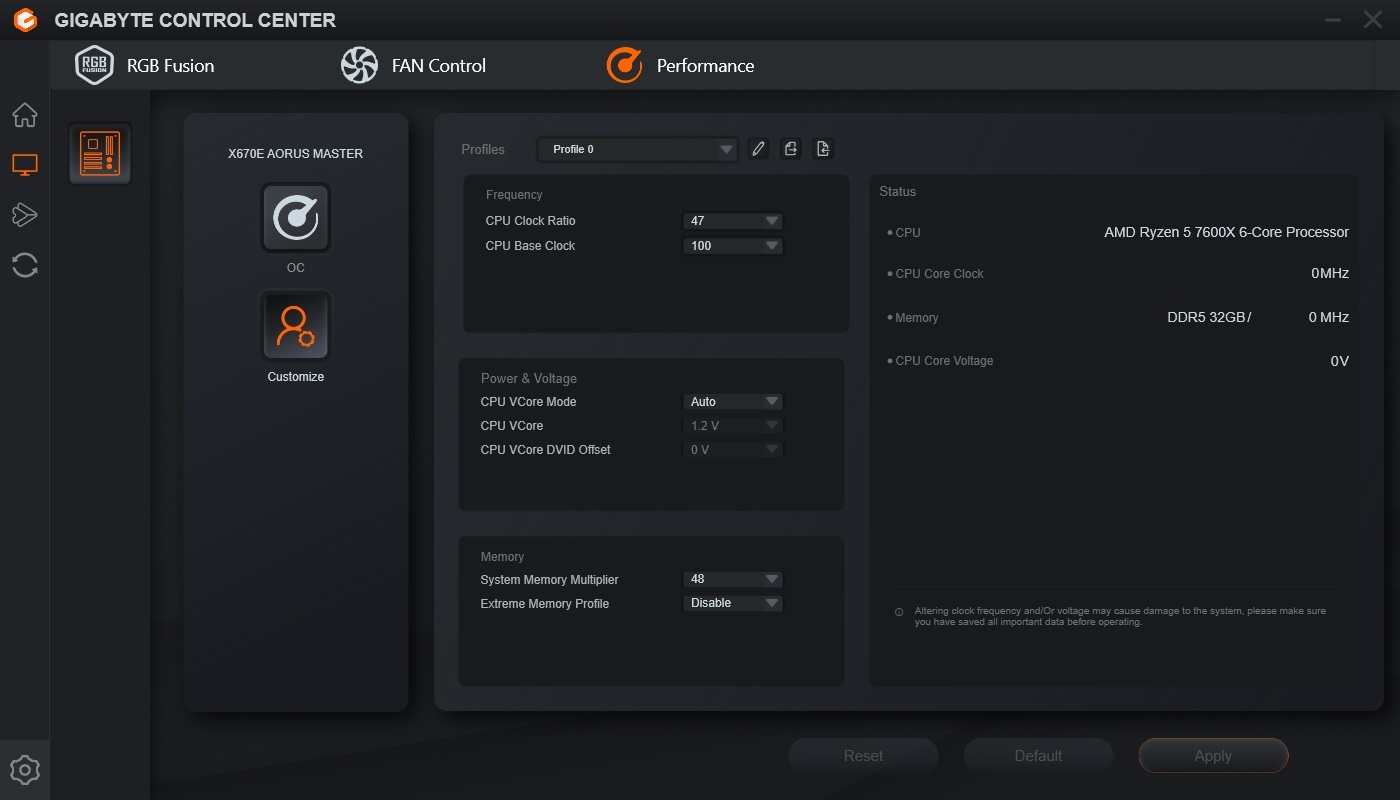
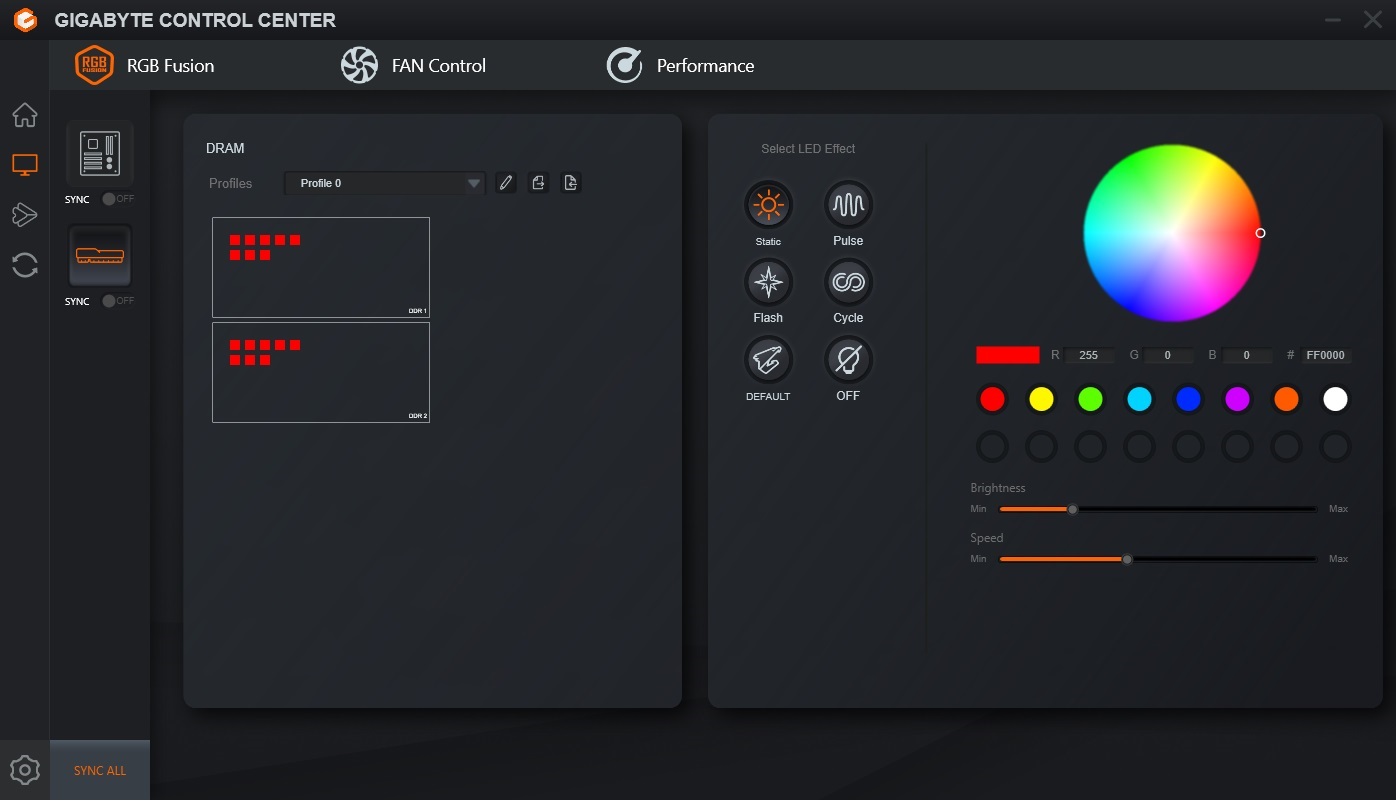
Test System / Comparison Products
We’ve updated our test system to Windows 11 64-bit OS with all updates applied. We kept the same Asus TUF RTX 3070 video card from our previous testing platforms but updated the driver. Additionally, we updated to F1 22 in our games suite and kept Far Cry 6. Unless otherwise noted, we use the latest non-beta motherboard BIOS available to the public. The hardware we used is as follows:

EVGA supplied our Supernova 850W P6 power supply (appropriately sized and more efficient than the 1.2KW monster we used previously) for our test systems, and G.Skill sent us a DDR5-5600 (F5-5600U3636C16GX2-TZ5RK) memory kit for testing.


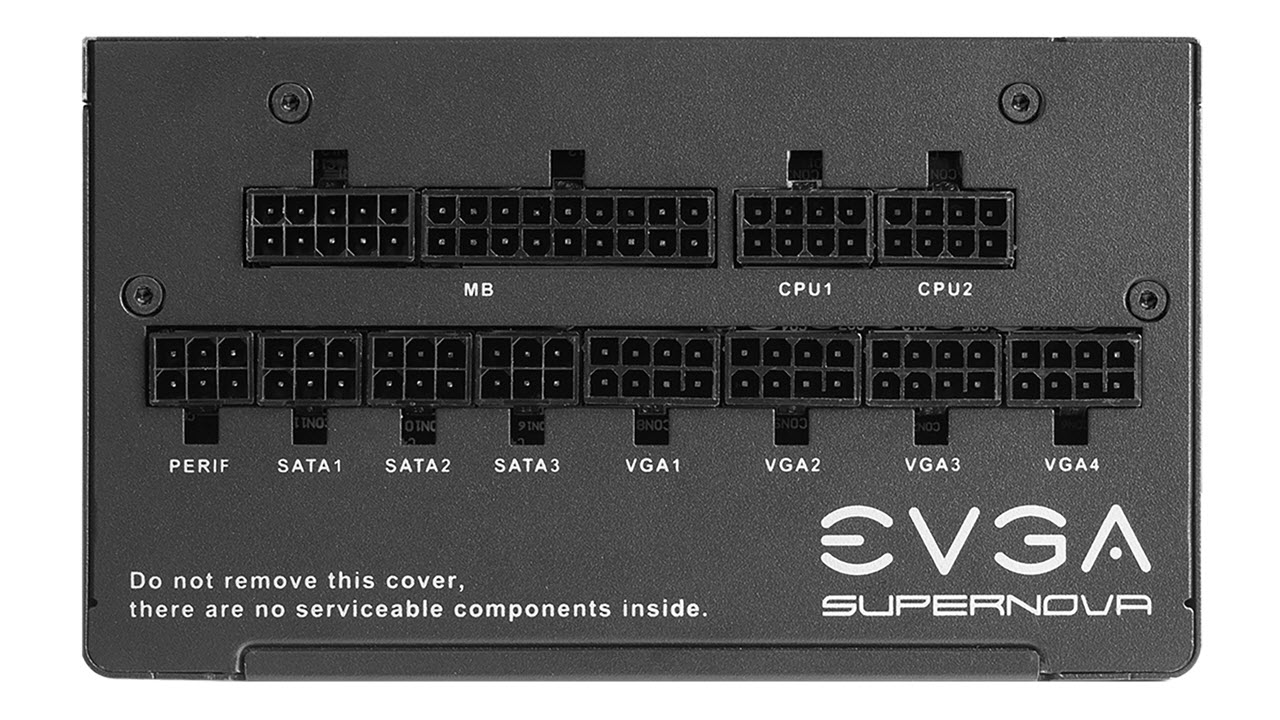




Benchmark Settings
MORE: Best Motherboards
MORE: How To Choose A Motherboard
MORE: All Motherboard Content
Benchmark Results
Our standard benchmarks and power tests are performed using the CPU’s stock frequencies (including any default boost/turbo), with all power-saving features enabled. We set optimized defaults in the BIOS and the memory by enabling the XMP profile. For this baseline testing, the Windows power scheme is set to Balanced (default) so the PC idles appropriately.
Synthetic Benchmarks
Synthetics provide a great way to determine how a board runs, as identical settings should produce similar performance results. Turbo boost wattage and advanced memory timings are places where motherboard makers can still optimize for stability or performance, though, and those settings can impact some testing.
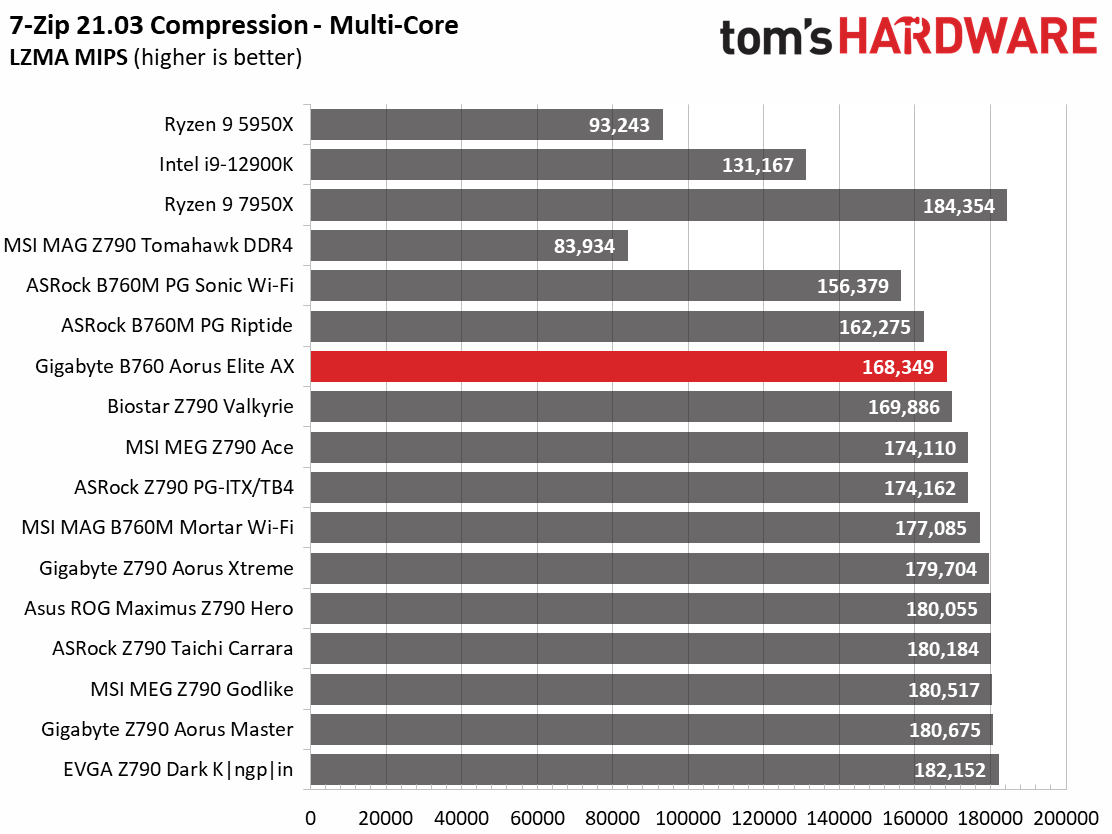
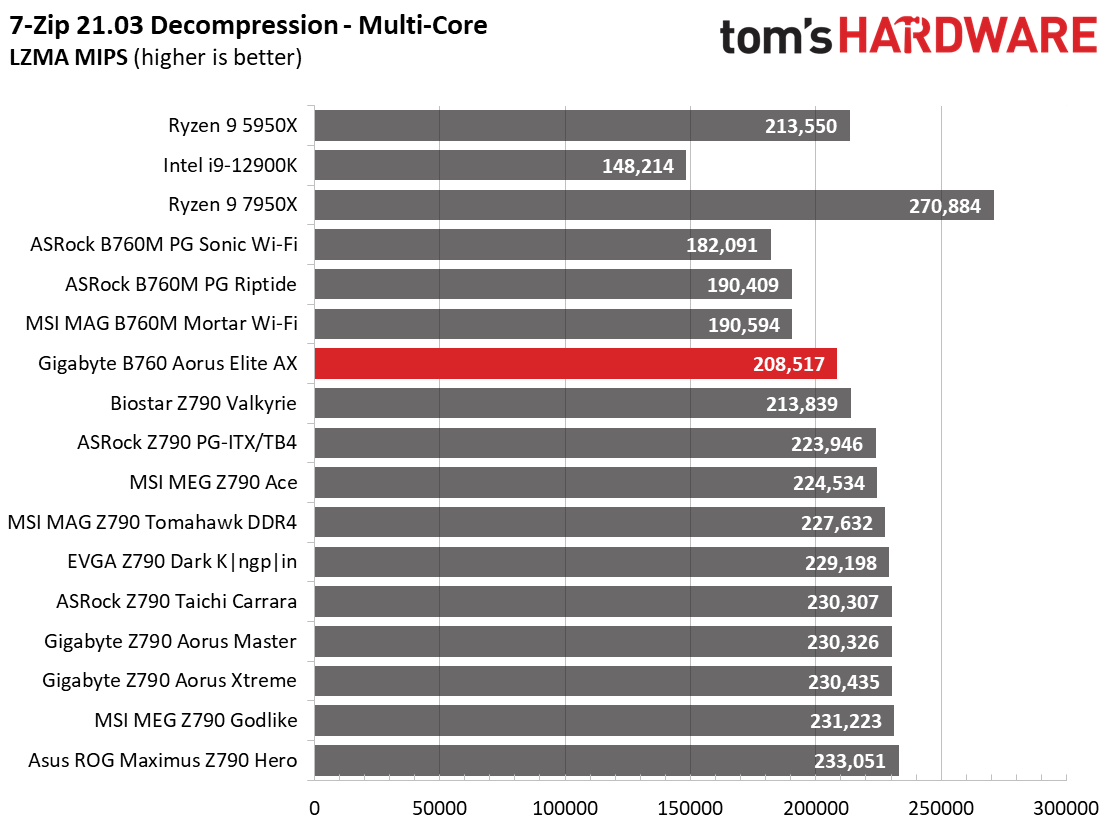
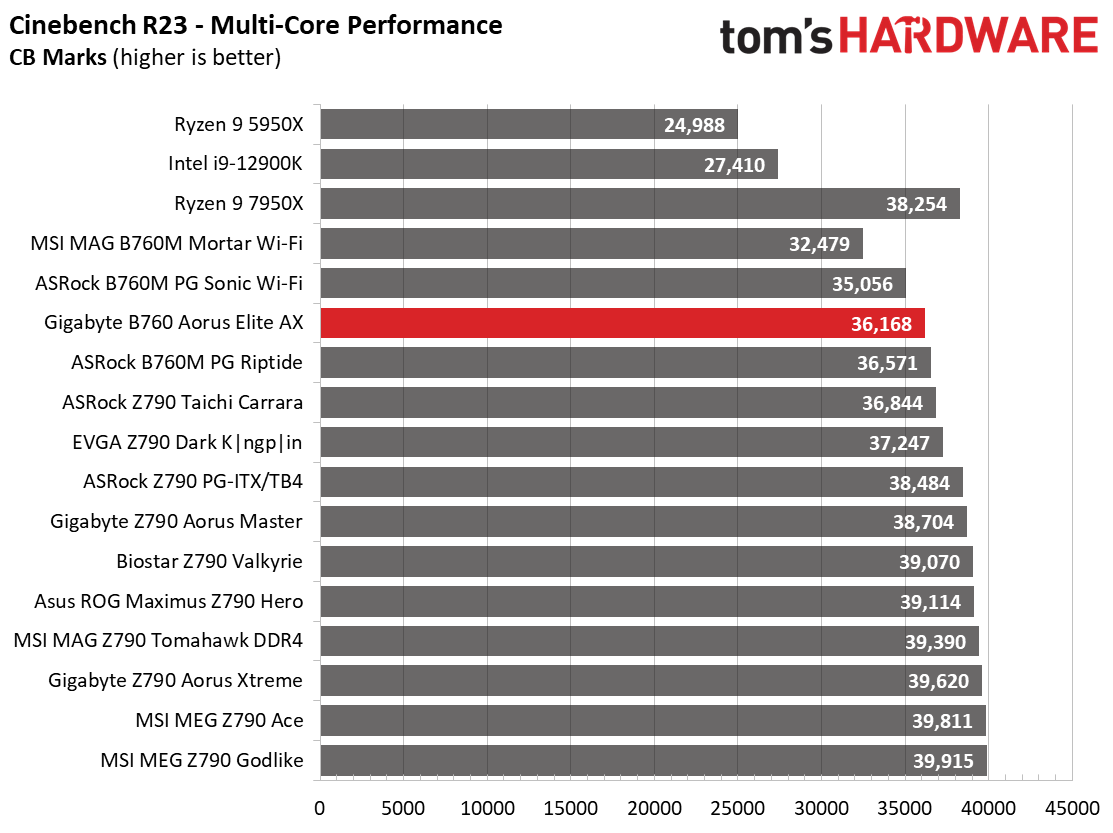
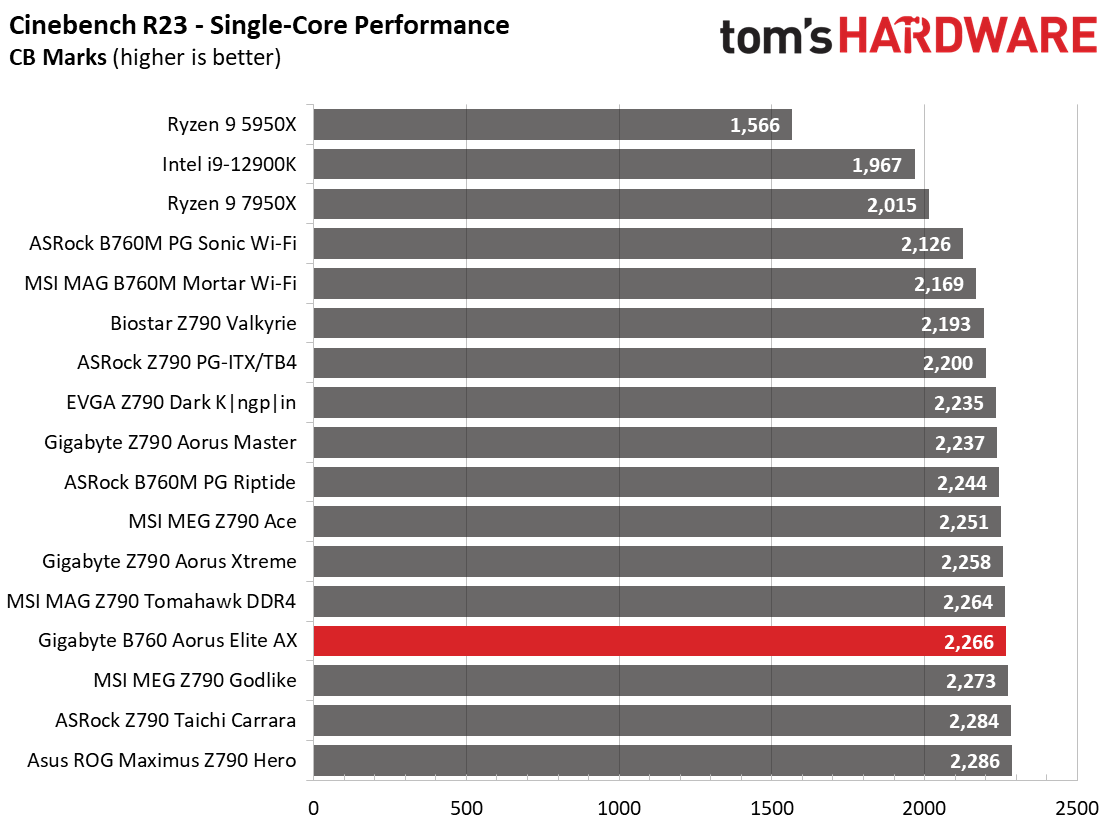
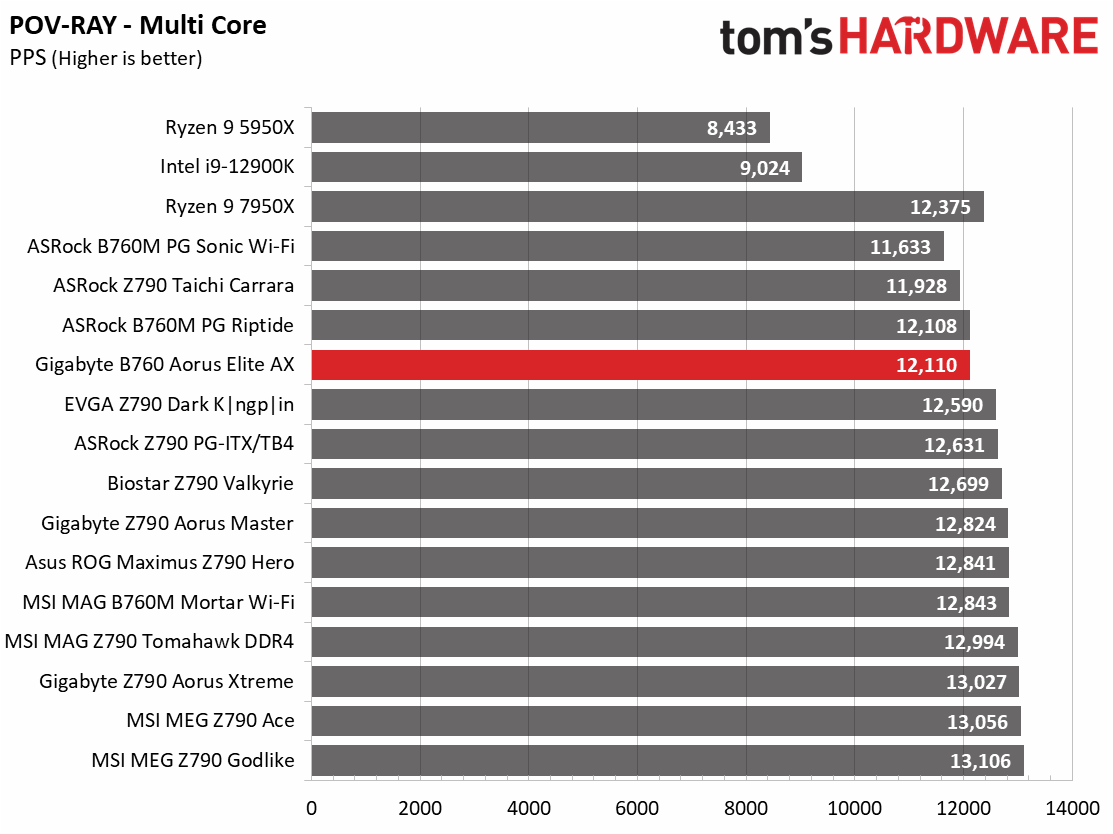
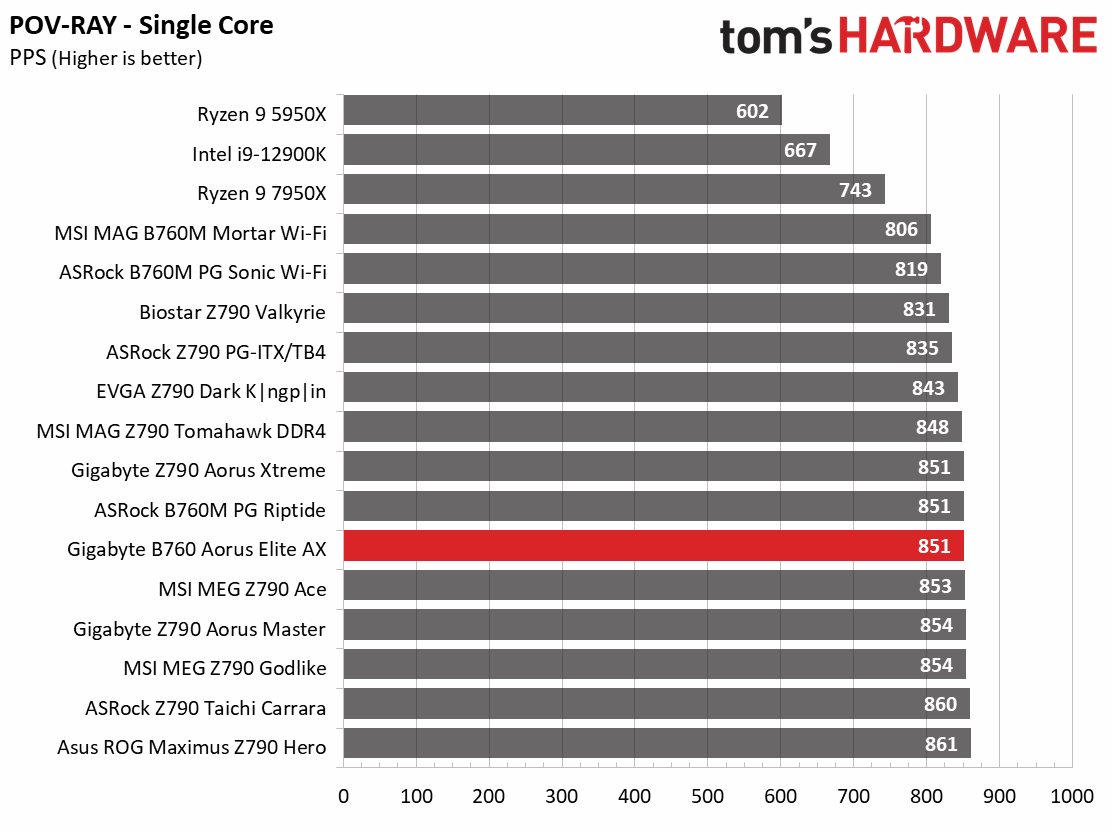
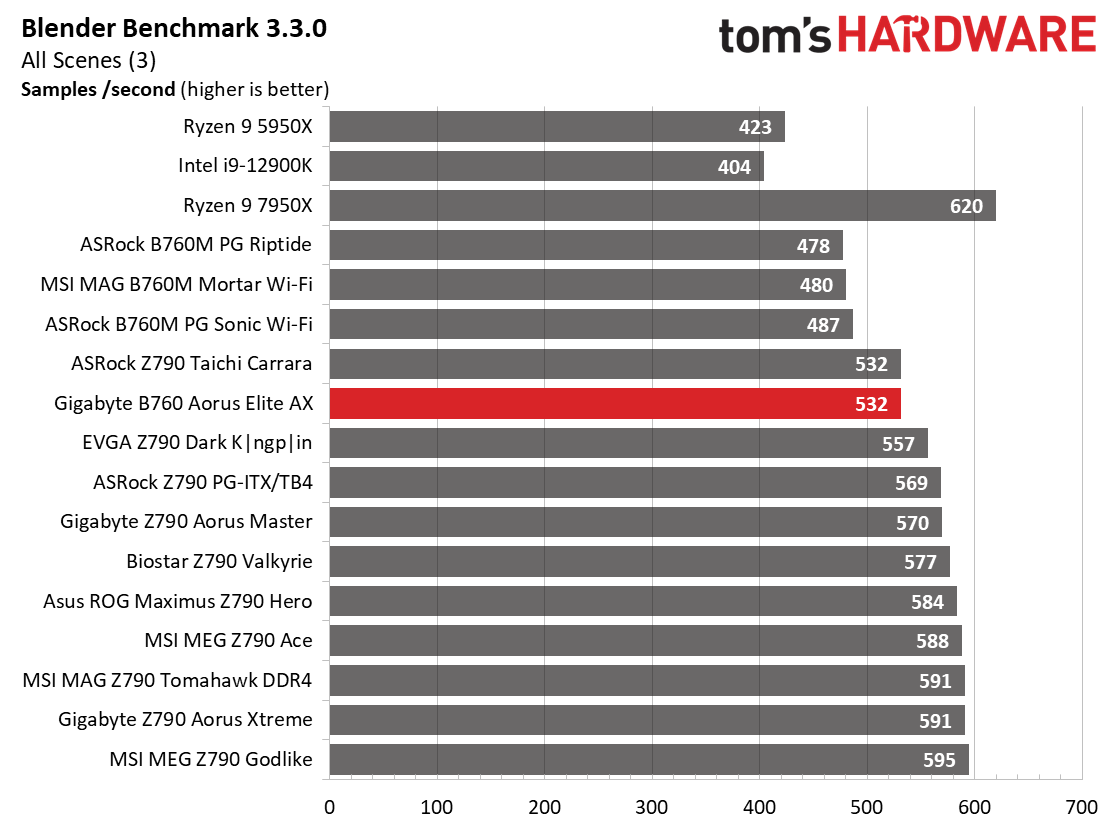
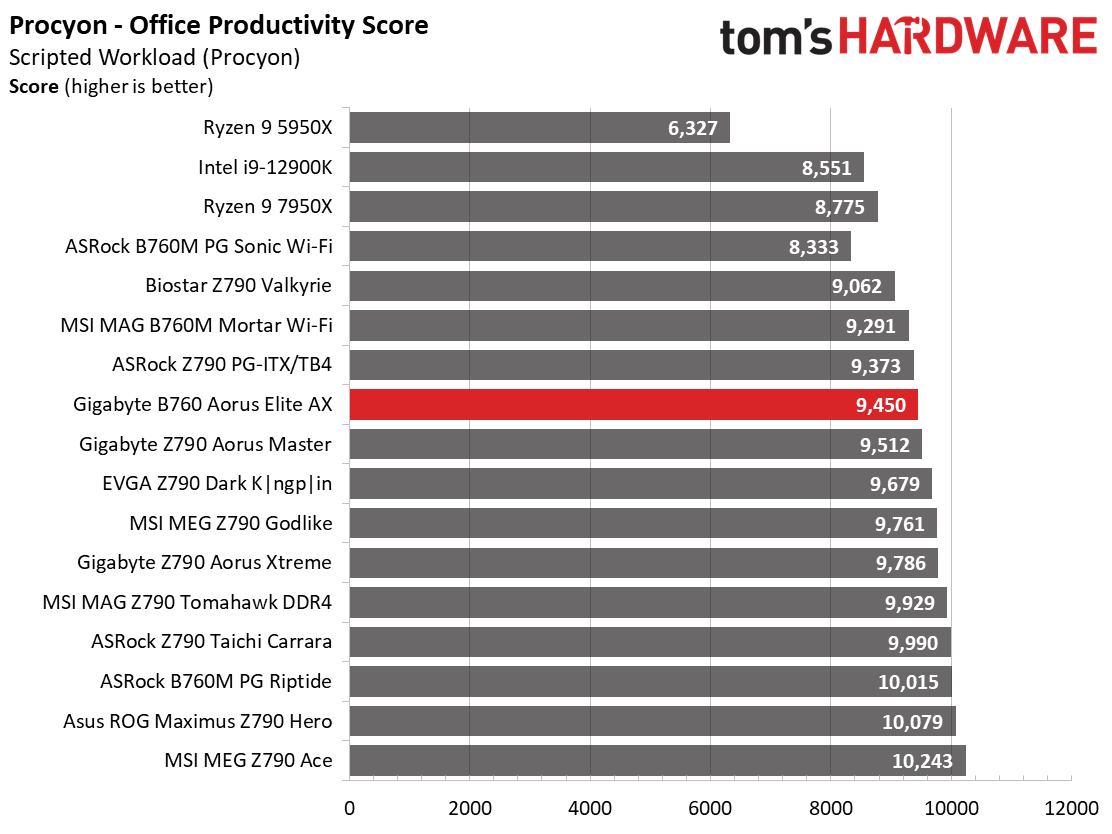
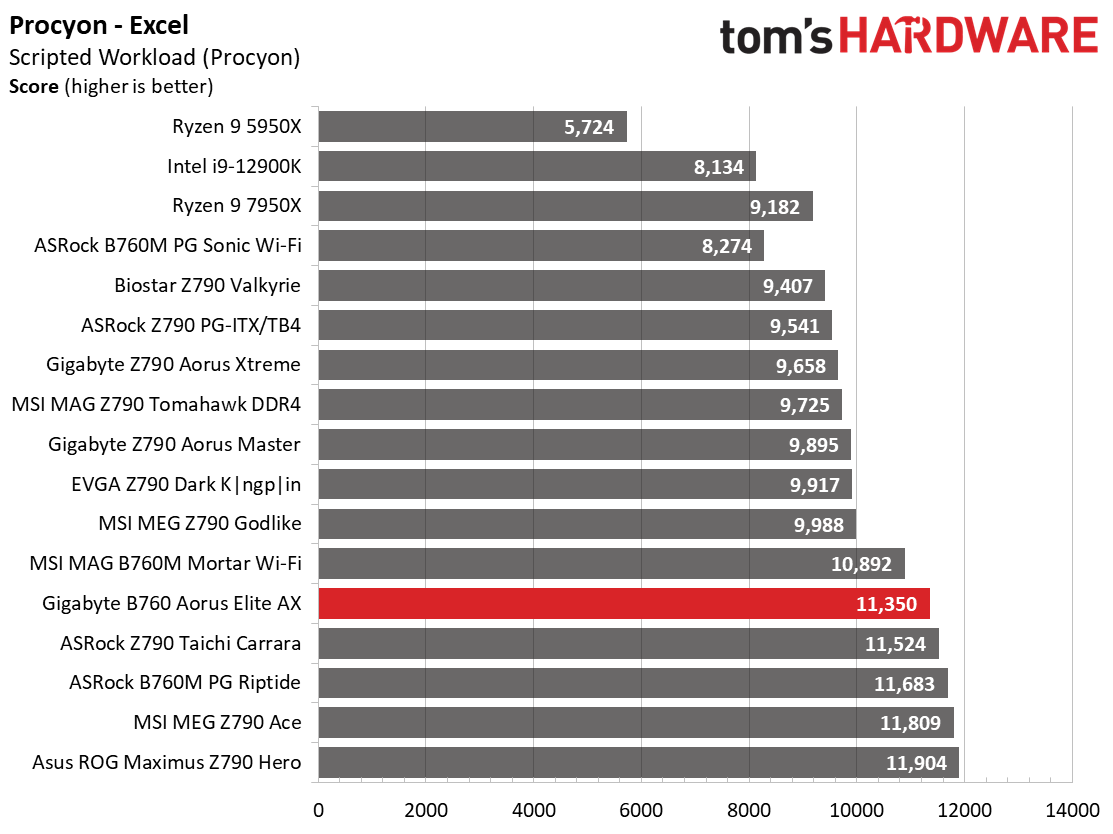
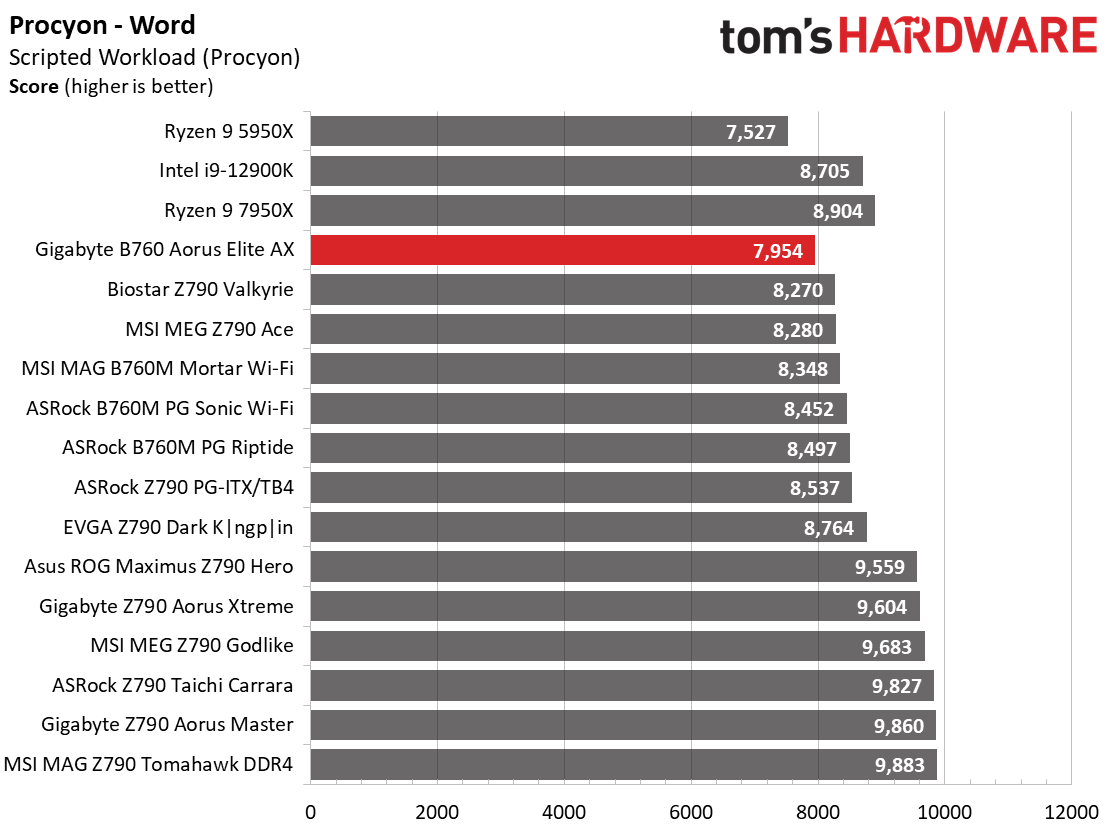
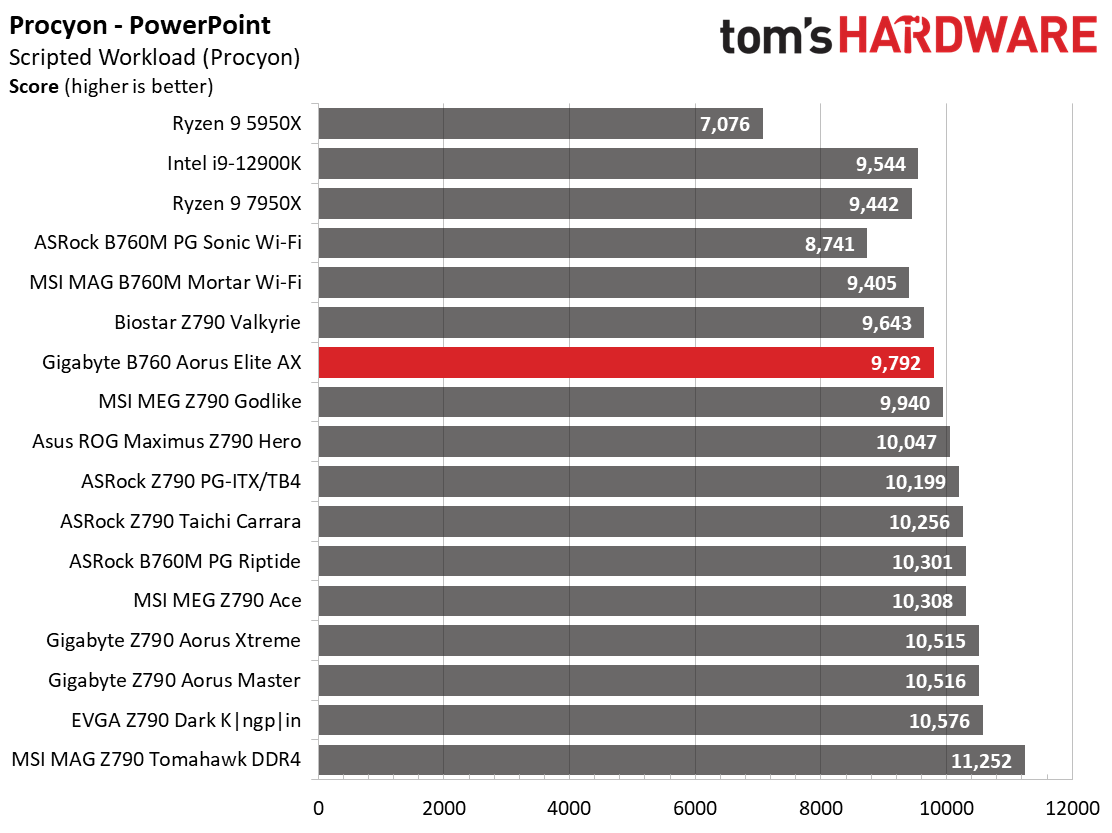
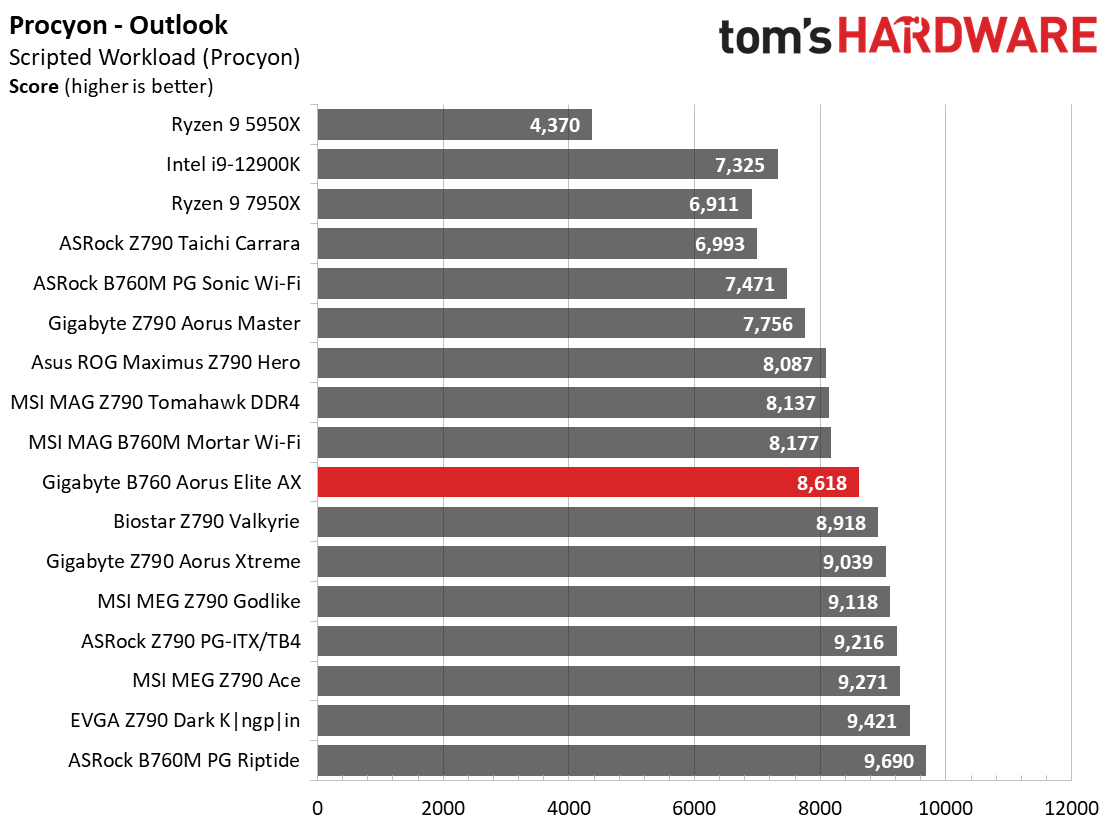
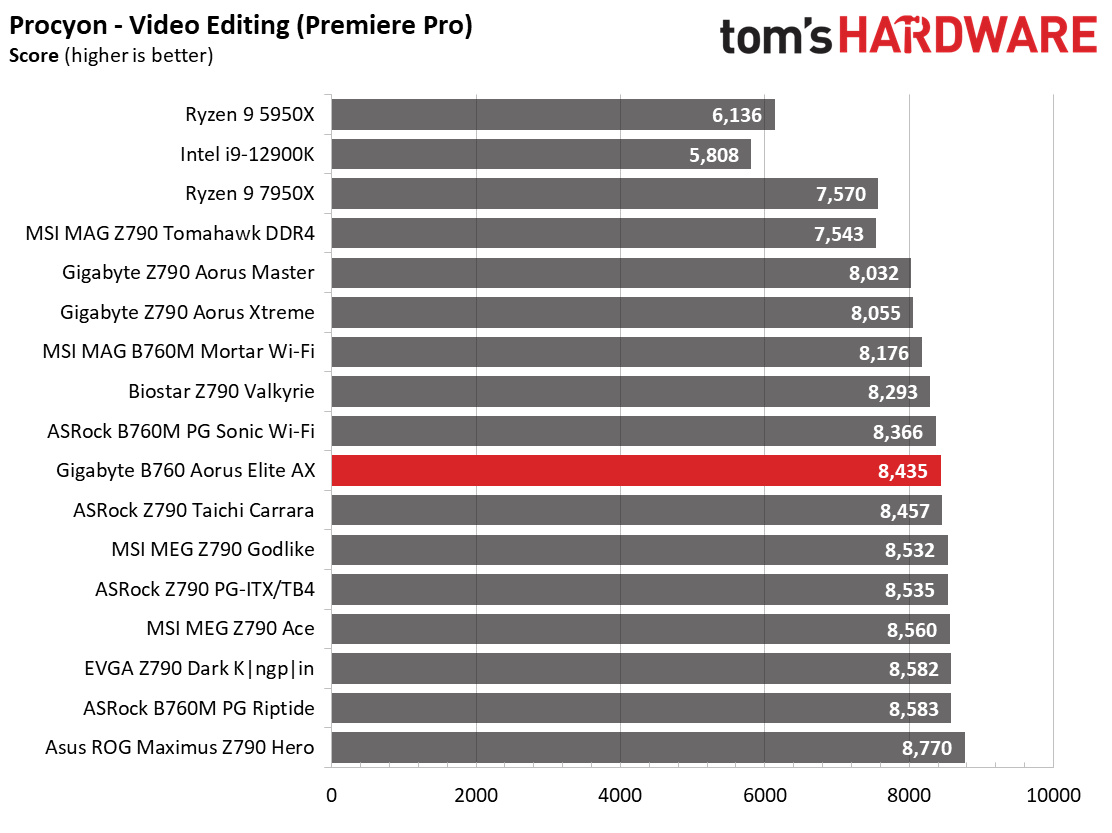
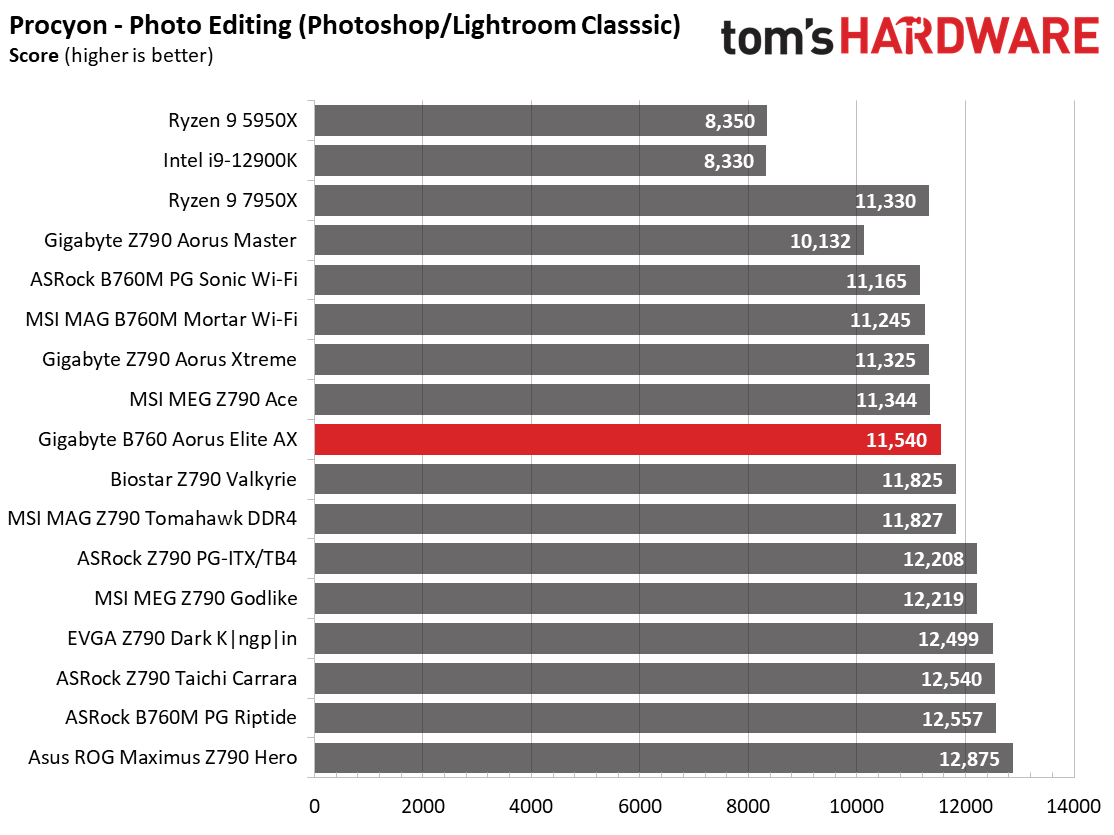
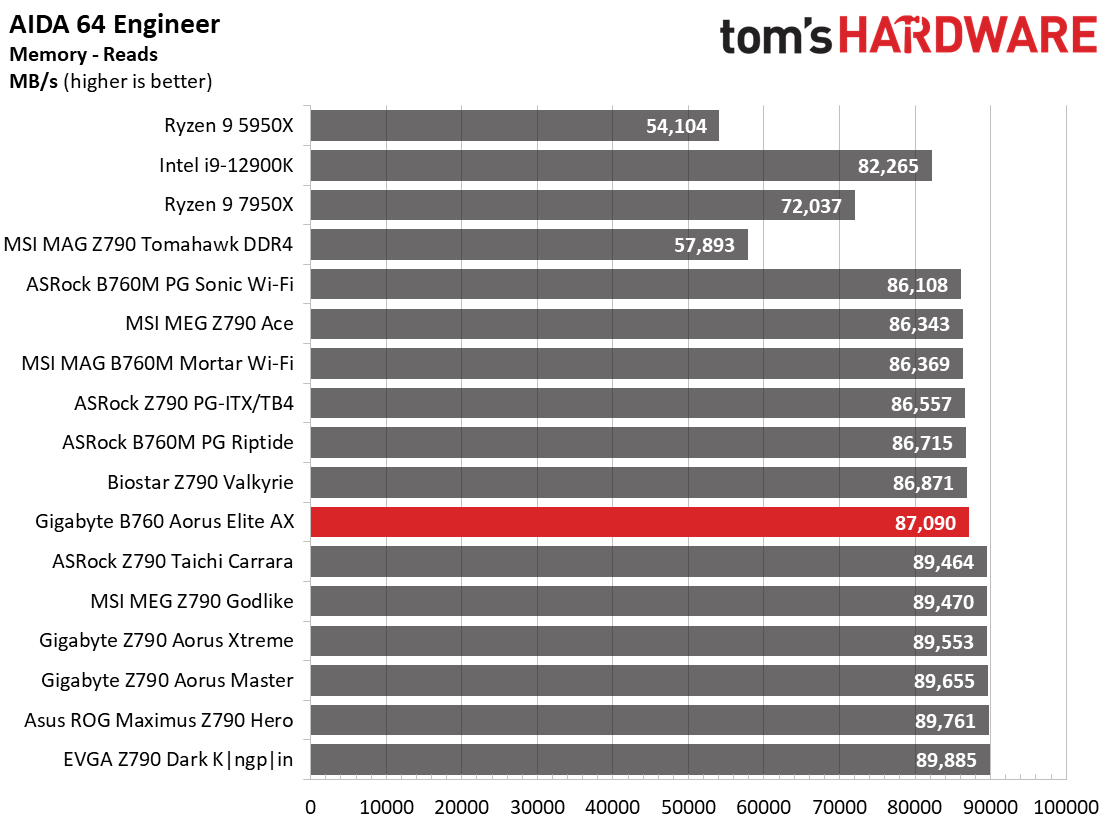
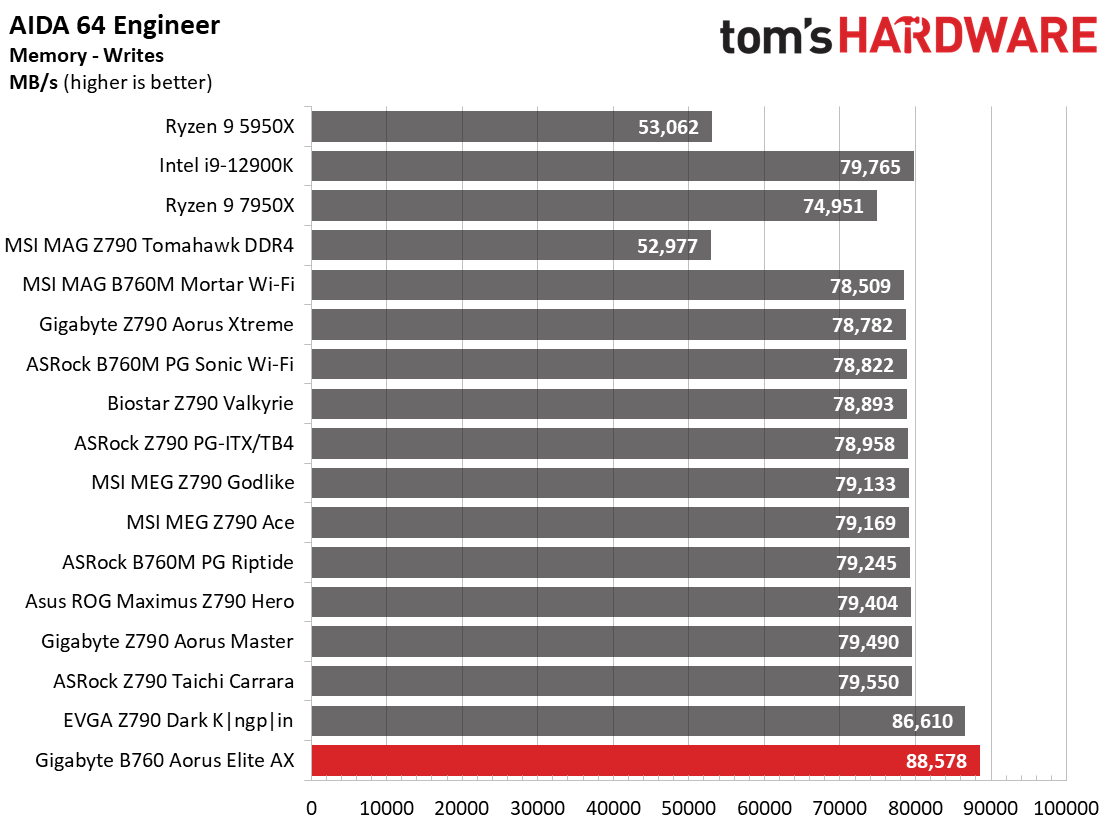
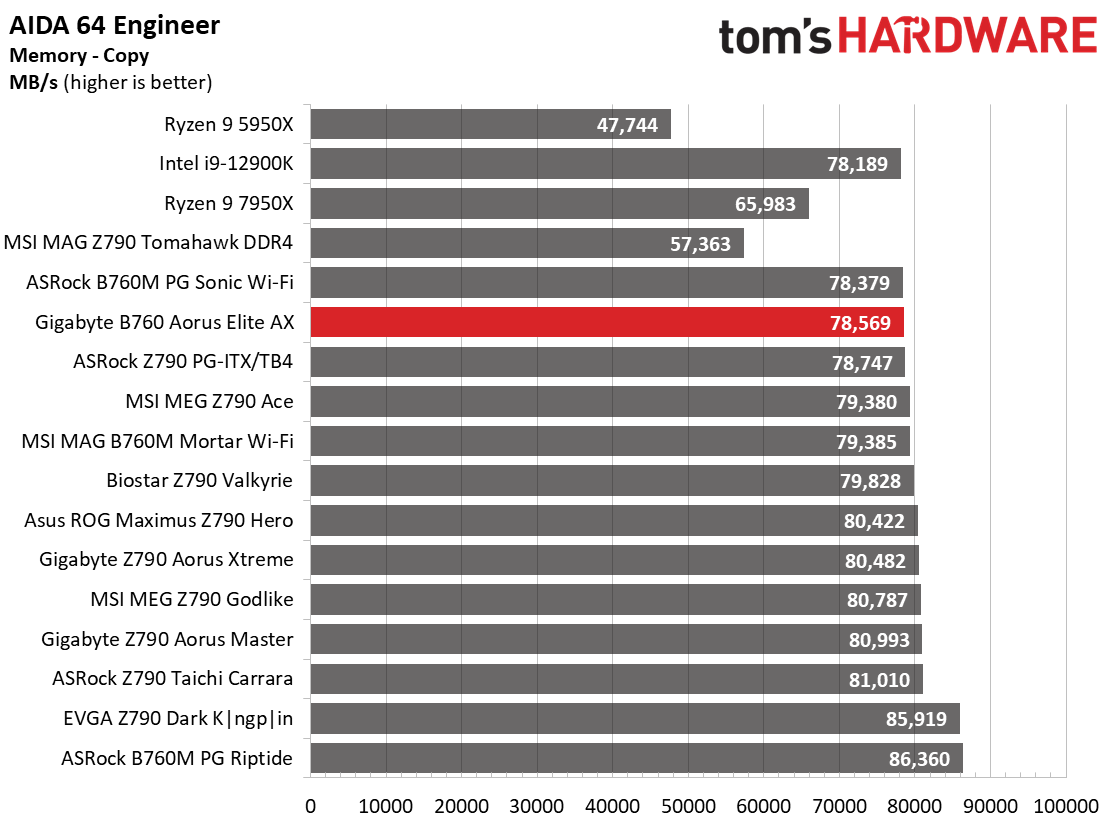
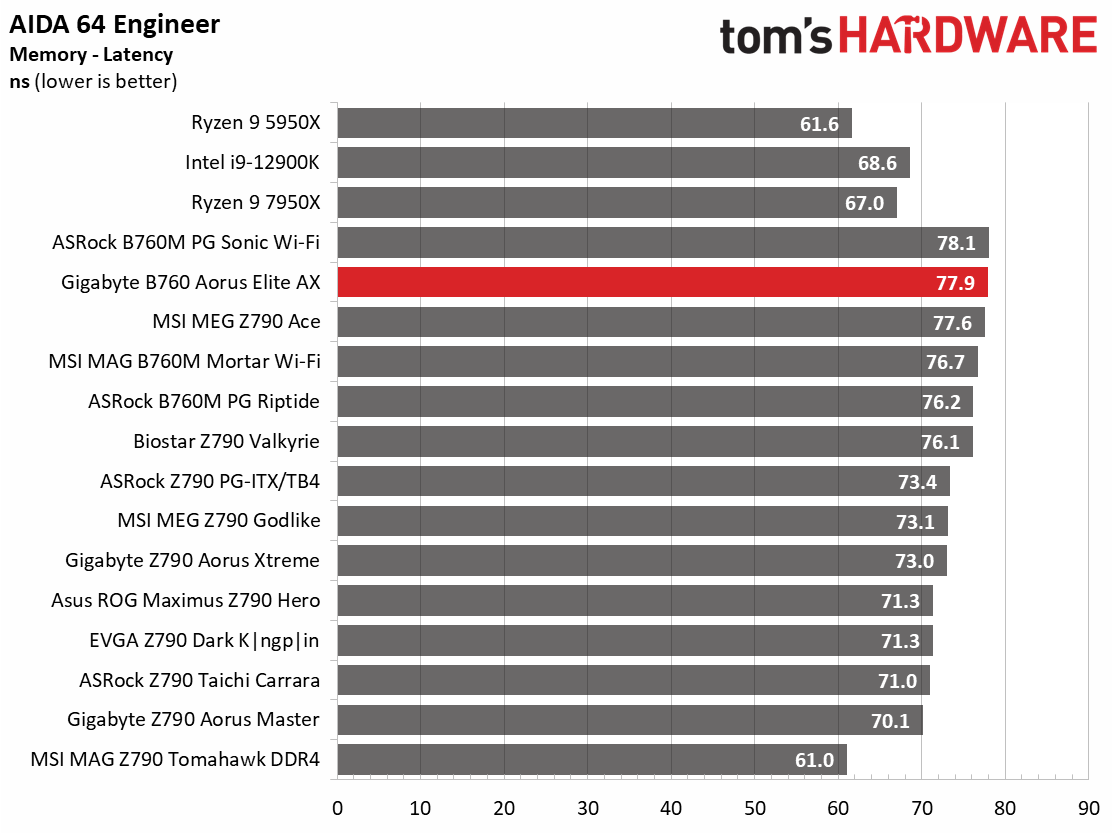
Results from our synthetic benchmarks vary, but overall they were average. Nothing stood out as too slow or fast with Gigabyte’s PerfDrive set to the default (Spec Enhance).
Timed Applications
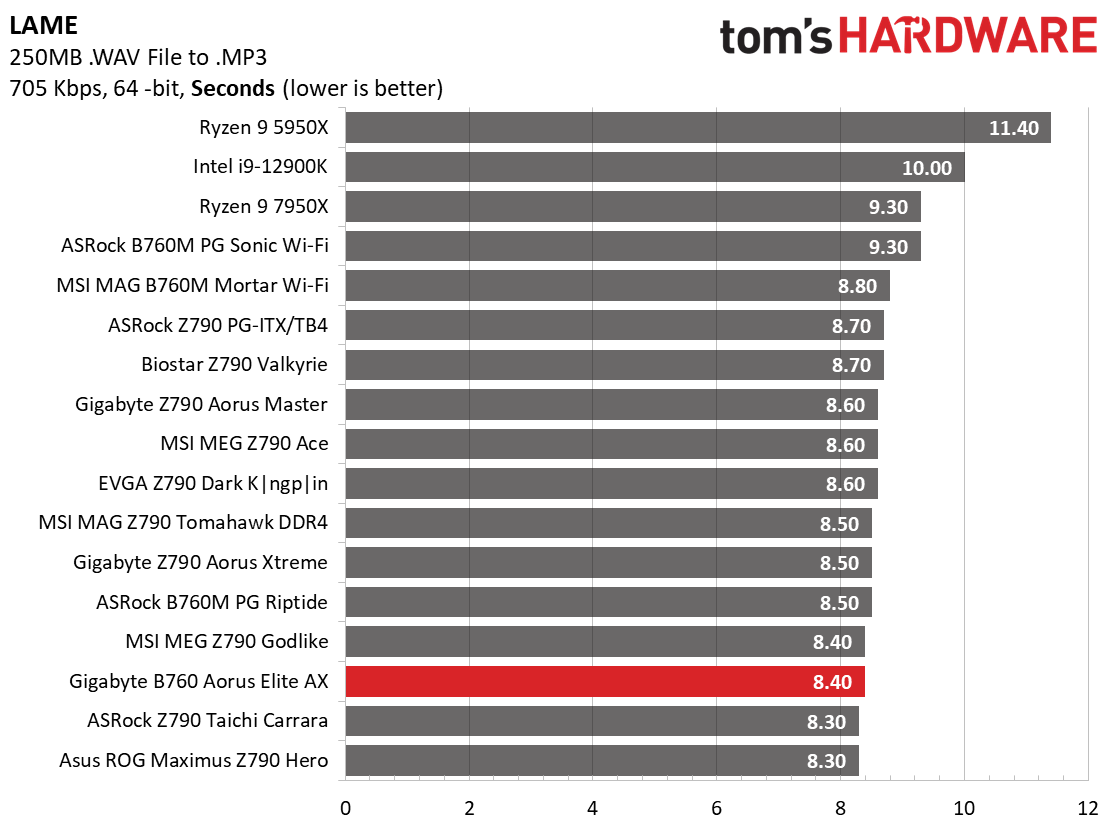
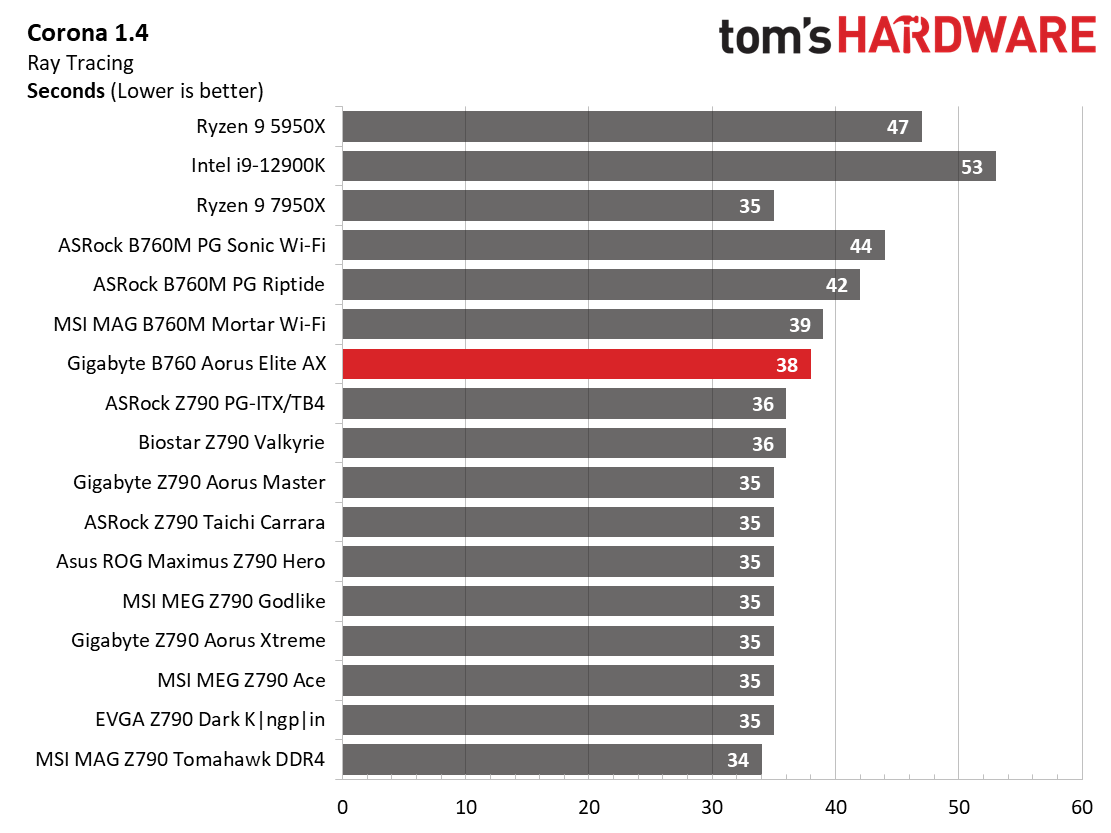
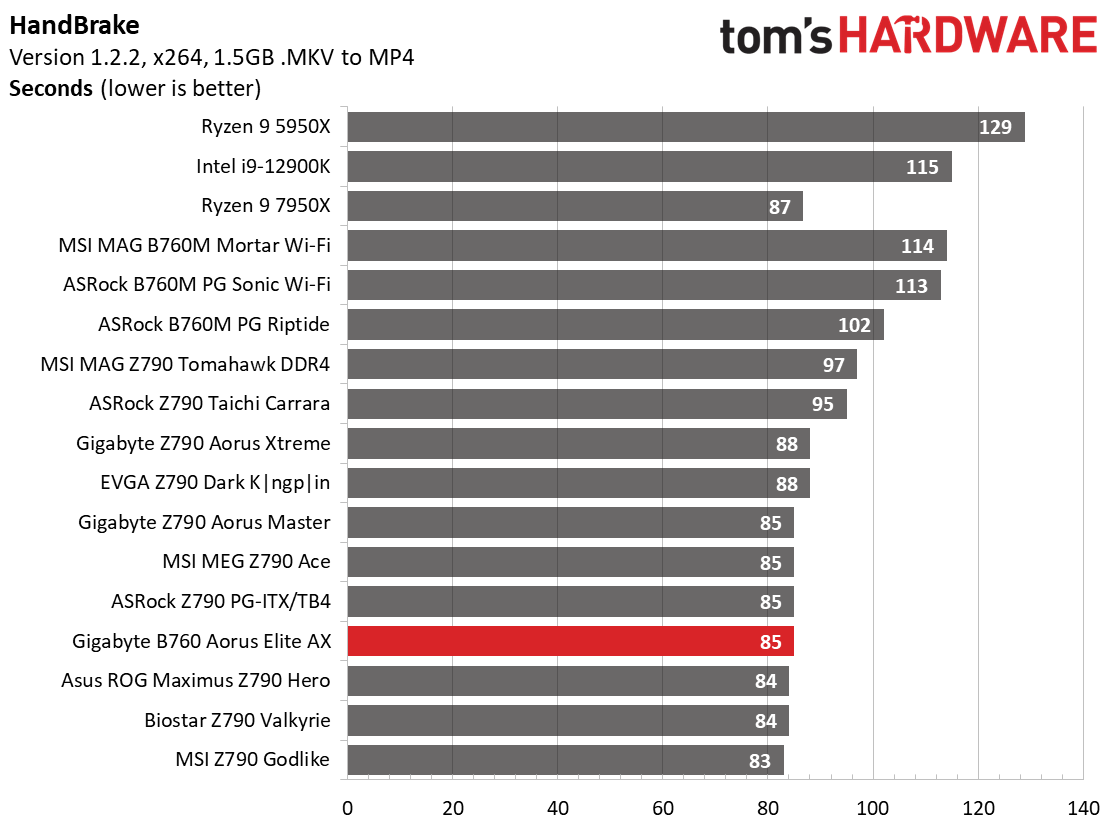
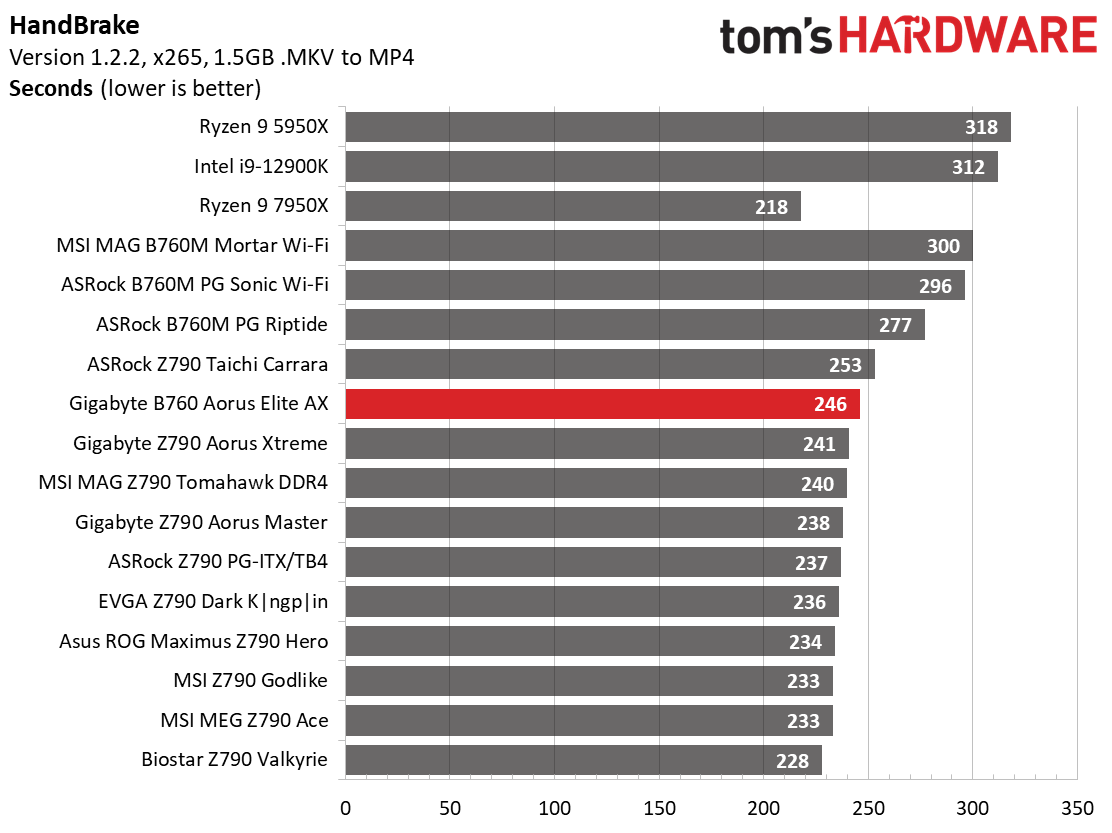
In our timed applications, the B760 Aorus Elite AX was also a tale of each benchmark. LAME results were slightly above average, as was the Handbrake .264 test. However, the x265 test was a bit slower than our average, as was the Corona benchmark time.
3D Games and 3DMark
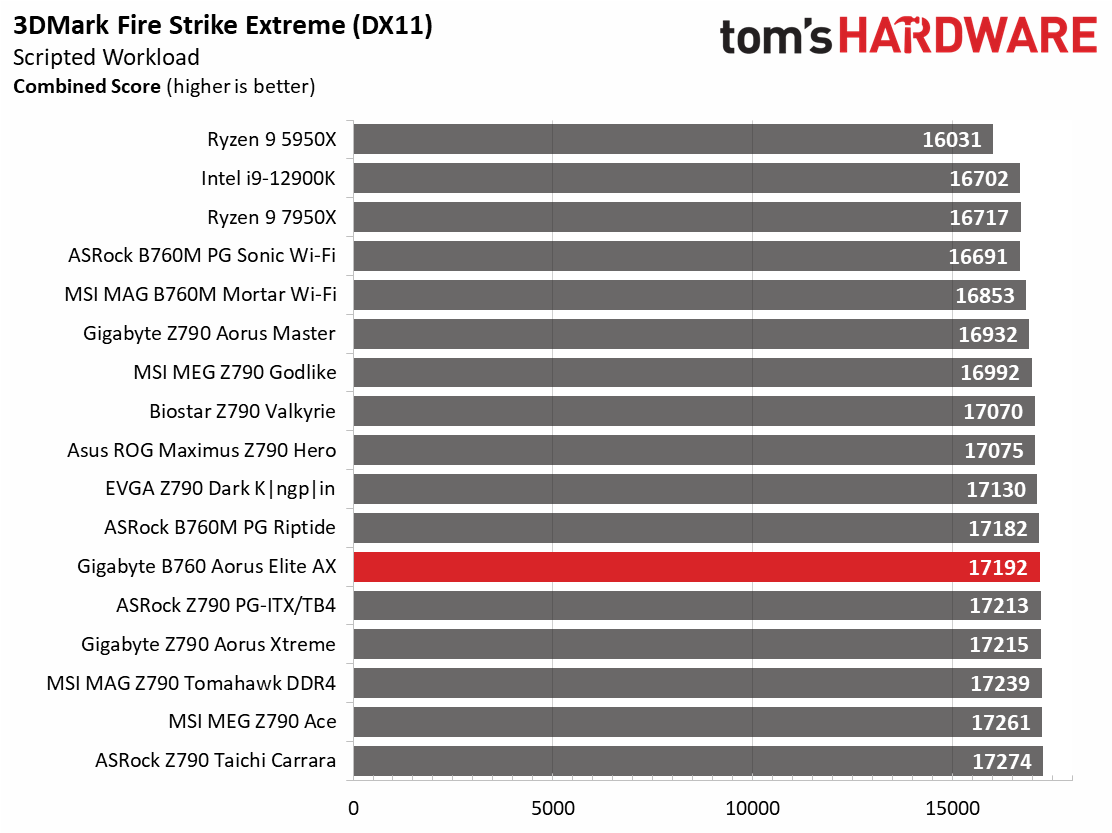
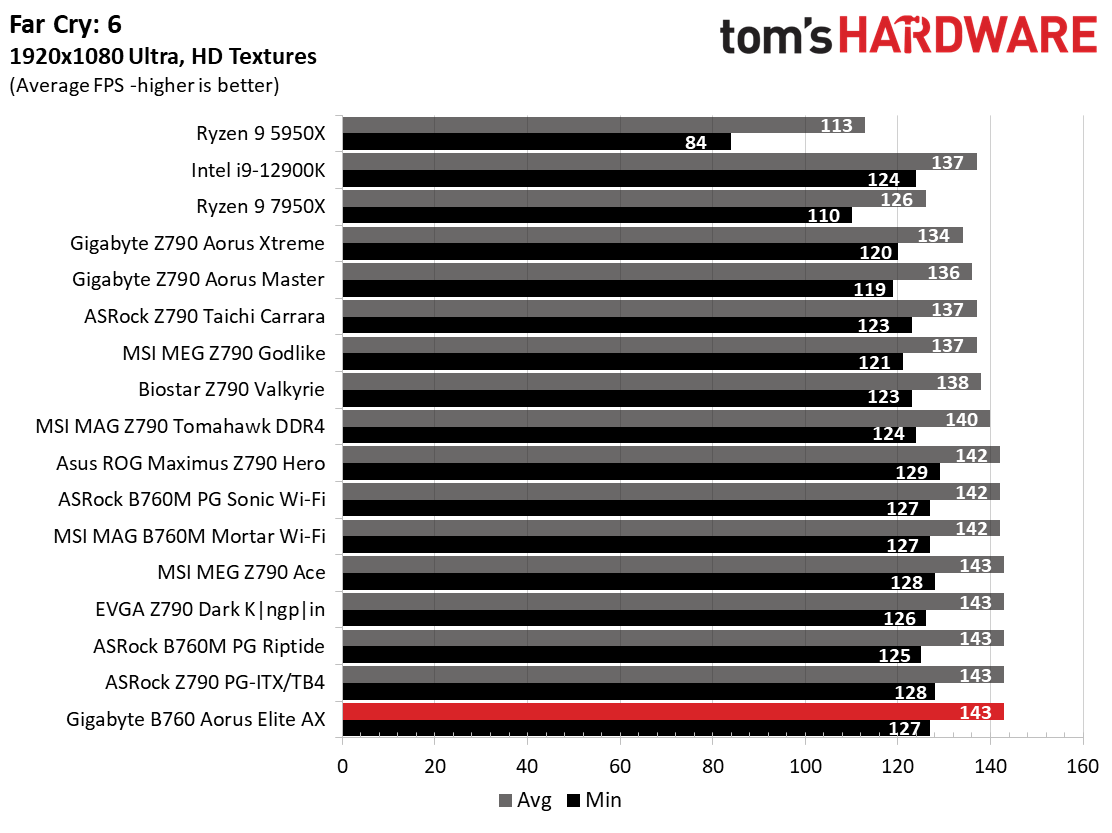
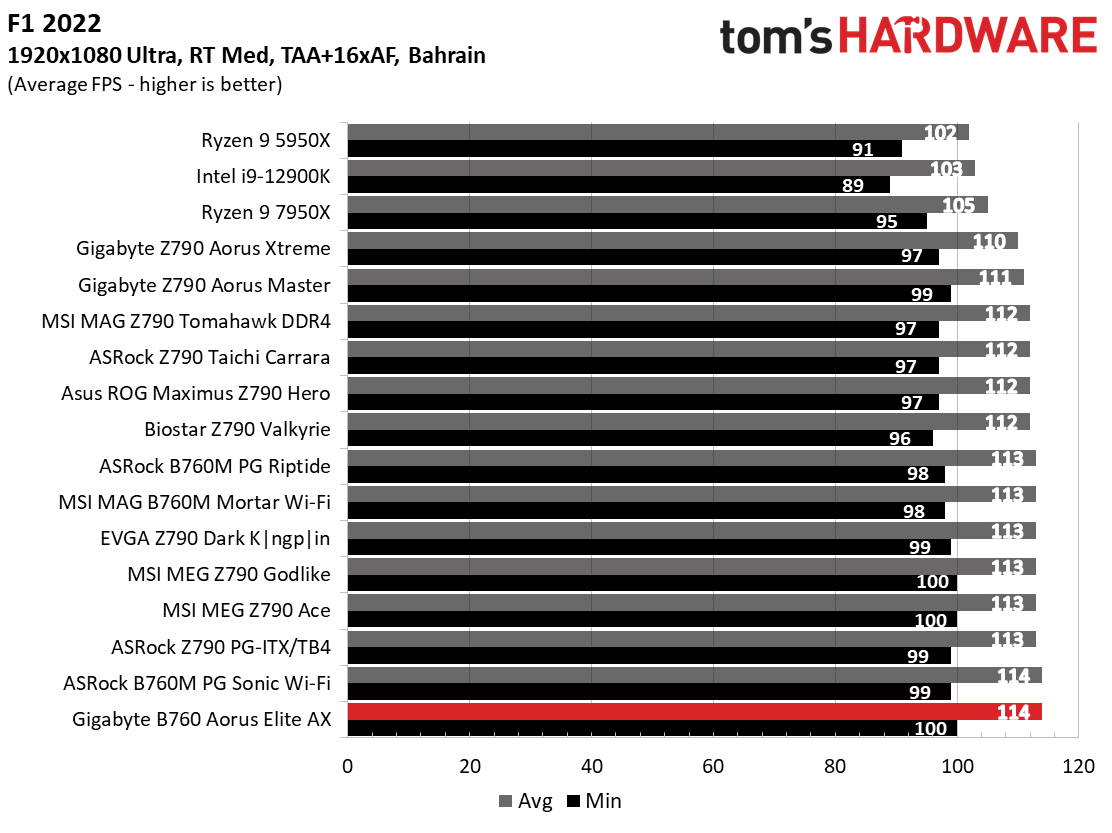
Starting with the launch of Zen 4, we’ve updated one of our games, F1 21, to the latest version, F1 22. We're keeping Far Cry 6. We run the games at 1920 x 1080 resolution using the Ultra preset (details listed above). As the resolution goes up, the CPU tends to have less impact. The goal with these settings is to determine if there are differences in performance at the most commonly used (and CPU/system bound) resolution with settings most people use or strive for (Ultra). We expect the difference between boards in these tests to be minor, with most differences falling within the margin of error. We’ve also added a minimum FPS value, affecting your gameplay and immersion experience.
The results in our game tests were some of the best we’ve seen. 3DMark Fire Strike was around average, while Timespy was the highest scoring thus far. In Far Cry and F1 22, its average frames per second matched the highest we’ve seen with the minimum up there as well. Clearly, it’s a competent gamer in this configuration.
Power Consumption / VRM Temperatures
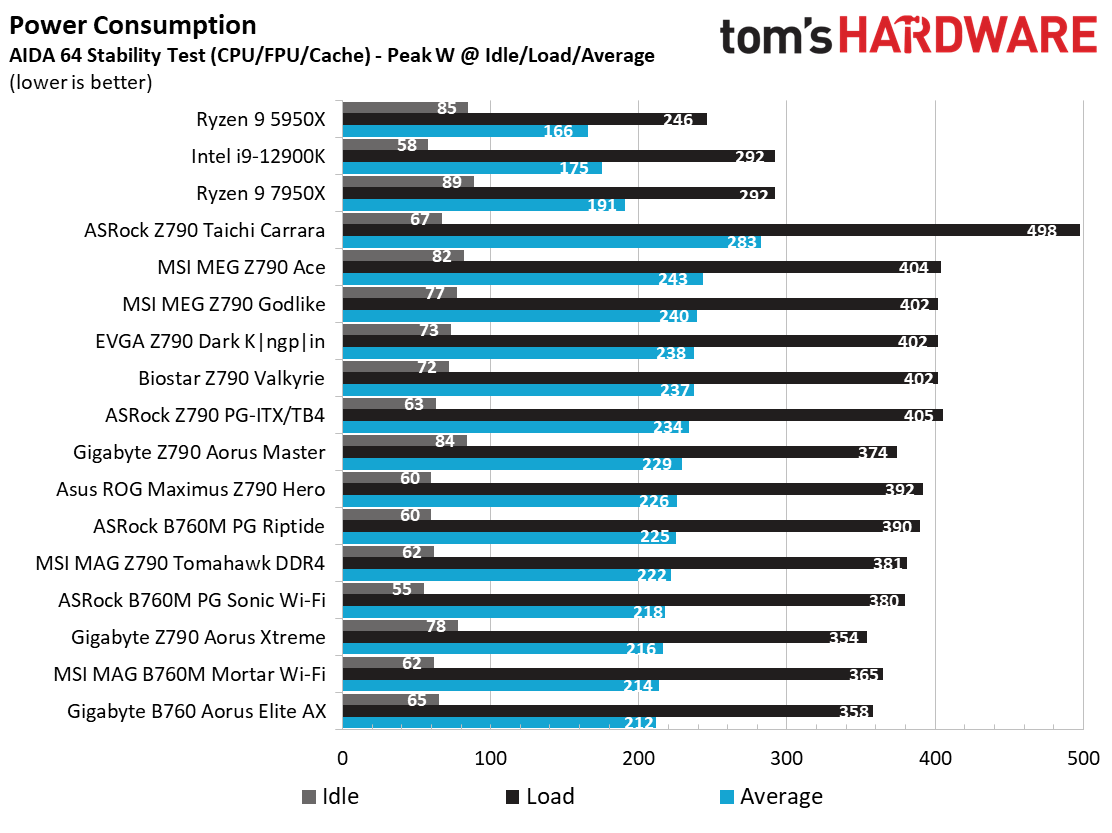
We used AIDA64’s System Stability Test with Stress CPU, FPU, Cache and Memory enabled for power testing, using the peak power consumption value. The wattage reading is from the wall via a Kill-A-Watt meter to capture the entire PC (minus the monitor). The only variable that changes is the motherboard; all other parts remain the same.
Power use on the B760 Aorus Elite averaged out to use the least among this generation we’ve tested so far. The 358W reading at load was one of the lower values, while idle was average or slightly better. Power use isn’t a worry on this system out of the box. However, when you change the Perfdrive settings, things can go up depending on what setting you use.
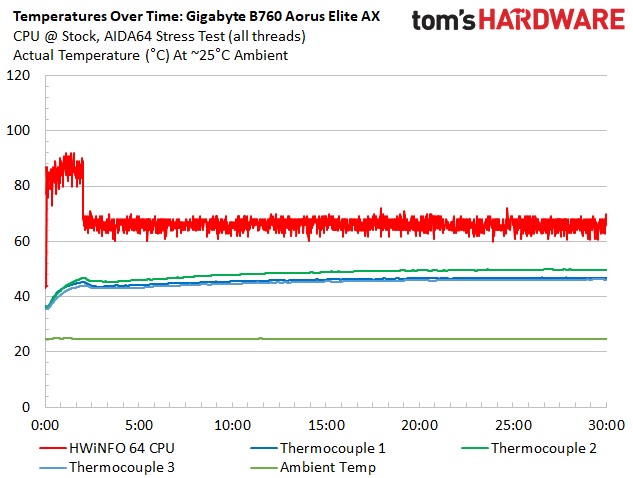
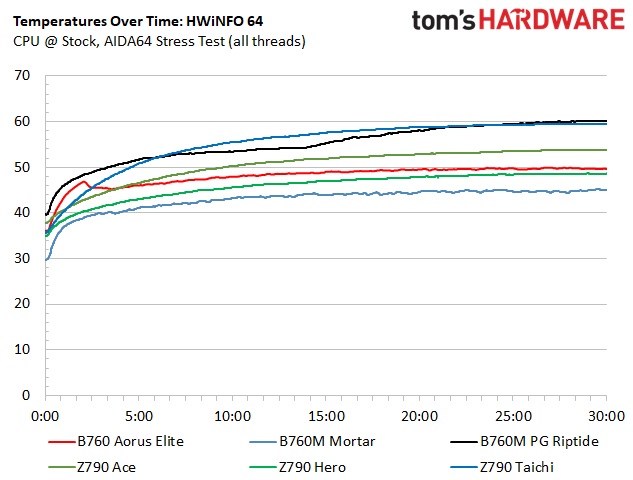
VRM temperatures were well within order on this motherboard. The processor throttles back considerably at the default settings with this Perfdrive option. Temperatures of the VRMs peak at almost 50 degrees Celsius, which is easily within the specification of the MOSFETs. Since you can’t overclock on this board/platform past turbo, the cooling solution proved to work great for this board.
Overclocking
The B760 chipset for Intel doesn’t allow users to overclock the processor (although there are rare exceptions), but you can overclock the memory.

That said, all three of our memory kits worked without any tweaking, by enabling the XMP profile. Our base DDR5-5600 kit worked great across testing, and our fastest kit, the Teamgroup DDR5-7200, was stable during our stress test. This board won’t break any memory speed records, but it’s easy to get well past the sweet spot where price and performance meet.
Bottom Line
The Gigabyte B760 Aorus Elite AX is designed to be a less expensive way into the latest Intel platform, and it achieves as much. At the time of this writing at Newegg, it was priced at $179.99. For the money, you get the Aorus design theme, capable power delivery, 10 USB ports on the rear IO, three M.2 sockets and four SATA ports, and of course, 2.5 GbE and integrated Wi-Fi 6E. Although you will pay a premium to use DDR5, this board is one of the better values around the price point.
That said, each board partner offers a competitive SKU in this price realm. The least expensive is the ASRock B760 Pro RS ($139.99), followed by our Gigabyte, MSI MAG B760 Tomahawk Wi-Fi ($199.99), and finally, the Asus TUF Gaming B760-Plus Wi-Fi ($209.99). The biggest difference between these boards is looks, price, and USB count. Otherwise, they all have the same budget audio codec, M.2 socket and similar SATA port counts (three or four). Our Gigabyte has the most USB ports on the rear IO, but only the Asus and MSI come with a 20 Gbps port. So it just depends on your needs.
In the end, the $180 ($170 after the rebate card) for this board is a fair price among its competitors. So long as you do not need a 20 Gbps USB port, it’s the best option of the group from our perspective. For the money, you get Gigabyte’s Aorus styling, well-rounded specifications, and a price that doesn’t break the bank.
If you’re looking to get into the latest Intel processors without spending a ton of money, the B760 Aorus Elite AX should be on the shortlist. Just note that DDR4-based boards tend to cost about $20 less, with DD4 RAM costing significantly less than DDR5, with little in the way of real-world performance differences between the two. So if you want to build an affordable system with the best performance for your money, a DDR4-based motherboard is still a smart choice, even though DDR5 prices have fallen significantly in recent months.
MORE: Best Motherboards
MORE: How To Choose A Motherboard
MORE: All Motherboard Content