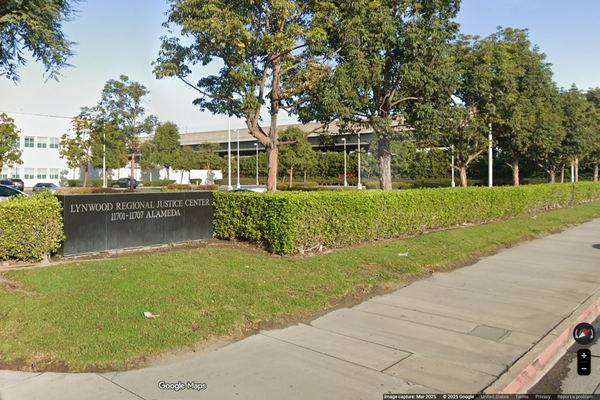Size may not be everything, but it certainly helps, and a 49-inch ultrawide curved monitor such as this Gigabyte Aorus CO49DQ is what you might call a statement piece. Walk into a room that has one of these set up in it, and it will draw your eye, its pull almost gravitational as your curiosity about what it’s like to sit in front of gets the better of you.
And when you do, this huge curved monitor wraps around you to keep itself in your eyeline. Get your viewing distance just right, and having a single panel that can contain all your apps is definitely preferable to two or three screens arranged next to one another as there are no division bars where one screen ends and another begins. Fans of portrait-orientation monitors will feel left out, but the app tiling capabilities of MacOS and Windows 11 come into their own, especially Windows’ ability to snap three apps next to one another.
And with its decent levels of brightness, 144Hz refresh rate and a resolution that’s like two 27-inch widescreen 1440p monitors next to each other (its aspect ratio is exactly 32:9), plus plenty of video inputs and a small USB hub, replacing a multi-monitor setup with a single screen (the USB-C input will charge your laptop too) then this screen could end up being the heart of a tidy, minimalist desk arrangement. However, if you have remotely sweaty hands, don’t touch the screen, and if you do, wipe it off with a dry cloth. It picks up smears and marks very easily.

Gigabyte Aorus CO49DQ review: Key specifications
Design and build
The Aorus CO49DQ is a gaming monitor by design, but since when has that ever stopped anyone? It’s certainly large, and anyone needing to carry it up and down the stairs, or through doorways, will need good spatial reasoning skills and possibly a second pair of hands. In its packaging, it’s more like a small sofa, and at over 11kg it’s heavy too. The sheer width of the panel (it’s not called an ultrawide for nothing) means that you’ll need to make sure you have enough desk space available, as well as the ability to put your chair at a comfortable distance. Up close, a 49-inch screen looms extremely large in your vision, and you will need to turn your head to take it all in.
The stand is broad and stable, with a bit of Aorus branding that’s not taken to extremes, and it clunks nicely into the recess for the VESA mount. Arm enthusiasts will be able to lift it using this mount, but watch out that the arm you choose is capable of supporting the weight.

All the screen’s inputs are over one side of the casing, which is a better idea than having them in the centre of a screen this big, but they can still be a little awkward to get to, thanks to the way the thin part of the display thickens out into the bit that holds the electronics a few centimetres up from the edge. They’re also grouped quite close together - it’s not as if the designers didn’t have space to play with - making it a bit fiddly to get your fingers round to replace cables if needed. This isn’t a monitor that can be easily tilted through 90° to access the sockets, so accessibility is important.

Features and performance
The second-gen Samsung QD-OLED panel in the Aorus CO49DQ puts out the kind of brightness we’ve seen elsewhere (though don’t underestimate the effect of having such a large screen area emitting light) but also manages reasonable colour reproduction. The manufacturer claims it can show 99% of the P3 colour gamut, which would be attractive enough for use by photographers and video editors, and the screen comes calibrated out of the box, but when we put our colourimeter on the screen we found it displayed 99% of sRGB, 78% of Adobe RGB, and 83% of P3 at a top brightness figure of 220 nits.
That’s not bad, and a brightness output of over 400 nits in HDR mode means this is an ideal screen for media consumption as well as content creation - if you can find a way of doing it that doesn’t feel weird thanks to the curvature of the screen. Picture-in-picture and picture-by-picture, which tiles the video from two inputs next to one another, gives it the kind of versatility more large monitors should have.

Getting the best out of this monitor, in our tests with various cables and a Windows 11 laptop, requires a USB-C cable. One isn’t provided, though plenty of other power plug and video connector options are. Using HDMI, it wasn’t recognised as an ultrawide and defaulted to a 16:9 4K resolution at 30Hz, which looked stretched on its enormous face.
We didn’t test DisplayPort, but switching to USB-C fixed everything, with HDR and various resolution and frequency options opened up. You’ll need the right kind of USB-C cable, however - the first one we tried didn’t work, so check you’ve got one that’s video-capable and not just for charging.
It also has a fiddly OSD that’s not helped by the position of the joystick under the centre of the screen, so up is towards you and down is away. Or is it the other way around? You won’t know until you’ve turned the menu off a few times. It does have some useful preset modes, however, including HLG and a vivid mode that really brings out colours, and you may be able to improve the colour response by adjusting these individually.

Price
At around £/$1,000 this isn’t a value monitor if looked at as a single purchase. As it replaces two, however, and a gaming 1440p OLED can come to as much as £/$800 or so, it starts to look like a bit more of a wise purchase. It comes with caveats due to its size and weight, and whether you’re going to have to invest in a desk upgrade or a complete office remodel to be able to use it, but if you’re thinking of a matched pair of screens, and like the kind of brightness and colour the Aorus is capable of, then perhaps it’s not so expensive after all.
It sneaks under the Dell Ultrasharp U4924DW for price, and has a faster refresh rate, but that screen’s office-centric features - a larger USB hub and Ethernet sharing - may endear it more to studio use.

Who is it for?
Gamers are the main focus of the Aorus line, but there's nothing stopping you from hooking a screen like this up for some serious creative work, and if you do so it will acquit itself admirably. It’s not a monitor for a few Word documents, and a spreadsheet takes on colossal proportions when maximised across its full width, but the resolution is high enough, and the colour response deep enough, that it could make content creators very happy. Connect your Mac by USB-C, hook your gaming PC up by DisplayPort, and slip a streaming stick into one of the HDMI ports, and you’ve got something that will act as the centrepiece of your work/life balance.
Should I buy it?
Buy it if...
• You have the space
• You want a big screen
• But you don’t want multiple monitors
Don't buy it if...
• Something smaller and cheaper will do
• You need a 4K screen