The Windows Copilot is finally here ... kind of. Microsoft has rolled out the first preview build of Windows 11 with its new Windows Copilot feature included, giving us a first look at what Microsoft's new AI assistant for Windows is all about. The OS has been in dire need of an assistant upgrade ever since the company all but abandoned Cortana, so does Windows Copilot live up to the hype?
To begin, it's important to stress that the Windows Copilot feature is still in preview. In fact, Microsoft itself says much of the functionality it showed when the Windows Copilot was announced last month isn't here yet and will be coming in a future preview. So, any holes in its functionality at this point can be chalked up to the fact that it's still in development.
With that said, this initial preview is really sparse of any Windows integration. Sure, there's now a Windows Copilot button on the Taskbar, which when clicked pulls out a sidebar interface from the right of your screen with the familiar Bing Chat UI where you can begin asking questions and initiating commands.
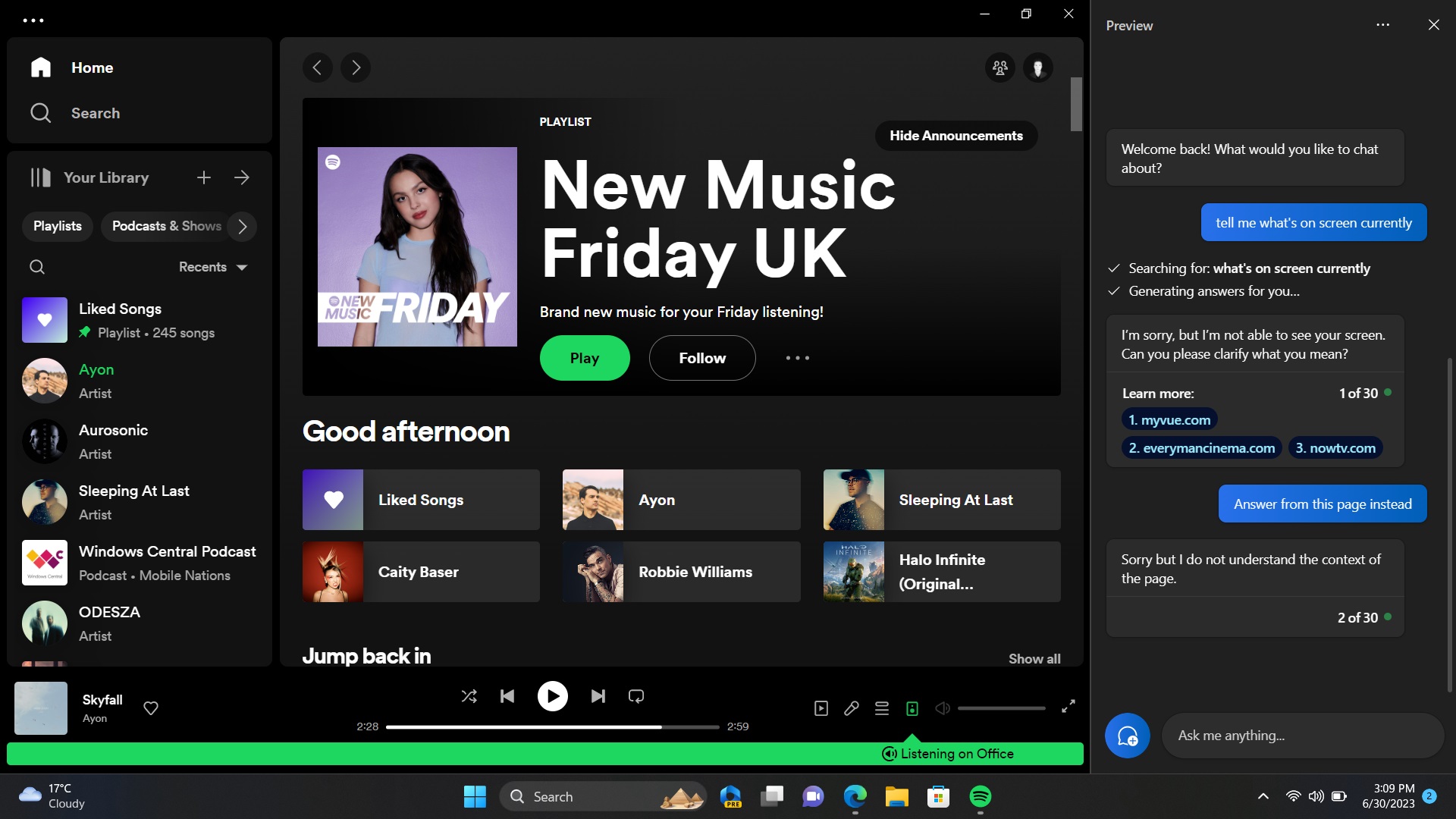
The Windows Copilot is powered by Bing Chat, not just under the hood, but on the surface too. The UI is literally the Bing Chat website, being delivered to the user via Microsoft Edge. That's right, the Windows Copilot sidebar isn't a Windows interface at all, it's an Edge interface masquerading as part of Windows.
This means the Edge web browser needs to be running behind the scenes whenever you open the Windows Copilot. Not only that, but because it's inherently a website, it doesn't work when offline, even for local Windows commands. If you have no internet, the interface simply won't appear.
So, what exactly can the Windows Copilot do when you are connected? Well, it's very capable in regard to online search queries and creative tasks. Because it is Bing Chat, it can do all the intelligent and creative things that Bing Chat has been doing since February. This includes analyzing webpages in Edge, pulling in answers to complex questions, and writing stories, letters, and emails for you.
But regarding capabilities specific to the Windows Copilot, this list is pretty sparse. In this initial preview, the Windows Copilot can configure a few Windows settings, and that's basically it. It has no concept of analyzing content on display in apps outside of Edge, so it's pretty useless at this time.
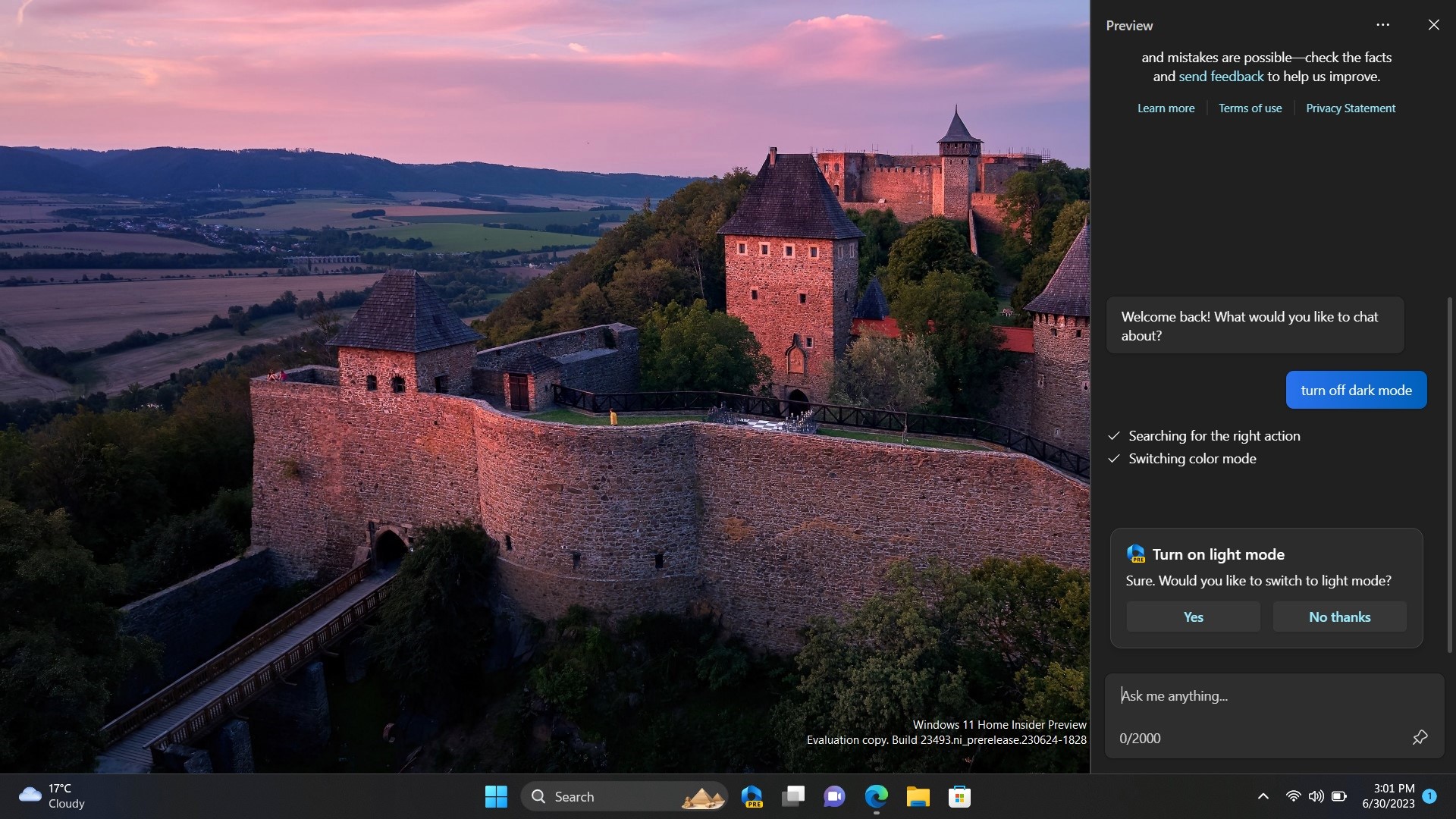
Here's a list of things I found it can do as of this first preview:
- Turn Bluetooth on and off
- Turn do not disturb mode on and off
- Turn dark mode on and off
- Take a screenshot
It's worth noting that any command it does successfully understand will prompt a dialog to confirm that you want to configure said setting. It doesn't just do it, which I guess is a safety feature, but I wish you could turn that off. If I'm typing in a command, it's because I want that command done. I don't need a confirmation step slowing things down.
Also worth noting, unlike Cortana there's currently no way to interact with the Windows Copilot using your voice. It's typing only, or nothing at all. This will likely change, as the Bing Chat UI in mobile apps already supports voice input, so it won't be hard to bring that over to desktop.
Here's a list of things I tried that it couldn't do, at least not yet:
- Turn Wi-Fi on and off
- Turn battery saver on and off
- Open apps
- Analyze content on screen outside of Edge
- Configure settings outside of the ones it can do above
- Organize snap layout
- Search my files
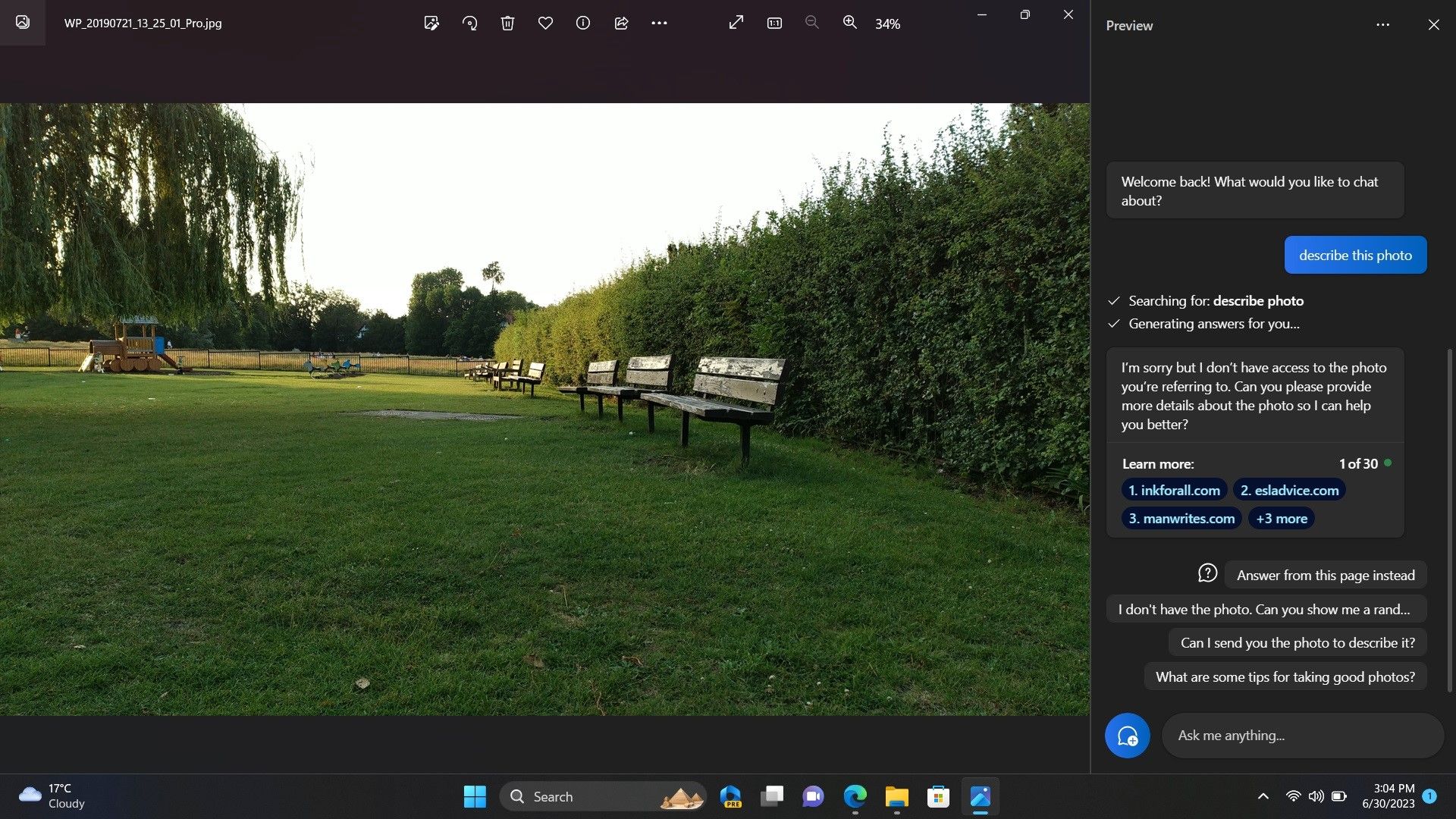
So as things currently stand, the Windows Copilot isn't able to do much more than what the online version of Bing Chat can do. Not only that, but even with the local commands it does understand currently, the Windows Copilot is slow to the point where manually doing the task yourself is often quicker.
Again, this is an initial preview, and so I expect the Windows Copilot to become more capable (and hopefully faster) over time as support for third-party plugins are introduced.
But my primary issue with the Windows Copilot isn't to do with its current capabilities or speed, though I really do hope speed is improved. My issue is more do to with the fact that it's not a Windows feature at all. Microsoft has once again chosen the WebView route for this interface, and that's incredibly disappointing.
Windows Copilot can be more accurately described as the Edge Copilot, because without Edge, this interface wouldn't currently exist. I really wanted this to be a native Windows feature, using a Windows UI framework like WinUI so that it looks and feels like it's part of the Windows OS, and not a website that sits on top of it.
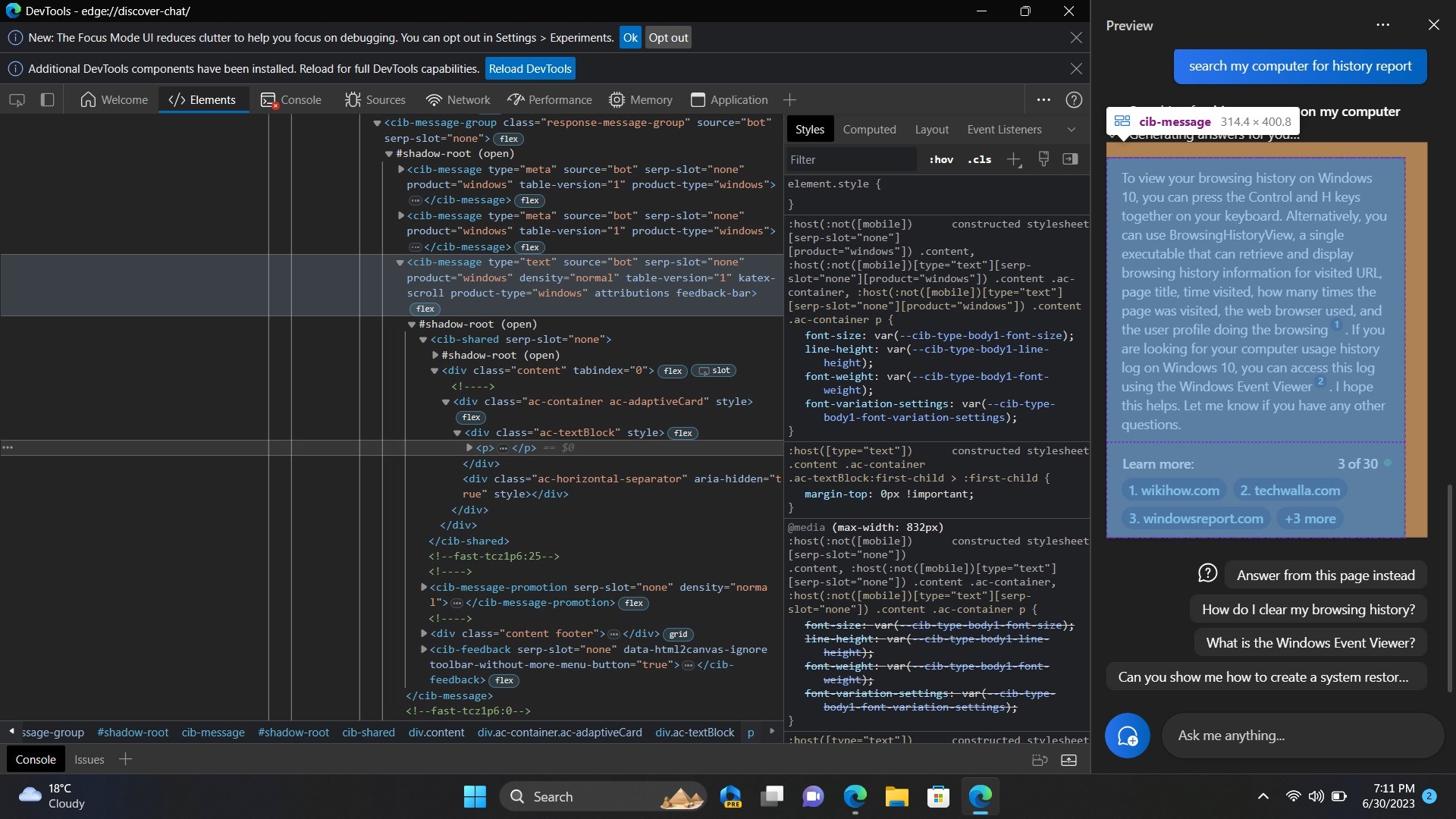
Because it is an Edge feature, the interface doesn't really feel native to Windows at all. It's clearly a website, and while Microsoft could do work to make it look more native (like adding acrylic blur effects to the sidebar) it's never going to feel like a native Windows feature.
Could Microsoft change this in the future? Maybe. Will it? Probably not. There's a reason Microsoft opted to make this an Edge feature, and it's all to do with upsell and being able to claim that Edge usage is up as a result of users now using it when accessing the Windows Copilot.
I'm not inherently against web-based app experiences, but I am when it comes to Windows features. I am fine with the new Outlook being a WebView app, but I am not a fan of Windows Widgets, Windows Search, and now Windows Copilot being a WebView app. These should be using native Windows UI frameworks.
Overall, my first impressions of the Windows Copilot are disappointing. Right now, due to its limited capabilities as a "Windows" feature, the Copilot button is nothing more than a shortcut to Bing.com. I'm hopeful that over time its capabilities will grow to differentiate it from the Bing Chat website, but that's not going to change how I feel about it being an Edge feature at its core.







