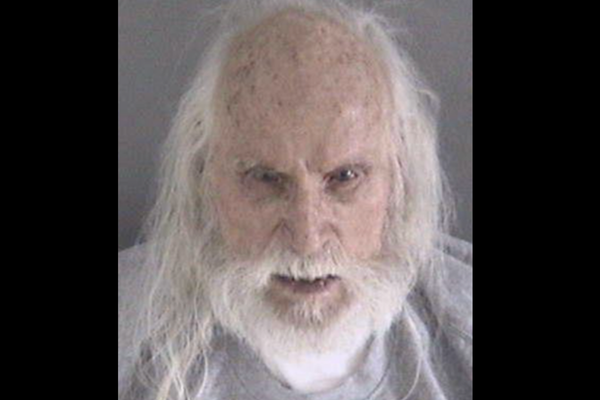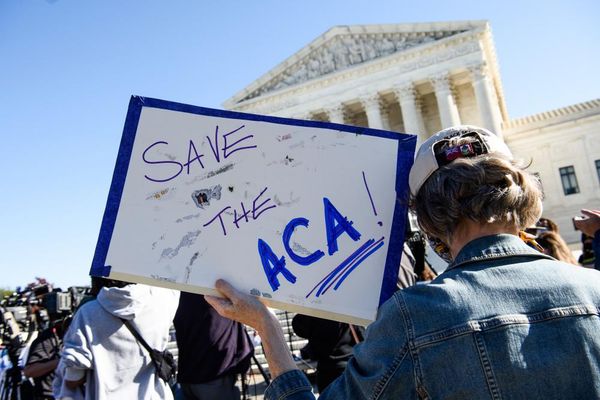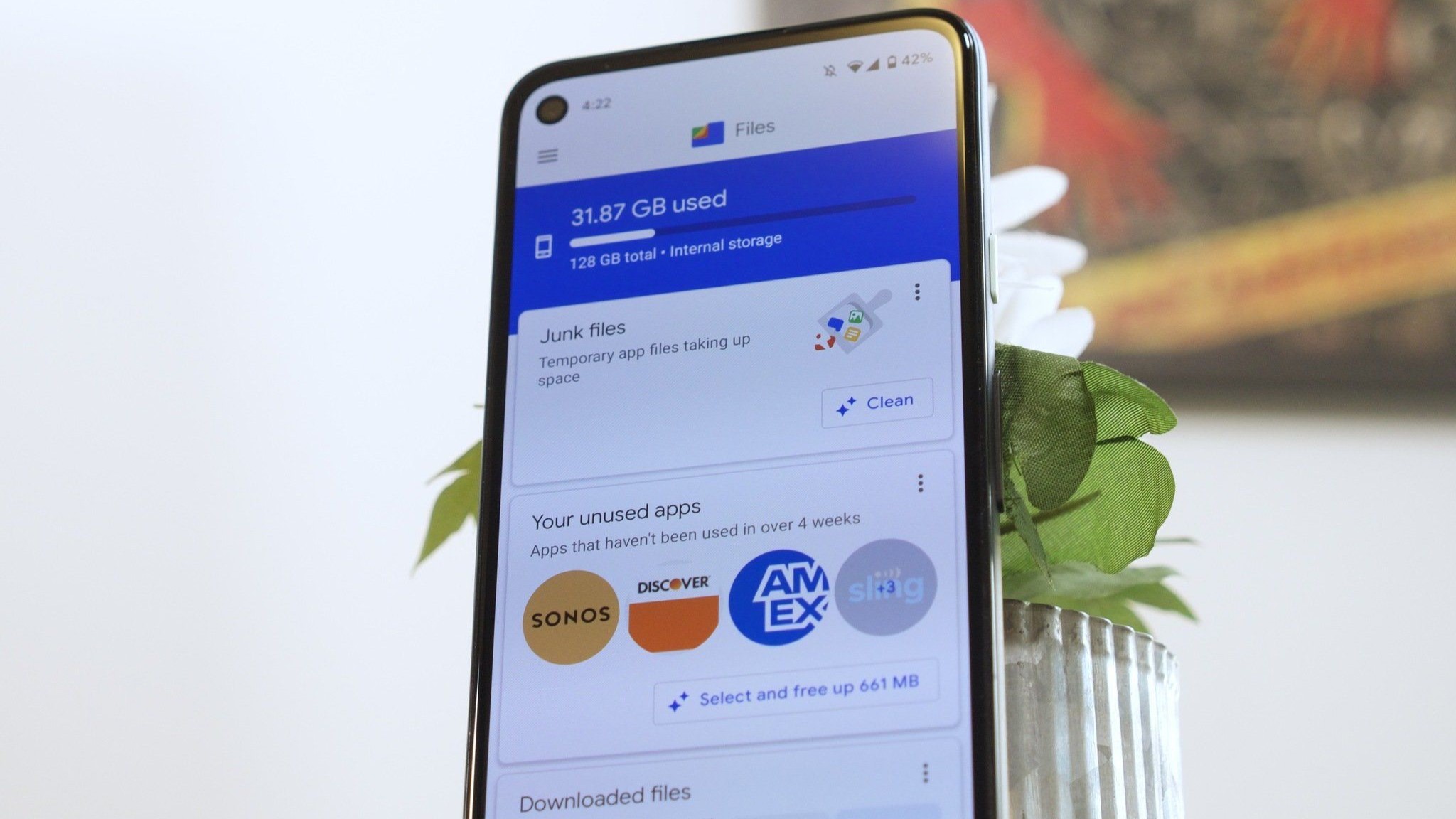
What you need to know
- Google is rolling out a new PDF viewer for the Files by Google app, as it shared in a recent update to the app's Play Store listing.
- The old PDF viewer incorporated Google Drive, but now, the new one is specific to Google Files.
- It's easier to share, star, and take actions while viewing a PDF while using the new Files by Google interface.
Files by Google is getting a minor upgrade that could improve your PDF viewing experience. The app is rolling out a new view that leverages a custom PDF viewer, rather than using the integrated one from Google Drive. This will make accessing certain options easier, such as starring a PDF or sharing it with others. Alternatively, you can still use the PDF viewer in the Google Drive app if you prefer the previous user-interface.
Google previewed the change in an update to the "What's new" section of the Files by Google app listing on the Google Play Store. "Over the next few weeks, we’re rolling out improvements to your experience with PDF files," the note reads. "Print, find content, or access markup tools whenever you open a PDF in the Files app."
9to5Google first spotted that the change was rolling out to users of version 1.5687 of the Google Files app after a server-side tweak. Android Central confirmed the new PDF viewer on its devices, but notably, one device had to be updated to Android 15 before the change took effect.
You can see the new look of the PDF viewer in Files by Google in the screenshots below.
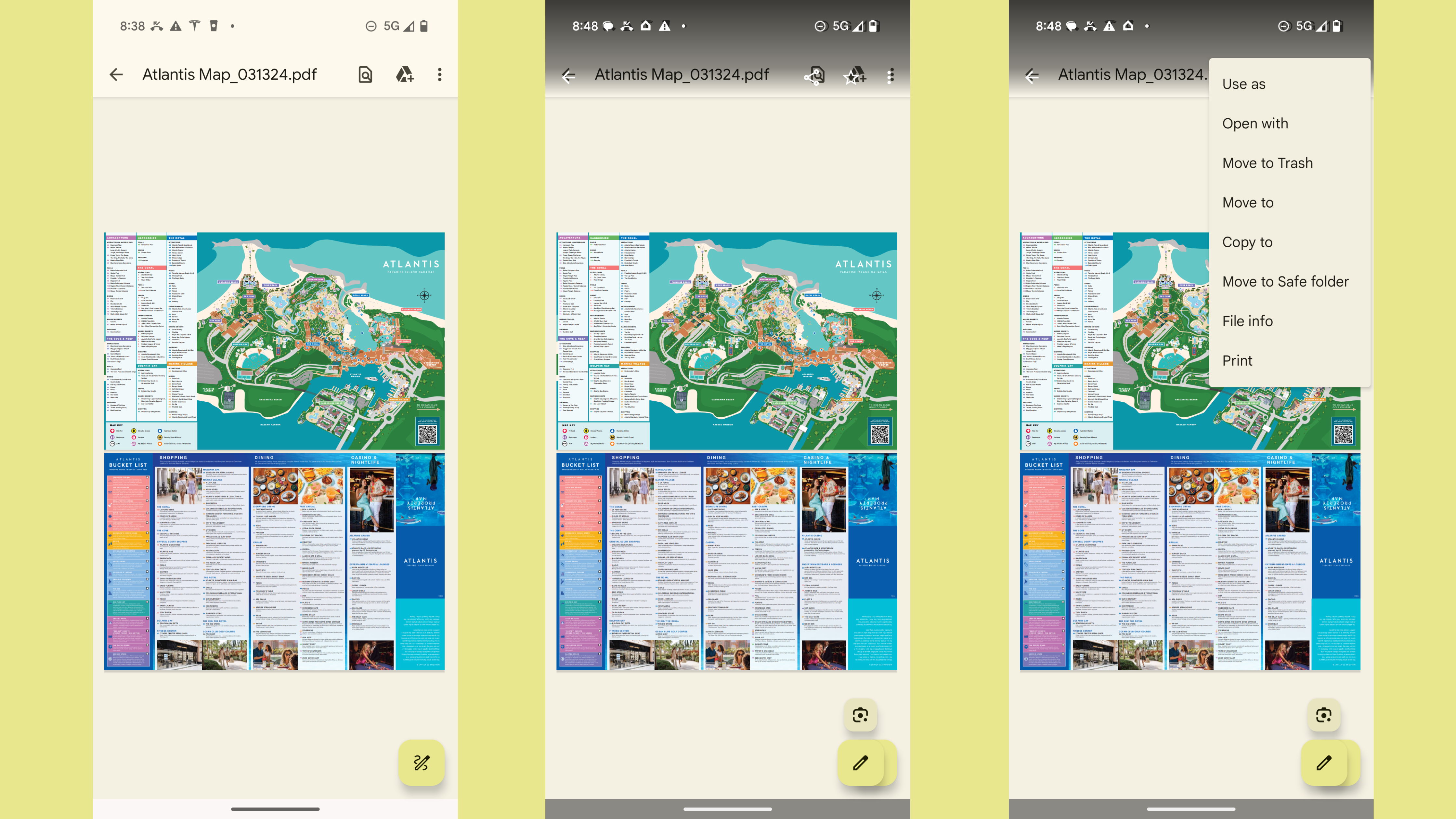
Now, the overflow menu lets you access key options that weren't available using the previous UI. With the old version, some menu buttons were only accessible through the list view of documents in the Files by Google app. They weren't there after the PDF was opened using the external Drive viewer, but that has been rectified with the new Files by Google custom PDF viewer.
The Find and Save to Drive icons have been replaced with Star and Share on the new viewer. These can be pressed without opening the overflow menu. The new overflow menu includes more options, including Use as, Open with, Move to Trash, Move to, Copy to, Move to Safe folder, File info, Find in file, and Print.
Finally, the markup button (floating action button) has been redesigned, and some files will have a Google Lens button above it that quickly opens Circle to Search.