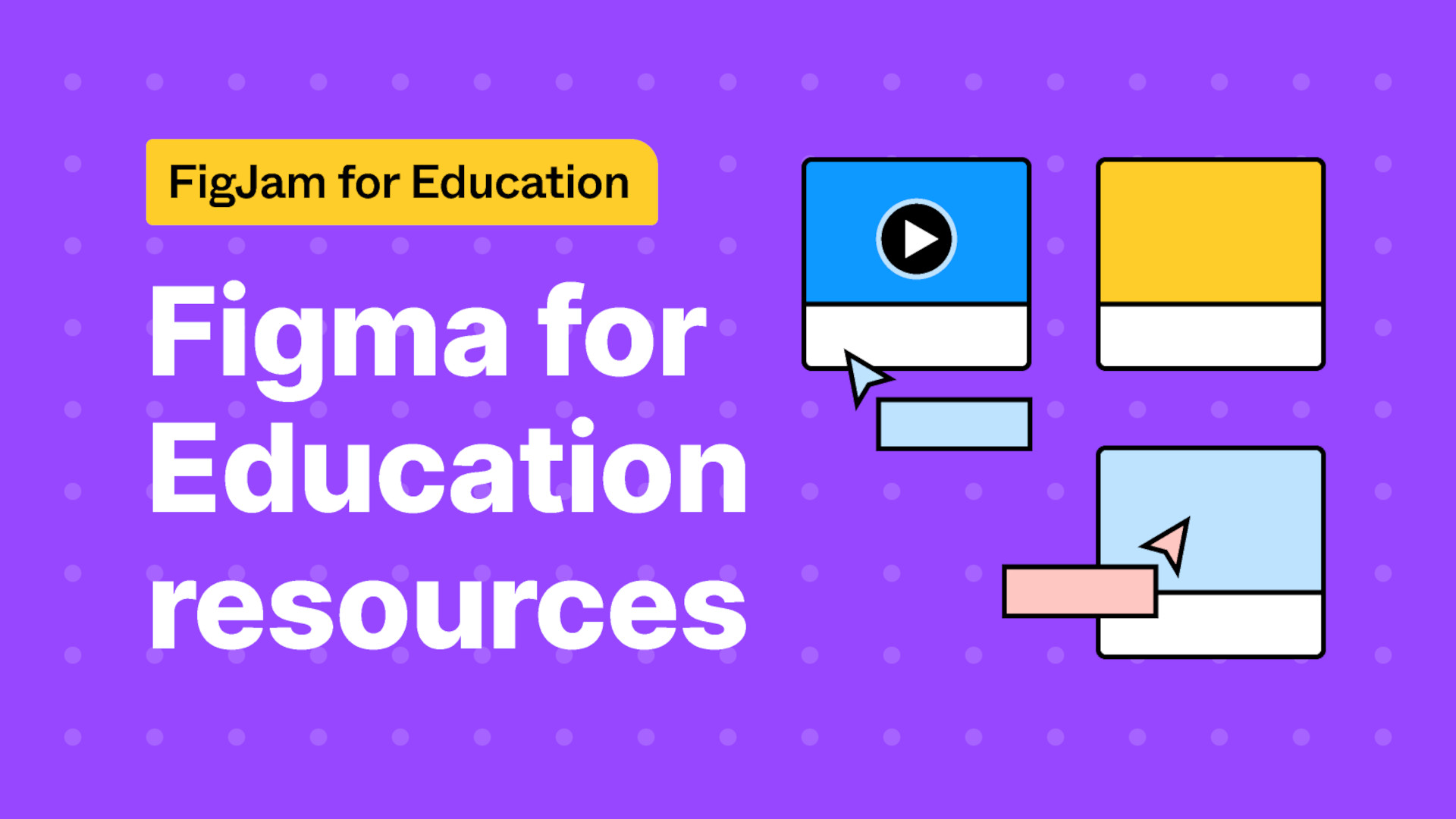
Figma is a professional design tool that is built for business but also tuned and refined for educational uses. To be more specific, this is a whiteboard design tool, so it is made to be used collaboratively by teachers and students.
To give you an idea of the scale of this tool, it was at one point due to be bought by Adobe for $20 billion. In the wake of Google cutting support for its Jamboard tools in late 2024, the Figma offering is perhaps more relevant than ever for educational needs.
While this tool is built, developed, and updated for professional use, it is also made for education and offers many of these powerful features for free. So while the tools are broad, the interface is beautifully designed, as you might expect, to make it very easy to use for both teachers and students.
This guide aims to lay out all you need to know about Figma to see just how you can use it in your classroom.
What is Figma?
Figma is the professional design tool, while the online whiteboard part of that specifically is called FigJam. The two work together but you may find that in education it's the FigJam part that is most powerful in the classroom.
Teachers and students have access to both Figma and FigJam for free, which means access to powerful design tools within a framework that can be used collaboratively, between teachers, students, or a mix of the two.
So from classroom discussions to brainstorming of ideas, this can be used live in the room or across devices and accounts as needed. Crucially, this is made for multiple users at once, making it a great way to create group work digitally.
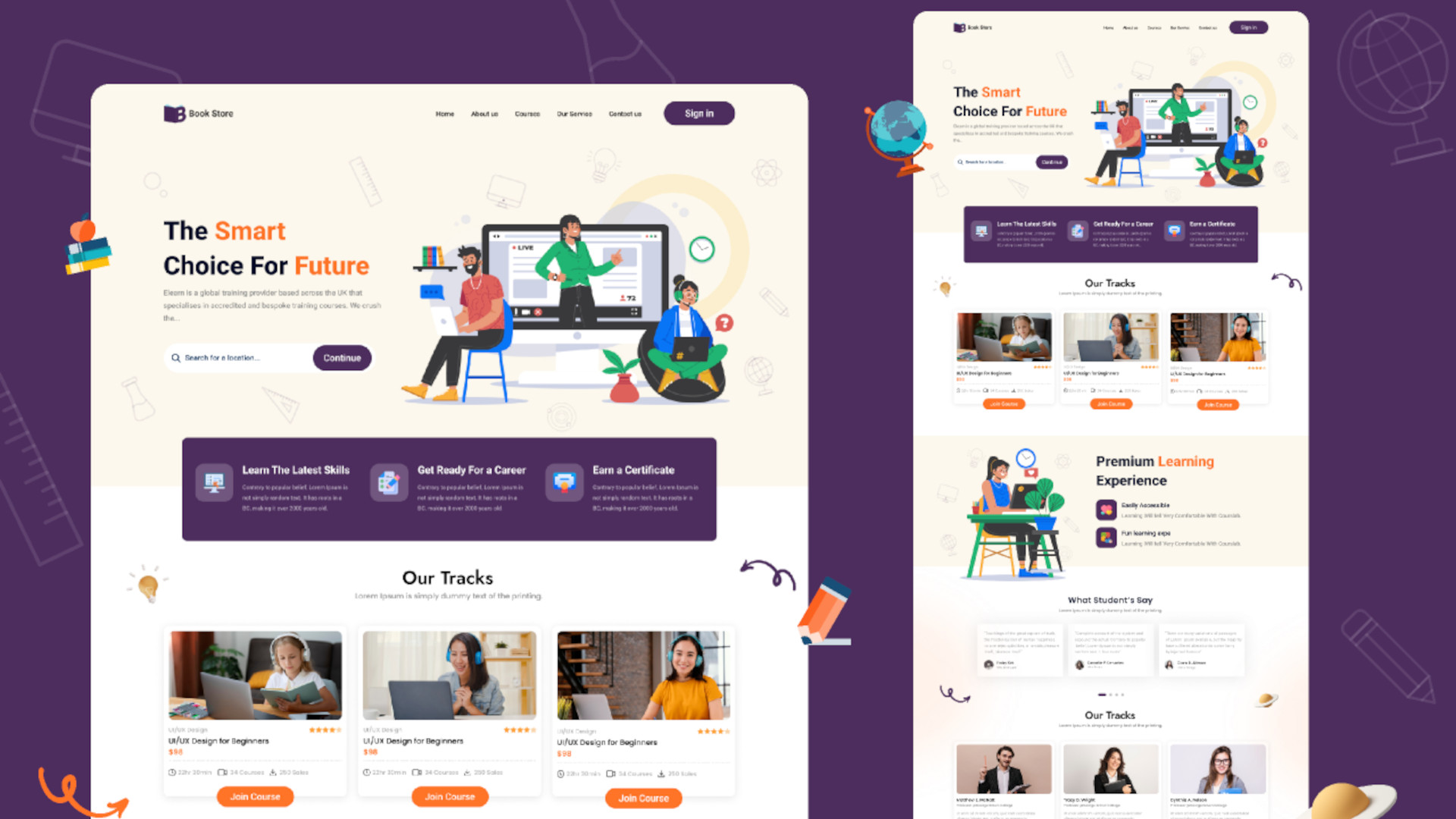
How does Figma work?
Figma initially requires you to sign-up as a teacher using your school email address. Once this has been confirmed, it is possible to begin using the platform via your educator account with its powerful features, for free.
To skip all the professional layers it pays to select the tag "FigJam for Education" where you will then be able to browse through the various templates to get started with ease. Find one you might use and save it as a draft so that you are then able to edit and work on that as needed.
A good way to start to get to know this professional tool is to try the FigJam Basics template. This provides walkthrough guidance on how to edit and take advantage of the tool's many features. It takes you through the various gestures and commands, making it a great way for both teachers and students to get started or have a refresh on basic controls.
Create a Team as a way to group up students or classes so that you can then easily access projects and monitor activity as collaborations progress.
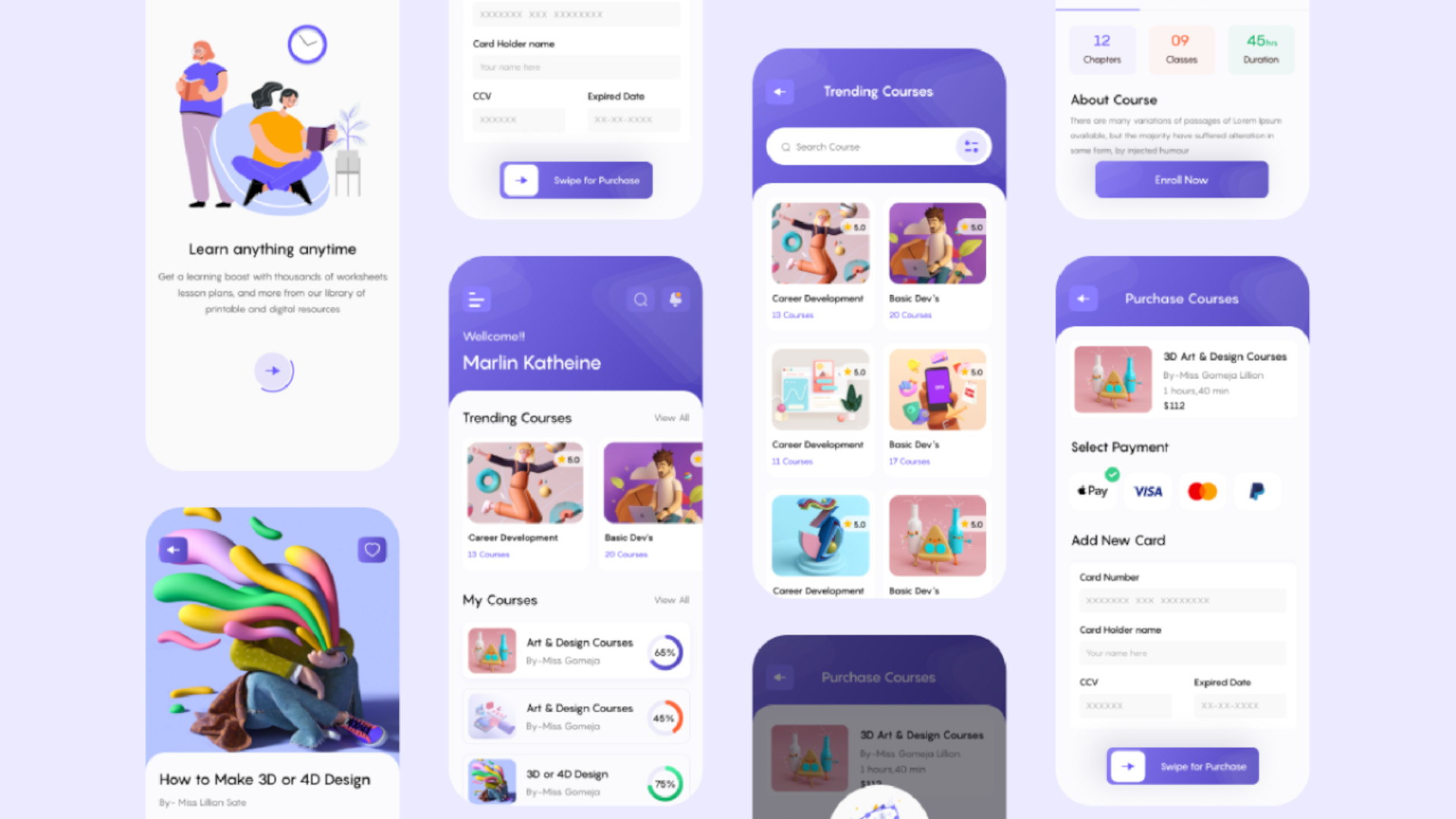
What are the best Figma features?
Figma and FigJam are great for a host of collaborative tasks, from brainstorming and planning to discussions and group project work. Using real-time collaboration and feedback can make for a superb way to teach working as a group, digitally, but also so monitor and interact as a teacher within that framework.
The ability to enter Dev Mode is a useful addition. This allows students to see the code as well as the design tools, bringing those two worlds closer together. This can help to teach students code but also to help see how that code translates, live, into real-world use cases.
FigJam has an AI widget that uses ChatGPT to intelligently support use of tools within the system. Teachers and students can ask it to make custom templates, generate summaries, sort out stickies, build brainstorms, create plans, generate flowcharts, and plenty more. It not only teaches students about working with AI but genuinely saves time on projects and design creations.
How much does Figma cost?
Figma and FigJam are free to use in education both for teachers and students. Teachers simply need to sign up for an account, using a school email address before receiving an Educator account that can be used by students who are part of that class or group.
K-12 districts qualify for free access to the Enterprise tier of Figma. Higher education institutions qualify for the Professional tier for free.
Figma best tips and tricks
Learn from pros
Use pre-made templates to see how professionals build. Then reverse engineer or edit that as a group to understand how to work with this tool effectively.
Build a site
Teach the class to work on building a real website, or websites, as a class or group working collaboratively to present back -- perhaps as part of a university application or resume, showcasing their achievements.
Code it
Use the Dev Mode to work with coding or use plugins to customize that code, in either case teaching students while learning from templates.







