
3-axis gimbals like the Feiyu Scorp enable you to perform smooth panning and tracking camera moves with a range of cameras. I have previously written about the camera cage v gimbal debate, modern cameras and smartphones have effective built-in stabilization features that enable you to capture gimbal-smooth footage using the of the best phone grips, but gimbals enable you to perform much more complex camera moves with ease, such as a low-angle tracking shot.
FeiyuTech released the original 3-axis Scorp gimbal back in late 2021. Since then a steady flow of gimbals has hit the market, ranging from professional DSLR heavy lifters such as the DJI RS 4 Pro to the much more affordable smartphone-friendly Hohem iSteady M6.
Since 2022 I’ve reviewed 14 gimbals for Digital Camera World and I’ve noticed that they continue to evolve, especially in the area of using AI to track a subject’s movement. Some smartphone gimbals such as the DJI Osmo Mobile 6 use an app to make the gimbal pan and tilt to follow your face. Others, such as the Hohem iSteady M6 have a clip-on AI sensor that causes the gimbal to follow your every move without using an app. It’s in the area of AI tracking that we see one of the key improvements to the Scorp 2.

Feiyu Scorp 2: What’s changed?
The original Scorp 1 required the purchase of an additional AI tracking module to make that gimbal pan and tilt to track your face. The Scorp 2 has a built-in tracker that enables you to use gesture control to stop or start AI tracking.
Another key change is an evolved L-shaped quick-release system that enables you to swap from a horizontal to vertical-mounted camera so that you can shoot portrait-oriented clips for social media smartphone consumption (if you must!). I’ve been shooting video since the late 80s so it still pains me to film vertically (especially when viewing a narrow band of video surrounded by large ‘pillar box’ black bars on a widescreen TV!) But I digress - on with the review…
FeiyuTech Scorp 2: Specifications
FeiyuTech Scorp 2: Design & Handling
The Feiyu Scorp 2 ships in a robust padded carry case to keep the kit safe (and to stop smaller accessories such as plates and screws getting mislaid). With smartphone gimbals such as the Hohem iSteady MT2 - you can clip your smartphone onto the gimbal’s mount and start filming straight away. The Scorp 2 is designed to carry a much heavier payload - up to 2.5 Kg - so you need to spend time balancing a mirrorless camera with its heavy lens. If your camera isn’t balanced on the tilt, roll, and pan axes then they will be put under strain. At best this can wear out the motors. At worst an unbalanced camera may cause a gimbal to vibrate and go to sleep to protect the motors, rendering it useless on a shoot. Fortunately, the supporting Feiyu Scorp smartphone app has a collection of well-made videos that take you step-by-step through the balancing process.

I’ve balanced many gimbals in my time and it still took around 10 minutes to get a Sony A7RV and lens (weighing just under 1.5 Kg) balanced perfectly on the Scorp 2. This is an average duration for a typical balancing session. Balancing involves unlocking each axis in turn and pushing and pulling the camera back and forth until it is balanced in that particular axis. Each axis arm can be slid back and forth and I found it took a bit of pressure to slide the stiff arms into the optimum position. When it comes to balancing the Scorp 2 has no new features to speed up the process, unlike the DJI RS4 Pro which has a handy knob that makes it much easier and quicker to balance the tilt axis. Still, once you’ve balanced the gimbal you’re ready to travel to your shoot (and you can easily attach and detach the balanced camera via the quick-release plate).

The 1.3” OLED touch screen is the same size as on the Scorp 1 and it’s an easy job to tap and swipe to choose different shooting modes such as PF (Pan Follow) or PTF (Pan Tilt Follow). For optimum performance, you can use the menu to calibrate the motors of each axis so that the balanced camera will pan, tilt, and roll smoothly. All of the OLED screen’s menu options are available in the Feiyu Scorp app, and I found it much easier to fine-tune the gimbal’s behavior (such as slowing down the joystick’s pan and tilt speed) by using the app on my iPhone’s larger display. There’s more on the app’s strengths in the Performance section…

FeiyuTech Scorp 2: Performance
To test the Scorp 2 I took it to a local forest to capture some low-angle tracking shots of a beautiful carpet of Bluebell flowers. The Scorp 2’s sling handle enables me to ‘float’ and glide the Sony A7RV a few inches from the ground. Despite a combined camera and gimbal weight of approximately 4 Kg I could hold and maneuver the gimbal with ease - and even support the rig with one finger! There’s no way I could have performed camera moves such as those featured in my supporting window using a camera mounted in a handheld cage. The Scorp 2 tilted, panned, and rolled my payload effortlessly without a shake or judder. As well as tilting the camera with the joystick I could also tilt it with the large control wheel on the front left of the gimbal’s body. This button can be programmed to perform other moves.
Thanks to the Scorp 2’s built-in AI sensor I could make it track my movements without using the app. The sensor quickly recognized my ‘OK’ hand gesture and immediately set the gimbal to tilt and pan to follow my every move. Another gesture (thumbs pointed inwards) caused the Scorp 2 to stop tracking so that I could walk out of shot. By default the gimbal’s AI tracking operation places you in the center of the frame but you can use two hands to make a ‘frame’ gesture that re-positions the gimbal to place your frame right (or frame left if you prefer). I found the ‘start and stop’ tracking gestures worked very time but the re-frame gesture was harder to master, with ‘hit and miss’ results.
In theory, you can also trigger the camera to start and stop recording via a gesture, though we struggled to get the gimbal to talk to the Sony A7RV via Bluetooth. This isn’t necessarily the fault of the gimbal and it was a simple matter to manually trigger the camera’s record button before using a gesture to trigger the Scorp 2’s AI-tracking mode. As I could rotate the Sony A7RV’s viewfinder to face the front I could easily view my shot’s composition as the camera tracked me.
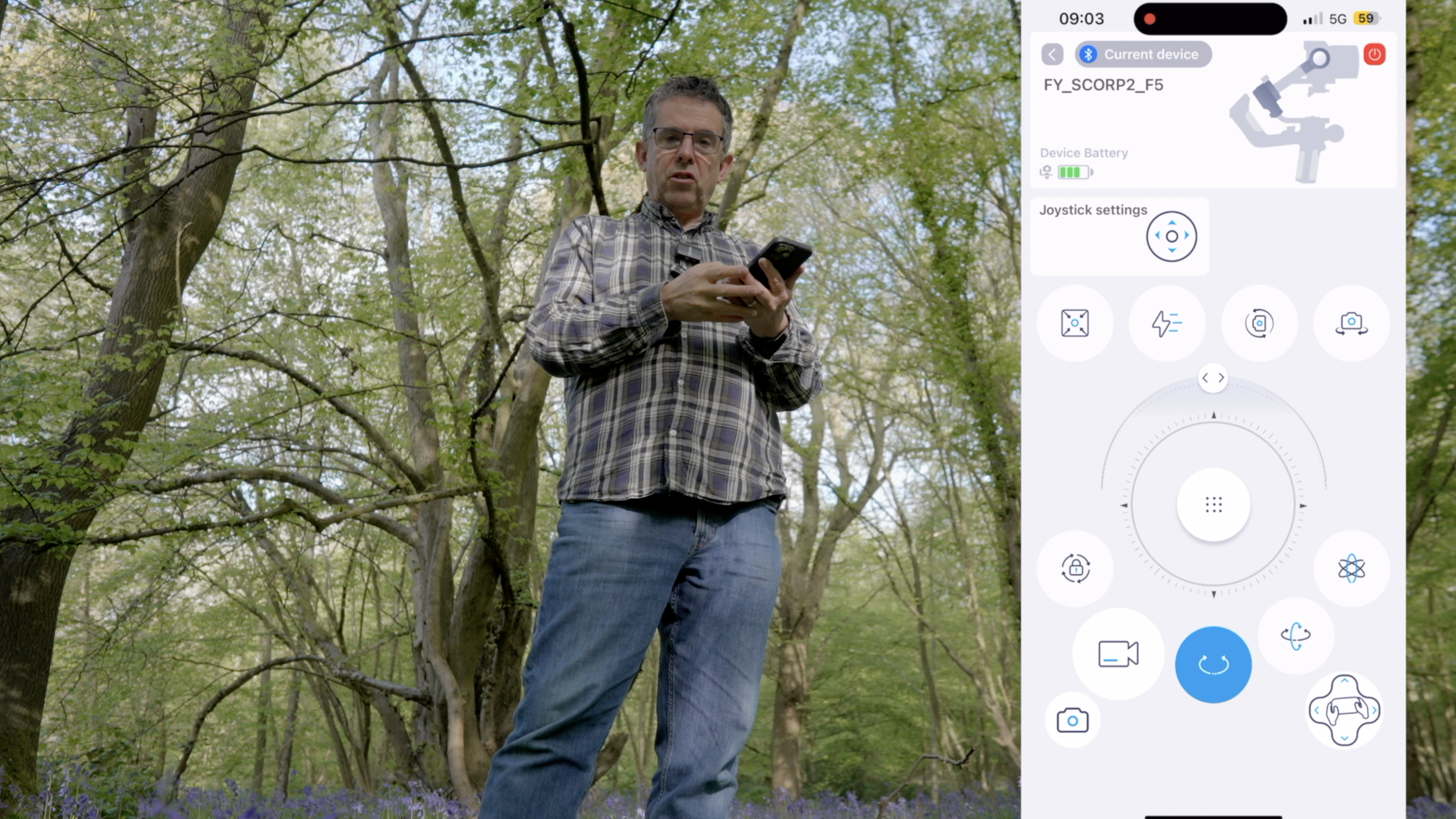
After testing the gimbal’s ability to pan, tilt, and roll smoothly using different shooting modes (and using the AI sensor to track me), I fired up the Feiyu Scorp app. This gave me access to customize the gimbal’s behavior (such as joystick pan and tilt speeds). It also provided me with a virtual joystick so I could pan and tilt the camera by swiping my iPhone 15 Pro Max’s screen. The app also provides a remote control feature that uses your smartphone’s gyroscope to tilt and pan the gimbal as you tilt and pan the iPhone. This ability to organically control the Scorp 2 could be handy if you need to control the gimbal from a distance, but it is quite hard to master (as you’ll see from my wobbly camera work in the supping video).
FeiyuTech Scorp 2: Verdict
All in all the Scorp 2 is a great gimbal if you need to perform cinematic ‘Steadicam’ style moves with a mirrorless camera set-up. We found that its 3-axis arms moved our relatively heavy (1.5 Kg) payload smoothly and effortlessly. The Scorp 2’s built-in AI tracker should make it appeal to solo YouTube content creators who like to walk and talk while the camera follows their every move. It’s like having a skilled camera operator with you on location (and one who doesn’t need a tea break!). The free Feiyu Scorp app gives you additional self-filming control as you can tilt and pan the gimbal-mounted camera via your smartphone.

✅ Buy this if...
- You need AI-tracking
- You need remote control via an app
- You have a mirrorless kit to manoeuvre
🚫 Don't buy this if...
- You have a payload above 2.5 Kg







