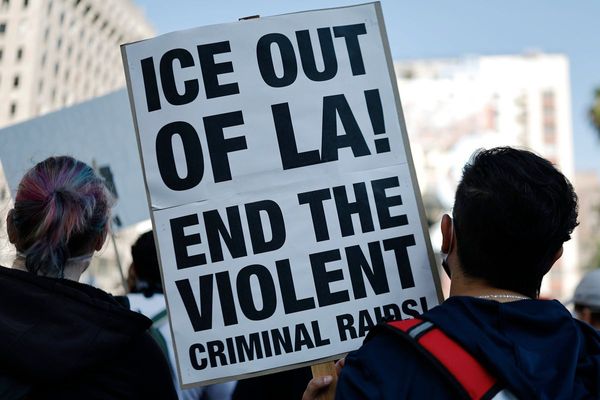Apple’s AirPods Pro 2 were released late last year and IrishMirror.ie gave them a five-star review.
That’s because there were lots of improvements in areas such as noise cancelling, Transparency mode, battery life and audio quality.
And you can now adjust the volume using the stems of the buds.
And for anyone in the Apple ecosystem, the deep and seamless integration with other products means AirPods Pro 2 should be your number one choice.
I've since been using AirPods Pro 2 almost every day and have compiled a list of less obvious tips and tricks which wake these noise cancelling earphones such a great everyday choice.
1. Announce notifications with Siri on AirPods
When you're wearing your AirPods Pro, Siri can announce incoming notifications from apps such as Messages and Reminders, and from supported third-party apps. Then you can reply instantly, hands-free.
Turn on Announce Notifications
1. Open the Settings app. 2. Tap Notifications. 3. Tap Announce Notifications. 4. Turn on Announce Notifications.
Use Announce Notifications
With this feature turned on, Siri announces incoming notifications from apps such as Messages and Reminders, and from supported third-party apps. Siri reads your incoming notifications out loud when your headphones are connected to your iPhone or iPad, you're wearing them and your device is locked.
If the app you're using classifies a notification as time sensitive or as a direct message, Siri plays a tone, then announces the notification automatically. You can also choose which notifications Siri reads:
1. On your iPhone or iPad, go to Settings > Notifications > Announce Notifications. 2. Tap Messages. 3. Select either Time Sensitive and Direct Messages or All Notifications.
You can also customise Control Centre on your iPhone or iPad to include Announce Notifications. You can then use Control Centre to turn the feature on or off quickly.
If you're receiving multiple notifications at the same time, you can stop Siri from announcing them all by taking out your earbuds.
Reply to notifications
For apps in which you can send a reply, such as Messages, you can reply to the notifications that Siri announces on compatible headphones or in a vehicle that supports CarPlay.
1. Wait for Siri to read the notification. Siri then listens for your reply. 2. Tell Siri that you'd like to reply, then say your message. Say something like 'Reply 'I'm on my way' or 'Tell her 'I'll meet you there''. When you stop talking, Siri reads your reply back to you and asks if you want to send it.
2. Get quick access to AirPods settings in Control Centre on iOS
There’s a few ways to change settings like Volume, Noise Control or Spatialise Stereo. Like using the new touch control for volume or for Noise Control on the stem. But here’s another way that’s really quick, especially if you got your iPhone or iPad in your hands already. - To turn the volume up or down, say 'Hey Siri', then say something like 'Turn up the volume' or 'Turn down the volume'. Or drag the volume slider in the app you're listening to, on the Lock Screen or in the Control Centre. You can also open Now Playing on your Apple Watch and turn the Digital Crown to make your AirPods Pro louder or quieter.
3. Checking battery percentage
You can check the battery percentage of your AirPods with your iPhone, iPad or Mac. And you can check the charge status of your AirPods with the Batteries widget on your iPhone, iPad or iPod touch. The charge for your case only appears when at least one AirPod is in the case. - Open your case lid with your AirPods inside and hold your case close to your iPhone, iPad or iPod touch. Wait a few seconds to see the charge status of your AirPods
You can also ask Siri how much battery charge do you have on my AirPods.
4. Using with Apple Watch
When you set up AirPods with your iPhone, they're simultaneously connected to both your Apple Watch and iPhone, and they play sound automatically from either device. That means if you are taking a walk or run, going to the gym, and want to leave your iPhone at home or safe in a gym locker, you can pair your Apple Watch to your AirPods.
You can learn how to add music to Apple Watch here and learn how to play podcasts on Apple Watch here.
5. Fast charging boost
If you charge your AirPods Pro (second generation) for five minutes in their case, you'll get around one hour of listening time or talk time.
6. Use Active Noise Cancellation (ANC) with one earbud
To use ANC with one AirPod only, use your iPhone or iPad to go to Settings > Accessibility > AirPods, and turn on Noise Cancellation with one AirPod. Then press and hold the touch sensor to switch between Active Noise Cancellation, Adaptive Transparency and Off.
7. Change the press-and-hold action on AirPods Pro
By default, pressing and holding the stem of either AirPod Pro moves between Noise Cancellation and Transparency, but you can change that for one or both of them.
1. With your AirPods in your ears and connected to your iPhone, iPad or iPod touch, go to Settings > AirPods. 2. Tap the More Info button next to your AirPods in the list of devices. 3. Under Press and Hold AirPods, tap Left or Right, then make sure Noise Control is selected. 4. Select the two or three noise control modes that you want to use with press and hold. If both AirPods are set to change noise control modes, a change to the press-and-hold action settings on one AirPod applies to both.
You can also set the press-and-hold action to allow you to use Siri. In the AirPods Pro settings screen, tap Left or Right, then select Siri. You can have one AirPod set for Siri and the other set to change noise control modes.
8. Audio Share with other AirPods users
With the latest versions of iOS or iPadOS, you and a friend can both listen with AirPods or Beats wireless headphones to audio from your iPhone or iPad.
How to start sharing
1. Connect your AirPods Pro to your iOS or iPadOS device. 2. Tap the AirPlay button in Control Centre on your iPhone or iPad, on the Lock Screen or in the app that you're listening to. 3. Tap Share Audio. 4. If your friend has AirPods or AirPods Pro, hold them close to your device with the AirPods inside the case and open the lid. If your friend has AirPods Max, hold them close to your device. If your friend has Beats wireless headphones, put them in pairing mode and hold them close to your device. 5. When you see your friend's headphones appear on your screen, tap Share Audio.
How to control audio
You can change the volume and play, pause and stop your audio with the controls that are on the Lock Screen or in Control Centre on your iPhone or iPad. Drag the volume slider for either set of headphones, or drag the volume slider at the bottom to control the volume of both headphones. You and your friend can also control the audio with the controls on your headphones. If you change the volume with headphone controls, only those headphones are affected.
How to stop sharing
To stop sharing, tap the AirPlay button in Control Centre on your iPhone or iPad, on the Lock Screen or in the app that you're listening to. Tap the tick next to the headphones you want to stop sharing with. When you stop sharing audio, you also disconnect the second set of headphones.
READ NEXT:
Apple Mac mini M2 review: the best computer you can buy for less than €1,000
Apple Watch Series 8 review: still the most complete combination of smartwatch and health and fitness features
Apple Watch SE review: The almost perfect smartwatch for iPhone users
Mac Studio and Studio Display review: the ultimate desktop computer for creatives
Apple MacBook Air M2 review: the most powerful everyday laptop you can currently buy