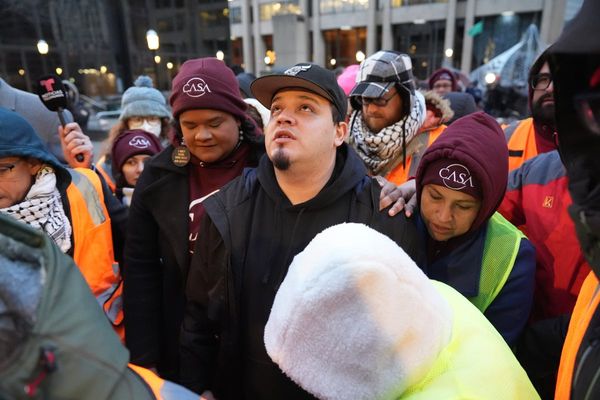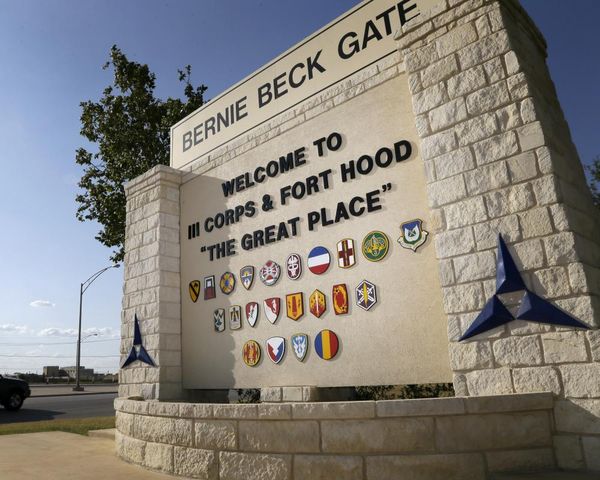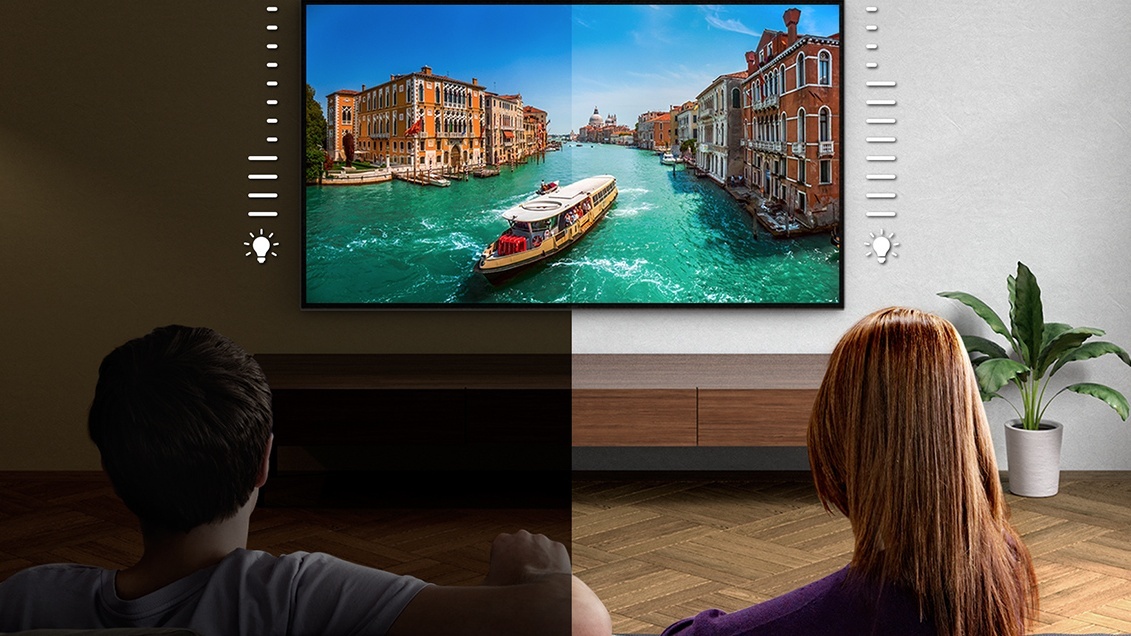
You don't need to own one of the best TVs on the market to have at least a passing familiarity with Eco Mode. Nearly all TVs on the market today offer Eco Mode or something like it.
For the purposes of this story, Eco Mode is a broad term we're using to describe the energy-saving picture mode on any given TV. They're sometimes referred to as Low Power Mode, Energy Saving Mode, or similar. Whatever the moniker, they're a collection of hardware and software settings working together to keep your TV's energy consumption low, mostly by limiting TV brightness.
Typically, these picture options are framed as being friendlier to both the environment and your energy bill, though your viewing habits ultimately have the most impact. Most TVs arrive with this mode enabled by default, and some folks never get around to turning it off, which is why turning Eco Mode off is one of the five settings we recommend changing when buying a new TV.
So what's the deal with Eco Mode? Here's what you need to know about Eco Mode — including whether or not you should use it.
Where can I find my TV's Eco Mode?
These days, some major TV brands have expanded their energy-saving settings beyond a single picture mode, granting more flexibility. In many cases, energy-saving settings aren't always presented within the context of limiting power consumption, but rather, reducing eye strain or lengthening the life of the display.
Let's take a look at how these settings are incorporated across several familiar brands.
Sony
All-new Sony Bravia TVs (like the Sony Bravia 9) come with the second generation of Sony's Eco Dashboard. From this dedicated settings menu, users can monitor their TV's current power consumption, choose from several fixed power-saving brightness settings, or opt for a setting that automatically adjusts the picture based on ambient lighting conditions.
LG
In its latest OLED TVs (such as the LG C4 OLED and LG G4 OLED), LG offers energy-saving settings in more than one menu location: the Auto Power Save picture mode, and a global brightness setting called Energy Saving Step, which can be found in the General menu. The former is a picture mode, while the latter lets you choose from three brightness-limiting settings. Naturally, when Energy Saving Step is enabled, the TV's OLED Pixel Brightness setting is locked.
Samsung
In addition to its Eco picture mode, Samsung also offers an expanded selection of energy-saving settings on newer TVs, like the Samsung S95D OLED. These options can be accessed by way of the Power and Energy Saving submenu, and include Brightness Optimization (which adjusts the brightness level according to ambient light), Motion Lighting (which adjusts brightness based on how content on the screen is moving), and Auto Power Saving, which monitors viewer movement and shuts the TV off if it thinks the room is empty.
TCL
Most TCL TVs (including the all-new TCL QM8) offer a picture mode called Low Power, which serves as the TV's primary energy-saving setting. Some TCL TVs default to this picture mode right out of the box. TCL's ambient light sensor setting can be found in the Intelligent Settings menu. There's also a setting in the Brightness menu called Dynamic Brightness, which as far as we can tell, adjusts the TV's brightness based on the nature of the content (much like Samsung's Motion Lighting setting).
Hisense
While not quite as flush with settings as its competitors, Hisense folds a couple of basic energy-saving options into TVs like the Hisense U8N. Its eco-centric picture mode is called Energy Saving, and you can toggle the ambient light adjustment feature in the Brightness menu (the option is called Automatic Light Sensor).
Should I use my TV's Eco Mode?
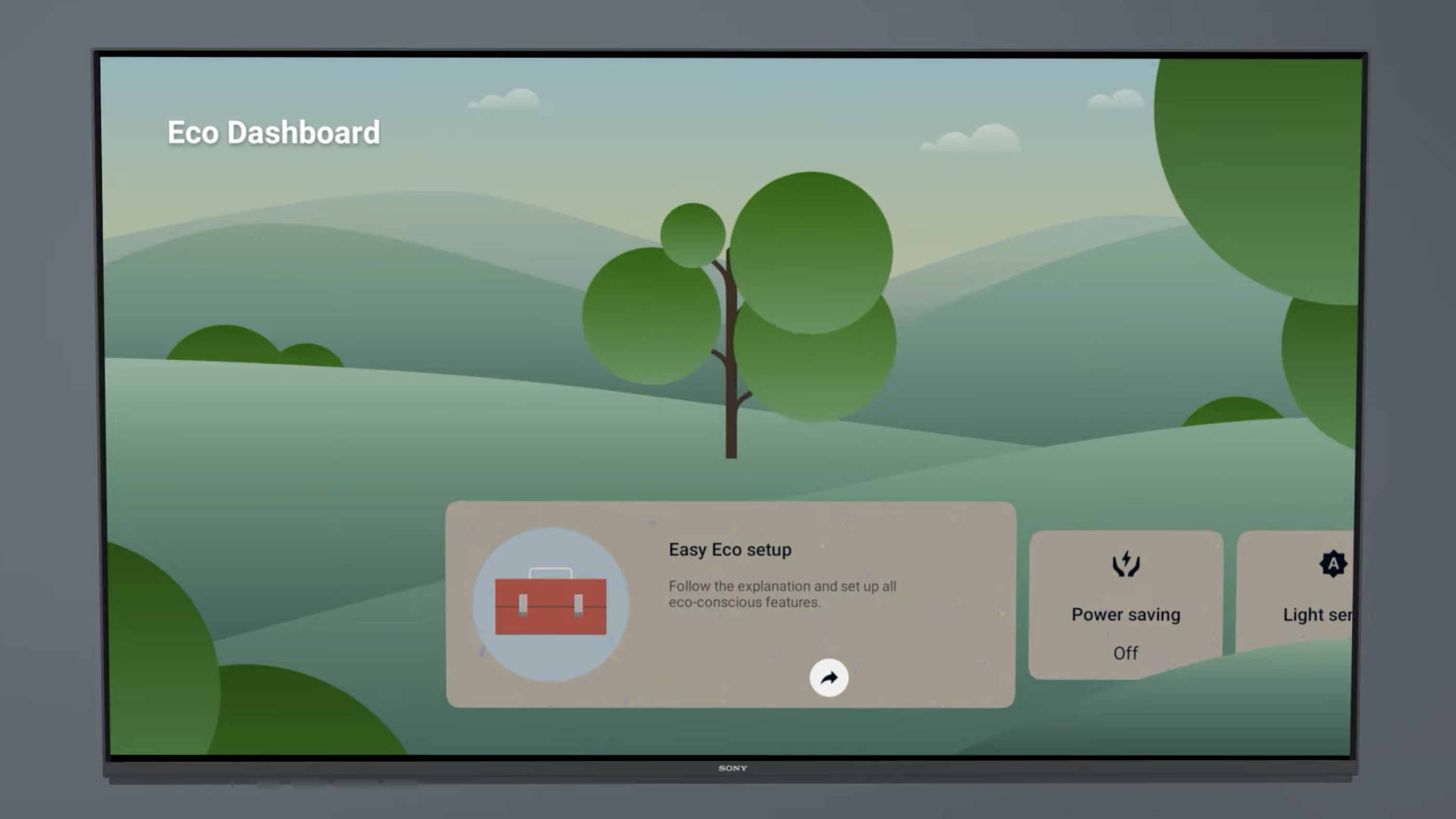
Regardless of whether you own a budget-friendly TV or a high-end flagship, I can't recommend Eco Mode (or most energy-saving settings) if you want your TV to look its best. It's especially detrimental to those seeking an accurate picture, but it can also have a negative impact on things like color vibrancy and the effectiveness of HDR. After all, so much about a TV's picture quality comes down to contrast, or the range between the darkest and brightest elements. If you spent a good deal of money on a new TV to showcase HDR movies, TV shows, and games, you obviously want them to look their best.
But times are changing, the world is changing, and it's perfectly reasonable to want to limit your energy consumption — not to mention your spending. I get it.
If you want to limit the brightness of your TV, I recommend lowering the backlight or peak brightness setting manually, rather than relying on a light sensor making constant, automatic adjustments.
If you want to limit the brightness of your TV, I recommend lowering the backlight or peak brightness setting manually, rather than relying on a light sensor making constant, automatic adjustments. It's a small change in the grand scheme of things, but you won't have to contend with an overzealous light sensor over-dimming the picture. Plus, you'll be able to keep your TV in your preferred picture mode, rather than turning yourself over to a potentially garish-looking picture.
Ultimately, as tired as this might sound, we're all on our own journey. I review TVs for a living, so when I settle in for a movie, I want to know that my TV is looking the best it can. This doesn't mean that I don't try to limit my energy consumption in other areas of my life, but you might find it easier to cut costs and stay green with your TV's Eco Mode enabled.
Looking for more ways to save money and electricity? Buying an OLED instead of a QLED could save you money in the long run.