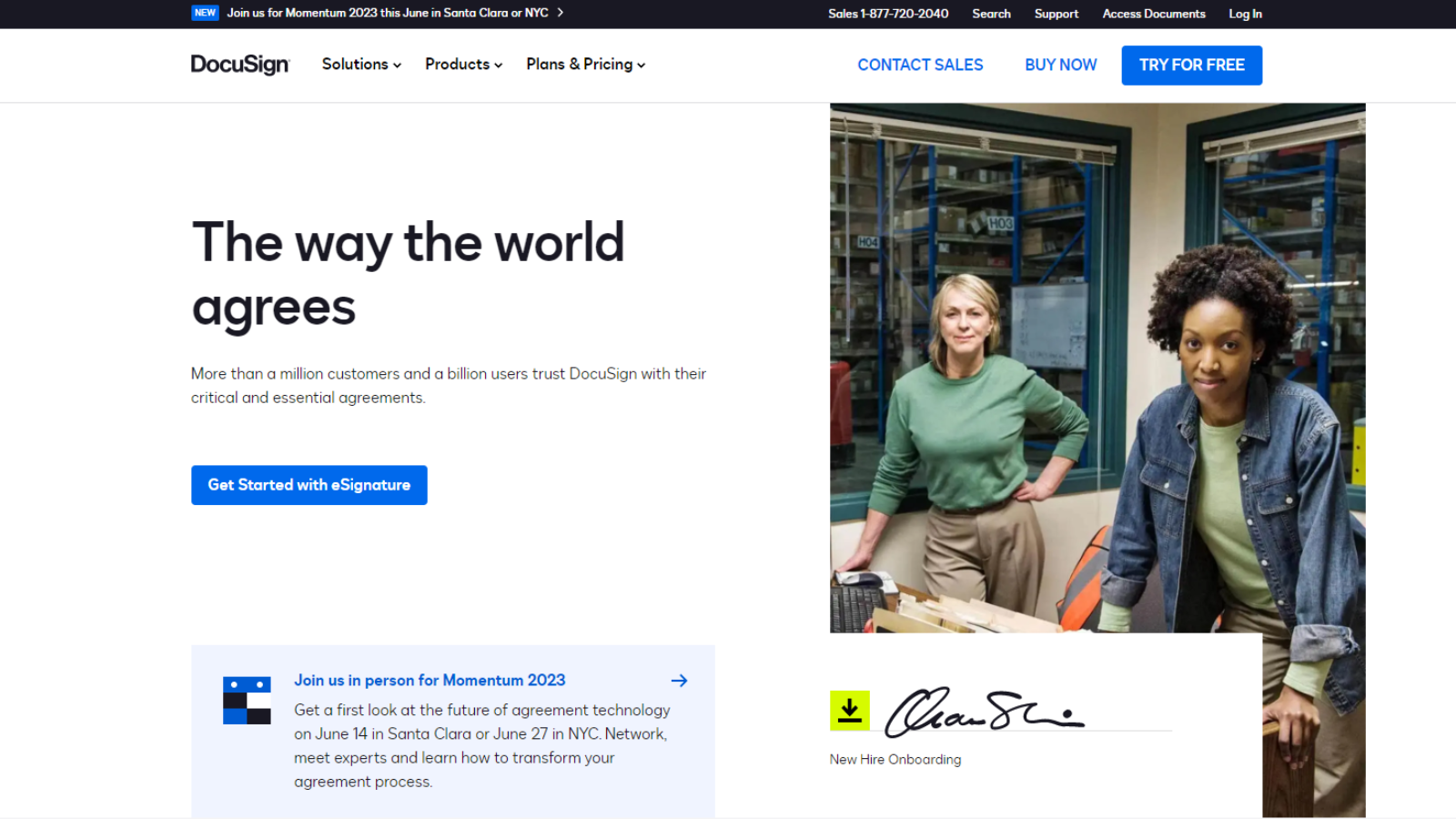
No surprise given its name, DocuSign is designed to let you add your digital signature to documents. That’s an important feature in a global and increasingly remote workplace - from payment collection to onboarding new employees. But is there more to one of the best eSign software apps on the market than electronic signatures?
DocuSign: Pricing & plans
- Numerous plans offering an increasing number of features with a generous free trial
Like most eSign apps, DocuSign is subscription based, and the more you pay, the more features you can access.
The Personal plan is $15 a month or $120 a year. With it, you get integration with some of the best cloud storage services, including Dropbox, OneDrive, and Google Drive. You can configure an audit trail, set up reminders and notifications, use and create templates. There are also mobile apps, so you can keep track of your documents while on the go. The worst part of this deal is that you're only allowed to send five documents to be signed per month.
That restrictive limit is removed from the Standard plan and up. In addition to the above, you also gain the ability to apply customized branding, add comments, get team reports, and grab in-person eSignatures (which is done via the mobile app, during face to face meetings). This tier is priced at $45 a month or $300 a year.
Business Pro adds to the existing tiers by including signer attachments, collaborative fields (which allows recipients to propose changes to fields), advanced fields like conditional fields, drawing fields, and formulas. There’s a way to collect payments and SMS authentication - a service you pay extra for on top of your monthly subscription: This plan costs $65 a month or $480 a year.
Finally, there’s Advanced Solutions. This organization-focused plan has no advertised cost as it’s more of a custom bespoke solution. It offers enterprise-level support, embedded signing, admin/user management, advanced branding, and customisable usage limits.
Should you only need to sign documents yourself, and don’t need any of xtra editing and managing options, there’s also DocuSign Free Edition. You can also try the service out for free for 30 days.
- Pricing & plans: 4/5
DocuSign: Registration
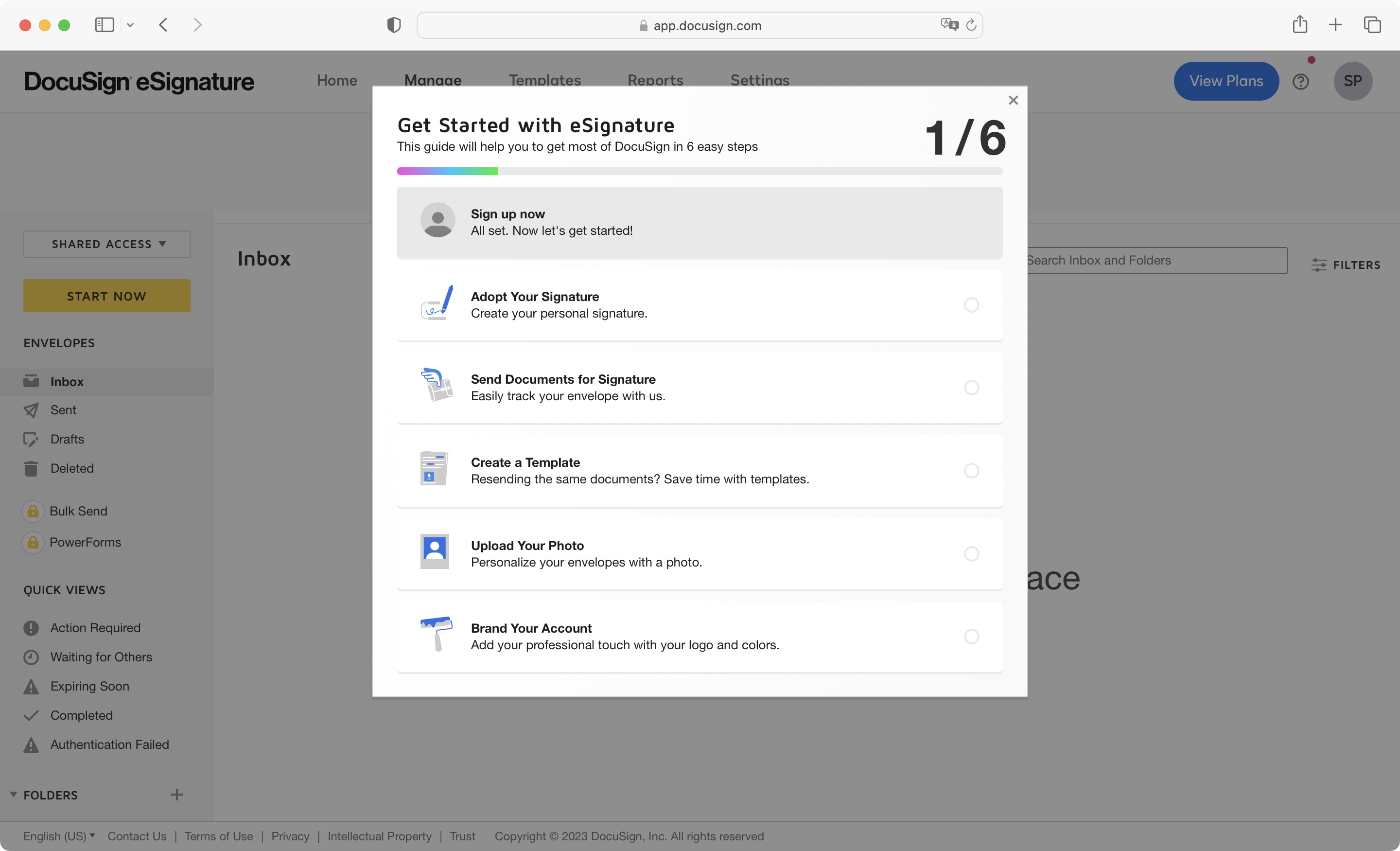
- It looks easy, but it’s a cumbersome process, especially its ‘prove you’re a human’ section
Here’s something we really liked about DocuSign - no credit card information is required to set-up. You just type in your email address to get started, which makes the login in process quick and easy. Because if there’s one thing we really didn’t like, it’s the platform’s cumbersome CAPTCHA-like system to prove you’re not a robot. You have to rotate an animal until its orientation matches the direction of the hand in an adjoining image. Doing that once would be tolerable, but you have to do it four or five times (it varies). This feels like overkill.
Another annoyance during the setting up process is having to give DocuSign your phone number. The process also won’t work if you have a VPN switched on. You’re told it’s unable to set up an account for you, and you’ll have to go through the whole long anti-robot verification process again. You have been warned - we tried it, so you don’t have to. Thankfully, this only happens during registration, not each time you log into the service.
- Registration: 2.5/5
DocuSign: Signatures
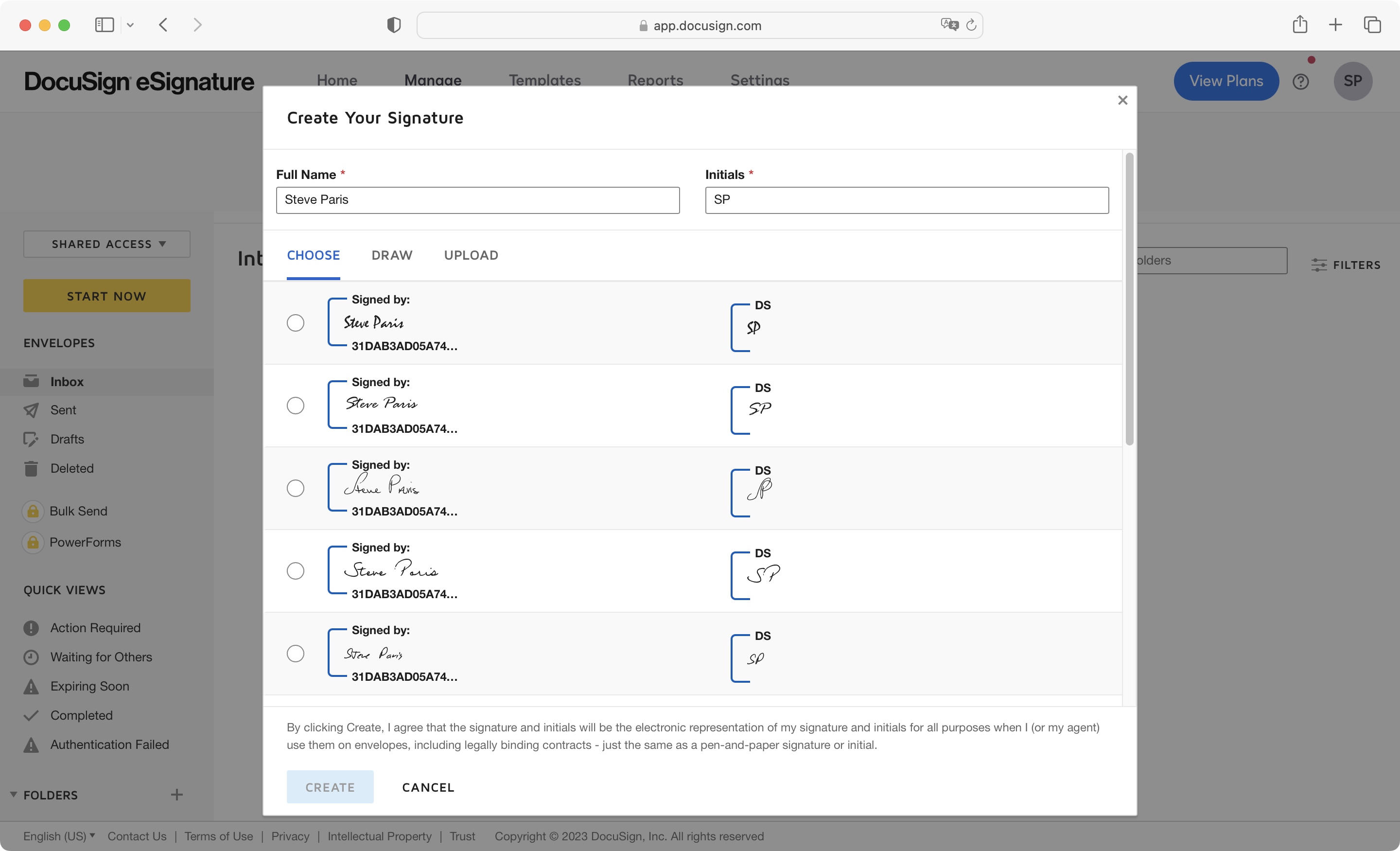
- You’re offered the usual options: font-based, drawn, or uploaded
When you first start, you’ll find yourself in the Dashboard, with a sidebar on the left and some menus at the top of the window. If you haven’t already, you need to set up your signature. The quickest way to access this is by clicking on the blue Show Me button, and selecting Adopt Your Signature from the drop-down menu.
From there, you get to choose your default signature and initials. You’re presented with five font-based options, but if this doesn’t appeal, the Draw section lets create your own unique signature. Trying to do this with a mouse or trackpad is more often than not a challenge. For that reason, we liked seeing the option to upload a photo bearing your signature or your initials, which you would’ve created with a more traditional pen and paper or using a drawing tablet.
- Signatures: 4.5/5
DocuSign: Signing & editing
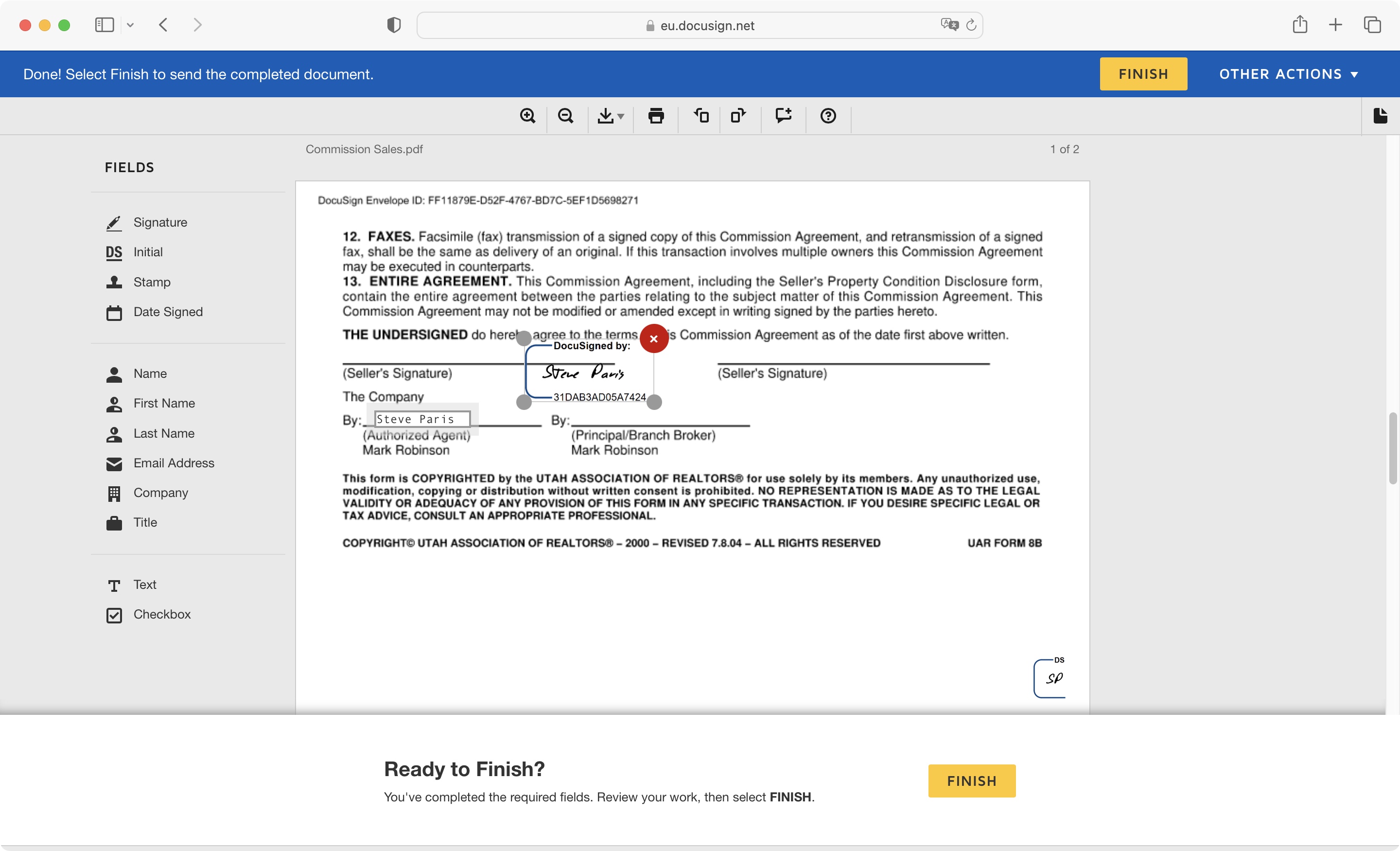
- Editing, customizing, distributing and managing your documents can be done great ease
DocuSign is mostly geared towards collaborative work. You prepare and send documents to others, for recipients to sign, review, or store. As such, if you only need to sign a document yourself, you have to go through the same process of uploading a file, and choosing the recipient (in this case, solely you). A peculiar quirk that feels a little convoluted, but at least the platform doesn’t send you an email with a link to your own document - instead takes you straight to the editing process itself.
If you are forwarding a document to recipients, you get to type in a message to all of them, as well as providing DocuSign with their email addresses.
You’ll find that this service offers you more than just the ability to electronically sign your name. After all, most files have blank fields that need to be filled and there are a series of options to do that in the sidebar to the left.
Many cannot be altered here and provide a quick way to insert your signature, initials, current date, and even information you’ve already given DocuSign such as your name, company name, email address, that sort of thing. You just click on the one you wish to add, then click on the document to add it. After that, a simple matter to drag it around to reposition it if need be. Some, like your signature, can be resized, although most cannot.
There’s also a text field and a checkbox feature you can use to further provide any requested information.
Once you’re done, you’re offered the option to send your completed document to relevant parties, but this can easily be dismissed should you prefer or need to pass on your files in a different way. Back in the Dashboard you’ll find buttons to download to your computer, or send it to your printer.
You’ll find DocuSign very easy to understand and use, and it really comes into its own when part of a workflow for a small, medium or even large company.
- Signing & editing: 4/5
DocuSign: Scorecard
Should I buy...?
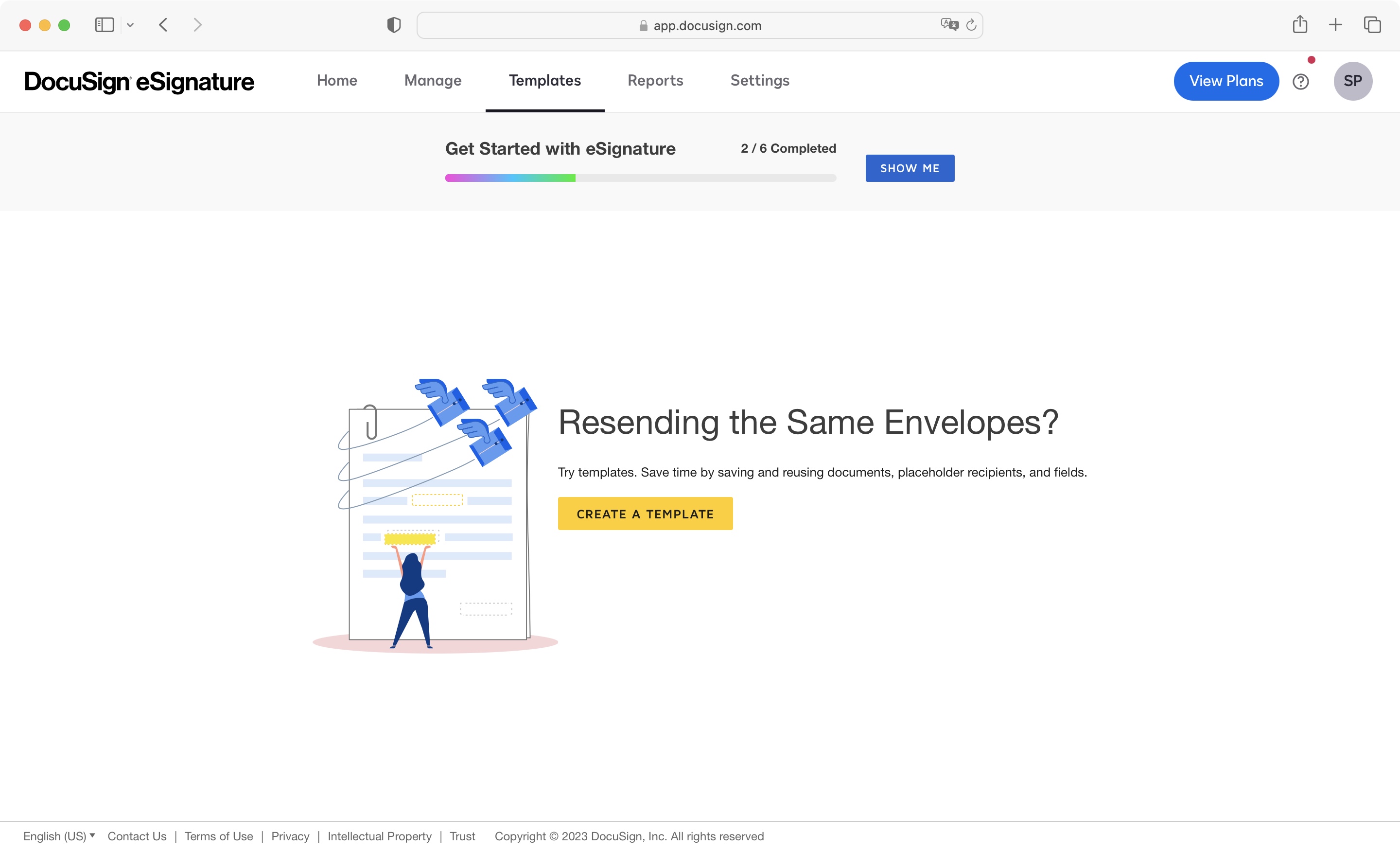
Buy it if...
You’re filling and signing and sharing a lot of documents, and need to monitor the progress every step of the way.
Don't buy it if...
Your needs are much more basic, and really only need to sign the odd document now and again, in which case DocuSign Free Edition could be a better fit.







