
Long before you make a decision between necromancer and sorcerer you'll need to make a choice about Diablo 4's high resolution assets. Should you install them or not?
The first thing you'll notice when you're faced with the choice is the amount of storage required for the high resolution assets—as well as the time it will take to download them. Without the high- res assets you're looking at about a 45GB download for Diablo 4, but with the high-res assets the size is just about doubled to around 90GB.
That alone might be enough to help you decide, depending on how fast your internet speed is and how much extra room you've got on your PC's drive.
If storage and bandwidth isn't an issue either way, then it's probably about visuals and performance. According to Blizzard, "Players who play on 4K monitors and play with Ultra settings will benefit the most from this pack." That said, I would assume even if you're not playing in 4K, you will still be able to enjoy better visuals with the high-res assets installed.
I don't have a lot of hard data yet but my personal advice is: don't download the high-res assets the first time you install and play Diablo 4. Play with standard assets for a while and see if you think the game needs a visual upgrade.
I don't have a 4K monitor, but I'm playing at 2560x1440 on an RTX 2080 with 16GB RAM and I honestly don't see much of a difference between the high res assets and the standard ones. Check out a few screenshots in the gallery below (you can enlarge them by clicking the corner) using both standard assets and high res assets. I honestly can't tell them apart:




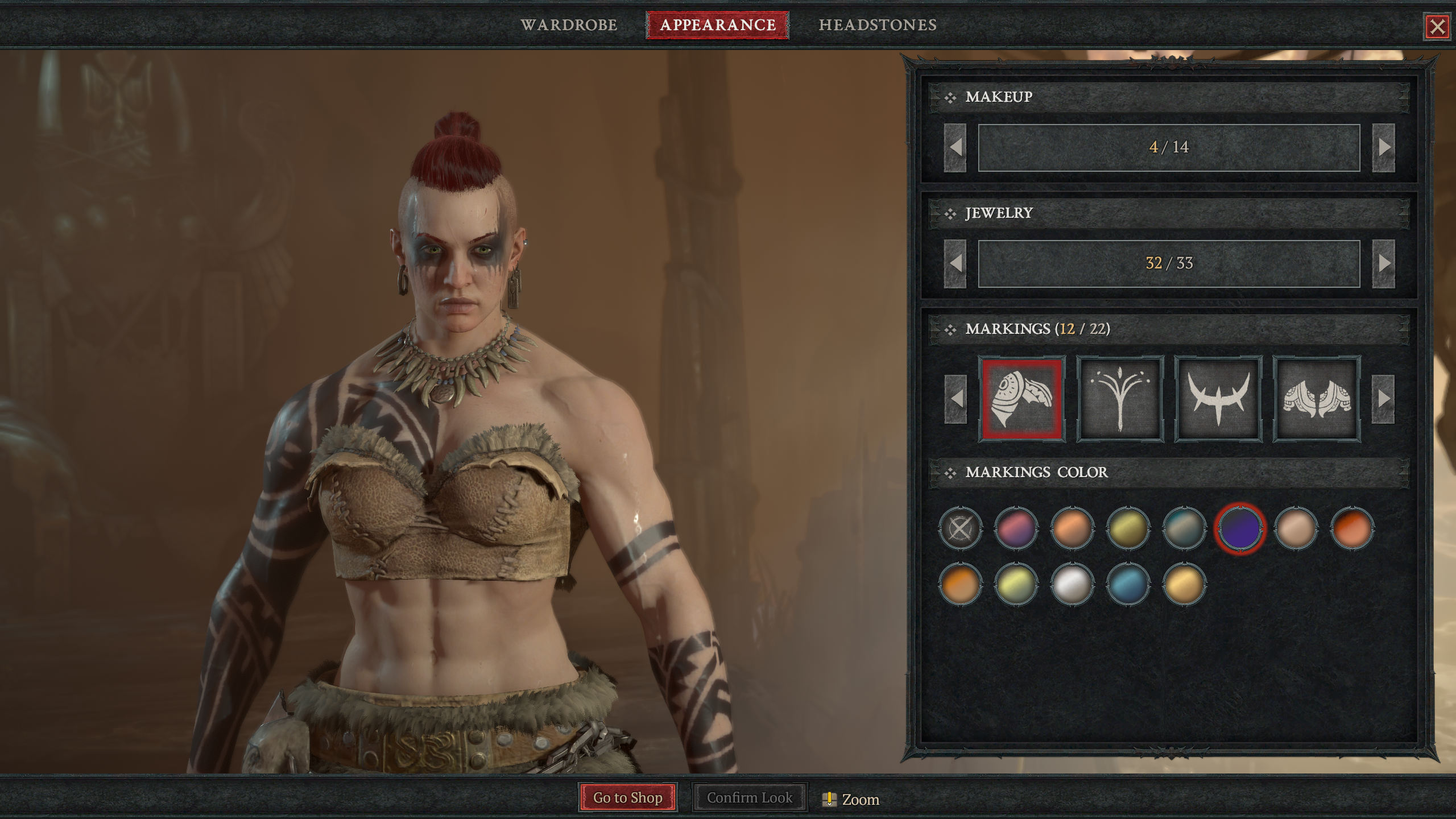

It all looks the same to me, so I'm just gonna play without them! Less of my storage is being hogged and I'm perfectly happy with how the game looks.
The nice thing is it's simple to modify your Diablo 4 installation if you do change your mind, either by installing the high-res assets or going back to the standard assets.
How to install or remove Diablo 4's high resolution assets
- On your Battlenet client, select Diablo 4 from your games list.
- On the blue 'Play' button click the cog icon
- On the menu, select 'Modify Install'
- On the Modify Installation window, click 'Modify Install' (again)
- Toggle the checkbox for High-Resolution Assets
If you've had the high-res assets installed, unchecking this box will remove them, freeing up all that space on your drive. If you haven't installed them, checking the box will begin the download of the 40GB of high-res assets.







