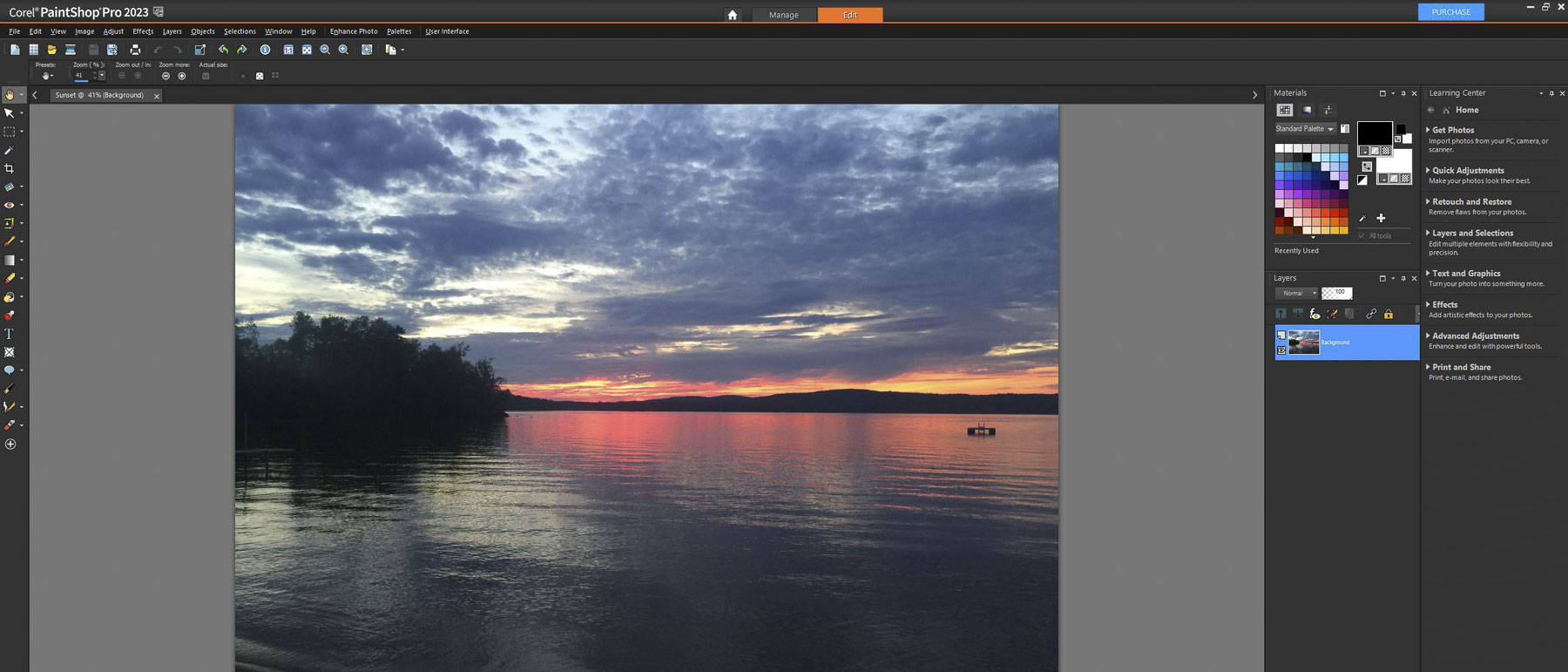
Corel PaintShop Pro 2023: Two-minute review
For image editing, the market leader for decades has been Adobe Photoshop. However, PaintShop Pro has been around for almost as long and has grown to include a nearly identical feature set.
The main Complete workspace will serve anyone wanting a Photoshop alternative well, with almost everything looking and feeling very familiar. There's also a dedicated Photography workspace, designed for use on a touchscreen, with a minimal design and tools that are essential rather than comprehensive. Its biggest frustration is that the look and feel are so different from the Complete workspace that it can be jarring. The same can also be said for the raw image editor.
As with all new software, there are AI tools. However, these tools are similar to those Adobe has been using for years, even back when AI was just a scary buzzword. Some of the AI tools do an excellent job of masking images or reducing noise; they just don't seem as precise and intelligent as Adobe offerings. And there's no Generative Fill - the real cherry on the Photoshop cake.
It feels like Corel is trying to pack as much as possible into PaintShop Pro without really thinking about how it all works together, and that is perhaps its biggest weakness.
The tools are all there, and anyone looking for a budget Photoshop alternative would do well to consider PaintShop Pro. It is excellent value and great for those who don't want to sign up for a subscription.
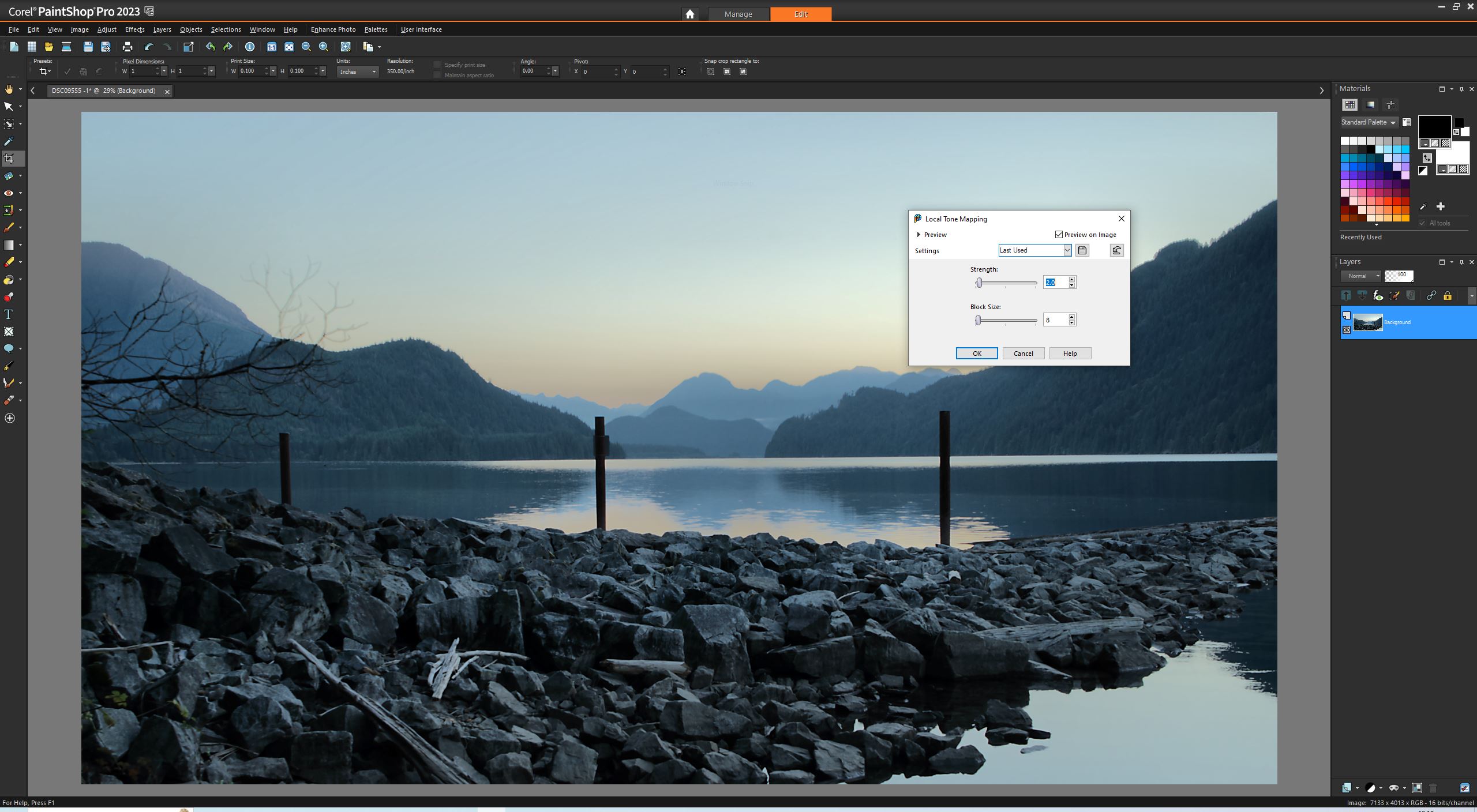
Corel PaintShop Pro 2023: Pricing & plans
- Available as Standalone software with Pro and Ultimate Versions
- Pro - $79.99 / £69.99 / AU$83
- Ultimate - $99.99 / £89.99 / AU$104
- Regular offers and discounts
Unlike Adobe Photoshop, Corel PaintShop Pro is a subscription-free image-editing suite and comes at a very affordable price. We've tested the Pro version in this review, but there's also an Ultimate version that includes extra software packages, but in our eyes is far from essential.
In addition to the tools mentioned in this review, the Ultimate version adds Corel Mutilcam Capture 2 for recording from a screen and webcam simultaneously, Highlight Reel, which lets you create short highlight videos, and the Sea to Sky workspace, that's designed for use with underwater and drone images. There's also Photo Mirage Express for creating animated versions of your images, Corel Painter Essentials 8, 50 free fonts, and a Corel Creative Collection that includes new backgrounds, paintbrushes, and textures.
Again, most photographers and graphic artists will need nothing but PaintShop Pro, but PaintShop Ultimate may be useful for the Sea to Sky mode if you regularly shoot drone or underwater images and wish to speed up your editing.
Upgrade pricing is available for those who already own PaintShop Pro or Ultimate. Best of all there's a 30-day free trial so you can give the software a try and see if it meets your needs.
- Pricing & plans score: 4/5
Corel PaintShop Pro 2023: Interface
- A variety of different workspaces for different types of users
- Dedicated Photography workspace designed to be used with touchscreen devices
Since its creation, originally by Jasc software, PaintShop Pro has always had a very familiar interface. Initially, it resembled an advanced version of Microsoft Paint, with tools for beginner and advanced image editors. As Adobe Photoshop became the industry-leading image editor, PaintShop Pro gradually adopted more and more of Photoshop's features. Now, it's one of Photoshop's main competitors on Windows computers, which is most likely why you're reading this. But how close is it to Adobe Photoshop, and how user-friendly is it for those who don't need all of Photoshop's often intimidating advanced features?
When you first load PaintShop Pro, you're asked which workspace you want to use - Complete, Essentials, or Photography (and even within these, there are sub-workspaces, depending on the task you're performing).
The first workspace is the Complete workspace. It's best to consider this your all-in-one image-editing space; it's where you want to go for a Photoshop-esque experience.
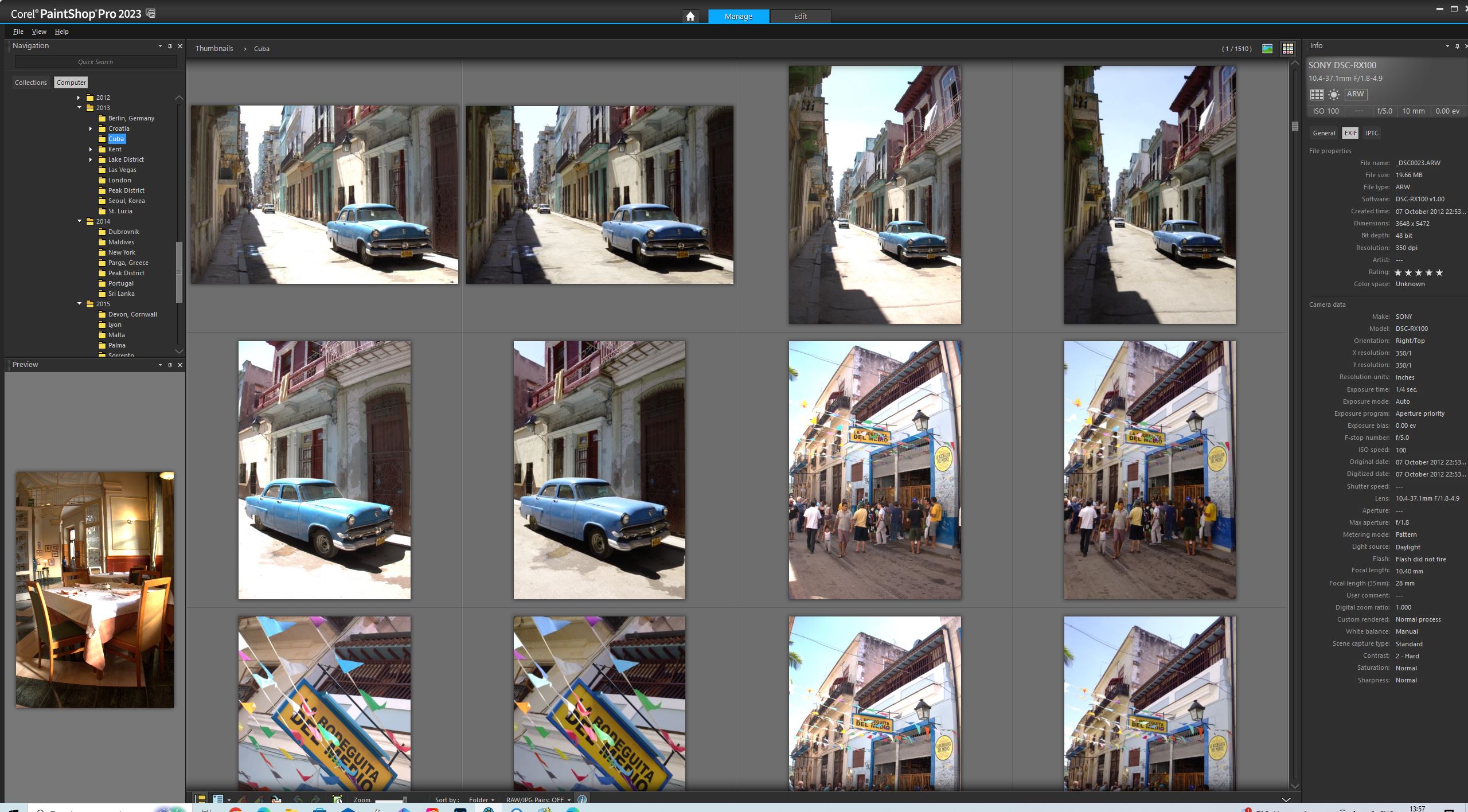
Everything in the Complete workspace is very familiar, down to the color scheme and choice of iconography for the tools. There's a Tool palette, Layers panel, and Materials panel - featuring color swatches and a Filmstrip bar at the bottom where you can see thumbnails of library images. The language of the user interface is familiar and understandable, and anyone with knowledge of Photoshop or similar image editing software will be able to jump right in. If you're a beginner, there's a Learning panel that outlines everything in easy-to-understand language.
At the top of the Complete workspace are the sub-workspace options of Edit and Manage. Selecting Manage opens an Adobe Bridge-style experience for viewing and organizing your image. However, in the Edit workspace, you can add an Organiser panel that's effectively a filmstrip bar for easy search access to images you may need. You can switch individual panels on or off, or move them around to customize the workspace.
Without going into every menu item and aspect, enthusiast image editors should be able to find everything they need. There are Selection and Masking tools, including Smart and Auto selection options, and the usual text and brush tools. Everything may have slightly different names or sit in different places, but all the essential tools exist. Layers can be created with various opacity, masking, and blending options. And within the Effects menus are a vast number of image editing effects. Those used to Photoshop will need to grab a coffee and have a play around but should be able to easily work out where everything they're used to can be found.
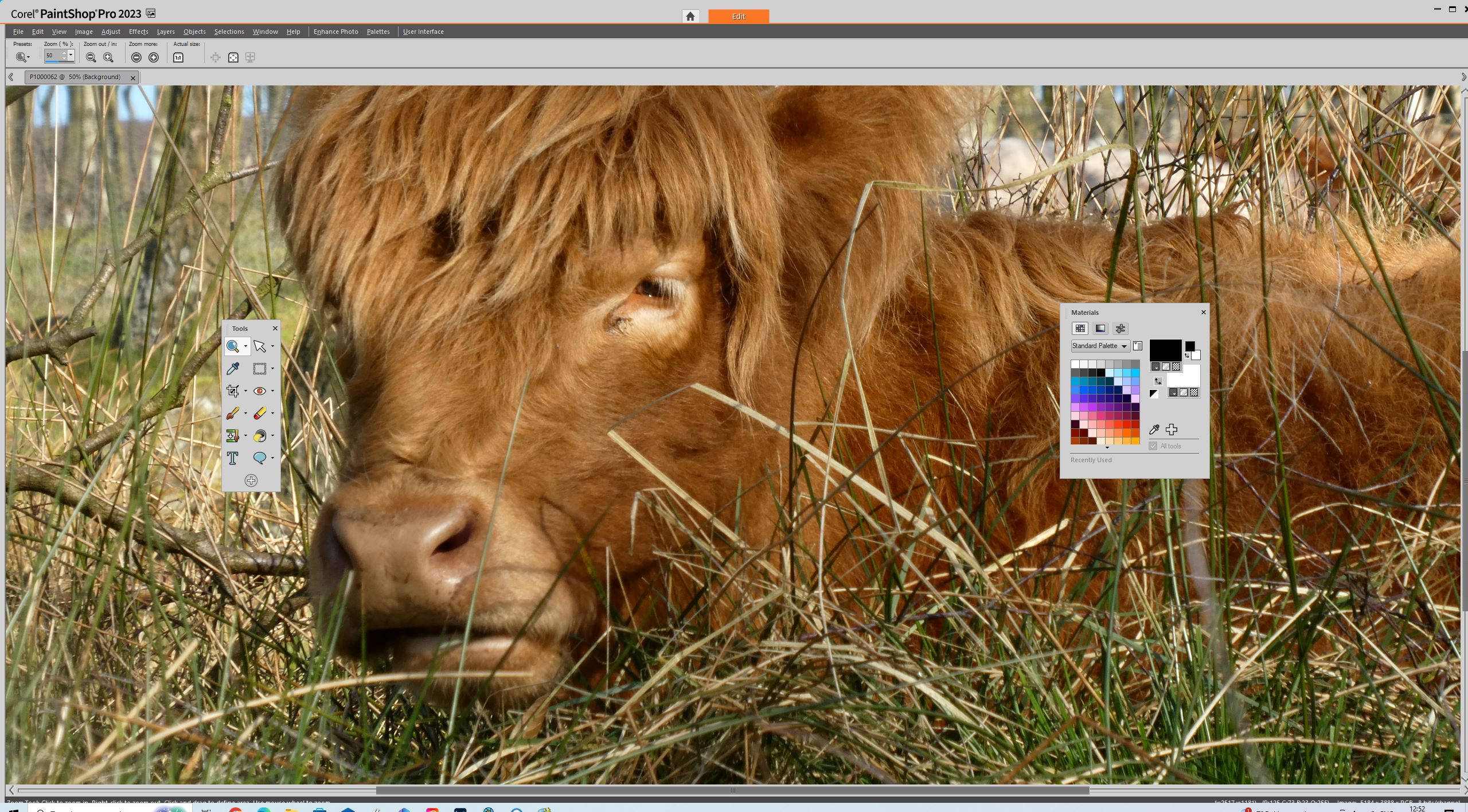
Those wanting a more simplified experience can opt for the Essentials workspace, which does what you'd expect to. Gone are the vast majority of the panels; instead, there's a simple Tools Panel and a Materials Panel. You can do some basic image editing in this space, and it's still customizable, so if you find you need a few of the advanced tools, you can add them to the Tools Palette or add something like the Layers palette back into the workspace.
Then there's the Photography workspace. This is designed for touchscreen devices, and it declutters the space with large, clear icons and a simplified menu system – basically, it looks like an app. All the standard photo-editing sliders you'd expect to find are here: Brightness and Contrast, White Balance, Sharpening, Fill Light, and Clarity. However, it is very basic – don't expect to see histograms or be able to work with individual color channels in this workspace.
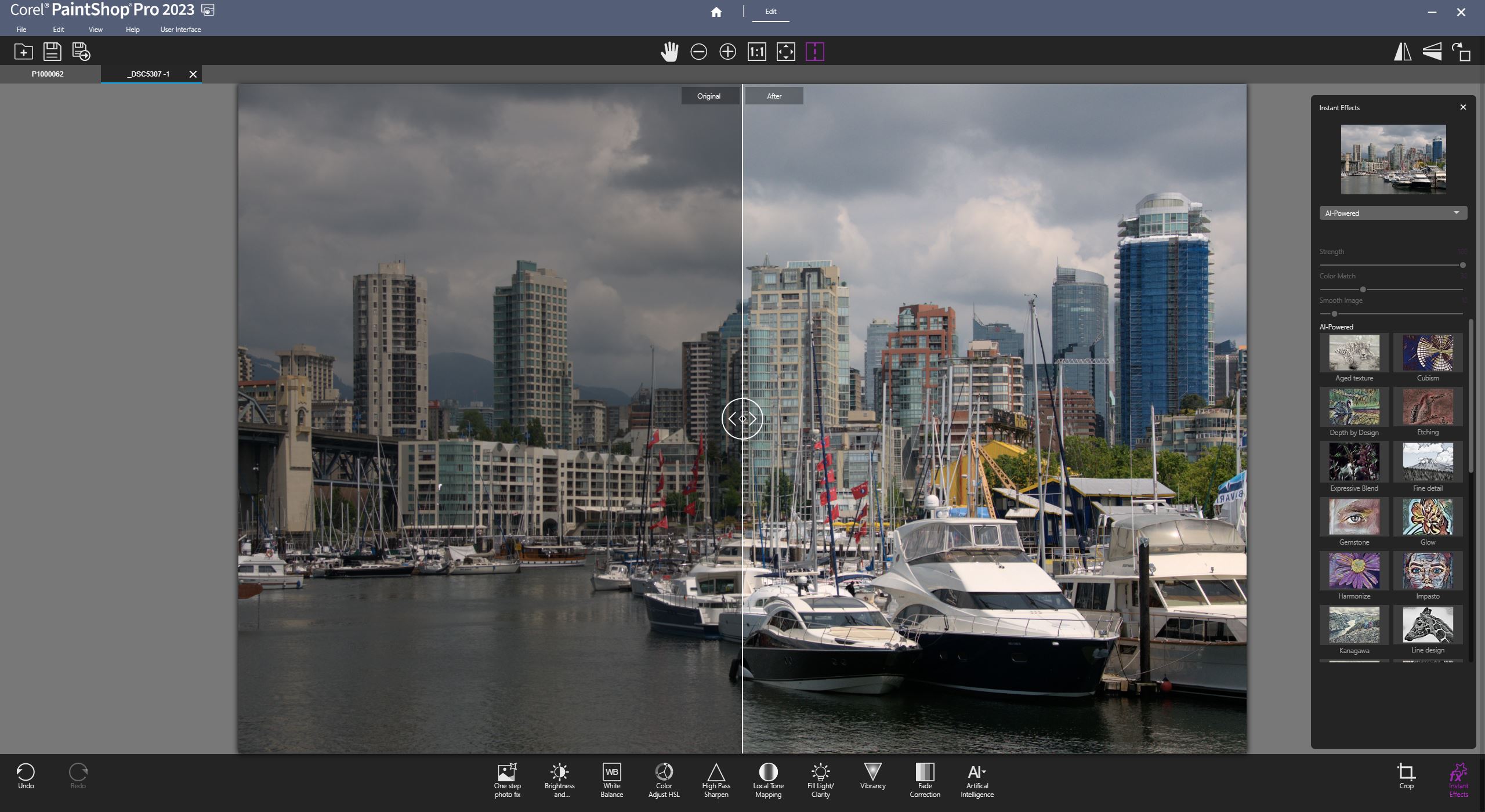
There's also an AI button in this mode. It allows you to apply Instant Effects to an image, such as an Aged Effect or Watercolour. On double-clicking to apply the AI-powered effects, the screen is overlaid with 3D Mesh grids twirling around, implying that some AI power is going on in the background. However, these seem to be no more AI-powered than any of the effects that other software uses. There are sliders to make adjustments, and I can't tell where the AI comes into play. It seems more like an algorithmic application of an effect without any scene or object recognition that we'd associate with AI. And the results certainly don't appear to offer any advantage over any other effect.
- Interface score: 3/5
Corel PaintShop Pro 2023: Raw photo editing
- Three different ways of editing and converting raw images
- Aftershot Lab is a Camera Raw style editor, lacking more advanced options such as selective adjustments and masking
Photographers wanting to edit raw files are better taken care of with three different options. The Aftershot Lab is reminiscent of Adobe Lightroom but lacks any of Lightroom's organization or output options. It also lacks a lot of the more advanced color and retouching tools; it's simply image-adjustment software, with noise, sharpening and lens correction, plus other essential tools. The Camera RAW Lab option streamlines this further and works within a floating window. However, it looks very dated and even advertises the company's AfterShot Pro 3 software, its raw photo management and editing software package (when advertised to me within the software, it cost £54.99). The third option is that Paintshop Pro can automatically apply a default decoding of the raw image and open it directly in Paintshop Pro for editing.

- Raw Editing score: 3.5/5
Corel PaintShop Pro 2023: AI Portrait mode
- AI Portrait mode recognizes subjects and creates a selection
- It allows for backgrounds to be blurred to create a shallow depth-of-field effect
- It lacks AI effects such as changing facial features or applying makeup
AI Portrait Mode is the one that most users will head towards, and it's at least straightforward to use. All the AI tools are found within the Adjust Menu, with a sub-menu revealing the four tools. However, there are no facial adjustments, skin smoothing, AI makeup, or any other effects than the ability to blur the background. The artificial intelligence part of Portrait Mode is actually image recognition; the first stage of the software presents you with a cutout area of the image that it detects as people.
The cutout is good but far from perfect. Edges that were quite clear in some of the images that I tried it with, such as a mid-length portrait against a red curtain backdrop, still showed too much of the background. Hair is always the most significant challenge with a portrait cutout, but even with slick black hair against the red background, the software showed significant parts where it had either masked some of my hair or left apparent areas of the background. Photoshop's AI tools produced a much cleaner result with the initial selection.
Users can adjust the mask. There are standard options to paint on areas to add and remove, as well as being able to expand the border and feather the edge, which is helpful with curly hair. If you want perfection, you'll be using these tools a lot. For the average user just wanting to blur the background a little for a social media post, the cutout will probably be okay, although it's a little obvious if you are looking at it.
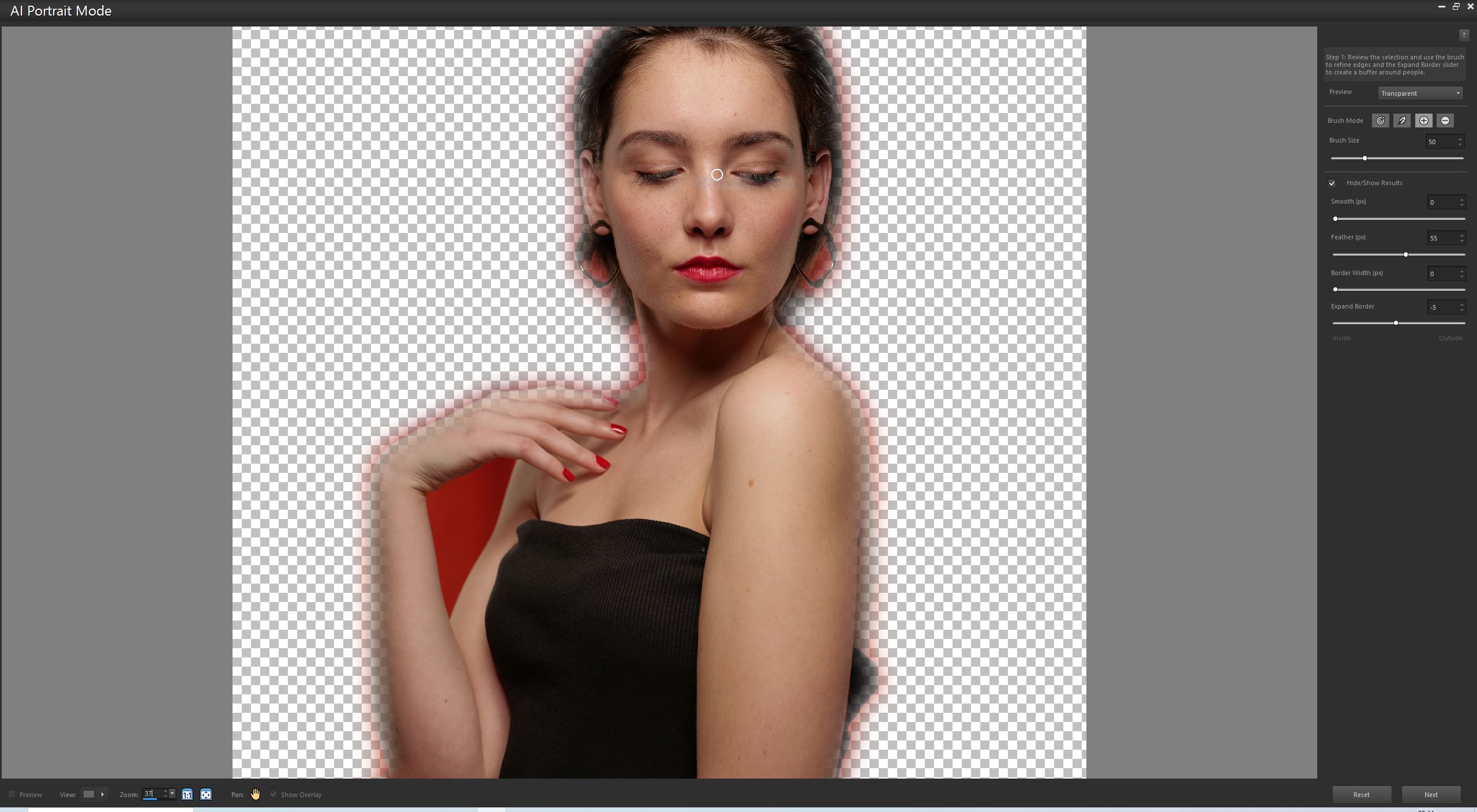
The next stage is to blur the background around the subject. You can adjust the strength of the blur, and you can even change the shape of the aperture, which can be fun if you have specular highlights and want a more hexagonal-shaped bokeh. The range of the focus can also be changed, which adjusts the strength of blur, but seemingly only over the face. There doesn't appear to be any form of AI depth map creation, except for knowing where the edges of the face are and increasing the blur towards them appropriately. Then there's the feather edge, which changes how quickly the edge of the face drops off into the blur of the background.
Again, you can achieve reasonable results – with some work. My main problem with the Portrait Mode is that, as something advertised as 'AI,' a lot of user input is needed.
When nearly all premium smartphones have Portrait Modes that use depth effects and very simple settings to increase or decrease the strength, I don't think Paintshop Pro does any better, especially considering the effort involved.
- AI Portrait Mode score: 3.5/5
Corel PaintShop Pro 2023: AI Background Replace
- Utilizes portrait recognition to mask subjects
- There's a range of backgrounds to choose from or you can use your own images
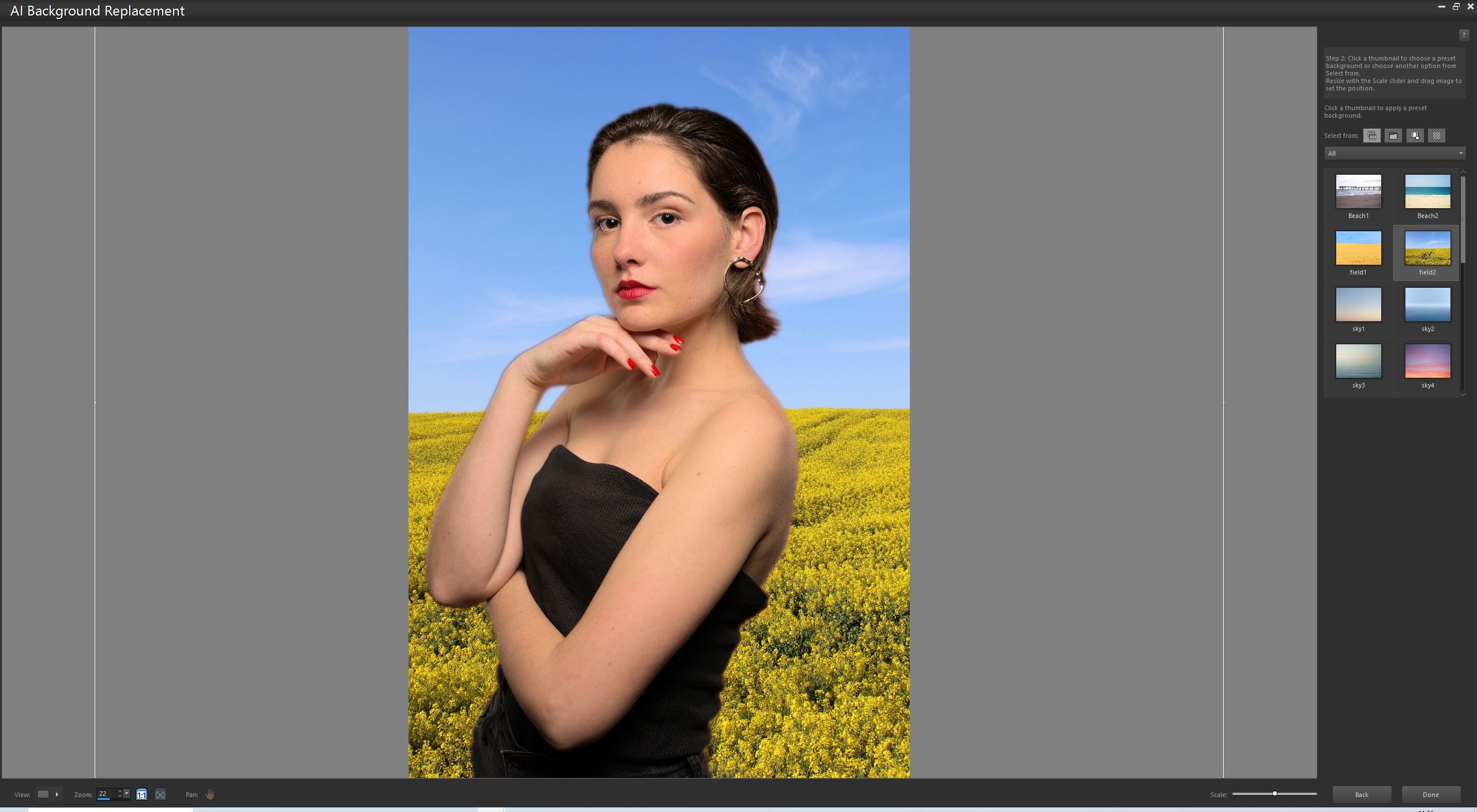
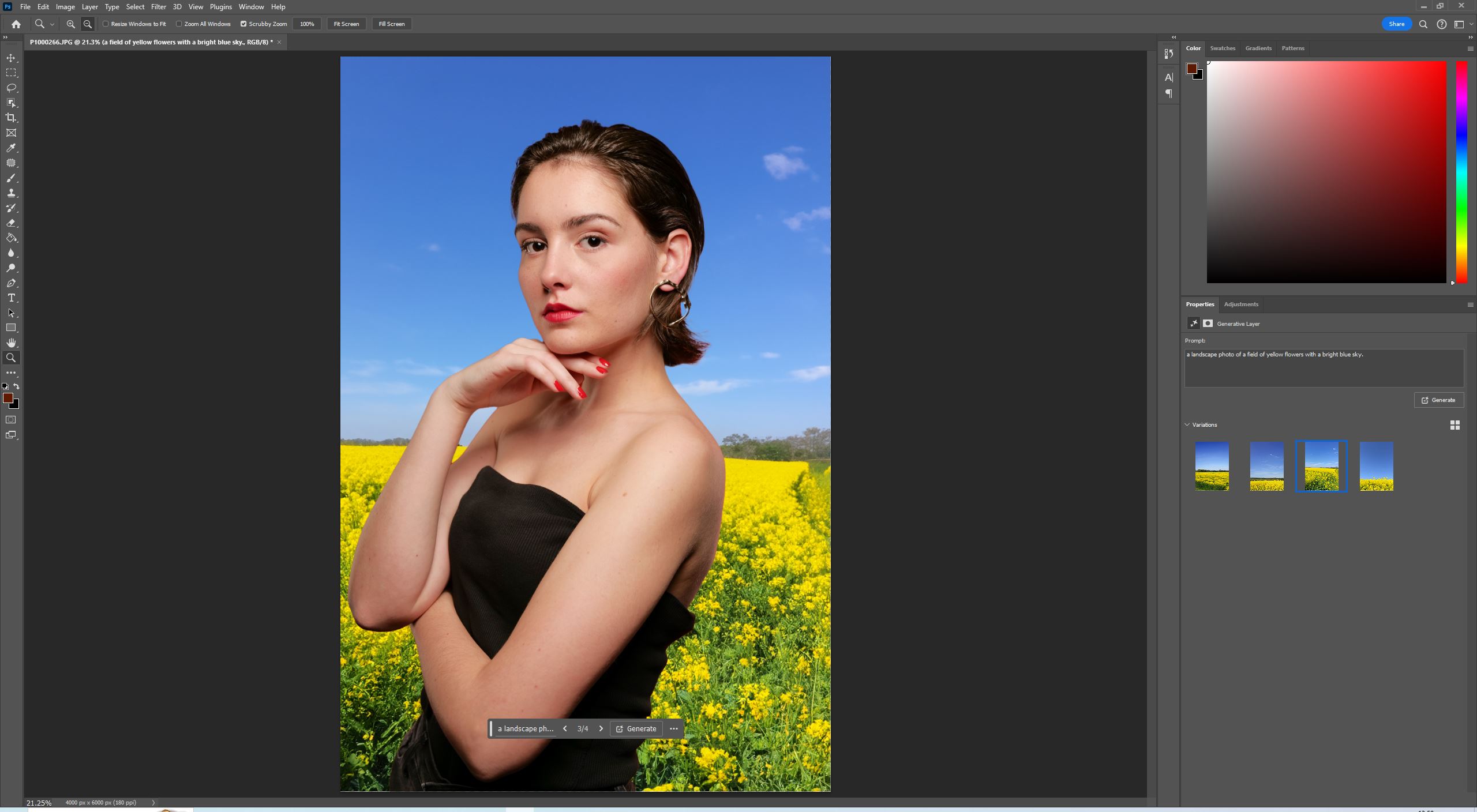
Using much of the AI Portrait Mode is the AI Background Replace tool. This uses the same cutout technology found in AI Portrait Mode but allows you to add a background. Corel provides a handful of backgrounds, or you can use your own.
Again, the tool is dependent on how good the initial selection is, so Adobe Photoshop has the advantage. In addition, the Generative Fill tools in Photoshop allow you to simply describe the background that you want and it will create it. This allows for a lot of flexibility and creativity compared to what is basically adding a layer below a portrait cutout, which is what PaintShop Pro is doing.
Overall, Corel PaintShop Pro AI background replacement does a reasonable job of cutting out a portrait and changing the background, but it lacks the power and finesse of Adobe Photoshop's AI tools.
- Background Replace score: 4/5
Corel PaintShop Pro 2023: AI Denoise and Artifact Removal
- Removes noise using AI
- Automated artifact removal gets rid of artifacts with a single click
Also within the AI menu are AI Denoise and Artifact Removal. Of these two simple tools, Artifact Removal is simply a button that automatically analyses the image and reduces artifacts. I found a slight difference in JPEG artifacts, but you can't see any difference unless you look at pictures at a very high magnification. As a single button press, there's no preview option to see the side-by-side changes.
AI Denoise, on the other hand, does have a preview window. There are three different options for the severity of the removal, and I found it best to use the highest setting, which did an excellent job of reducing both luminance and color noise. However, in some cases, you'll want to add a touch of a film grain effect for a little texture.
One confusing thing is that there's also a Digital Noise Removal Tool, a one-step noise removal tool - that removes noise with a single click, as well as an Add/Remove Noise menu option with several different options, such as Despeckle and a Salt and Pepper Filter. This is without mentioning the noise removal options within the raw conversion options.
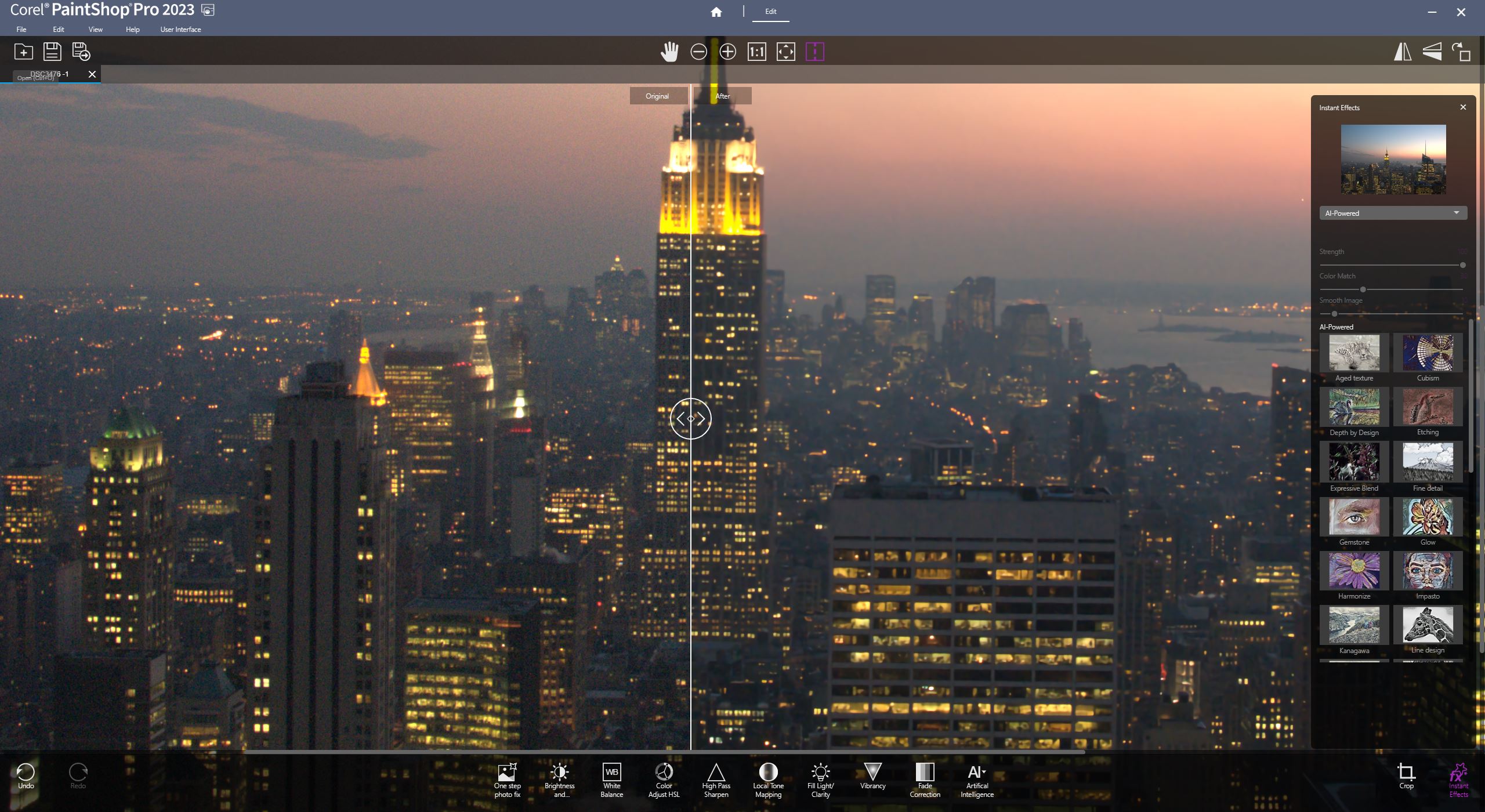
- AI Noise removal score: 4/5
Corel PaintShop Pro 2023: AI Upscaling
- AI-powered image upscaling up to 10,000 pixels along the longest edge
- Automated noise reduction with three strength options can be processed at the same time
Lurking within the Photography Editing workspace is also an AI-powered upscaling tool. The tool is straightforward and has Photorealistic or Illustration options to help you decide how to render the upscaled image. You can also reduce noise while upscaling, with a slider giving you control over the strength. A slider also allows you to select the size of the increase up to 10,000 pixels along the longest edge.
I compared it to Adobe Camera Raw's new Enhance feature, which allows resolution to be increased by 100%. I also ran the image through Topaz AI with the default image settings.
The quick comparison of the image shows that Topaz AI has a clear advantage, though as a standalone piece of specialist software, this is expected. Adobe Camera Raw's Enhance produced a surprisingly similar result, which, with some tweaking in Camera Raw, could probably match Topaz, or at least not be far off. The result from PaintShop Pro 2023 was a good starting point but would require some work to make it match Photoshop or Topaz AI. Once again, though, AI Upscaling is another useful feature in Corel's affordable and comprehensive photo editing software suite.
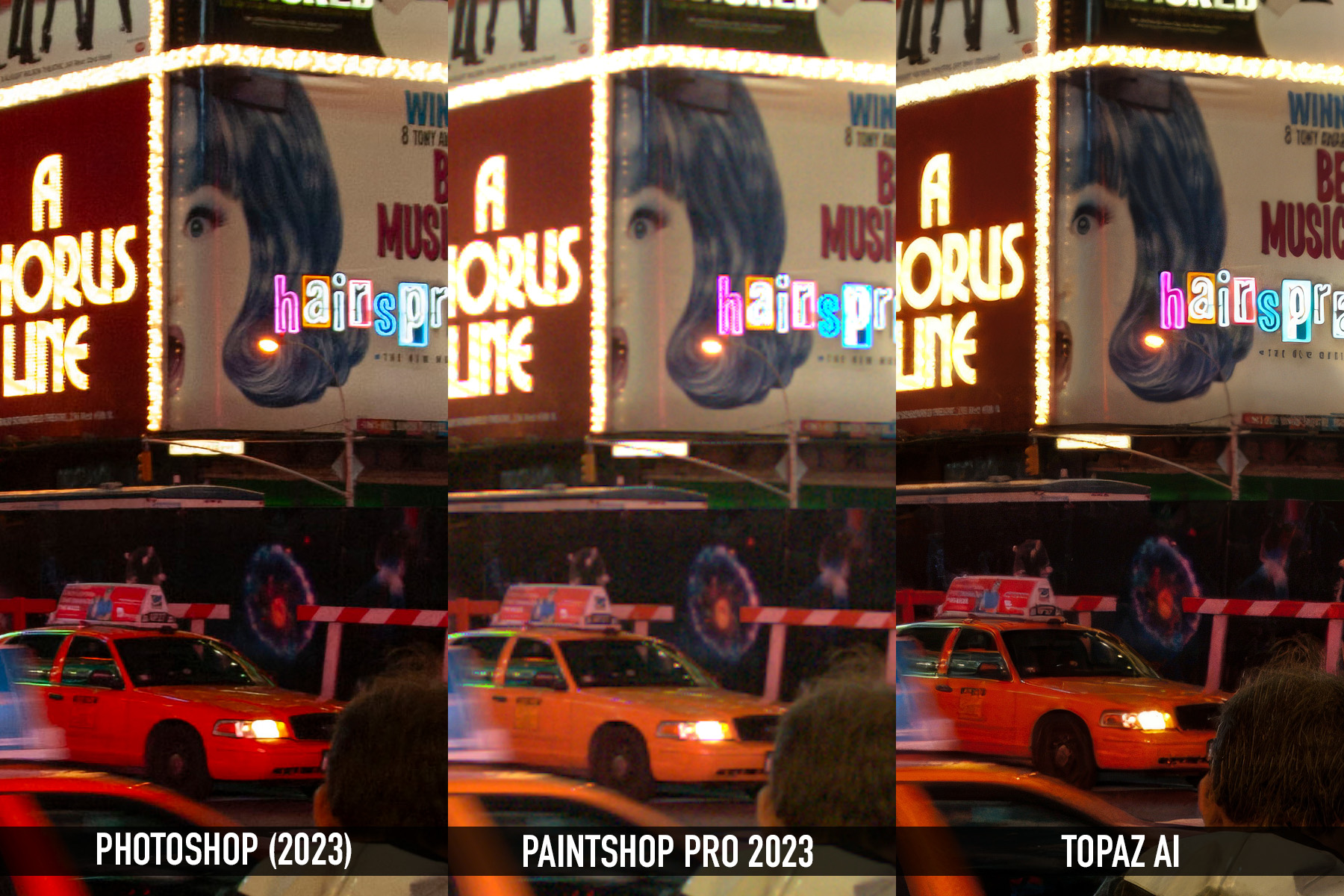
- AI Upscaling score: 3/5
- How to use Generative Fill in Adobe Photoshop
- Generative Fill is so powerful it might change photo editing forever
- Adobe Firefly delivers the wow factor but soon reaches its creative limits
Corel PaintShop Pro 2023: Should I buy?
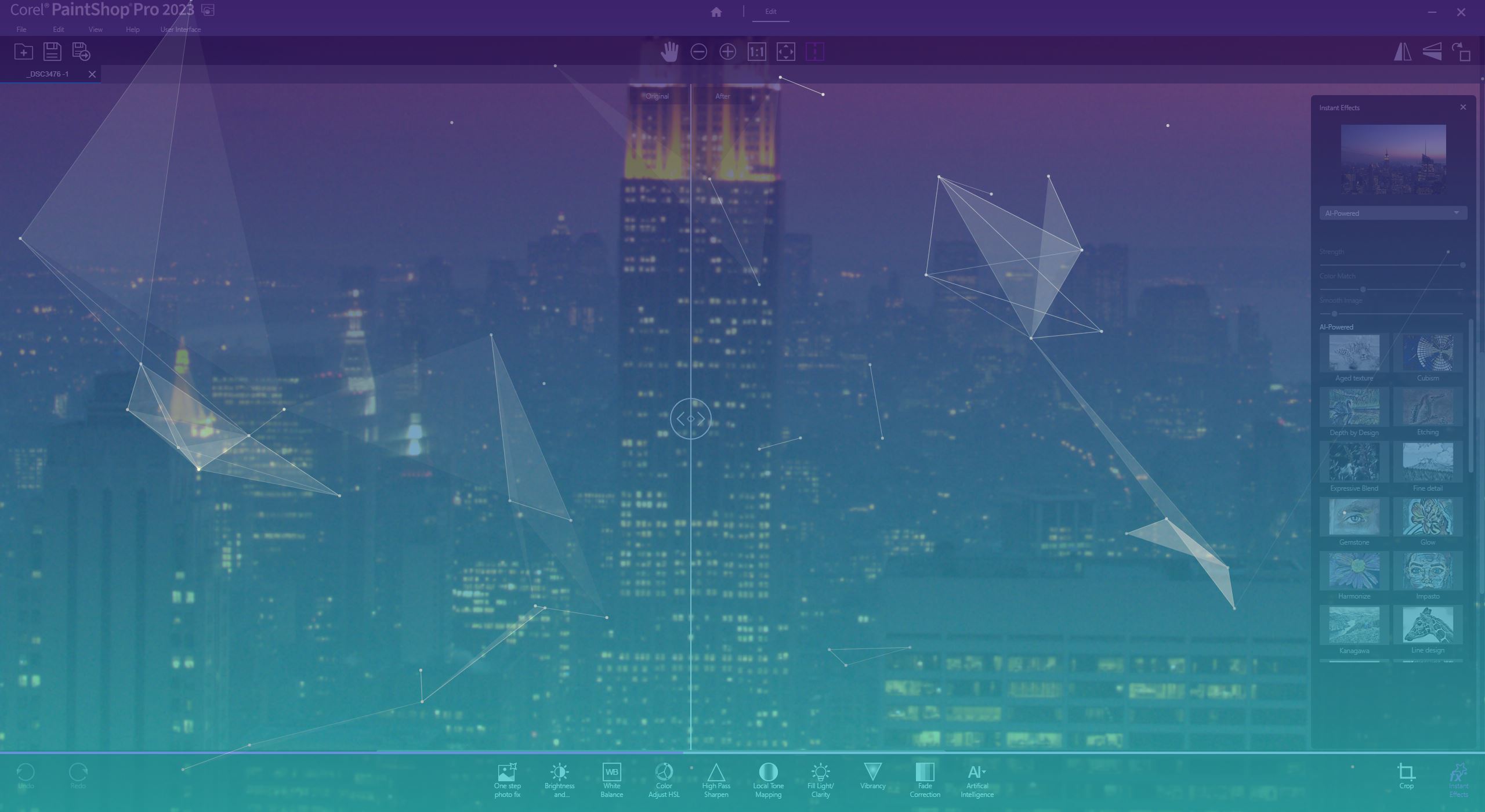
Buy it if...
Don't buy it if...
Corel PaintShop Pro 2023: Also consider
For Windows users, Corel PaintShop Pro is one of the most comprehensive image editing solutions and an obvious alternative to Adobe Photoshop. Photoshop is the king of image editors for good reason, and you can read our full review of Photoshop 2023 to see what the latest incarnation brings. However, Photoshop is subscription-based, which can put some users off. It can also be overwhelming for new users.
Luminar Neo is another option that takes a middle path. An AI photo editor with a suite of intelligent tools, it costs $11.95 per month, $99 per year, or $149 every two years. Alternatively, you can purchase it outright with a one-time payment of $249. It can’t match Photoshop for sheer versatility, but if you want affordable access to automated edits and quality results, it’s worth considering.
You can read our in-depth guide to the best Photoshop alternatives here.
- These are the best photo editors you can buy right now







