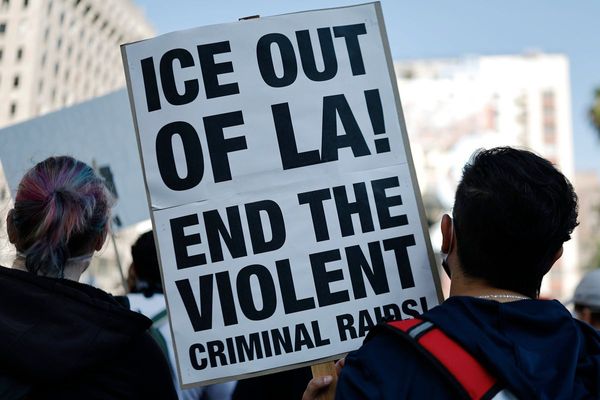Welcome to Opt Out, a semi-regular column in which we help you navigate your online privacy and show you how to say no to surveillance. If you’d like to skip to a section about a particular site or social network, click the “Jump to” menu at the top of this article.
The competition to make the latest, greatest, most advanced artificial intelligence thing has turned an already data-hungry tech industry ravenous. Companies looking to build out their AI-powered search engines, smart email composers or chatbots are scraping your posts and personal data and using them to train those systems, which need ever-increasing amounts of text and images.
Even if you haven’t opted in to letting them use your data to train their AI, some companies have opted you in by default. Figuring out how to stop them from hoovering up your data to train their AI isn’t exactly intuitive. Left to their own devices, more than 300,000 Instagram users have posted a message on their stories in recent days stating they do not give Meta permission to use any of their personal information to inform their AI. To be clear, just like the Facebook statuses of yore, a simple Instagram post will not do anything to stop Meta from using your data in this way.
Default opt-ins are an industry-wide issue. A recent report by the Federal Trade Commission (FTC) on the data practices of nine social media and streaming platforms including WhatsApp, Facebook, YouTube and Amazon found that nearly all of them fed people’s personal information into automated systems with no comprehensive or transparent way for users to opt out.
“Overall, there was a lack of access, choice, control, transparency, explainability and interpretability relating to the companies’ use of automated systems,” the FTC report reads.
In most cases, you can opt out. If you use tech companies’ sites and apps, they will probably still collect your data, but you can prevent it from being fed into their automation machines.
To make it easier for you, we’ve gone through the painstaking process of figuring out how to pull your data out of the hungry AI machine on a bunch of the major platforms so you don’t have to wade through endless settings and blocks of text to figure it out yourself.
While some opt-out processes were straightforward once we knew what we were looking for, others were much more convoluted. By far, Meta was the most difficult platform on which to find ways to protect our data. And if you’re in the US, there is currently no way to stop the company from training its AI on your information. X, formerly Twitter, changed its terms of service in November to require users to grant permission for AI training.
Some other sites didn’t offer any ways to opt out. For instance, there are no visible settings on YouTube or Reddit that would allow us to protect our posts and content from being used to train the companies’ own AI or other firms’ models because of the public nature of those platforms. Another thing to remember: even if you refuse to permit AI models to train themselves on your personal information or posts, any AI chatbot will probably add the prompts you feed it to its corpus of training data.
X (updated)
Previously, X allowed you to opt out of letting your data be used to train its AI model, Grok. No more. When we originally published this story, X let you opt in and out of the company’s AI training. Our guide walked you through all the steps. But starting on 15 November, a new terms of service agreement goes into effect that eliminates that option. So if you use the social network and agree to the new terms of service, you are agreeing to allow the company to “analyze text and other information you provide” to train the company’s machine learning and artificial intelligence systems.
That is, of course, unless you’re in the EU where data protections are much stronger than they are in the US. X paused the processing of its users’ posts for AI training purposes if they were published between 7 May and 1 August 2024 in accordance with rules from the bloc’s Data Protection Commission. However, this applies to EU and EEA member countries only.
Gmail
Google-owned Gmail offers a product called Smart Compose, a predictive text machine that uses your own emails, chats and video content to help figure out what you might say next. You may have noticed it if you’ve ever seen suggested sentences or words pop up as you’re typing out an email. This content is automatically used to “personalize” your experience across Google products, not just in your email. Think Google Docs, Google Slides and YouTube. It’s unclear whether and how your email and chat content is being shared with third-party advertisers or entities. It’s even less clear whether that data is being used to inform how other people’s emails are personalized.
You can, however, opt out of letting Google use your email and chat data to train Smart Compose. You can do this easily from your desktop browser or the Gmail app on your phone.
Desktop browser:
Find your settings – it’s a button that looks like a gear at the top right corner of your inbox. This will pop out a menu bar called Quick Settings. Click on “see all settings” below that.
Then scroll down to “smart features and personalization”. To the right of that, there will be a button that says “turn on smart features and personalization”. If you haven’t already opted out, it will be clicked on by default. Uncheck the box. This will turn off all “smart” features, including Google’s ability to use your email content to personalize ads shown to you.
iPhone:
In your Gmail app, tap on the buttons with three lines to the left of the search bar. That will pull out a menu that starts with “all inboxes”. Scroll down to Settings, which is in the last section of that menu. This will bring you to a new Settings page.
Scroll down to Data Privacy. Once you click on that, turn off smart features and personalization. It will show you a pop-up of all the features you will be turning off. Click “turn off features”.
Google Docs
Once you’ve opted out of letting your email and other data be used in Smart Features, head on over to Google Docs, where the company has also automatically enabled predictive text.
To disable this, you’ll have to open a new document. From the document page, scroll over to “tools” in the top menu under the title of the document. Scroll down to “preferences”. There, you can disable Smart Compose, Smart Reply and other smart features.
As of two weeks ago, with little heads-up, LinkedIn automatically opted users in to letting their personal data and content train generative AI models. If you decide to remain opted in, your data will also be used to train the generative AI models of LinkedIn affiliates – a term the company does not expand on. If you’re in the UK, LinkedIn has stopped using your data to train its AI systems at least for the moment. For everyone else in places like the US, you can opt out!
A word to the wise: LinkedIn says opting out will not have any bearing on whether your direct interactions with any AI features will be used to train it, so keep that in mind as you use any LinkedIn AI features.
From the home page on either the mobile app or desktop browser, click on the icon of your profile picture. On your desktop it will be in the top right corner and will be labeled “me”. On your mobile app it will be in the left corner. There you’ll scroll down to settings, which will bring you to a second menu. In the browser, it’ll say “settings and privacy”. In the mobile app, you’ll click on “data privacy”.
In the first section on that page, “how LinkedIn uses your data”, the last option will say “data for generative AI improvement”. Click that and toggle the switch off.
Meta
OK, this one was a doozy.
The first thing to know is that if you’re in the US, you can only request that the company delete your personal information that you included in your chats with Meta’s generative AI machine. There is not a button to just shut it off, and in the US and many countries outside of the EU and UK where there are fewer comprehensive privacy regulations, you actually have no way to opt out.
The second thing to know is that trying to find the form to request that Meta delete your data is incredibly convoluted, not at all obvious and required reading through huge chunks of text. I even had trouble retracing my steps. I felt dejected. If you want to skip all the steps and go straight to the form, fortunately we were able to get you a direct link.
Click here to get directly to the form.
If you’re in the US and interested in trying to find it yourself, go to your settings from the Instagram app (it should be in the top right corner of your profile). From there, go to “settings and privacy” and scroll down to the section that says “more info and support” (the last section). Hit the “about” button. Then go to the privacy policy. Once you’re on that page, click on the menu button on the right.
From there, click on “other policies and articles”, which will give you a few options. You want to tap on “how Meta uses information for generative AI models and features”. This will bring you to a very densely worded post detailing how Meta uses your information for generative AI. Now, you’ll have to scroll down to the “privacy and generative AI” section. At the end of the sixth paragraph in that section there is a link that says “Learn more and submit your requests here.” That’s where you’ll find the form.
If you don’t want to go through all that mess, here’s the direct link that, at least for the time being, will bring you straight to the request form. Unfortunately, the burden to protect your data is still squarely on your shoulders and, depending on your local laws, there’s no way to completely stop the company from using it to train their AI. Meta specifically says that it will not automatically fulfill your requests to delete your personal information from its AI systems just because you submitted the form. The request form also asks for screenshots and proof that your personal information appeared in responses to prompts you sent to any of Meta’s AI models. It is unclear why Meta does not keep track of whose data it uses and when and why the onus is on you to provide that evidence.
We have submitted some requests without any screenshots or proof to see how the company will respond. We will update when we get a response.
If you’re in the US, you can click here to get directly to the form.
If you’re in the EU or UK, where there are stronger privacy laws, you can go to your settings from your Instagram account. It should be in the top right corner of your profile. From there go to settings and privacy and scroll down to the section that says “more info and support”, the last section. Hit the “about” button. Then go to the privacy policy and click on “learn more about your right to object”.
Even in the EU and UK, that form does not automatically shut off Meta’s ability to use your data to train its AI. The form only promises that the company won’t use your public information from Facebook and Instagram for its AI features “if your objection is honoured”. The company also says it may still use information about you to improve or develop its AI even if you don’t use their products or otherwise object to its use. An example Meta gives includes if your face shows up in pictures that someone else has posted on Facebook.
Snap
Snapchat has a chatbot called My AI that is powered by OpenAI and uses information you share with the app to train it. As with other platforms, if you engage with the chatbot directly, that information may be retained and used to train it. But there’s other data, including your location, that is being used to inform the chatbot depending on your settings on the app.
If you share your location with Snapchat generally, that location will also be used by My AI, according to the company’s website. If you don’t want to give the AI system access to your location, you will have to revoke Snapchat’s access to your location. But even once you’ve revoked the location permissions, your location information might still be cached by the app, so you’ll have to delete your data from My AI.
On iOS:
In your phone settings, scroll down to the list of apps you have downloaded on your phone and click on Snapchat. From there, click on “location” and hit “never”. Then you’ll want to open the Snapchat app. Click on your profile picture, then click on the settings icon in the top right corner of the page. Scroll down to “privacy controls” and click on “clear data”. Then click on “clear my AI data”.
On Android:
After long-pressing on the Snapchat icon, tap “app info” then “permissions” then hit “location”. Then choose “deny”. Then, similar to on iOS, you’ll need to go into the app, click on your profile picture and open up the settings menu. From there, scroll to “account actions” and tap “clear my AI data”.
My AI has also been accessing your Snapchat story by default. If you want to revoke that access, go to the chat tab in your Snapchat app and click on the conversation with My AI. Tap on the My AI profile picture and click on the settings icon in the top right corner (it is three dots). Click on privacy settings and toggle off the button next to “my story”.