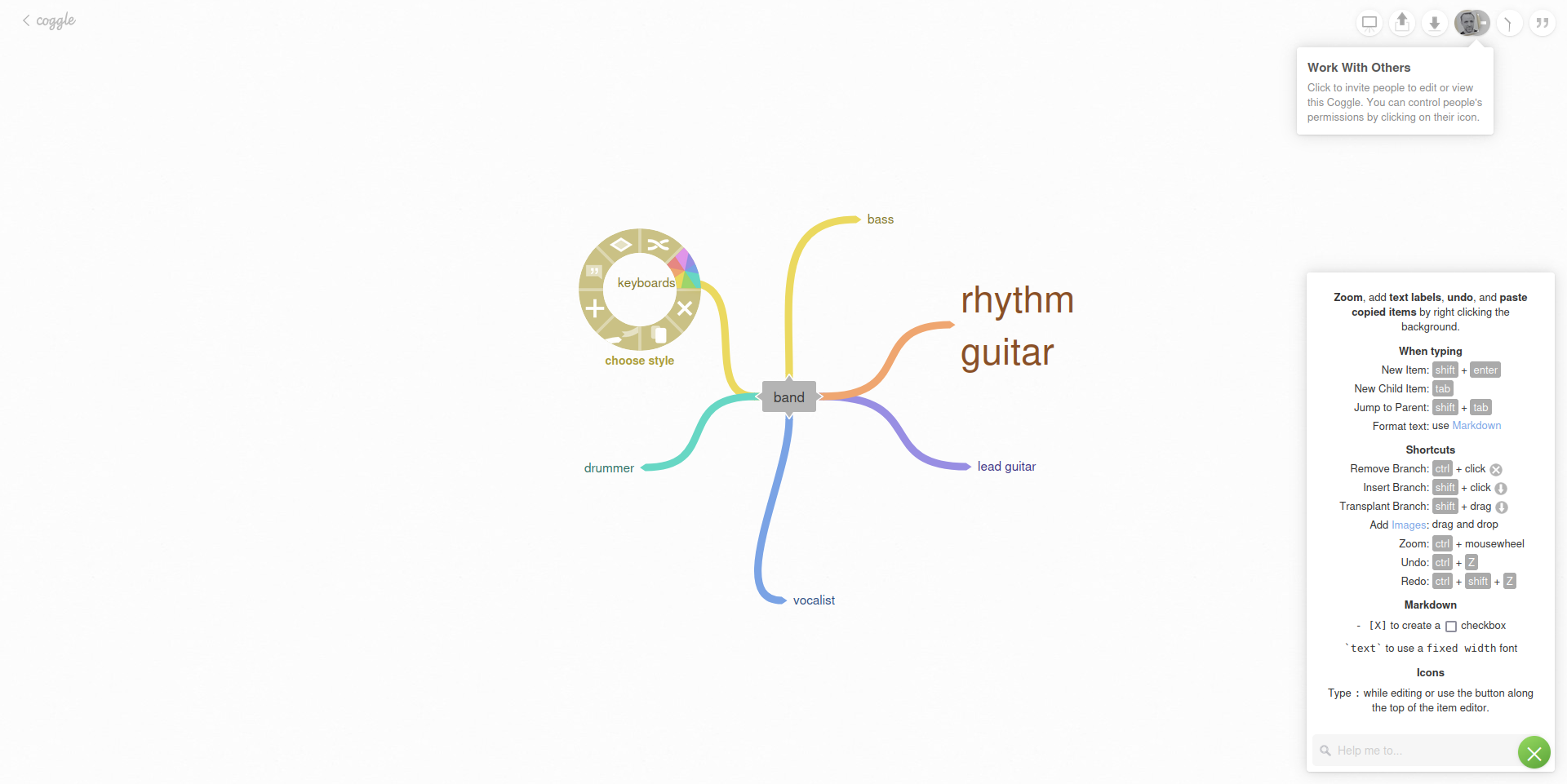
If your project requires flowcharts or mind map software, one app that is easy to get started with is Coggle.
It has been around for over 10 years, and its developer intends that it will always be free to use. However, two paid options with enhanced features for teams and collaborators are also available.
This is a browser-based application, which requires a login using a Google, Apple, or Microsoft account. There is no desktop version of Coggle.
Once you sign in, the tool is ready to use, and it is easy to get started with your first mind map or flowchart.
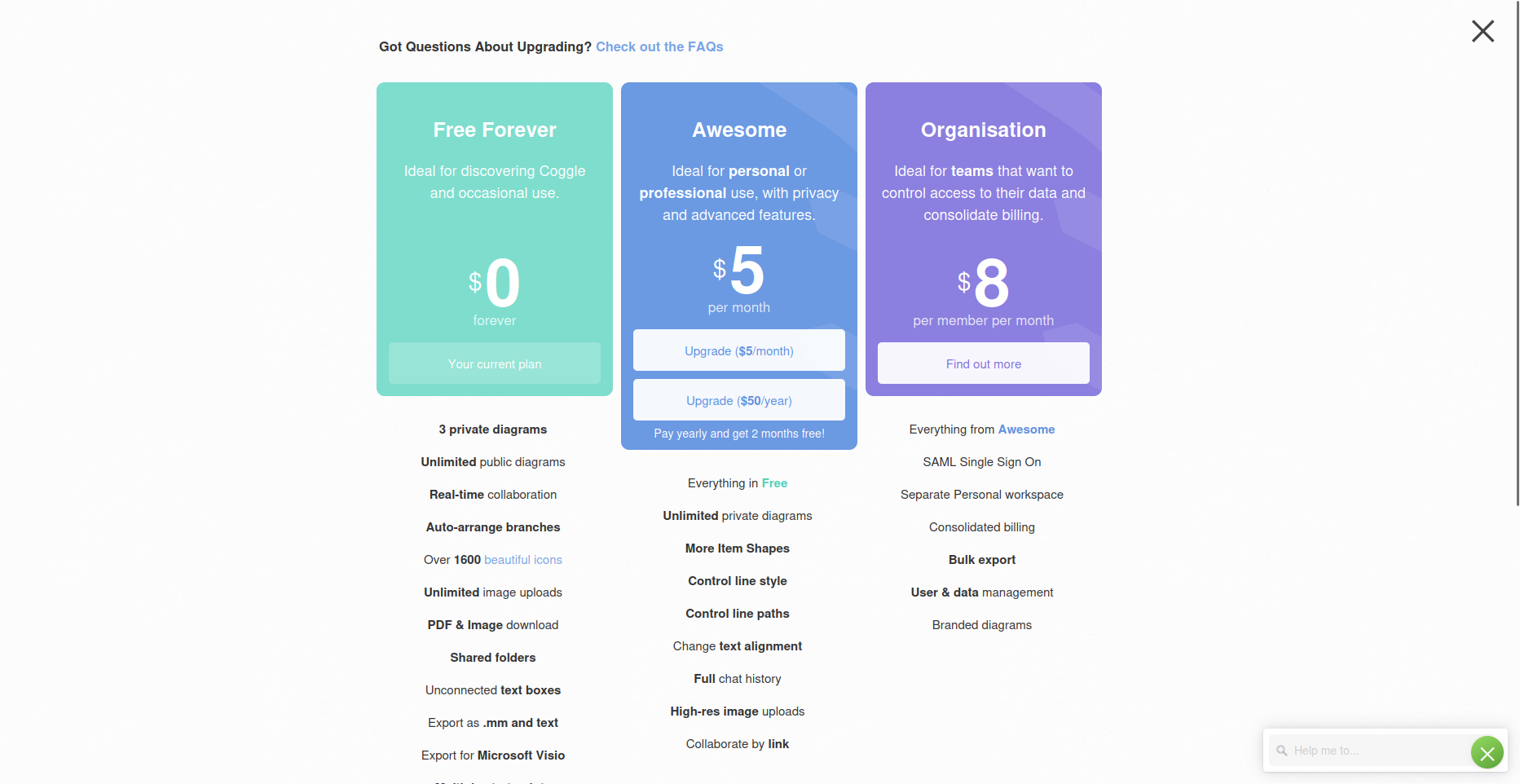
Coggle: Plans and pricing
Three plans are available for Coggle. The free option is quite attractive and suitable for most single use cases. It’s also an ideal way to evaluate the software, and supports inviting 3 people to try the Awesome plan for free.
(Note that the free plan does not support creating flowcharts; however, you can edit flowchart templates.)
The Awesome option is $5 a month and adds a number of features, including collaboration and high-res uploads. A $50/year payment option is available, giving you 2 months free.
For teams using Coggle, the Organization tier is $8 per user per month. This adds SAML single sign-on, personal workspaces, bulk export, and detailed user and data management.
Payment is by credit card, via the Stripe service.
Coggle: Features
One of the key features of Coggle is its inherent simplicity. The menus are minimal, contextual, and for most of the time, hidden. This approach lets you simply get on with the job of composing a flowchart or expressing a mind map.
The software boasts a collection of useful features. Mind maps and flowcharts created in Coggle can be exported as images and PDFs. They can also be exported into Microsoft Visio format.
Elsewhere, the tool supports real-time collaboration (included in the free mode), private diagrams, public sharing, and includes 1600 icons. Branches and elements can be auto-arranged, text boxes disconnected or relinked, and line style and paths controlled.
Overall, Coggle is a feature-rich mind mapping and flowchart creation tool intended for use in a modern browser. This includes mobile devices, too. We tried Coggle in Firefox and Chrome on a Samsung Z Fold4. Aside from a minor revision to the UI, it worked perfectly.
Coggle: Ease of use
Coggle is geared towards providing space to create your own flowcharts and mind maps, rather than relying on templates.
A new project can be initiated easily. After clicking Create Diagram, a new workspace is created. Here, you’re presented with the first item, which awaits a title. The item can be resized by dragging the corner, text formatted (markdown is supported), hyperlink added, and images inserted. Further items can be linked and created by clicking the + symbol at the appropriate side. Anything can be moved and replaced, deleted, edited, and a keyboard shortcut reference is provided for help.
Controls for each element can be opened by long clicking. This is a useful mechanic that brings up menu features (hit Shift to toggle the menu items) without cluttering the workspace. Collaborators can be added using the + button in the top-right corner, next to your own profile image.
It’s simple.
If templates are required, these can be found in the Gallery. Initially, an item in the gallery is an image that can be shared on Facebook or Twitter/X. However, if you click the image to open it, and select Use as Template, it is converted for editing. Once this is done, the template is added to the Created By You collection, where you can find it later.
Using templates is the only way to create flowcharts in Coggle’s free tier.
Coggle: Customer support
The best way to find answers to issues with Coggle is to consult the knowledge base. Accessible via coggle.help, this highlights particularly popular articles, along with articles grouped by category.
Meanwhile, within Coggle itself, you’ll find a search tool, situated at the foot of the shortcuts reference pane. Using this launches a new browser tab, displaying the relevant results from the knowledge base. Some solutions include videos, which you can also find on YouTube. However, the Coggle YouTube channel is limited to a small group of videos and has not been updated since 2013.
Direct support is available to free users via email, which is initiated by selecting Contact Us from the main menu.
Coggle: The competition
With its free version providing a good taste of the mind mapping experience, Coggle is a compelling choice. However, it is not the only application of its kind available. Other tools, available for desktop, mobile, and in your browser, are worth looking at.
Alternatives to Coggle include a combination of free and paid tools. Mindmaster, Mindmeister, Freemind, Scapple, and Edrawmind are all strong candidates. If you’re looking mainly at flowchart features, meanwhile, Canva Flowchart Maker should also be considered.
Is it an easy choice? Not really. All of these tools are easy to use, but Coggle’s extensive free version sets it apart.
Coggle: Final verdict
Coggle is perhaps one of the simplest tools you will find on the web. Creating mind maps is frictionless, and if you pay for the pleasure, flowcharts are just as simple. When you need to get your thoughts down as quickly as possible, this is important.
While the web app is free to use, and is so feature-packed it can be evaluated as such, unlocking the premium versions enables full online collaboration. Unfortunately, customer support appears to be limited to the knowledge base and an email address, with no stated response time.
While the competition for mind mapping and flowchart tools is pretty strong, Coggle is among the best. It may miss some advanced features, but they’re typically the ones you find on desktop apps. Cloud storage is built in, and while it doesn’t have a generative AI feature, using Coggle is so easy you don’t need it.







