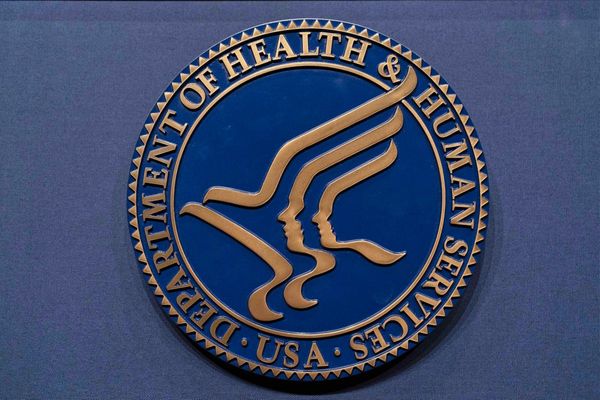As consumer-level cameras, action cameras, drones, and smartphones, are becoming easier to use for shooting high-quality video, more and more of us are naturally creating video content. Whether for personal use, sharing on YouTube, or producing videos commercially, video creation is blossoming. But like most image capture, it’s the editing side of things that can feel most cumbersome and that’s where accessories such as the Blackmagic Davinci Resolve Speed Editor come into play.
Controls: 43 x Pre-Labeled Key, 1 x Dial
Display: No
OS Compatibility: Windows 10 or Later (64-bit), macOS 10.15 or Later
Inputs / Outputs: 1 x USB-C Input
Power: 4 W (Maximum)
Dimensions: 24.49 x 15.6 x 4.39 cm (9.64 x 6.14 x 1.73 in)
Weight: 780 g (27.5 oz)
The Blackmagic Davinci Resolve Speed Editor is a small keyboard-like device that has a footprint roughly the same as a 10-inch tablet, albeit deeper and heavier, and complements your keyboard and mouse to greatly speed up video editing in Davinci Resolve. This is thanks to dedicated controls that work seamlessly with the software, including a multi-function jog wheel, which saves huge amounts of time and provides a more hands-on and intuitive approach to editing once you understand how it works.
In terms of cost, the great advantage of the Speed Editor, if you’re planning to buy Davinci Resolve Studio 18 anyway, is that it comes bundled with a free license for the software and costs $395 / £359.
So, in effect, you’re only paying $100 / £75 for the Speed Editor itself because Davinci Resolve Studio 18 costs $295 / £284 alone. This ultimately makes the Speed Editor excellent value for money if you don’t already own a license and an essential item if you’re a professional video editor or an enthusiast who edits a lot of video content.
The focus of the Speed Editor, as the name suggests, is speed, and it certainly achieves this to ultimately save huge amounts of time for people who edit many videos, as well as providing a more tactile experience. The Speed Editor is instantly recognised by Davinci Resolve so no configuration is needed, simply connect and get started; it’s compatible with computers running Davinci Resolve on either Mac 10.15 Catalina or Windows 10 64-bit or later.

DaVinci Speed Editor: Design & Handling
The Speed Editor sports a functional grey and black design that neither blows you away nor disappoints. It’s undoubtedly well made with a metal top plate and mechanical keyboard keys which are clearly laid out and labelled using shades of grey to differentiate between six groupings of controls/keys. Some keys also have lights to show that the function they connect to is active.

One of the main features of the Speed Editor is simply that it’s a specialist keyboard/controller with dedicated controls designed to work specifically with Davinci Resolve. If you need fast and fluid access to editing functions alongside a fantastic scroll wheel with multiple functions, the Speed Editor is a useful accessory for Davinci Resolve users.
Blackmagic calls this the ‘search dial’, which can be used for trimming alongside three scrolling functions, both forwards and backwards through video clips within the timeline. You can control a whole host of functions with the device including trims, cuts, add and adjust transitions, add or remove effects, undo, move clips, select multiple cameras and much more with modifier options to access secondary key functions in some cases. The list goes on.
The jog wheel has a great feel with smooth rotation and a perfect weighting which makes it as comfortable to use as it is effective. On the rear of the device, there’s a USB-C port for connecting to a computer, charging and updating firmware.

There is, however, no power button so you have to plug the Speed Editor in via USB-C and open Davinci Resolve to kick it into action. Once on, for the first Bluetooth connection, you have to unplug it and can then easily connect via Bluetooth by searching for devices with your computer. The connection was, in my experience, stable and allowed me to place the Speed Editor wherever I needed it to be during use, even on my lap which worked well with my keyboard and mouse in their usual positions on my desk.
With no power control, when connected via USB-C or Bluetooth, the Speed Editor powers off when Davinci Resolve is closed and will power up again when Davinci Resolve is opened with both connection options; it’s pretty neat, and the only time you have to plug once a Bluetooth connection has been established is when the device needs to be charged.
The Speed Editor is reasonably compact at 9.64 x 6.14 x 1.73 inches / 245 x 156 x 44mm with a slightly sloping design so it’s shallower at the front to angle the controls towards the user. It weighs in at 27.5oz / 780g, so it’s not particularly heavy and its relatively small size and lightweight make it easy to travel with and use with multiple computers in different locations if you need to. Although, it unfortunately doesn’t come with a carry case.

DaVinci Speed Editor: Performance
The Speed Editor looks simple enough at first glance when you first set it up on your desk, but upon further inspection, you’ll quickly find that not all keys and controls are necessarily self-explanatory. Especially if you’re not familiar with hardware of this type. So, despite the Speed Editor’s apparent simplicity, there’s certainly a learning curve involved because some keys can perform multiple functions and may need a single or double press, for instance, to access specific functions.
Like anything, the more you use the Speed Editor, the more you naturally learn about how it works moving from extremely basic use to greater familiarity where your video editing workflow speeds up considerably. The instruction manual doesn’t give you any information about how to use the Speed Editor, so if you’re a complete newbie you can find lots of tutorials on YouTube that will help you to get started and take you far beyond the basics.

Even at a basic level, using the Speed Editor does speed up editing because it allows you to make faster direct edits using keys and the amazing jog wheel with much less mouse clicking and dragging. This may not sound impressive, but it’s a huge time-saver and provides a much more intuitive, hands-on, editing experience. The ability to scroll through footage in multiple ways, quickly and easily mark in/out points, trim, move clips into position, and more is invaluable when you spend a lot of time editing videos.
I didn’t time the battery life when connected via Bluetooth, but the battery lasted for several hours in one session of use without the Speed Editor shutting down, so there could have been plenty of use left in the battery. Plugging in with the USB-C cable to charge would have limited where it could have been positioned on my desk while in use and charging with the included 1m cable, so a longer cable may be necessary depending on how your workspace is set up.

DaVinci Speed Editor: Final Verdict
Being a Davinci Resolve Studio user and having used the Speed Editor, I have to admit that I’m completely smitten by what it has to offer in terms of speeding up editing and ultimately, making my workflow more fluid for the time that I had the device. There’s no getting away from the fact that there’s a learning curve involved to get the best out of it and justify the investment, and the instructions from Blackmagic are lacking, to say the least. There are, however, some fantastic tutorials on YouTube that will get you up and running with confidence in no time.
For more casual enthusiast video editors who don’t edit many videos – those for whom the free version of Davinci Resolve with its 4K output limit and paired back functionality is more than adequate – the Speed Editor isn’t necessary and you wouldn’t gain a huge amount from purchasing one. For professionals and enthusiasts who edit many videos, and even those who would prefer a more intuitive editing device than a standard keyboard and mouse, the Speed Editor is a no-brainer.
What’s more, the fact that it’s only marginally more expensive than Davinci Resolve Studio 8 software and includes a free license makes the Speed Editor incredibly cost-effective if you plan to buy the software anyway. The Speed Editor costs $395 / £359, which is just $100 / £75 more than the standalone Studio 18 software. Unfortunately, if you do already have a license, you’ll simply have to bite the bullet and spend out if you would like to add the Speed Editor to your existing Davinci Resolve Studio workflow. Either way, you won’t be disappointed with what it has to offer.

Should you buy the DaVinci Speed Editor?
Buy it if...
- You plan to buy a Davinci Resolve Studio 18 license.
- You’re a professional video editor or a keen enthusiast editing many videos.
- You’d prefer a faster and ultimately more intuitive workflow.
Don't buy it if...
- You’re a casual video editor and can’t justify the cost.
- You already use the free version of Davinci Resolve and this is enough for you.
- You use other video editing software such as Premiere or Final Cut Pro.