
Black Myth: Wukong is perhaps the first game to really showcase the capabilities of Epic's Unreal Engine 5, utilising Nanite virtual geometry, Lumen ray-traced global illumination, and virtual shadow maps for its sumptuous environments, detailed character models, shadows, reflections, water caustics, and more.
The PC hardware requirements are pretty light but they're really only the minimums for running the game, as I'm sure many people noticed when they first ran the official benchmark tool, released by developer GameScience last week. The full game is more dependent on the performance of the graphics card, rather than the CPUthough as long as your CPU has six cores, 12 threads, or more, and it's no more than six years old, it will cope fine.
I've been testing a preview release of the full game, which has a slightly earlier version of the game's engine than that used by benchmark tool, to see how well it runs on different gaming PC configurations. Although I used a Ryzen 9 9950X processor for the performance results, I also tested Black Myth: Wukong with a Core i5 9600K, a Ryzen 5 5600X, and a Core i7 14700KF.
There is a difference between them, of course, but it's pretty small and mostly limited to how good the 1% lows are. That and the length shader compilation phase when the game first starts—with the 9600K, it took over 10 minutes to run through it all, whereas the 9950X took less than a minute.
Before we look at what are the best settings to use for various graphics cards, it's worth noting that some aspects below may well change in the coming weeks, as during my tests I noticed quite a difference between how the newly released benchmark tool runs compared to the game itself, and to its built-in benchmark. The latter is essentially the same as the released tool but the earlier code is a little buggier and slower.
To determine the best settings, I aimed for a consistent 60 fps—not just as an average, but also ensuring that the 1% low frame rate is as close to this target as possible. In some cases, that's not been possible but the settings below should still give you a smooth gaming experience.
All of the GPUs I've tested, bar one, are generally fine with using the high quality preset or better. However, three specific settings are very demanding on the GPU—shadows, visual effects, and global illumination—and these all need to be lowered for the majority of graphics cards. Fortunately, turning up the other settings barely makes any dint in the performance.
That means the best settings to use are a combination of the preset, along with tweaks to shadows, the visual effects, and the global illumination.
Best settings for Intel Arc GPUs
For testing Alchemist-powered graphics cards, I used an Arc A770, which is currently Intel's best GPU. If you have a lower-tier model, then you'll need to lower the quality settings further.
Despite the game supporting Intel's XeSS upscaler, you're better off using AMD's FSR system. They work just as well as each other, but the latter allows you to enable frame generation to boost the overall performance.
I find that at 1080p, the settings that gave the best balance between overall performance and visual fidelity are the high quality preset, modified with shadows and visual effects set to medium and global illumination set to low, along with FSR at 75% and frame generation enabled.


As with so many new games that get launched, Intel's GPUs never quite work to their full potential and we'll have to wait until Intel updates its drivers for the game to fix some of the stutter and low performance issues I encountered.
Stutters were present in all the hardware configurations I tested (and it's mostly due to the use of Lumen, along with hitches during asset streaming—aka traversal stutter—rather than a shader compilation thing) but they were worst when using the A770.
Best settings for AMD Radeon GPUs
As there is an enormous range of Radeon graphics cards on the market, it's impossible to have one setting that works for all of them. I tested a Radeon RX 5700 XT, RX 6750 XT, and an RX 7800 XT.
The first two struggle to hit a consistent 60 fps with the high preset with FSR 66% at 1440p, but dropping the shadows and visual effects to medium for both cards and global illumination to low for the RX 5700 XT and medium for the RX 6750 XT improves matters considerably. The RDNA 2 card still can't quite run over 60 fps but applying frame generation solves that issue entirely.
AMD's RX 7800 XT is better suited to the very high preset at 1440p, FSR 66%, although once again, a smooth 60 fps eluded me until I lowered those three demanding settings to high. Firing up frame generation improves matters no end, though the algorithm isn't perfect at handling hair and foliage.


In some of the patch notes for the preview release of the game I tested, the developers noted that the implementation of FSR isn't perfect yet, so there's a chance the glitches may be resolved in time and perhaps even more performance is on the cards.
Best settings for Nvidia GeForce GPUs
Given the promotions Nvidia has been running for Black Myth: Wukong, it should come as no surprise that the game runs best on GeForce RTX cards—not only can one use higher quality settings than with AMD and Intel GPUs, but there are fewer glitches too, especially when using its proprietary Frame Generation feature.
That said, you'll still need to optimise the setting to get the most out of your Nvidia GPU and once again, it's the shadows, visual effects, and global illumination options that require lowering to keep the performance at an acceptable level. Unless you happen to be using an RTX 4080 or better, of course.
I tested an RTX 3060 Ti and RTX 4070 at 1440p, with the very high preset and DLSS set to 75%. Both cards struggle to reach a consistent 60 fps but for the RTX 3060 Ti, dropping the three most demanding settings to medium and DLSS to 50%, pushed the 1% lows from 29 fps up to 55 fps. Not perfect but pretty close, and the overall experience is pretty smooth.


For 4K testing, I've used an RTX 4070 Ti and an RTX 4080 Super. The latter easily copes with the cinematic preset and very high ray tracing (the maximum settings all round), averaging 75 fps, though only with DLSS set to 50% and frame generation enabled. I did find that lowering shadows, visual effects, and global illumination helped lift the 1% lows from 57 to 63 fps.
The RTX 4070 Ti requires shadows and visual effects dropped to very high and global illumination to high, and medium quality ray tracing, to always run above 60 fps.
It's clear that if you want to run Black Myth: Wukong at 4K, with every setting on its maximum value, you're going to need an RTX 4090 to get any chance of reaching 90 fps on average, even with 50% upscaling and frame generation.
Best upscaling value to use with any GPU
Rather than using set configurations, such as Quality or Balanced, for the upscaler, Black Myth: Wukong just uses a slightly confusing percentage slider.
For DLSS and FSR the corresponding presets you might see elsewhere translate to: Quality 67%, Balanced 58%, Performance 50%, Ultra Performance 33%
For XeSS that works out as: Ultra Quality 77%, Quality 67%, Balanced 59%, Performance 50%.





If you have a budget or older gaming PC and normally game at 1080p, then stick to the medium or high quality preset and set the render scale to around 66%. It's best to avoid going lower, at this resolution, as it makes everything a little too blurry.
With high-end gaming PCs, or just those usually capable of 1440p, especially those that support DLSS, you can just about get away with using a 50% render scale but that value is best suited to 4K resolutions.
What ray tracing settings to use
Black Myth: Wukong uses Unreal Engine 5's Lumen ray tracing system for global illumination and lighting. However, it also offers three ray tracing settings (low, medium, and very high—all of which involve a highly accurate but very demanding path tracing algorithm) but relatively few GPUs will be able to cope with it, even with upscaling and frame generation enabled.
For example, with a Radeon RX 7800 XT using the very high preset at 1440p, and with FSR set to 66% with frame gen, enabling very high ray tracing halves the average frame rate and drops the 1% low figure down into the 30 fps zone. It induces a lot of stutters and the reduction in performance simply isn't worth the admittedly noticeable improvement in lighting and reflections.





Realistically, if you want to enjoy Black Myth: Wukong at its visual perfection, with ray tracing maxed out, then you need a high-end RTX 30-series graphics card or an RTX 4070 or better. Even then, you'll still have to drop the render scale to lower than 60% (50% if you're gaming in 4K) and enable frame generation.
The low RT option isn't really worth employing, although it does improve water reflections, removing the annoying halo effect that smears around the player's character when standing in front of any water surface.
RT medium is a good balance between an overall clear improvement to lighting and shadows, while RT very high is glorious to behold—travelling through wooded areas, with sparkling light beams and perfectly dabbled shadows, is well worth the performance cost if you're sporting a high-end Ada card.
Frame generation and motion blur
Black Myth: Wukong doesn't require an ultra-low input latency to be enjoyable, particularly when played with a controller rather than a keyboard and mouse. That makes it an ideal use case for frame generation but there's one fly in the ointment, and that's motion blur.
This is a rendering effect that's designed to give the impression of rapid movement and Black Myth: Wukong has two variations: strong and weak. In the case of the former, it's somewhat overdone and no matter which vendor's implementation of frame generation you use, the combination of the two algorithms produces very noticeable artefacts.
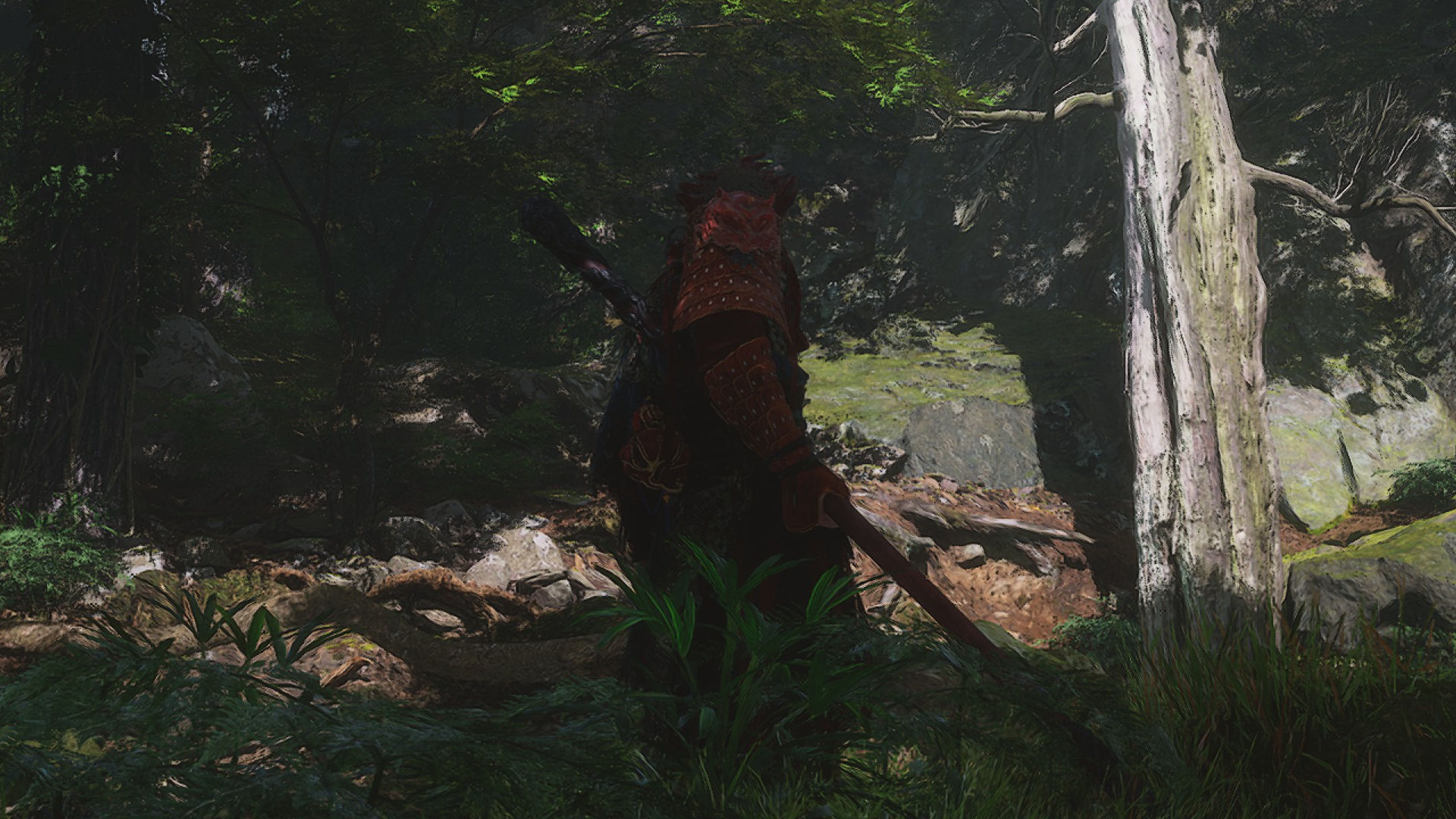


The obvious solution is to disable it but in the preview version of the game I tested, applying motion blur actually helped mask some of the minor stutters you get when frantically swinging the camera about. This may well be fixed in the final release and if you play with a controller, you don't notice it at all, so if you're going to use frame generation, then I strongly recommend you disable motion blur.
One thing you won't need to worry about with using frame generation is the extra VRAM it uses, as Black Myth: Wukong sensibly keeps everything under control. None of the cards I tested came anywhere near to exceeding their VRAM limit and that's because the game seems to streaming assets as needed, rather than loading them all in at once.
That does lead to some stuttering in places, though, but it's better than the game's performance tanking completely.







