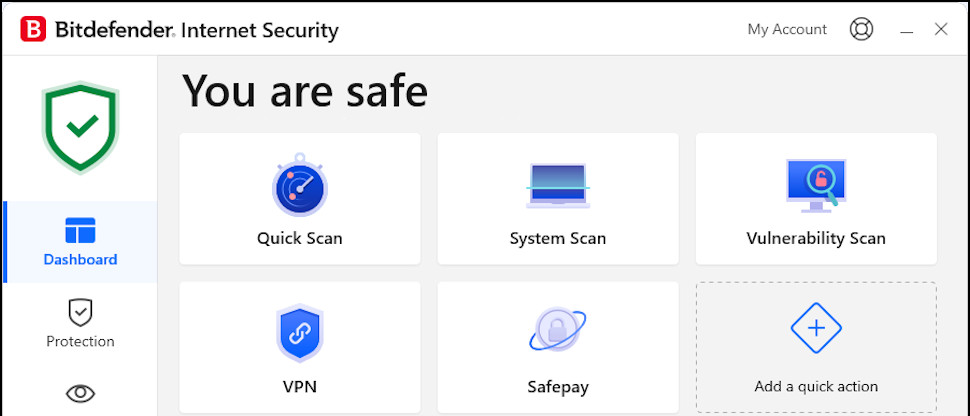
Bitdefender Internet Security may be Bitdefender’s entry-level Windows internet security suite, but it’s absolutely stuffed with features: real-time malware protection, anti-phishing, parental controls for desktops and mobiles, a secure browser, tracker-blocking, a limited 200Mb a day VPN, anti-spam, it’s all here. Factor in Bitdefender’s consistently excellent protection rates and Bitdefender Internet Security could be the ideal security suite for your PC; keep reading and we’ll take an in-depth look at everything it has to offer.
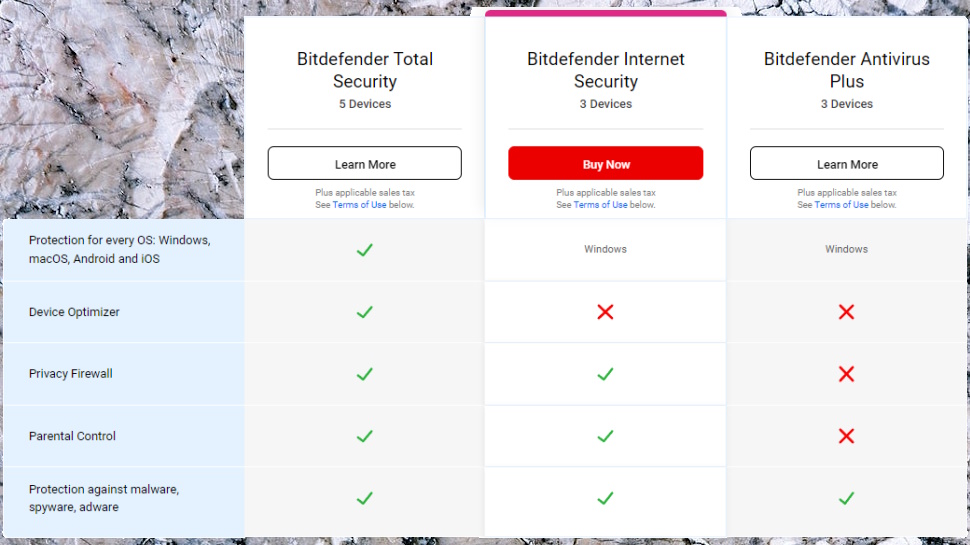
Bitdefender Internet Security: Pricing
Bitdefender Internet Security is priced from $39.99 to protect a single Windows device for a year ($59.99 on renewal.) Many entry-level suites are priced around $30-$40 for year one, but they typically cover far more hardware. Avast One Silver and Norton 360 Standard both support three devices, for instance, and they can be Mac, Android or iOS, as well as Windows.
Value improves hugely if you’ve a lot of PCs to protect. Bitdefender Internet Security’s 10 device license costs only $94.99 a year, and if you’ll use all 10, that’s only $0.79 to protect each device for a month: a real bargain.
If you need a full VPN, don’t rule out Bitdefender Premium Security. It adds Mac and mobile device support, an unlimited VPN and a password manager, yet is cheaper initially than Bitdefender Internet Security at $79.99 in year one, and still reasonably priced at $159.99 on renewal.
Bitdefender Internet Security isn’t the cheapest product around, then, especially if you only need to protect a single PC. But the features you get are top quality, and if you can use a 10 device license, the suite looks like a much better deal.
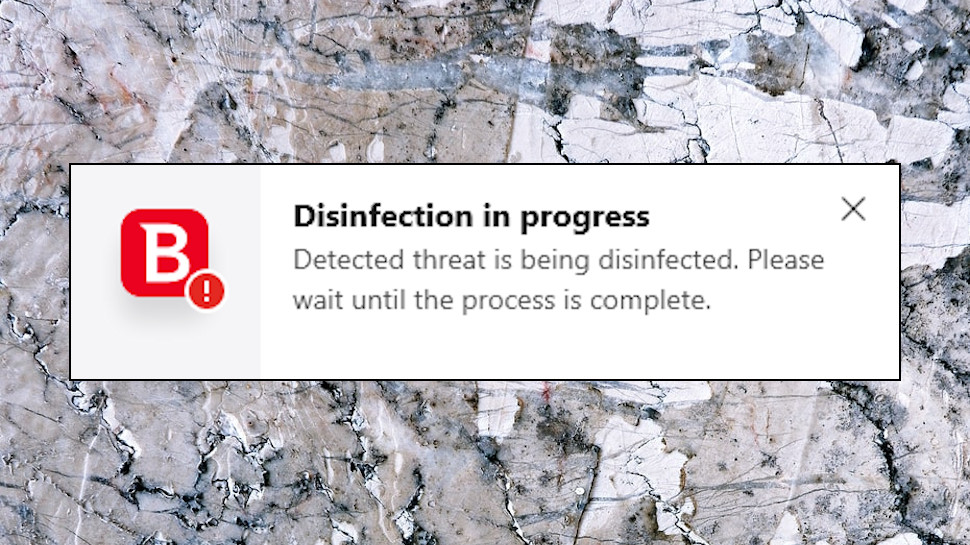
Bitdefender Internet Security: Ease of use
If you’re looking for antivirus software you can install and forget, Bitdefender Internet Security has a lot of appeal. The app installed easily for us, then moved to the background and made most of its decisions entirely automatically, keeping any technical hassles to a minimum.
Other providers often have a very different user experience. Present Avast One with an app it doesn’t recognize, for instance, and it’ll launch a scan and leave you waiting for up to 15-20 seconds before you can continue. By comparison, Bitdefender might ask if you trust the app, but mostly it sorts out the issue for itself.
Try Avira antivirus and you’ll get notified with pop-up alerts for every threat, which can become annoying (a malicious web page opens lots of dangerous links, for instance.) Bitdefender displays the first alert, but doesn’t bother you with the rest. The information is still available in a Notifications page, but you don’t have to look at it unless you’re interested.
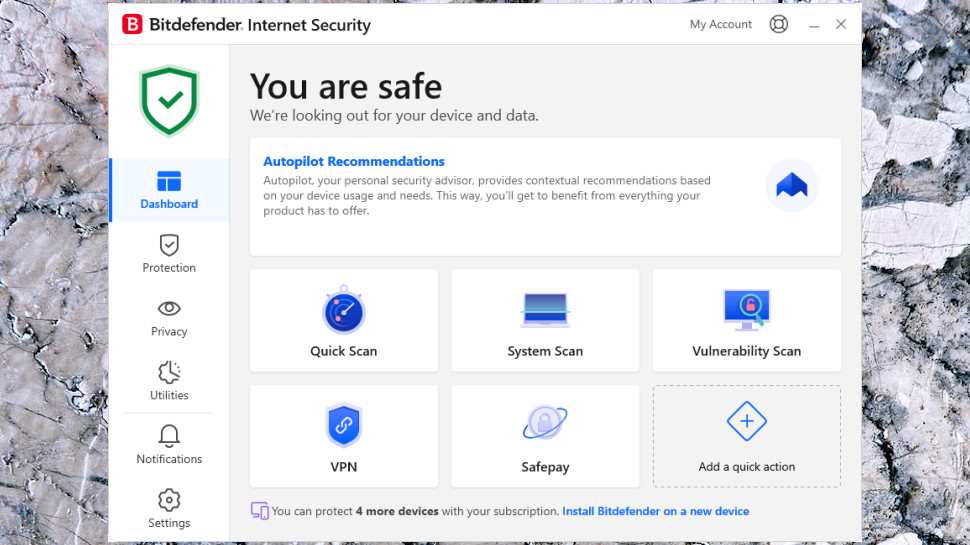
Bitdefender Internet Security: Interface & use
Bitdefender Internet Security opens with a simple dashboard offering one-click access to its most useful features: quick scan, system scan, the VPN and the secure browser, Safepay.
In theory you can customize the dashboard with your own shortcuts. But in practice, there are only two other items you can add, in the Password Manager (only a trial) and the Data Shredder. The dashboard would benefit from more flexibility, such as the ability to pin your own custom scans (more on those below.)
There are plenty of other tools and options available, and Bitdefender organizes those with icons in a left-hand sidebar: Protection, Privacy, Utilities, Notifications, Settings. If you need to control the Anti-Tracker, for instance, click Privacy, and you can edit its settings, or turn it on and off with a click.
Bitdefender hasn’t changed the core of its interface for a very long time. That’s a pity, because as we’ve discussed, there is room for improvement. But at its heart the interface is generally easy to use, and it’s likely you’ll find the functions and features you need without any difficulty.
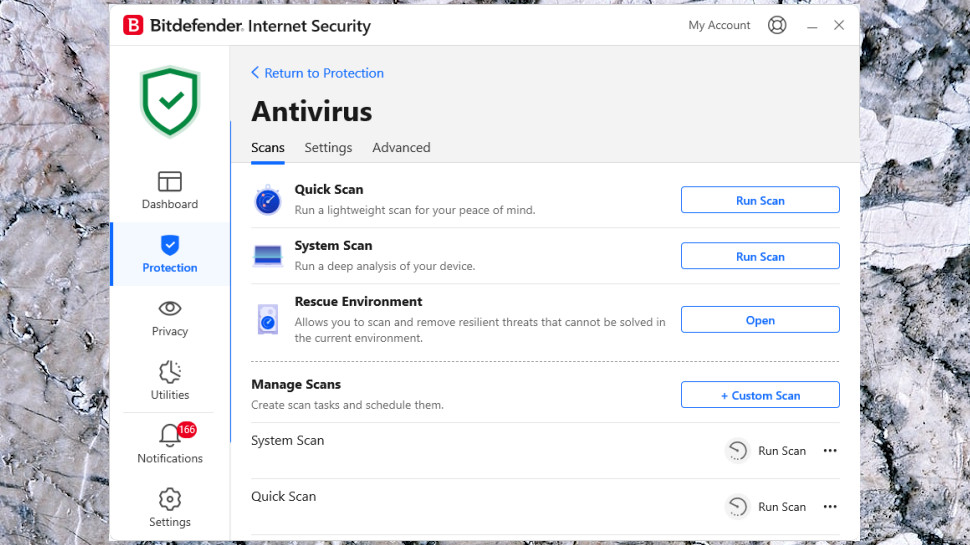
Bitdefender Internet Security: Antivirus scanning
Bitdefender offers a strong range of scan types covering all kinds of situations.
Quick Scan runs a brief check which inspects the most commonly-infected areas only. This took a reasonably short 8:14 on our test system, falling just a little to 7:36 on the second scan.
System Scan is a deeper analysis which crawls your entire storage device and explores everything it finds. That takes much longer for the first scan, but drops hugely afterwards as Bitdefender only scans new or changed files.
To test this, we scanned 50GB of application files. The first run took 37:44, a little behind Avast (35:40) and Norton (32:01.) The story changes on subsequent scans, though, with Avast taking 34:53, Norton falling to 3:48, but Bitdefender completing in just 90 seconds.
Rescue Environment is a bootable scanner which lives on your hard drive and removes even the most stubborn of threats. It’s a great tool and the ability to launch it from your Bitdefender app is a major usability plus (Avira and many other vendors expect you to download, set up and run their boot scanners separately.)
This is all very configurable, too, with options including the ability to build your own custom scans and schedule them to run automatically, perhaps overnight or whenever you’re not around.
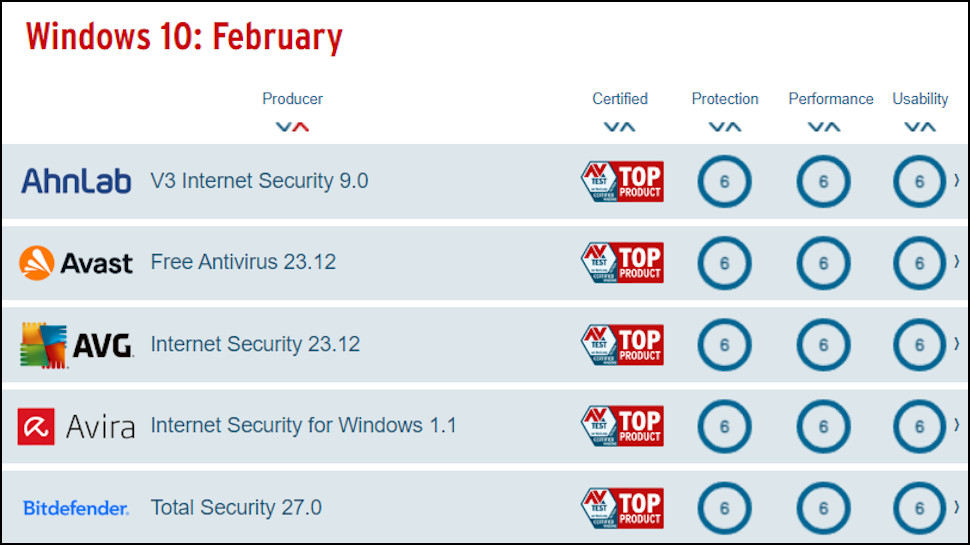
Bitdefender Internet Security: Antivirus lab test results
Although we put every antivirus app we review through our own series of tests, we also pay close attention to results from the big antivirus testing labs.
We follow nine tests from labs including AV-Comparatives (Real-World Protection, Malware Protection, Android, Anti-Phishing, Performance), AV-Test (Windows, Android), MRG Effitas (360° Protection Testing) and SE Labs (Endpoint Security Home).
As each site has its own scoring system, we use a special algorithm which converts the various figures into an overall score from zero to 10.
Bitdefender score appears in the latest reports for eight out of our nine core tests, making this a strong all-round test of its abilities. But Bitdefender’s combined score was a little disappointing at 9.92, earning the company seventh place in our charts behind the likes of Avast (9.97), ESET (9.94) and Avira.
Looking at the individual tests, Bitdefender was a little below par in both the AV-Comparatives and AV-Test’s Windows reports. The differences are small, though, and not always about protection; AV-Test found Bitdefender blocked 100% of test threats, for instance, but marked the company down for reducing device speeds a little and falsely flagging 5 legitimate apps.
Bitdefender isn’t leading the way with the independent labs right at this moment, but the margins between providers are tiny, and it’s not far behind. Where Bitdefender has scored in the past is for its consistency over the long term - it won 2023’s ‘Outstanding Product’ at AV-Comparatives but the sheer number of awards won across all its tests - and we’ll be watching to see if its normal market-leading performance returns soon.
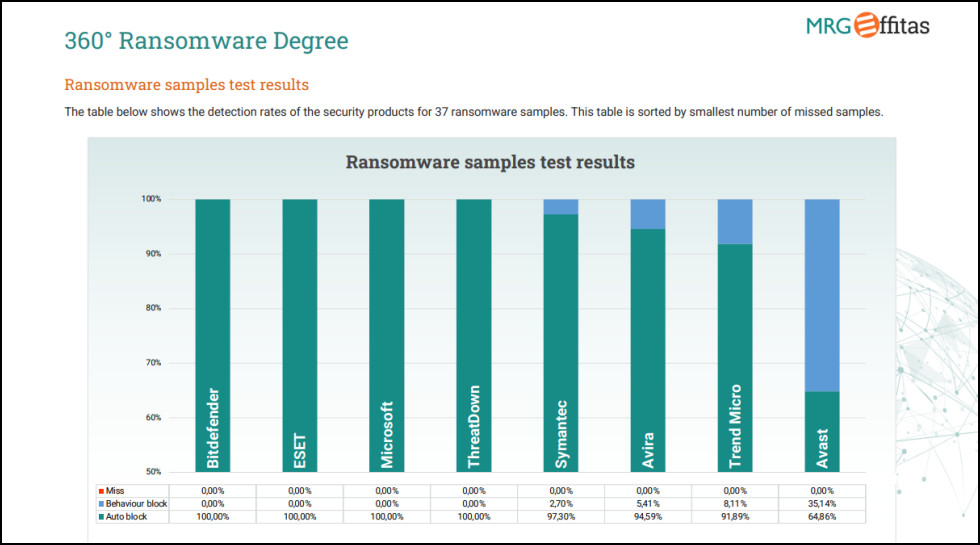
Bitdefender Internet Security: Anti-ransomware
Defeating ransomware isn’t just about spotting known threats as they’re downloaded. A good antivirus needs multiple other layers of protection, such as using behavior monitoring to detect even brand new threats before they can do any harm.
We tested Bitdefender by running our own custom ransomware simulator. This defeated Avira, but Bitdefender killed our simulator before it could damage a single file.
That’s not the end of the story. Bitdefender’s Ransomware Remediation can automatically protect ransomware-encrypted files, recovering them once the infection was removed. The technology has worked faultlessly in previous reviews, giving Bitdefender a major advantage over other security vendors.
The latest MRG Effitas Ransomware tests also brought positive news. Bitdefender, ESET, Microsoft and ThreatDown all blocked 100% of test threats, earning them an equal first place. That’s another great result, and more confirmation that Bitdefender is one of the best vendors around for battling ransomware.
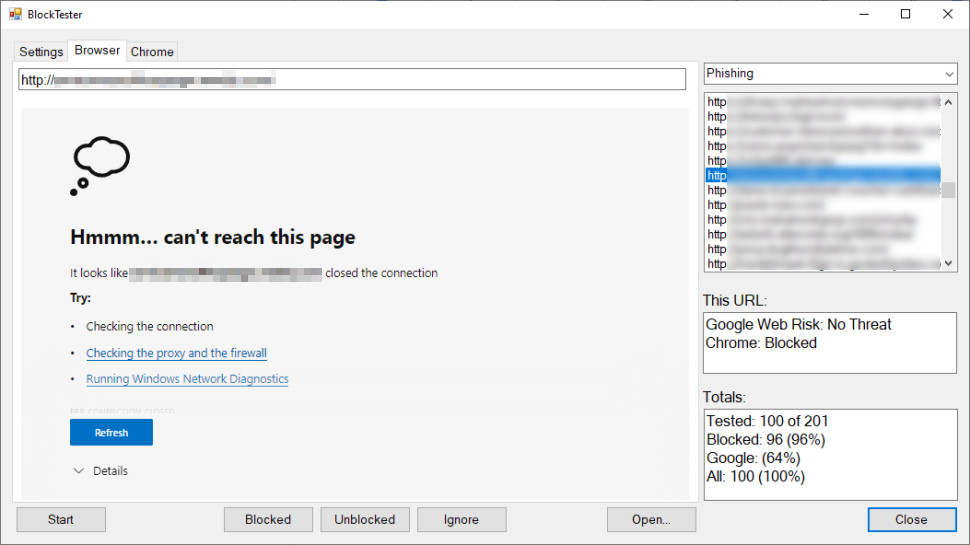
Bitdefender Internet Security: Anti-phishing
The best security tools don’t just detect and block web threats as they appear: they prevent you ever reaching them in the first place. That’s why we’re always very interested in an app’s ability to keep you safe from phishing and other malicious websites.
Antiphishing doesn’t get much attention from the labs, but AV-Comparatives did run a small test on the feature last year. Bitdefender led the pack with an excellent 96% protection rate, just ahead of Avast (94%), AVG (94%), ESET (92%) and Avira (88%.)
We ran a test of our own, and attempted to access 100 brand new phishing URLs on a Bitdefender-protected system. The protection rate was identical at 96%, but Bitdefender didn’t lead the way this time. Avira topped our anti-phishing chart with 100% protection, while Avast managed 99%, and Norton scored 95%.
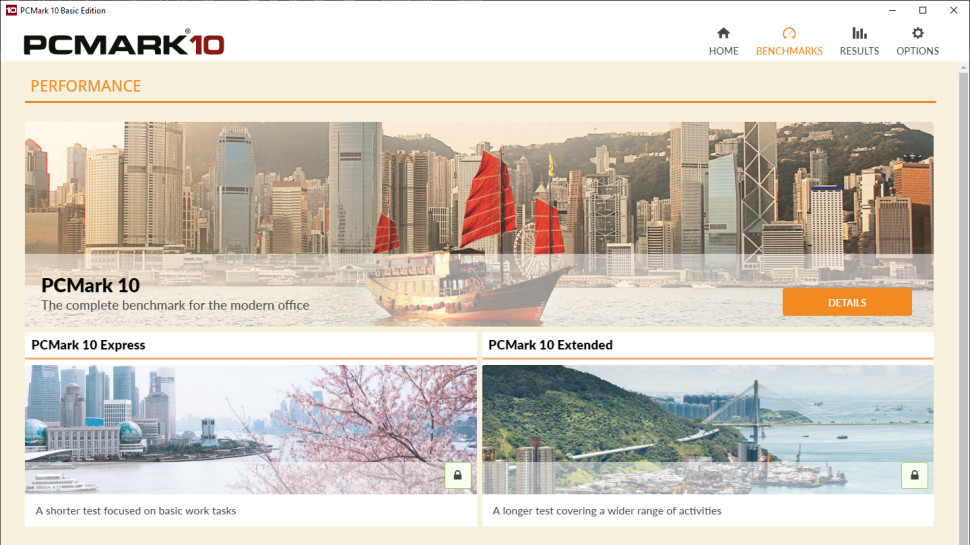
Bitdefender Internet Security: Performance impact
We expect a quality antivirus to offer reliable and accurate malware protection, but that’s not all. The best apps deliver their protection without slowing down your device, raising endless false alarms or otherwise causing daily hassles.
AV-Comparatives’ Performance Test measures the performance impact of 16 antivirus apps when browsing websites, downloading files, installing and launching applications, and more. Bitdefender had a little impact on application launch times, but was still very fast overall, and received AV-Comparatives top Advanced+ award.
Our own tests with the excellent PCMark 10 benchmark found barely any performance impact from Bitdefender and although our boot times lengthened a little, they’re still comparable to similar apps. Our test system took 65 seconds to fully load Windows and 81 seconds to fully load a collection of apps, for instance; Bitdefender increased this to 73 and 100 seconds, but that’s almost identical to Avast’s times of 72 and 102 seconds.
Overall, our tests suggest that although Bitdefender isn’t quite the most lightweight of antivirus apps, it has less performance impact than most, and didn’t cause us any significant speed issues.
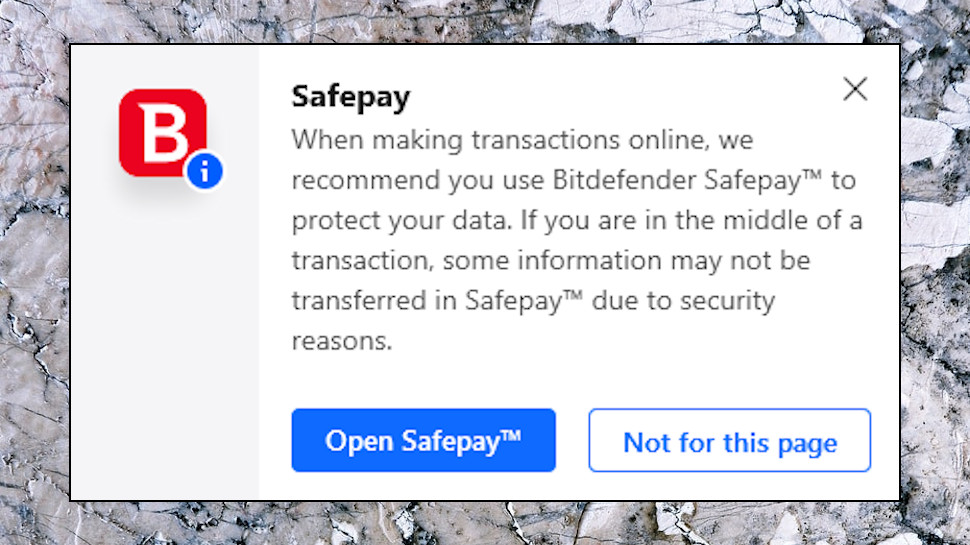
Bitdefender Internet Security: Safepay
Many security vendors offer some form of ‘privacy browser’, but typically you can get much the same result by installing a few well-chosen extensions, or a third-party freebie like Brave Privacy Browser.
Bitdefender Safepay is a secure browser which protects you both from web dangers, and malware which might have smuggled itself onto your own system.
The protection starts by Bitdefender recognizing when you’re accessing a sensitive site. When we visited a banking site, for instance, an alert prompted us to open the website in Safepay (it can automatically connect to the VPN, too.) Sounds like a small point, but that one idea reduces the chance that you’ll forget to turn Safepay on.
The other major Safepay plus is it’s isolated from every other process on your system. Malware can’t capture your keystrokes or record screenshots of what you’re doing (we tried with commercial and custom tools of our own), and the virtual keyboard prevents even hardware keyloggers from recording your activities.
Put it all together and Safepay offers way more protection than other privacy browsers, making it one of the highlights of Bitdefender’s range.
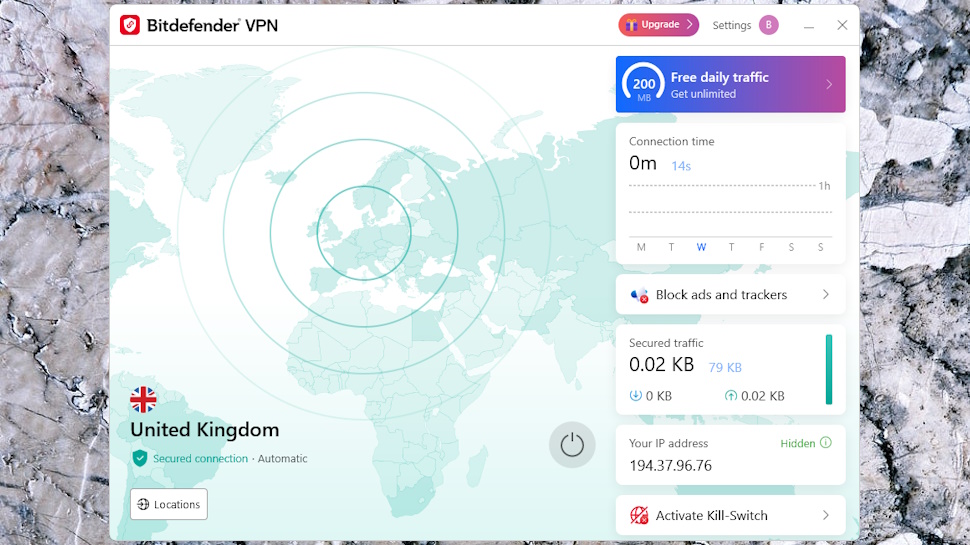
Bitdefender Internet Security: VPN
Bitdefender Internet Security includes the free version of Bitdefender VPN. The paid edition is an excellent service with quality apps using the Hotspot Shield network, but, unfortunately, the freebie is so restricted that many will find it unusable.
You only get 200MB of data a day, for instance. We opened desktop Outlook and a few other applications on a Windows laptop, but just left them running without doing anything ourselves on the device,, and the background traffic alone used 70MB of data over the next hour. The free Bitdefender VPN is only suitable for light use.
The other big issue is you can’t choose your location. Hit Connect and Bitdefender VPN automatically selects whatever it thinks is the best server for you (the closest or the fastest, most likely.). That means there’s little hope of unblocking anything, and, if the VPN chooses a location in a neighboring country to you, there’s nothing you can do about it.
Still, if you only need a VPN very occasionally, perhaps to securely access your email on public Wi-Fi, the free Bitdefender VPN just might be enough. And, if you can live with the data and location limits, there’s a lot to like here.
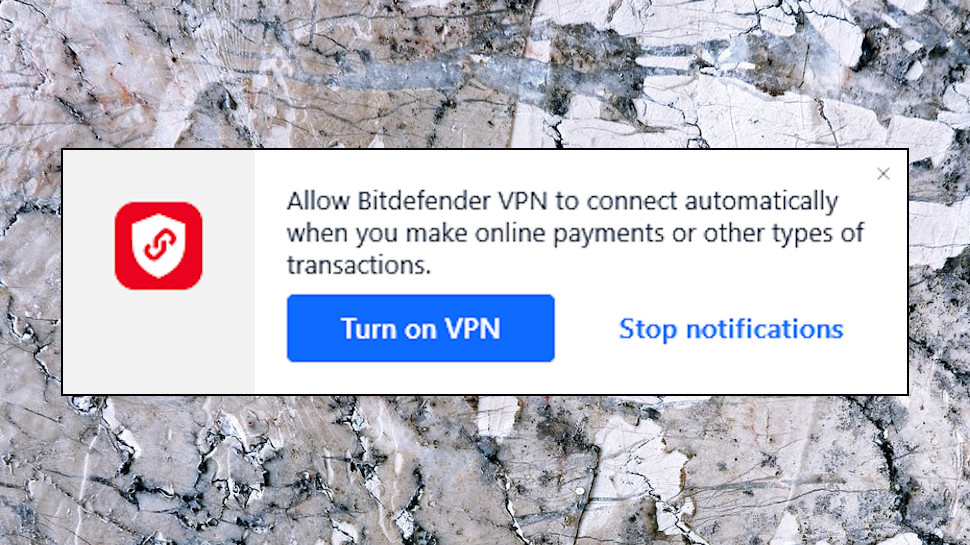
Bitdefender Internet Security: VPN Features
Bitdefender’s Windows app takes up a lot of screen space, thanks to a large and mostly pointless map. But it looks good, and provides a lot of information: your current IP address, the session length, the data you’ve used, and more.
Using the VPN is easy - just hit the blue Connect button - but connection times were relatively slow for us at around 6-8 seconds (the best apps typically take under two seconds.)
Speeds were acceptable at 60Mbps+ on a 70Mbps connection. That’s adequate for browsing, or a short period of low-quality streaming (30 minutes of standard definition YouTube watching needs around 180MB, for example.)
Useful settings start with a strong choice of secure protocols, including WireGuard, OpenVPN and Hotspot Shield’s Hydra. Quality ad and tracker blocking enhances your privacy online, and we found the effective kill switch immediately blocks your internet access if the VPN drops.
Split tunneling support allows you to select apps which bypass the VPN and use the internet directly. That could help cut your VPN data usage and stretch that 200MB a day just a little further.
A very clever Auto-Connect option can automatically connect to the VPN when your device starts, if you connect to unsecured Wi-Fi, when you access specific domains (your business network, say), even if you visit a particular category of website: banking, online payments, health, and more.
There’s even an App Traffic Optimizer, which can improve speeds of up to three apps by giving them priority for your available bandwidth. That won’t help much with the free version - the more apps you use, the faster your data will disappear - but we have to applaud Bitdefender’s technical expertise.
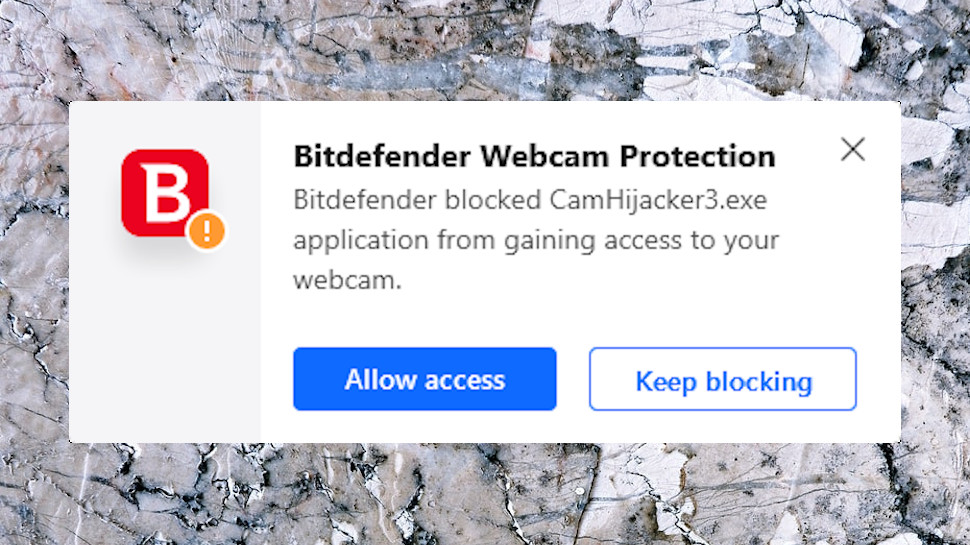
Bitdefender Internet Security: Webcam and microphone protection
Bitdefender Internet Security includes video and audio protection, a feature which can prevent apps accessing your webcam or microphone without your permission.
Bitdefender says the suite blocks untrusted apps by default. We tested this by running our own custom webcam hijacker app, and Bitdefender realised there was a problem, displayed a notification, and our app couldn’t access the webcam until we clicked ‘Allow.’
We ran a safe but little-known command line tool to record microphone audio. Once again, Bitdefender handled the situation well, allowing the app to access our microphone but using a notification to keep us informed.
Although most top suites have similar tools, they don’t always work as well. If Avast One asks permission for an app to access your webcam, for instance, and you close that dialog box without giving an answer, Avast allows access anyway. Bitdefender is more secure because it blocks dubious apps until you specifically hit the Allow button.
If you don’t like the default settings, Bitdefender provides various ways to customise your protection. You can turn notifications on or off, for instance; block browsers from accessing your webcam, or even block webcam access entirely if you’re sure you’ll never need it.
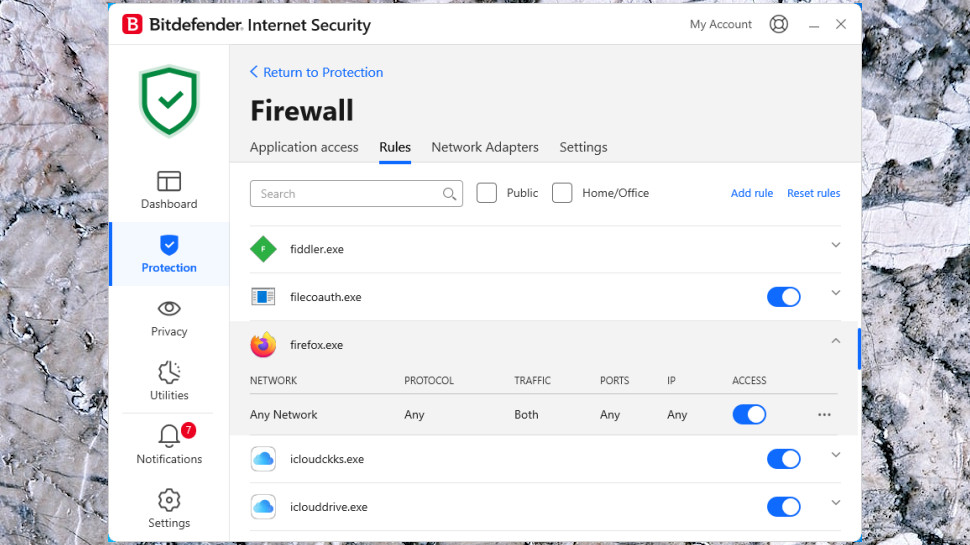
Bitdefender Internet Security: Firewall
Bitdefender’s firewall watches the network connections made by your apps, decides which apps can get online and which can’t, and works to protect you from network scans and attacks.
If you’re a networking novice and that’s already more than you want to know, that’s fine: the firewall makes all its decisions automatically, so you can safely leave it alone (or forget it even exists.) But if you’re the more technical type, there are potentially useful features to explore.
An ‘Application Access’ list showed us which processes had accessed the internet recently, for instance, handy if you’re monitoring what’s happening on your system.
The Rules page listed the apps Bitdefender allowed online, and any it was blocking. You can change these rules or add new ones yourself, perhaps to prevent specific applications from connecting to the web.
Useful options provide various ways to configure the firewall to suit your needs. For example, if you’re looking for maximum security, you can have the firewall only allow traffic for known trusted processes. That might break a lot of applications (which is why Bitdefender intelligently decides which apps are safe by default), but it does make your system more secure, and could work for some people.
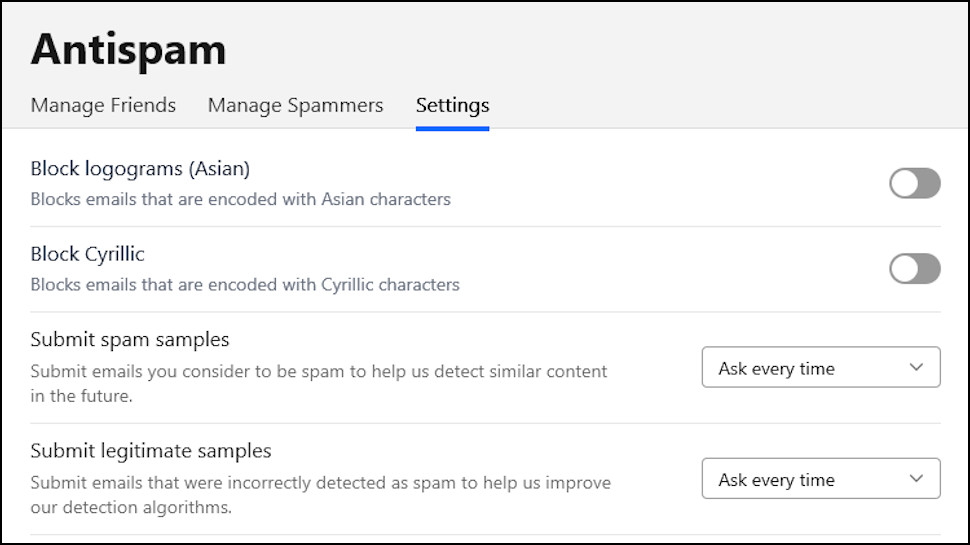
Bitdefender Internet Security: Antispam
Bitdefender’s Antispam tool is a simple spam filter that works for local email clients only (Outlook, Thunderbird, anything which sends and fetches emails via SMTP and POP3.)
The feature isn’t going to be relevant if you access your email in a browser, or you’re using Gmail or some other top provider. The likes of Google, Apple and Microsoft already do a decent job of filtering spam. If you get email from your ISP or a hosting provider, though, and they don’t provide spam filtering, then Bitdefender Antispam may be useful.
In theory, the feature should be easy to operate. Turn Antispam on, and it automatically scans incoming emails,moving anything sufficiently spam-like into your Junk folder. You can customise the results by building block and allow lists, or enabling one or two generic junk-blocking tricks (stop all emails encoded with Asian characters, for instance.)
In practice, it wasn’t quite that simple for us. Antispam should have added a toolbar to our Outlook, but we didn’t see it. Investigating, we found Outlook had disabled Antispam because it was taking too long to load. That’s disappointing, but it was easy to re-enable, and a quick test showed the filter working as advertised.
Overall, Bitdefender Antispam could be handy for some users. If you really need a local spam filter, though, something like MailWasher gives you more features with even its free version.
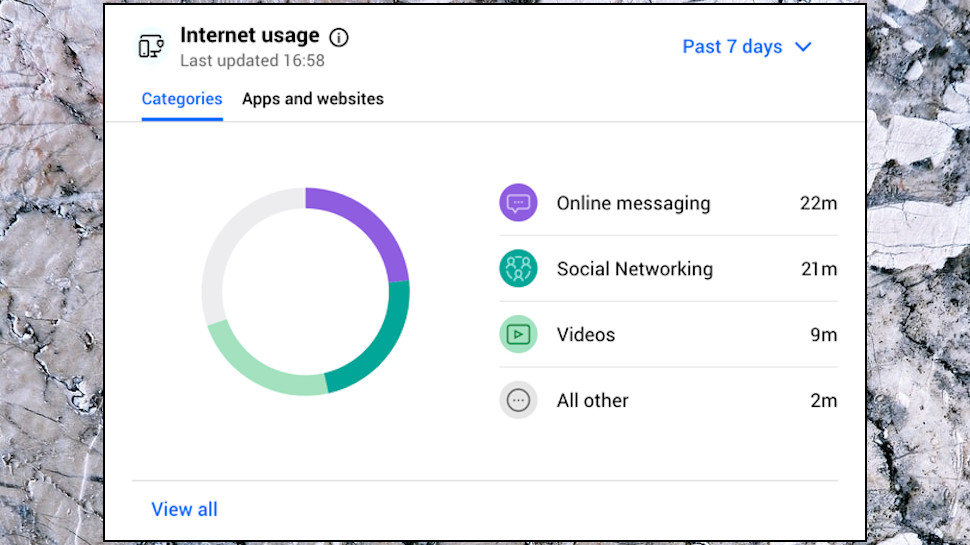
Bitdefender Internet Security: Parental Controls
Bitdefender Internet Security comes with a built-in parental control system to keep your kids safe from the worst of the web.
A decent feature set includes content filtering, screen time limits, device usage scheduling, location monitoring and more.
The service is managed from the company’s Bitdefender Central web dashboard, where you’re able to set up protection and monitor what’s happening on each of your kid’s devices.
Although the Bitdefender Internet Security license protects up to five Windows devices only, those rules don’t apply to Parental Control. These work on Windows, Mac, Android and iOS, and you can install them on as many devices as you need.
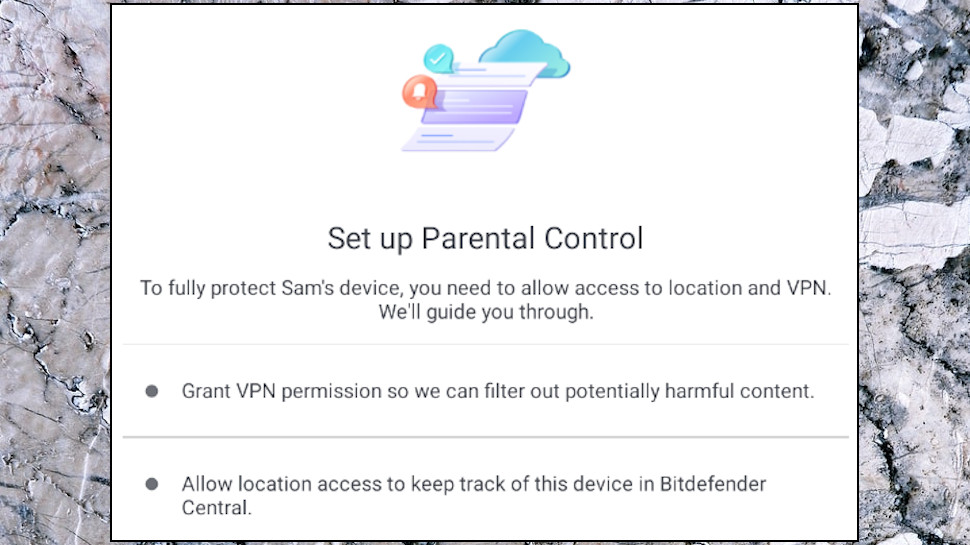
Installation varies depending on the device. Desktops are relatively simple, mobile devices more complex, as you have to set up various permissions.
IOS setup is particularly complicated because the content filtering and app blocking relies on Apple’s built-in parental controls. For comparison, Bitdefender’s Android setup guide lists three main steps; the equivalent iOS document has six, and the Apple Family Control guide potentially has another 23.
Apps installed, the next step is to create a profile for each child. This is quick and easy - enter your child’s name and birth date, and choose an icon - but Bitdefender does a little more work, using your child’s age to automatically configure which web content they’re allowed to you.
If you’re in a hurry then you could apply that profile to any device your child uses. You’ll probably want to fine-tune Bitdefender’s options to best suit your own children, though, and there are plenty of interesting options to choose from.
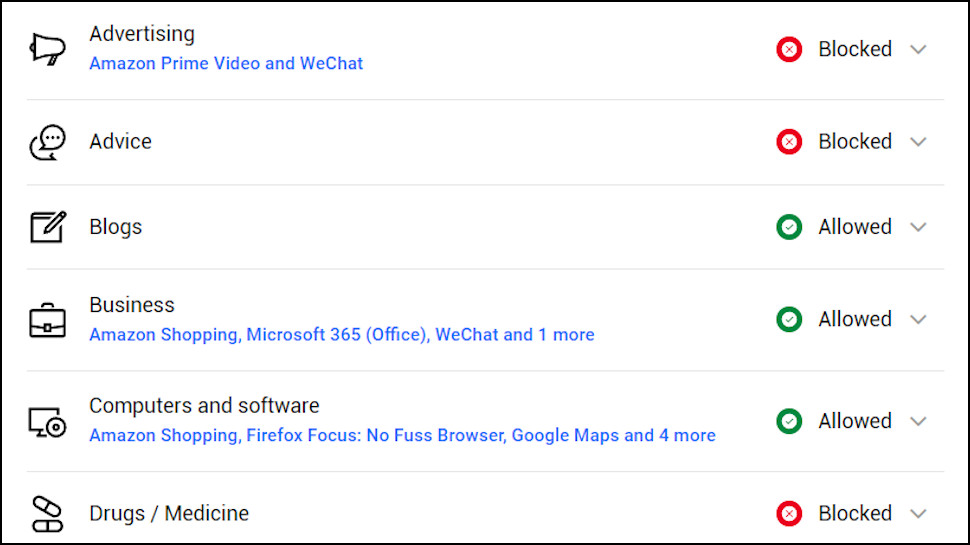
Bitdefender Internet Security: Content Filtering
Bitdefender’s Content Filtering allows you to block web content by an impressive 43 categories, covering inappropriate topics (porn, drugs, guns), social media, online shopping and more. We tested this and it worked correctly, blocking the specified types in all browsers.
This approach often blocks at least some sites you’ll feel are safe, but it’s easy to add exceptions so you can block YouTube and TikTok, say, but allow your child to watch their favorite Netflix kids shows.
Bonus features include the ability to enforce safe search at search engines and YouTube, reducing the chance that your child can find inappropriate content.
The content filtering isn’t tamper-proof, and there is at least one way to bypass Bitdefender on Windows and browse whatever you like. It’s not straightforward and there’s no chance that young children will discover the trick by accident, but teenagers are more likely to find the workaround (or be told around it by more technical friends.)
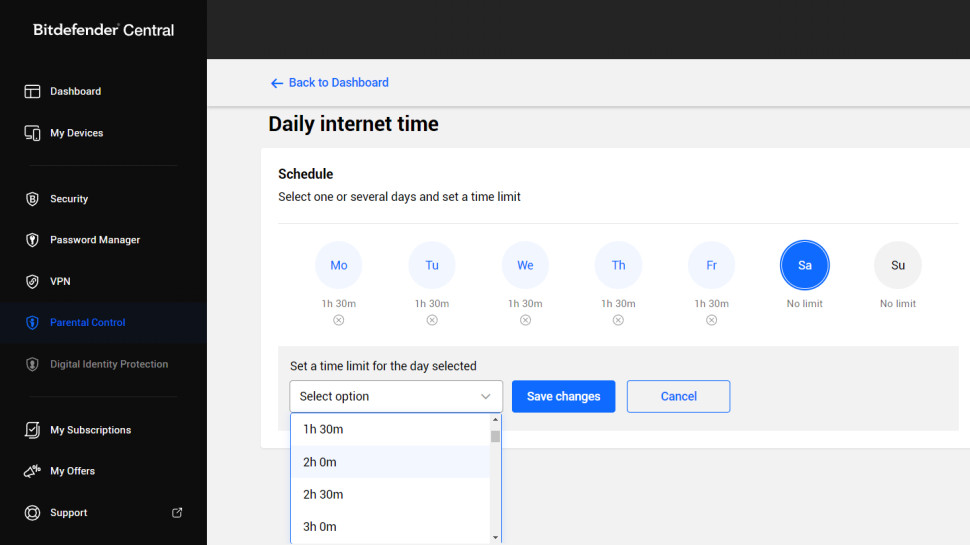
Bitdefender Internet Security: Screen time limits
Bitdefender’s Parental Control provides several ways to define just how long your kids can use your devices.
You can manually set a total device usage time for each day of the week, though only in 30 minute increments. Your kids can request extra time from their device, or you can add extra time as a reward, or if they need it for some important reason (finishing homework, maybe.) But again, you can only add time in 30 minute blocks, which is a little restrictive.
A separate Focus Time supports creating a simple schedule. If you want your kids to do their homework in the evening, for instance, you could set up Focus Time to run from 7:30-8:30pm, and only allow them to use web search or educational apps during that time. While that’s useful, we’d like the option to set up multiple Focus Time blocks per day.
You’re also able to define two periods of time when device usage won’t be allowed: Bedtime and Family Time. That’s important, but again, you’re limited to one block of time in each case. That’s not much use if you want to set up two or three Family Time blocks for meals.
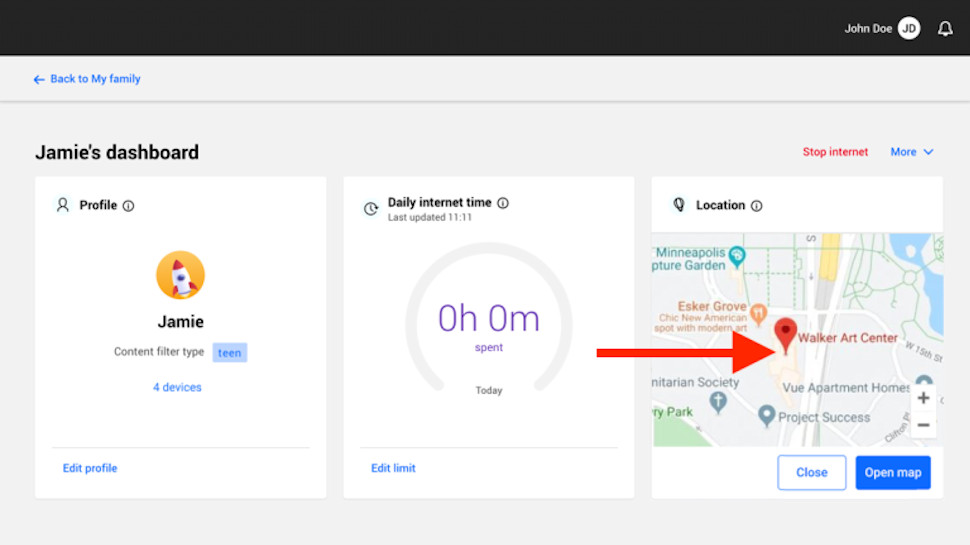
Bitdefender Internet Security: Location monitoring
The Parental Control system allows you to view the current location of your child’s mobile device (there’s no location support on Windows or Mac.) Just open the Bitdefender Central web dashboard, choose your child’s profile and click Locate to see the device location on a map.
What you don’t get is even the most limited form of geofencing (the ability to raise an alert if your child leaves or arrives at a particular area.) Some security suites deliver far more. Norton 360 Deluxe, for instance, can create multiple Favorite Locations - home, school, grandma, the local park - and display notifications as your kids move from one to the other.
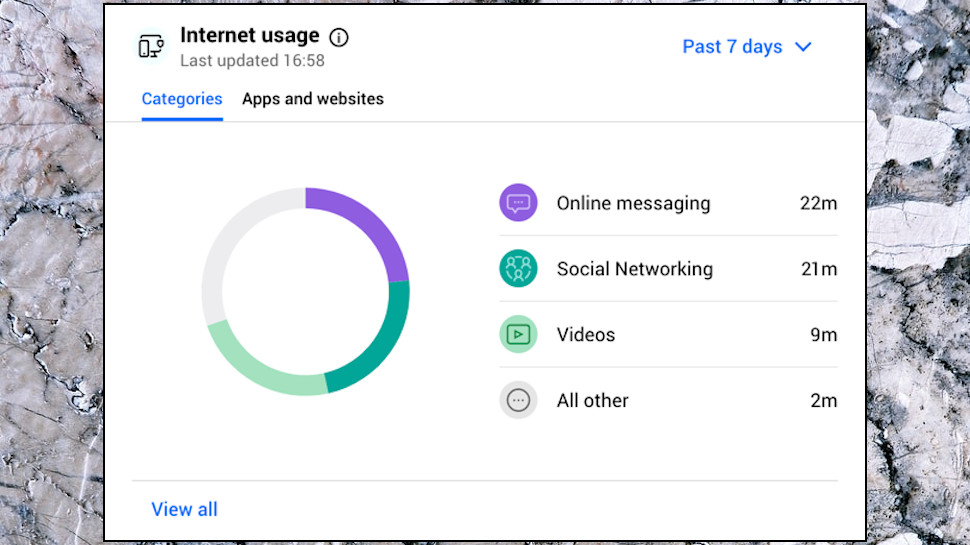
Bitdefender Internet Security: Reporting
Bitdefender Parental Control not only limits what your children can do online: it also logs their activities to help you find out more about what’s going on.
Access your child’s profile from the Bitdefender Central web account and you can view stats including their internet use over the past one, seven or 30 days, and the apps, website categories and websites they’ve used most often.
The ‘Prevented content access’ panel lists any content that Bitdefender Parental Control has blocked. That’s useful, and not just to check whether they’re trying to break the rules. If Bitdefender is preventing access to a kid-safe site then you’ll see it listed here, and can quickly create an exception to make sure it’ll be accessible the next time they visit.
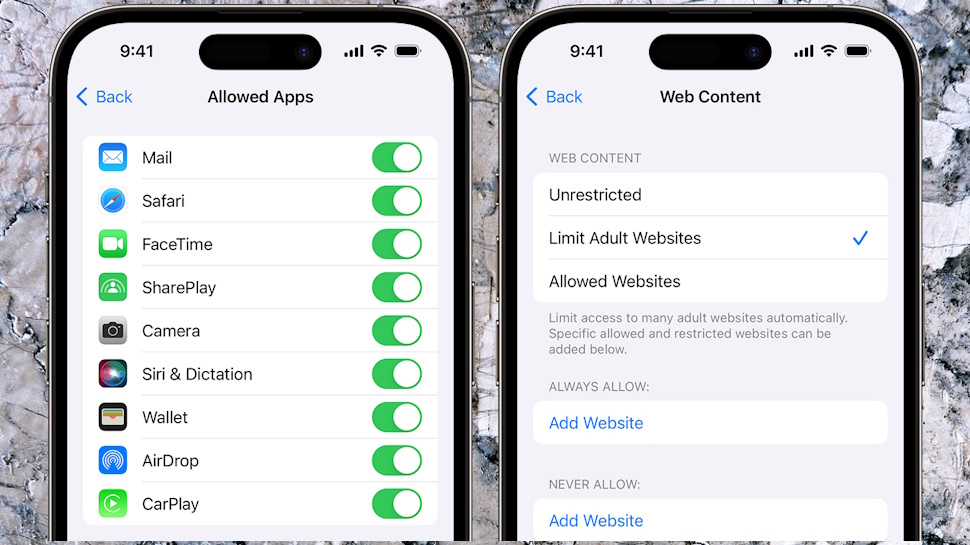
Bitdefender Internet Security: Will Parental Controls work for you?
Bitdefender Parental Control has a lot of features, but these aren’t always available on every platform. Sometimes this is understandable (location monitoring is on mobile devices only), but others are a surprise: kids can only request more time on Android and iOS, for some reason.
The system isn’t as powerful as the top specialist parental controls applications, either, which are typically more configurable, with better content filtering tools and the ability to raise location alerts when your child arrives at (or leaves) key places.
If your needs are relatively simple then Parental Control could still be useful. That’s especially true if you’ve devices on several platforms, as you can manage them all from the Bitdefender Central web dashboard.
If your devices are all on a single platform, though, especially iOS, we would recommend checking out the built-in parental controls options first. Or if you need lots of functionality, check our Best Parental Control guide to the top competition.
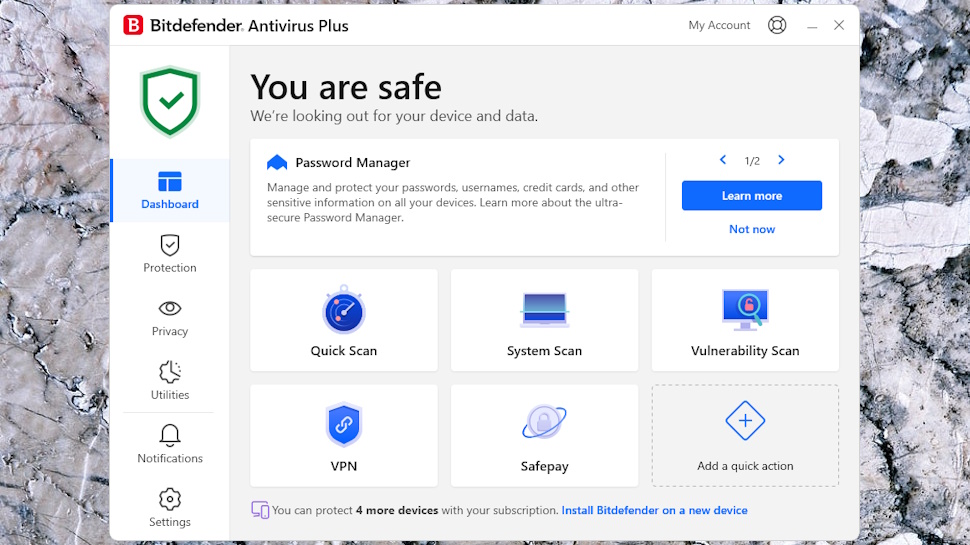
Bitdefender Internet Security: More features
We’ll complete this review by running through some additional features that Bitdefender Internet Security shares with Bitdefender’s starter product, Antivirus Plus. We’ve only space for a summary here, but check the full Bitdefender Antivirus Plus review for more details.
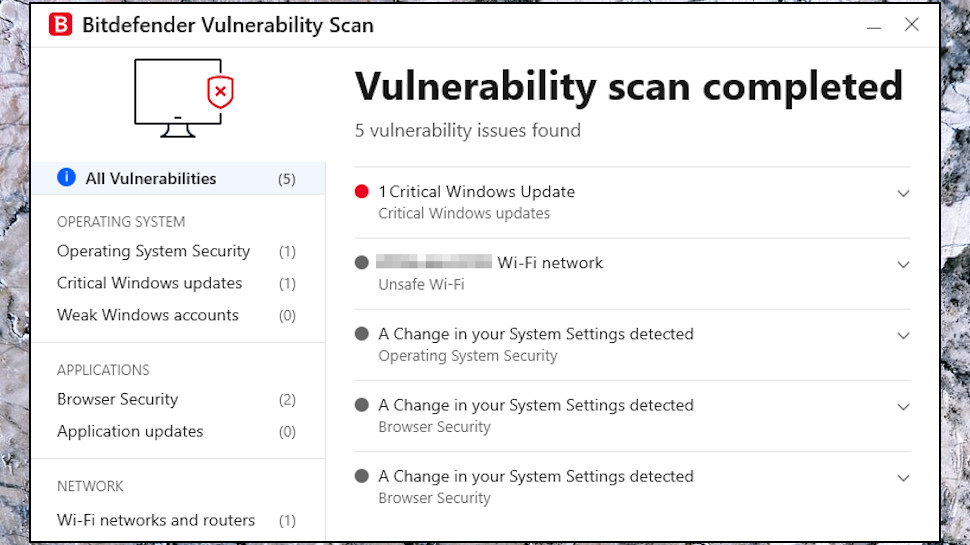
Bitdefender Internet Security: Vulnerability scan
Bitdefender’s Vulnerability Scan checks your device for various issues which might make it open to attack: missing updates, weak passwords, dubious Windows and browser security settings, and more.
Sounds good, but this didn’t help us much, incorrectly reporting that our Wi-Fi network had no password and highlighting a couple of very minor technical issues. Avast and Avira did a better job of identifying issues on our review system.
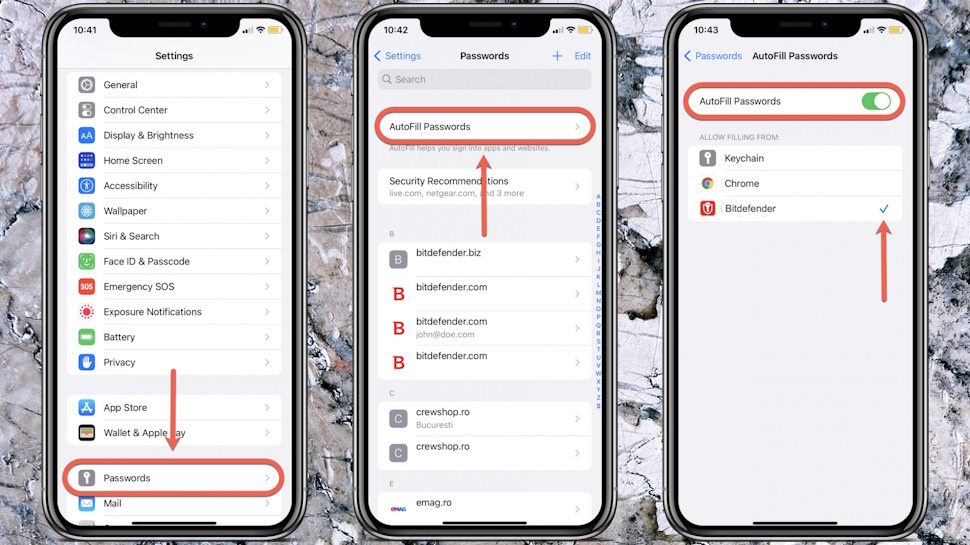
Bitdefender Internet Security: Password manager
Bitdefender includes a password manager on its feature list, but this turns out to be only a three-month trial. That still beats Avast, who dropped its own password manager a few years ago, but it can’t match Norton, who still includes a password manager with even its starter Antivirus Plus package.
We signed up for the trial, and were happy to see Password Manager was available on desktops via Chrome, Edge and Firefox extensions, with mobile apps for Android and iOS.
The option to import passwords from browsers or your current password manager should get you up and running quickly, at least in theory. Bitdefender didn’t correctly import all of our Dashlane logins, though, so it might not always be so simple.
We found some issues with the tool in real-world use. Importing data from Dashlane didn’t work if we had multiple accounts for a website; it didn’t always automatically enter our email address on login forms, and it had occasional problems capturing our credentials from complex forms.
But there are plus points, including a secure password generator, highlighting of weak or reused passwords, and a check to see if your email address appears in any data breaches.
Bitdefender Password Manager might be suitable if you only need the password basics, especially if you get the full version for free as a part of Bitdefender Ultimate Security or Bitdefender Premium Security. But we wouldn’t pay for it, and if you’re looking for a powerhouse password manager with every possible feature, check our Best Password Manager guide for better ideas.
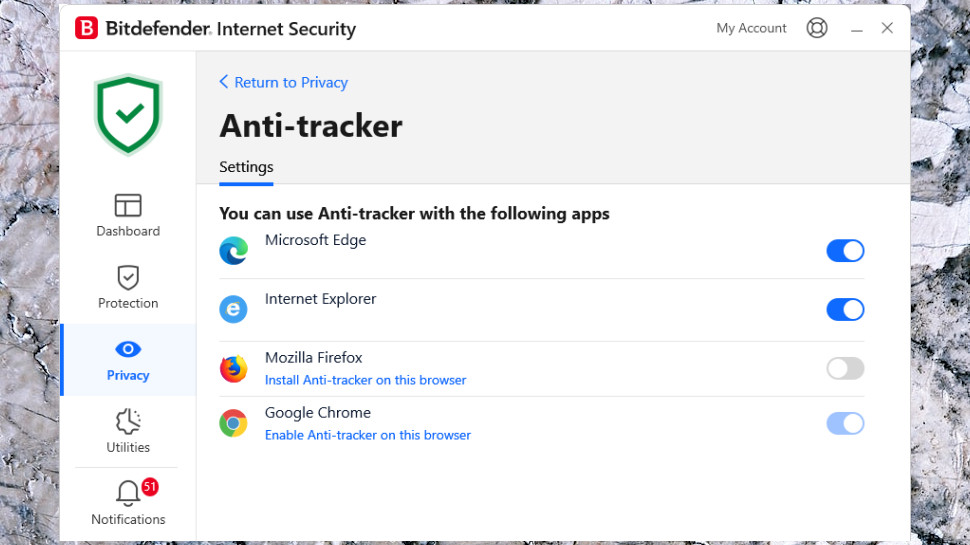
Bitdefender Internet Security: Anti-tracker
Bitdefender’s Anti-tracker is a Chrome, Edge and Firefox extension which prevents intrusive trackers from collecting data on your online activities.
The technology blocked an impressive 93% of sample trackers, but that success came at a price: it broke some websites, preventing key features from working. There are ways around this - you can tell Anti-tracker not to block anything on these troublesome sites - but that’s perhaps more hassle than it’s worth.
You might be more lucky, though, so Anti-tracker is well worth a try. And if it doesn’t work out, no problem, you can disable it with a click.
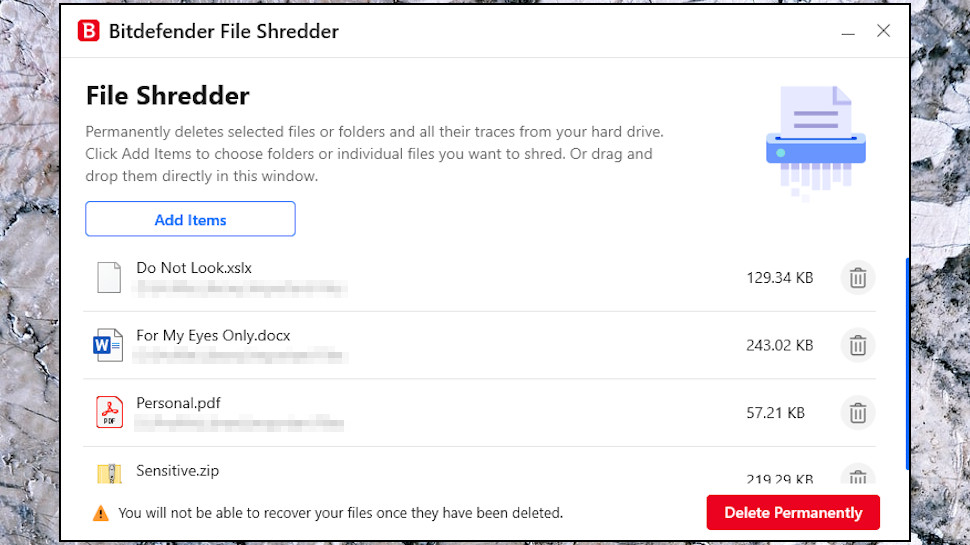
Bitdefender Internet Security: File shredder
Bitdefender’s File Shredder is a simple tool which securely deletes files by overwriting them multiple times. Use File Shredder on your most sensitive documents and even if someone has full access to your device (you’ve sold it, or it’s stolen), they won’t be able to undelete or recover that dara.
The feature worked for us, but it’s not very configurable, and there are far more powerful file wiping tools available for free. File Shredder’s ease of use is a plus, though, and we’re glad it’s included in the package.
Bitdefender Internet Security: Final verdict
Bitdefender Internet Security is a capable entry-level security suite that mostly does a great job of keeping your PC safe. We’re just not sure the parental controls, firewall and webcam add quite enough to justify the upgrade from Bitdefender Antivirus Plus, though, especially when many other entry-level suites protect Macs, Android and iOS devices, as well as Windows.
If you’re happy with Bitdefender Internet Security’s PC-only protection then it could still be a decent choice, but Bitdefender Premium Security looks the best value product in the range to us, with apps for desktops and mobiles and an unlimited VPN, too.







