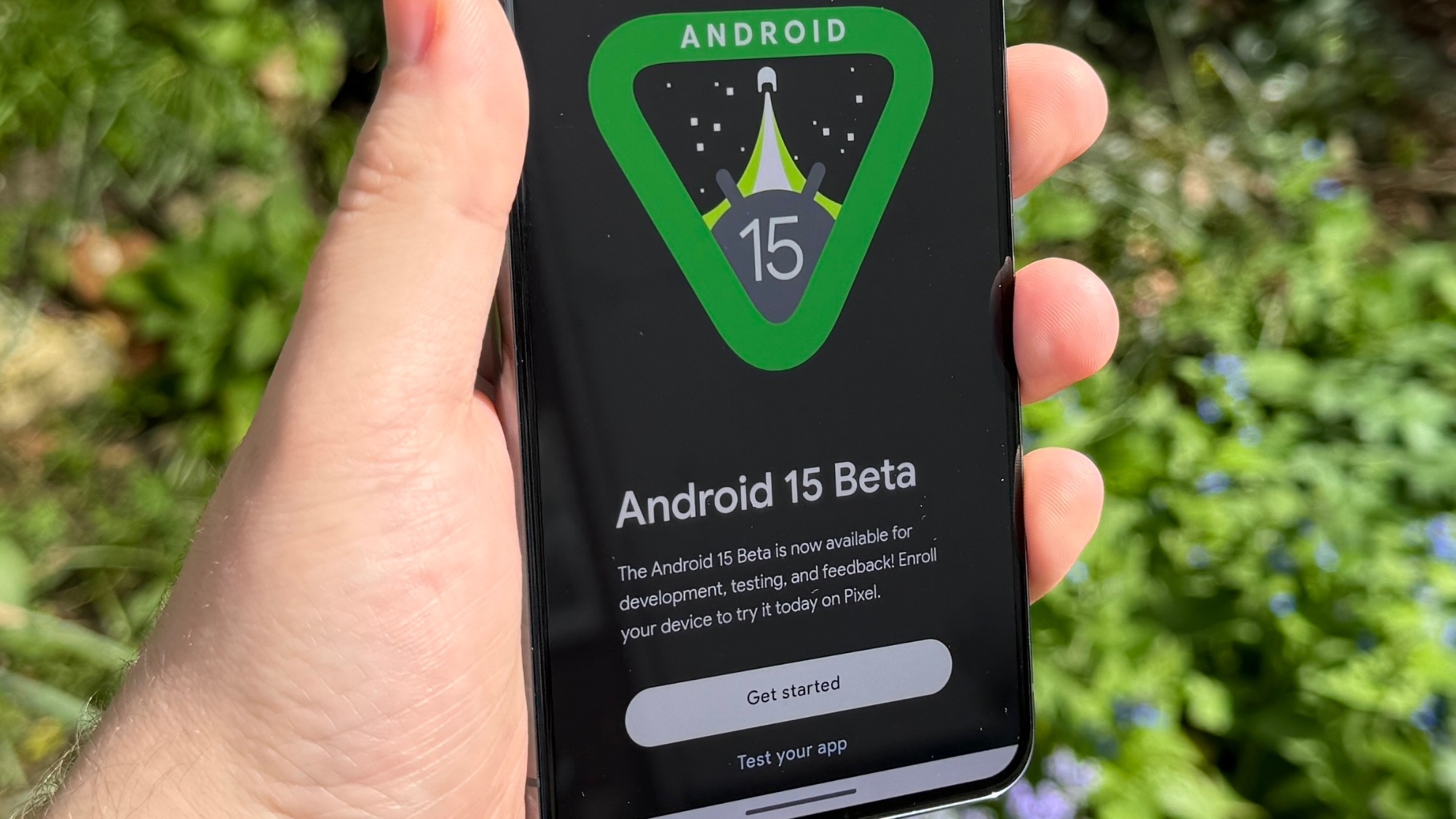
Android 15 isn't quite official yet, but as of April 2024 we now have the Android 15 beta, allowing us to try out the software and its new upgrades for ourselves easily.
There have already been two developer previews, but the public beta is much easier to install on an eligible phone. The update is only available on Google Pixel devices right now though, but we'll get the beta on other devices soon enough.
If you fancy trying the Android 15 beta for yourself, follow the steps below to download it. And check our Android 15 hub for the latest news on features you may want to test.
How to download Android 15 beta on Google Pixel
1. Check your phone is eligible

As of the first beta, Android 15 can be installed on Pixel 6 series devices and newer, including all Pixel a-series phones, the Pixel Fold and the Pixel Tablet. Older devices and devices from other manufacturers won't be getting access for a while yet, but check back to see when other Android phones can join in the fun.
2. Opt in via the Android developer website
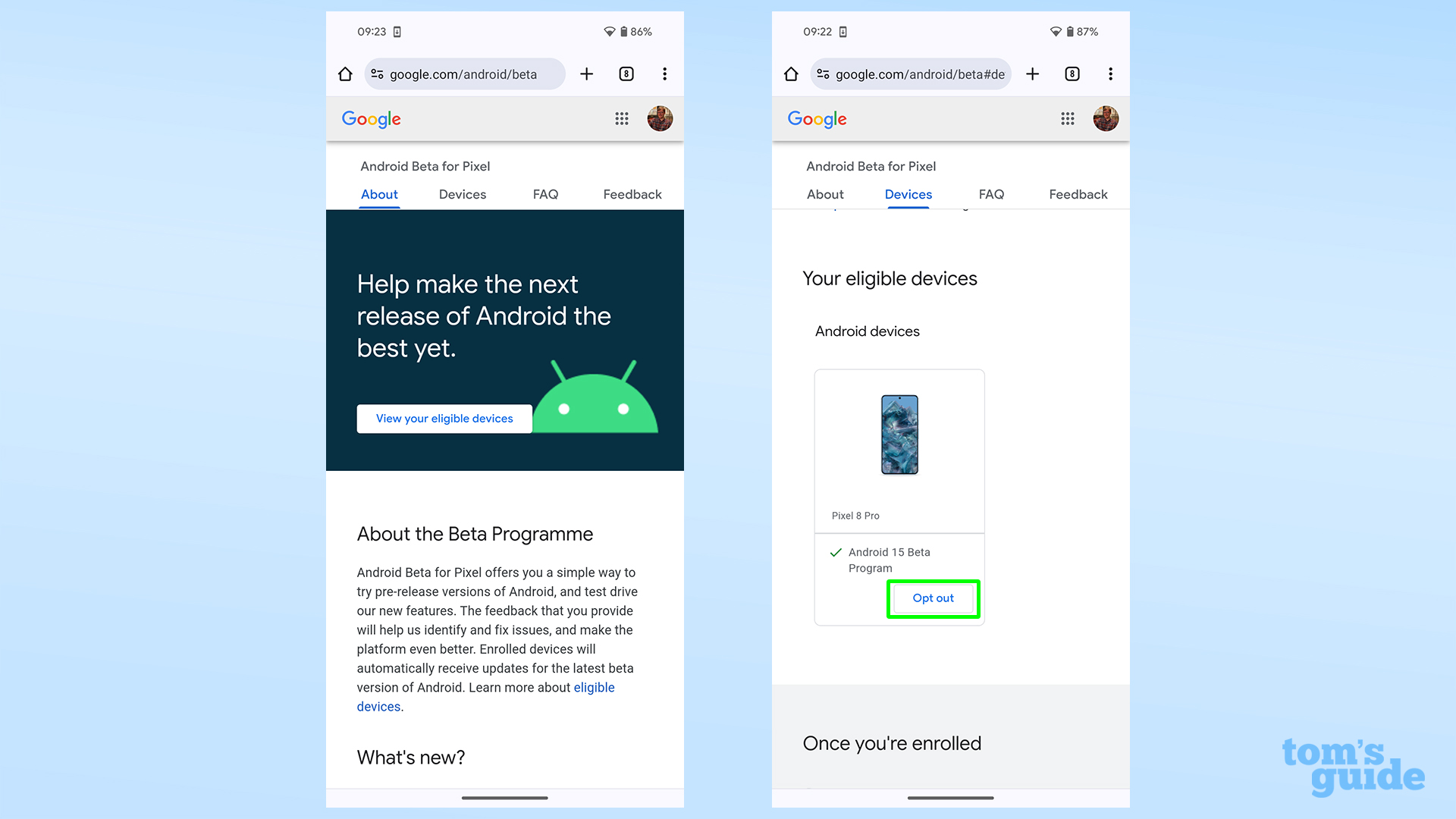
Open up a browser and head to google.com/android/beta. Then scroll down the page to find your eligible devices listed. Tap the Opt In button to add it to the beta program.
If you're already on the Android 14 beta program, then you won't need to opt in again. If you'd rather stay on the current Android 14 QPR3 beta, then you'll need to opt out at this point.
3. Install the update
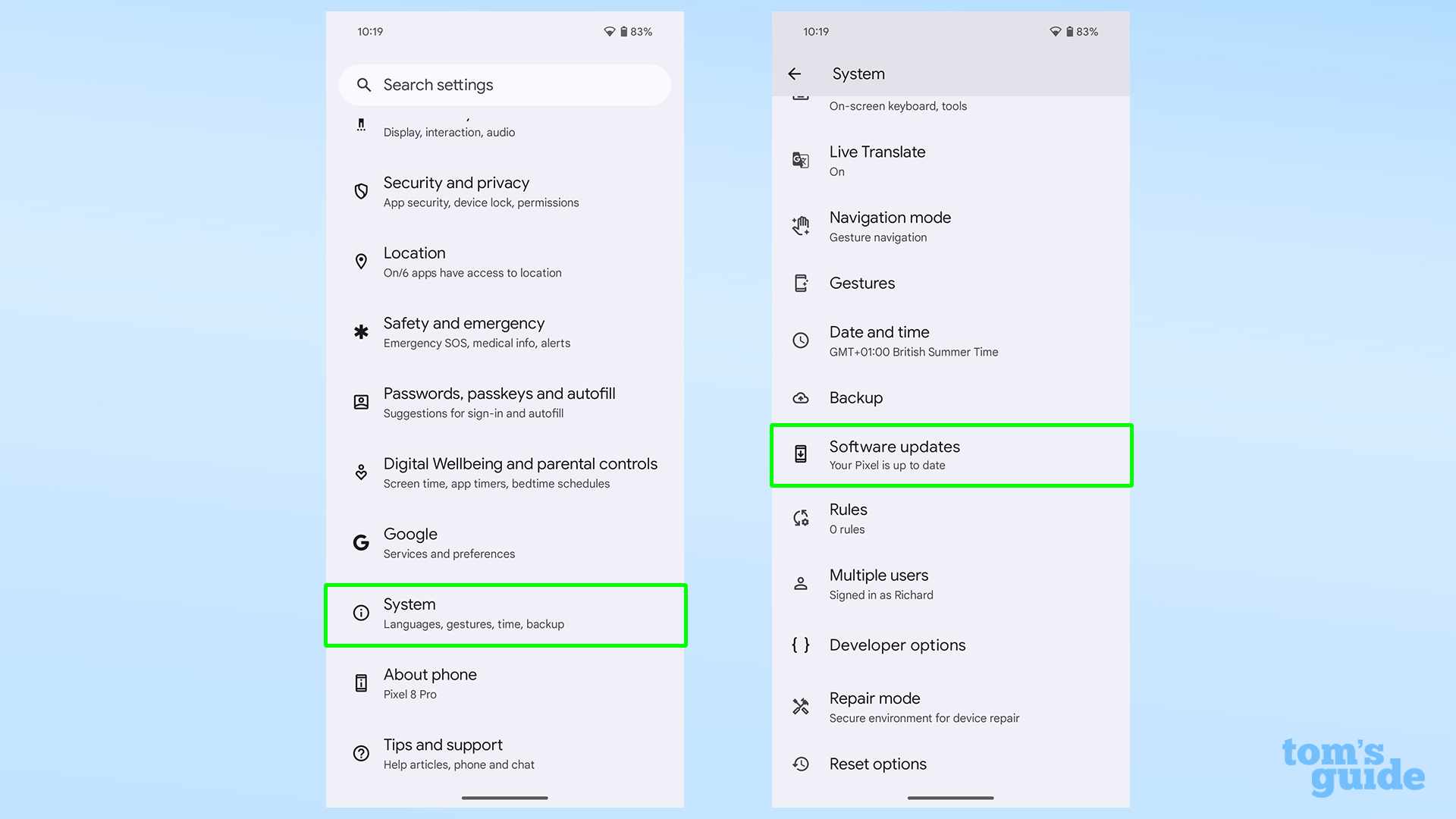
Now head to the Settings menu, and then to Software updates. Soon enough you should be prompted to install the Android 15 beta, although you may be waiting a few minutes for Google's servers to push the update out to you.
Once it appears, let the new software download and install, and after a restart, your phone will be on the beta.
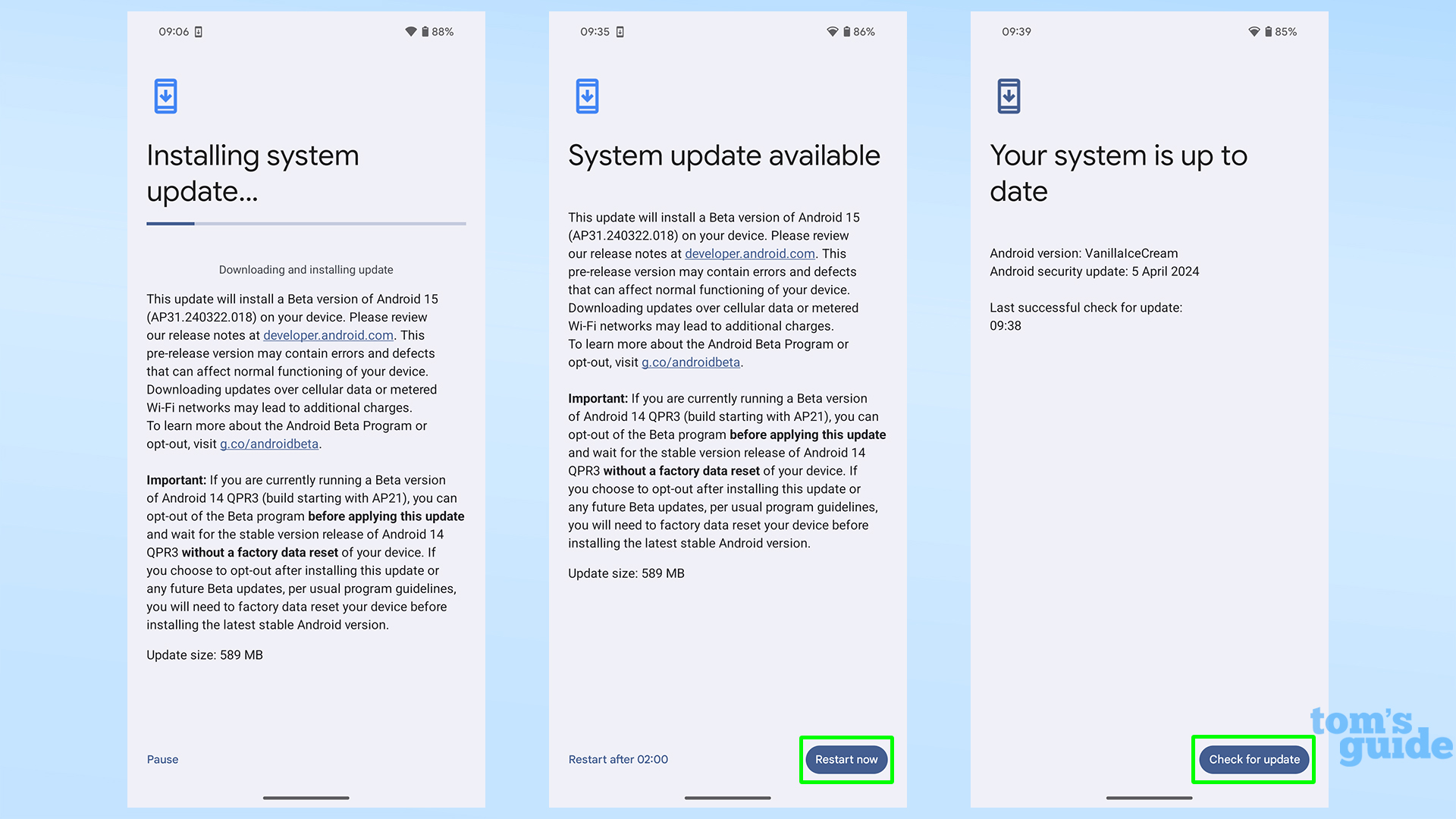
You won't notice any big changes, but rest assured that you're now running on Android 15, also known as Android Vanilla Ice Cream (as you can see in the update page above).
There are other methods of getting Android 15 on a Pixel, but this is the best way for most people. Sideloading is a faster way to get the beta on your phone, but there are more steps involved without any other benefits for the average user.
Have fun trying out the new version of Android, but don't forget about the other things your Pixel can do that you may not have tried. Take a look at our guides on how to use Photo Stacks in Google Photos, how to change screen resolution on Pixel phones and how to calibrate Google Maps to learn how to make your navigation more accurate, display more power efficient and image collection tidier.







