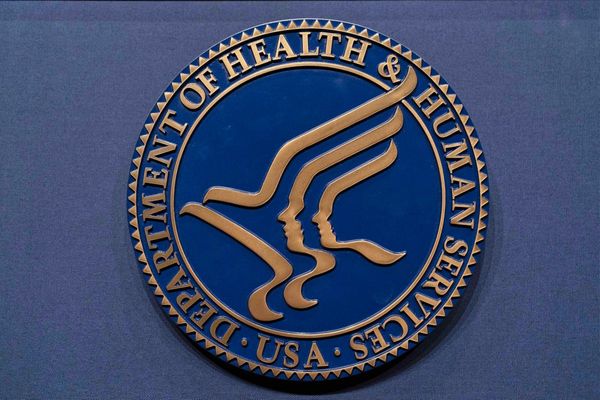Android 14 is giving users a simpler way to copy and paste content between apps, and it's definitely something you'll want to try now in the Android 14 beta or when the software rolls out to your Android phone in the next few months.
Once the update's on your phone (whether in beta form or otherwise), you can copy/paste just by tapping and holding on the element you want to copy, then using your other hand to navigate through to another app where you want to place it. You can do this in Android 13, but only within a single app, while the update allows you to navigate through your phone as normal while keeping a hold of your copied item.
The traditional style of copy and pasting things is sticking around, so if you'd rather keep to the old-fashioned way, then you can. But for anyone wanting to take advantage of this change, here's a quick guide on how to copy and paste with drag and drop in Android 14.
How to copy and paste with drag and drop in Android 14
At the time of writing, Android 14 is still in beta. We can show you how to get the Android 14 beta, if you aren't sure.
1. Press and hold a selected item, and drag it away
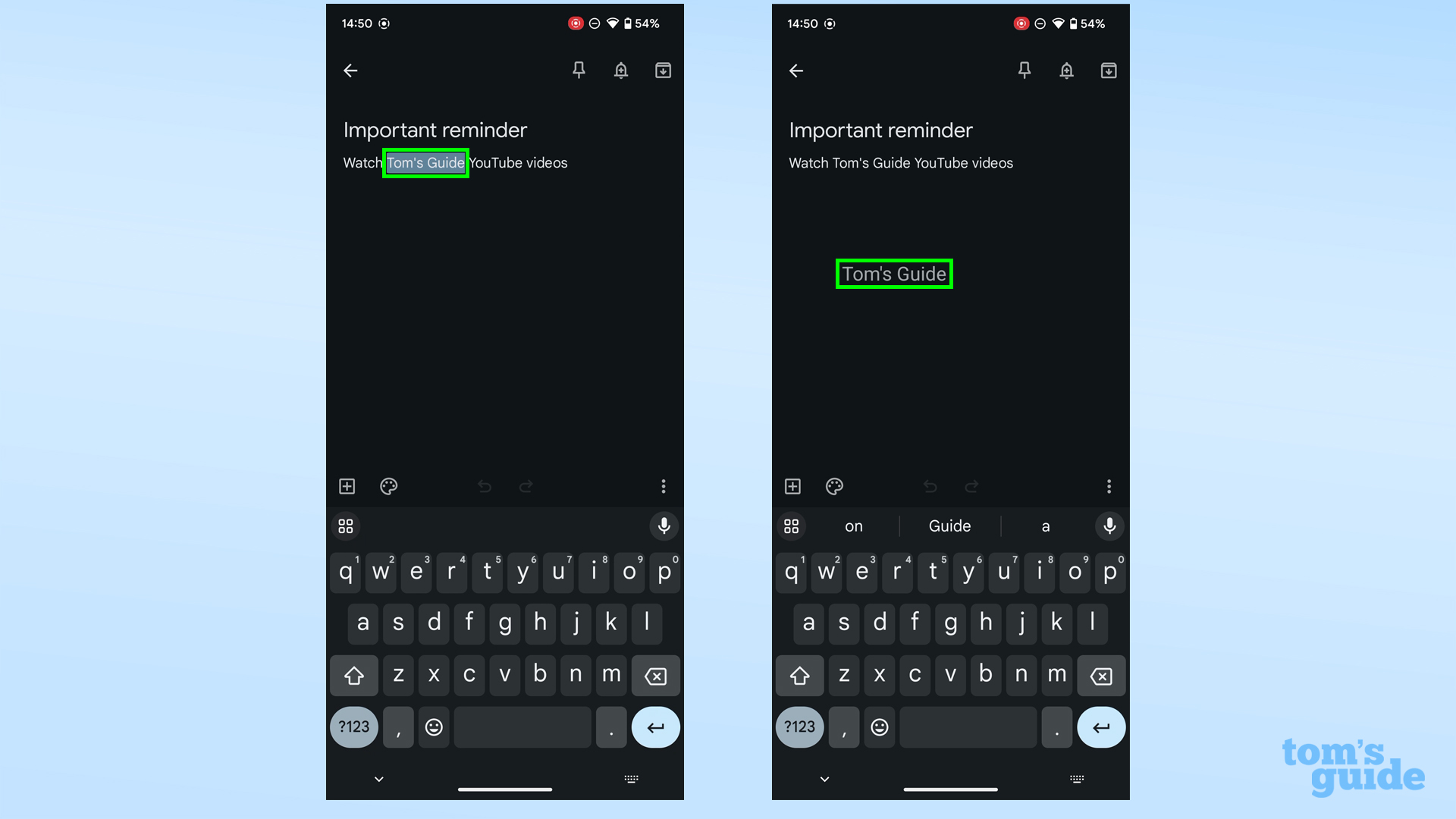
Press and hold something you want to copy, then drag it away from its original position. You'll get a preview of the item as a translucent version of itself that you can move around freely.
2. Navigate to another app
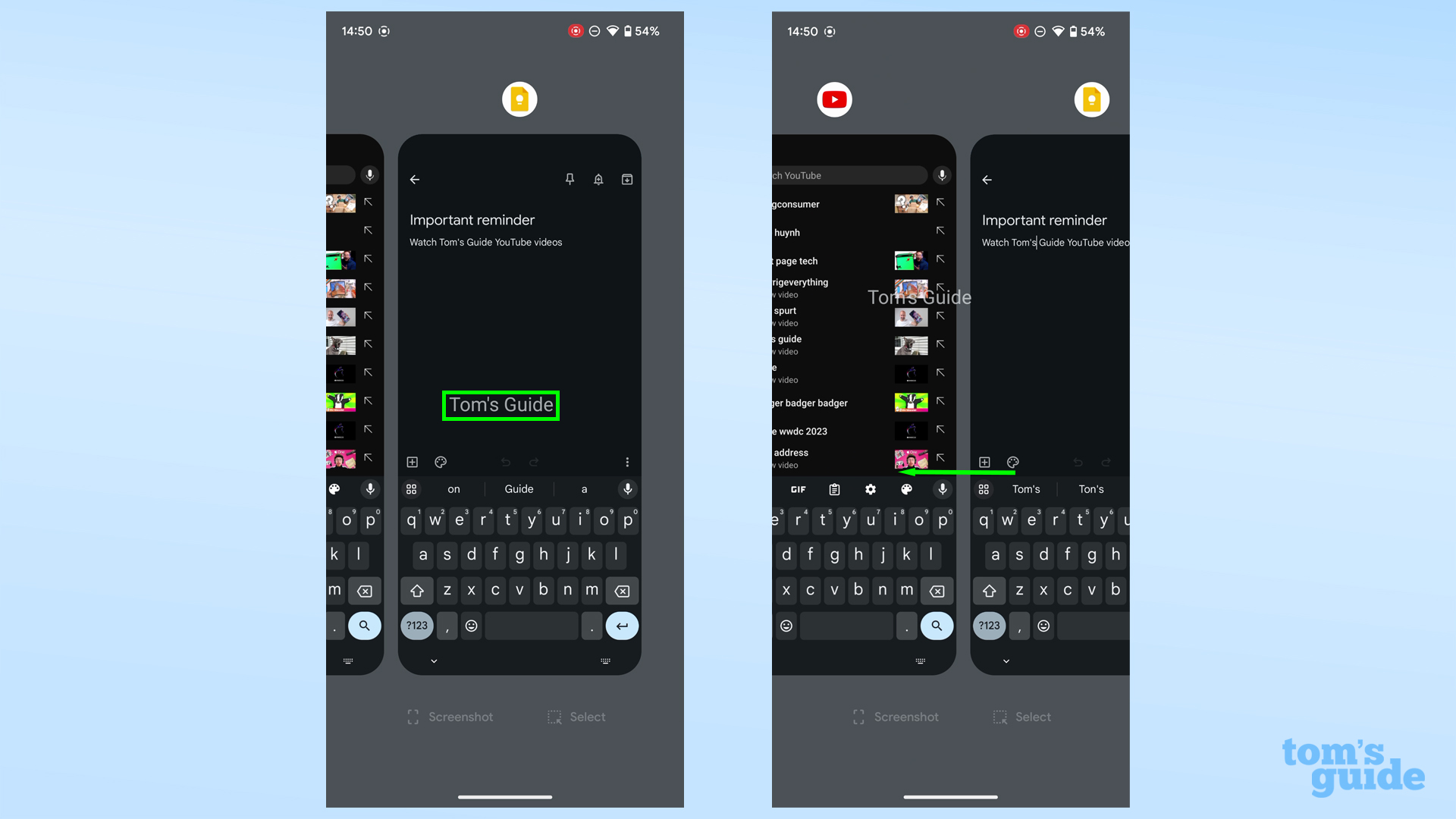
With another finger, make your way to the second app where you want to deposit the copied element. You can use the recent apps screen like we've done here, or go to your home screen and open an app. Just make sure you keep holding the copied element down.
3. Place the copied element where needed
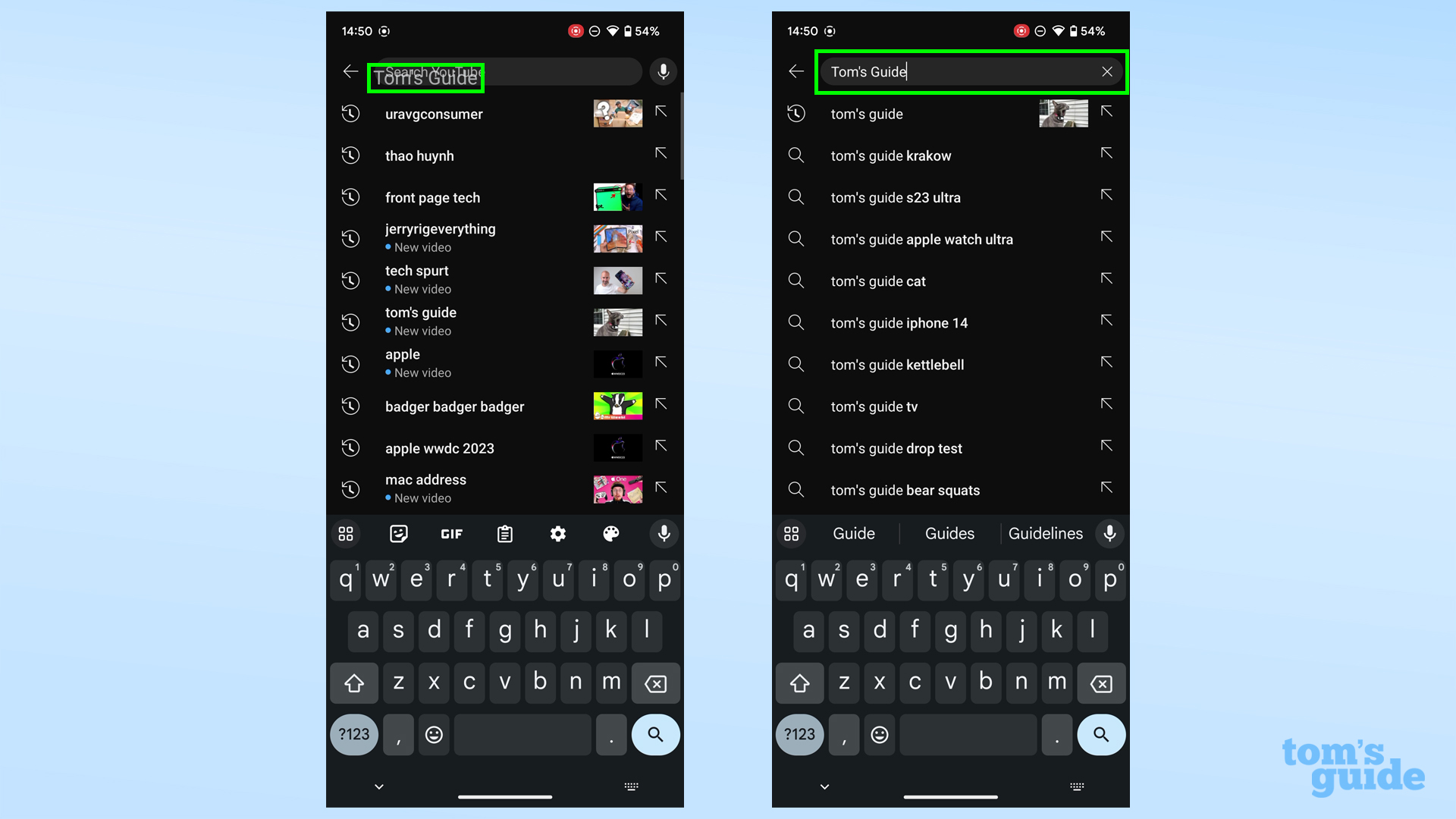
Now place the item where you want it. We found tapping the spot where you're trying to place your item first made the process more reliable.
Here's what the whole process looks like in GIF form.
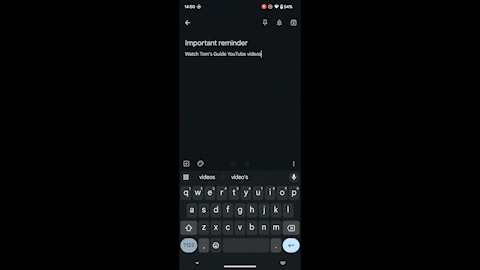
Let's set you up with some more Android 14 before you head off. If you've not done so already, here's how to download the Android 14 beta, and how to customize your lock screen in Android 14 so you can make use of the new design options offered in the refreshed OS.
If you'd prefer to stick with your current Android version instead, then we'd recommend looking at how to enable unknown tracker alerts on Android to reduce the risk of things like AirTag stalking, or how to use Nearby Share on Android so you can trade files more simply with other Android devices.