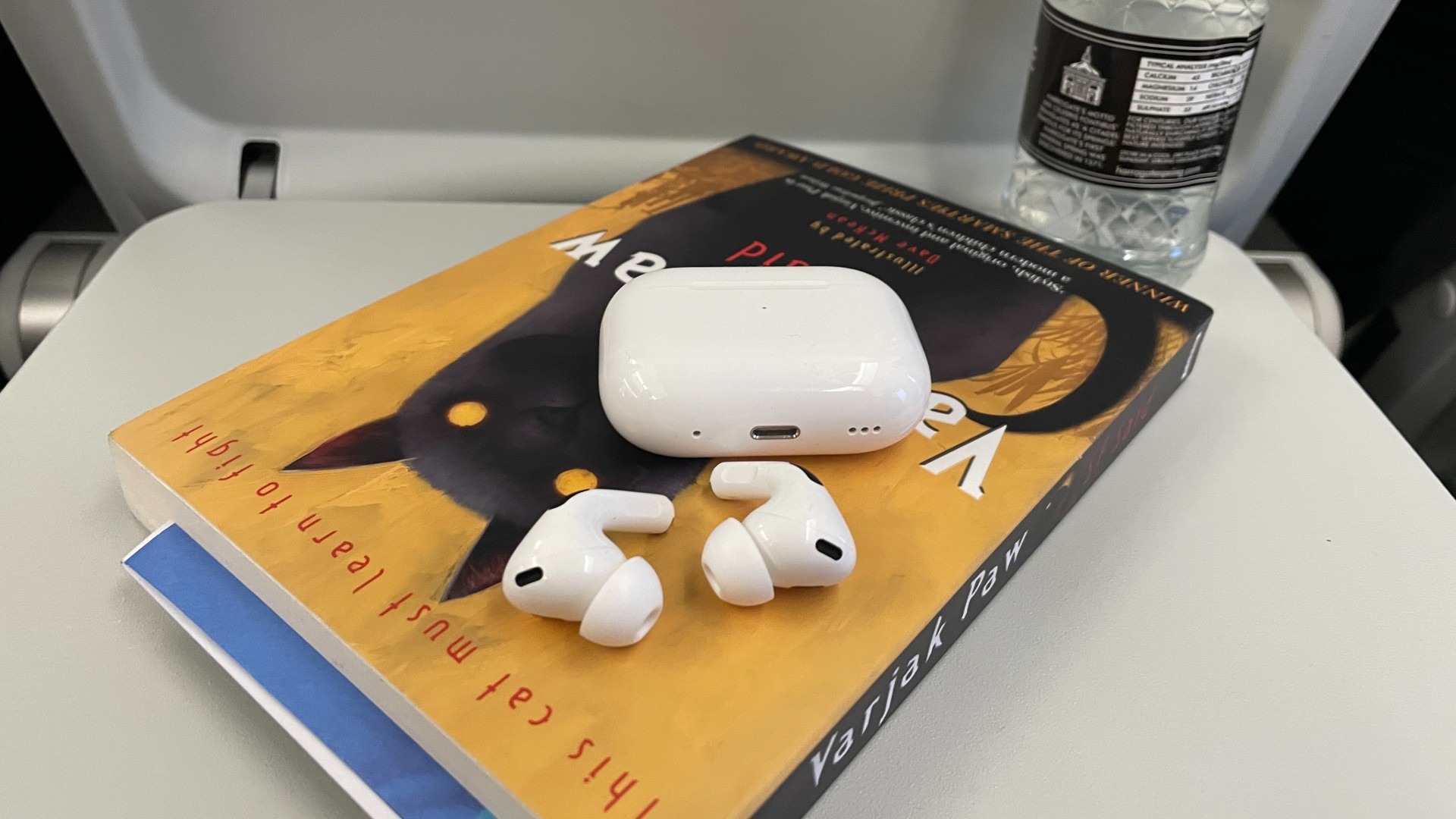
The success of Apple's AirPods cannot be denied. Not only did they make true wireless earbuds mainstream at a time when the technology was relatively niche and expensive, but they have also remained the dominant model of choice today when more or less every headphone manufacturer has produced rival pairs.
While the earlier models didn't bowl us over in terms of sound quality, the AirPods Max, AirPods 3 and AirPods Pro 2 have made the line much more competitive. So if you own one of those models in particular, congratulations – you've made a fine choice.
If you have landed on this page, the chances are you are an AirPods owner who is searching for, or curious to know, ways to get more out of them. Because even if you are an experienced AirPods user, you may well only be scratching the surface of what they can do. Below are several AirPods tips and FAQ answers to help you get to know your Apple earbuds better, from how to care for them correctly to tracking them down if you've mislaid them.
How to check which AirPods you have
Most AirPods earbuds look alike – all of the models released to date are white earbuds, with the Pro models standing apart from the 'standard' ones by having replaceable ear tips for securing a better fit. But it's tricky telling the two generations of Pros and three generations of standard AirPods apart unless you know where to look.
Every AirPods model number is printed on the underside of each earbud, or underneath the left ear cushion on the AirPods Max (on both it's the first line of text). This will tell you which model of AirPods you have.
AirPods Pro (2nd Generation): A2931, A2699, A2698
AirPods (3rd Generation): A2565, A2564
AirPods Max: A2096
AirPods Pro: A2084, A2083
AirPods (2nd Generation): A2032, A2031
AirPods (1st Generation): A1523, A1722
You can also find your model number in the Settings section on your iOS device. It's in the Bluetooth sub-menu, or you can go to Settings > [your AirPods]. Just tap the More Info button next to your AirPods to reveal the model number.
Are AirPods waterproof?
The simple answer is no. AirPods are not completely waterproof and so shouldn't be taken swimming. But some models have some form of water resistance, meaning they should be fine to use while exercising or if you're caught in the rain.
The AirPods Pro (1st and 2nd Generation) and AirPods (3rd Generation) are listed as water- and sweat-resistant, but not water- or sweat-proof. The same goes for the following charging cases: both the MagSafe and Lightning Charging Case for the third-gen AirPods, and the MagSafe Charging Case for the second-gen AirPods Pro.
Every other model of AirPods – including the AirPods Max – and their case is not listed by Apple as water- or sweat-resistant. Practically speaking, they should survive very light rain or a bit of sweat, but we would warn against exposing them to moisture as much as possible.

Can AirPods connect to Android?
Yes, they can. Like nearly all wireless headphones, AirPods use Bluetooth to connect wirelessly to other Bluetooth devices – including Android phones and tablets.
Just be aware that you won't get the full AirPods experience when the earbuds are paired with a non-iOS device. Many AirPods features are exclusive to the iOS platform and so won't work when connected to an Android device. These include full Spatial Audio, audio sharing and the Siri voice assistant. For a full rundown of what will and won't work, check out our comprehensive Do AirPods work with Android devices? article.
Will AirPods connect to a PC?
Yes, AirPods can connect to any desktop or laptop PC so long as it has Bluetooth. But again, you won't be able to use all the features as you would when paired with an iOS device or Mac computer. It's almost as if Apple wants you to only use its products...
Which AirPods have noise cancelling?
This one's easy: both generations of AirPods Pro and the AirPods Max have active noise cancellation (ANC); all three generations of the standard AirPods do not.
Every pair of AirPods will block some level of noise due to their physicality and seal within or over your ears, but only the Pros and Max models feature active noise-cancelling technology that uses microphones and software processing to cleverly block external noise and isolate your music listening experience.
Which AirPods are best?
It really depends on your needs. The third-generation AirPods are solid performers and make big, worthy improvements on the second-gen model. That said, they are beaten for sound quality by the wireless earbuds class leaders and, unlike an increasing number of models at their price, do not have noise cancelling.
The pricier AirPods Pro 2 are the best in-ear headphones Apple has ever made and the first in-ear AirPods to earn five stars from us. As a complete package, they are runners-up to the Sony WF-1000XM4, though iOS users may well be swayed towards the AirPods Pro for their seamless operation with other Apple devices, not to mention their spatial audio support. Very much worth the premium price over the first-gen Pro model.
The AirPods Max stand out in the lineup as the only over-ear AirPods. They're also the most expensive in the line. But their performance is worth every penny. They face stiff competition from the likes of the rival B&W Px8 and the Focal Bathys, but Apple fans will need no convincing.

Why are my AirPods not charging?
There are a handful of reasons why your AirPods won't charge.
Firstly, it could be a loose connection, so make sure your charging cable is plugged firmly into the charging case and power adapter, and that the power adapter is properly plugged into the wall socket.
If there is no issue with any of the connections, there could be a problem with the cable, so try a different one.
If your charging case isn't juicing up your AirPods, it may well have run out of charge itself, especially if it has been left unused for some time. Try charging it up.
The Lightning port on the AirPods charging case can also get clogged with dust, especially if you keep it in your pocket. This can prevent the cable from connecting properly. Try cleaning it out with an unfolded paper clip – but go easy, as you don't want to damage any internal parts of the case.
As a final attempt, try resetting your AirPods (see below).
If you've tried all of the above and your AirPods or case still won't charge, it's time to call Apple Support as it sounds like something is wrong with the device itself.
How to reset AirPods
If your AirPods won't charge or connect, try resetting them. Put the earbuds in their charging case and close the lid. Wait 30 seconds. Open the charging case and put the AirPods in your ears, then go to Settings > Bluetooth on your iOS device. If your AirPods show as connected, tap the More Info button (it appears as an 'i' in a circle), then select and confirm Forget This Device.
If your AirPods don't appear in the Settings menu, put them back in their charging case but keep the lid open. Press and hold the Setup button on the back of the case for 15 seconds, until the case's status light flashes amber and then white.
Keeping them in their case with the lid open, place your AirPods near your iOS device and follow the on-screen instructions to reconnect them.
How to clean AirPods
Be careful with any cleaning agents. Apple advises using only 70 per cent isopropyl alcohol wipes, 75 per cent ethyl alcohol wipes or disinfectant wipes – and only on the exterior surfaces of the AirPods so keep them away from the speaker mesh of the AirPods or AirPods Pro, or the knit mesh canopy or ear cushions of your AirPods Max. Don't use products containing bleach or hydrogen peroxide, and don't submerge your AirPods in cleaning agents. Getting any moisture in any openings could damage your AirPods, too.
So what should you do? Apple advises using a soft, dry, lint-free cloth for the body of the headphones, and a dry cotton swab for the microphone and speaker meshes. Want to clean your AirPods Max's headband and ear cushions? You'll need to first remove them from the headphones' body and then clean them gently with a mix of 5ml liquid laundry detergent and water. See the full instructions here.

How do I find lost AirPods?
You can use the Find My feature on iOS devices to locate your missing AirPods. But first, you'll need to set it up. On your iOS device, it's in Settings > [your name] > Find My, and on a Mac it's in Apple Menu > System Settings > [your name].iCloud.
To find your AirPods, open the Find My app and select them from the Devices tab. Tap the Play Sound option and they will play an alert noise to help you find them (as long as they're connected to your device over Bluetooth). This noise will gradually get louder.
Within the Find My app, you can also set separation alerts for your AirPods so that you can get a notification every time you leave your AirPods behind. Hopefully, that should mean you never mislay them again.
Switch between devices automatically
You can switch your AirPods automatically between Apple devices, providing you're signed in with your Apple ID on each. For example, make a call on your iPhone, and your AirPods will switch to it from whatever you're listening to on your Mac or iPad.
Try Conversation Boost
Ever struggle to hear what someone is saying, despite the fact they're standing right in front of you? You're not alone. And your AirPods can help. Connect them to your iPhone, iPad or iPod Touch and enable Headphone Accommodations on said device (it's in Settings > Accessibility > Audio/Visual). Tap Transparency Mode, turn on Custom Transparency Mode, then turn on Conversation Boost.
And hey presto – your AirPods will pick up the dialogue from the person in front of you and boost it over background noise so you can hear what they're saying. Whether you'll like what they're saying is another matter...
Have Siri announce your notifications
Siri can announce your notifications from certain apps like Messages and Reminders, and you can reply by speaking. Turn it on in the Notifications sub-menu of the Settings menu. When Siri has read it out it'll listen for your reply. It'll then read it back to you to check before sending.
MORE:
Check out the best AirPods Max alternatives
And the best AirPods alternatives
These are the best AirPods deals going







