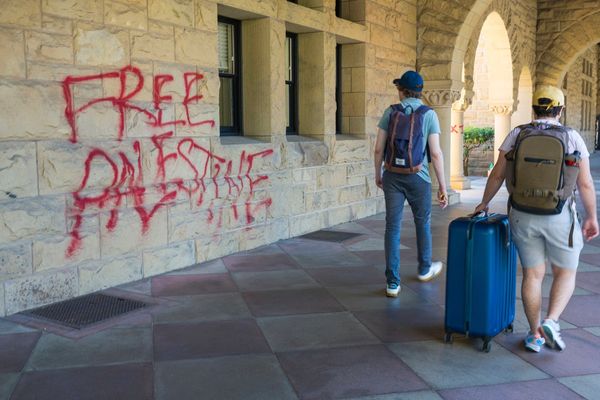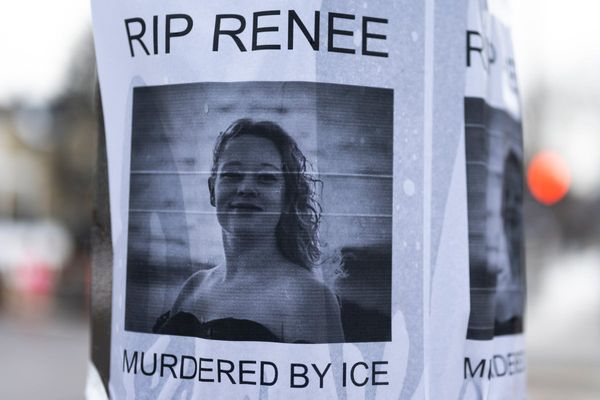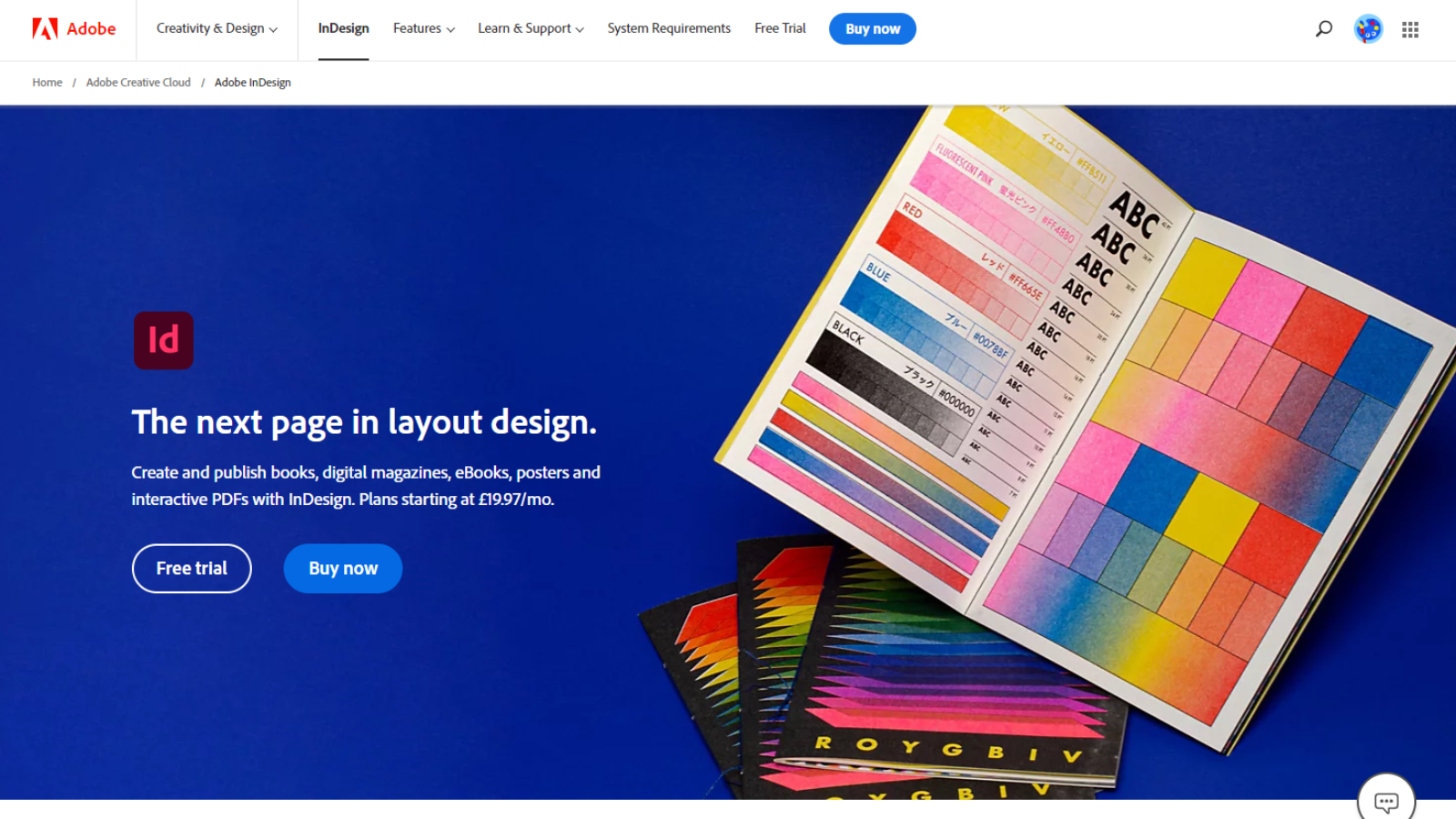
Adobe InDesign is the behemoth of professional desktop publishing software, having wrestled the crown away from QuarkXpress many years ago. Quark’s complacency led to its eventual demise, and with regular updates it’s clear Adobe isn’t planning on letting that happen to its software any time soon.
See our guide How to try Adobe InDesign for free or with Creative Cloud
Adobe InDesign 2023: Pricing & plans
- A subscription-based DTP app
Like all other professional Adobe products, InDesign is available only through a Creative Cloud subscription. The company runs three billing plans - monthly, annual, and annual billed monthly (effectively, a year-long contract with an exit fee if you end the subscription early).
If you only need InDesign, you can get this desktop publishing powerhouse as a standalone subscription with prices starting at $20.99 / £19.97 / AU$29.99.
However, one of the great advantages of Adobe products is how well they’re integrated with each other, and if you want to pair the best desktop publishing software with other tools in Adobe’s portfolio like Photoshop and Illustrator, you can opt for the Creative Cloud All Apps plan. Prices start at $52.99 / £49.94 / AU$76.99.
Being on a subscription you’ll get the latest updates as they’re released, but these won’t be automatically downloaded for you, which is a good thing if you’re in the process of working on a project and don’t want to deal with new features (and occasional bugs). Even better, grabbing the latest major upgrade doesn’t overwrite the previous version you had, making sure your workflow won’t be affected as you try out the latest and greatest.
- Pricing & plans: 4/5
Adobe InDesign 2023: Interface & tools
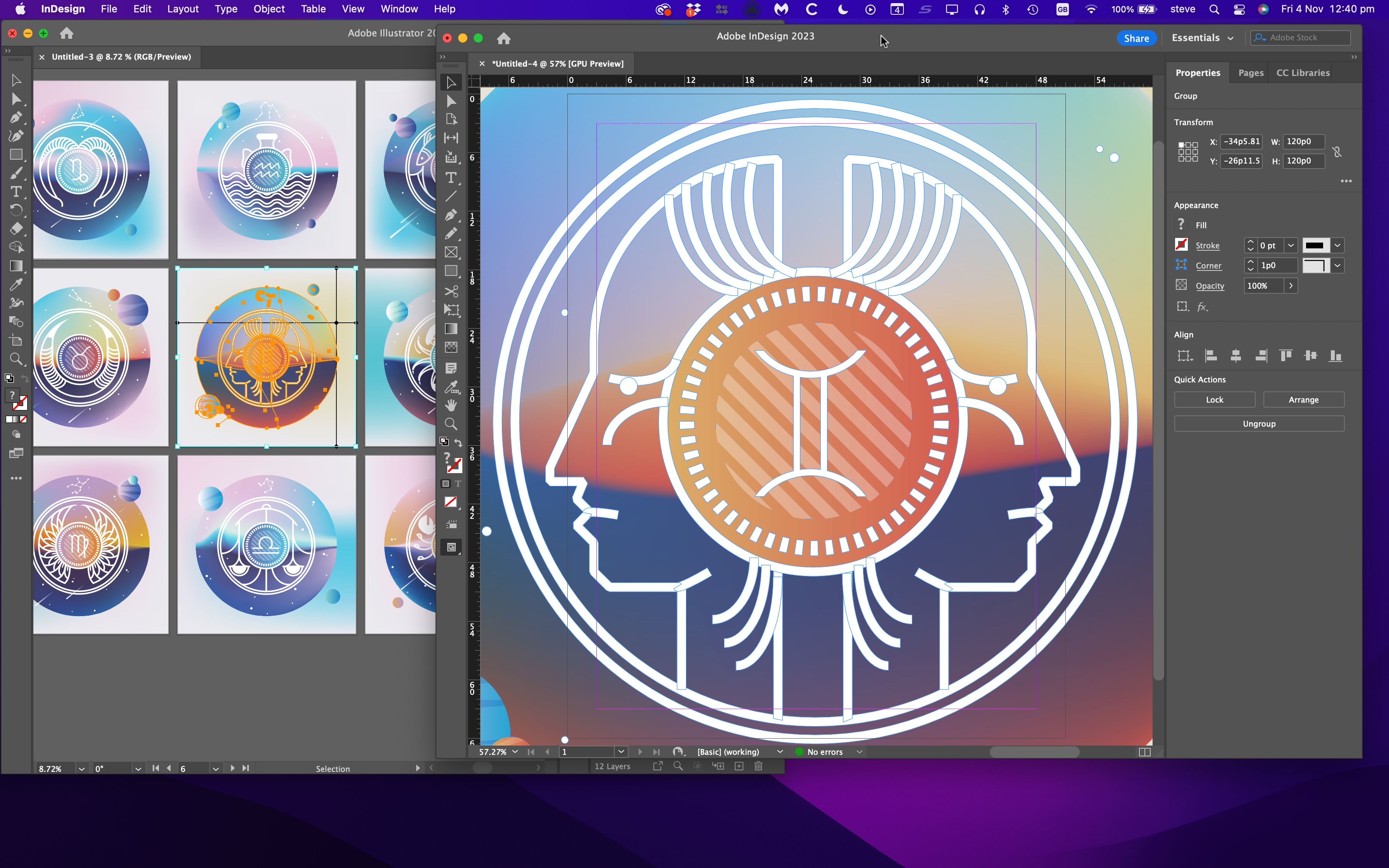
- A remarkably streamlined interface, packed with impressive features
Although InDesign’s initial purpose was for the creation of print documents, it has since evolved, catering to web and mobile needs, including being compatible with audio and video.
One of the main advantages of Adobe - particularly if opting for the All Apps subscription package, is the overall consistency of Adobe’s interface. If you know your way around Photoshop or Illustrator, you’ll understand how InDesign works, and vice versa. There will be differences, since each app is geared for a specific task, but familiarity is crucial for a slick workflow, especially if you find yourself jumping from app to app as you work. As a result, you’ll find InDesign’s workspace immediately recognisable, with the toolbar on the left, properties, and other docked panels on the right, and a menu at the top.
Building up a document is very simple, starting by choosing the design’s eventual destination (print, web or mobile), and set the dimensions. InDesign has a lot of default sizes ready to click on and use, but you’re also free to use custom sizes for specific work. If a blank page feels too daunting, you’ll find numerous templates to draw inspiration from, available via Adobe Stock, most of which are free.
As for building up your document, there’s very little that’s lacking. All the basics are there, from adding text, to creating columns, making the text flow between frames, or around an image, and formatting the content, to adding and altering images. InDesign works by linking content, allowing for greater flexibility - for instance, when making alterations to an image in Photoshop, those changes would be automatically applied to the same file in InDesign.
We might be making it sound simpler than it is. After all, there’s very little here that can’t be done with much simpler - and cheaper - software. Even Microsoft Word can perform some of these functions. But it’s important to note InDesign has been created for professional users with a wealth of detail and control that’s hard to beat. This does allow for power, but also an increasing level of complexity. With the 2023 version, many of the new features are designed to help improve and speed up your workflow.
- Interface & tools: 5/5
Adobe InDesign 2023: New formats for 2023
- Full compatibility with modern image formats, and seamless integration between apps
One of the big changes with this latest version is even more seamless integration with another one of Adobe’s apps, namely Illustrator.
You no longer need to create an image in Illustrator, save it, and then bring it into InDesign. Instead, moving from one to the other requires a simple copy and paste. This is such a cool feature, you’ll wonder why it was never implemented before, or how you managed without it before. And it really is as simple as selecting, copying and pasting. Best of all, the content you’ve inserted in that way is still editable.
InDesign now natively supports (some might say finally supports) new image formats that have become very popular lately, such as HEIC, HEIF, WEBP, and JP2K. You can add them into a document without any loss in quality, or having to convert them to another format. It’s worth noting that this feature isn’t backward compatible, so you’ll have issues if you try to open a document with such formats in an earlier version of InDesign.
- New formats: 4.5/5
Adobe InDesign 2023: Duplication
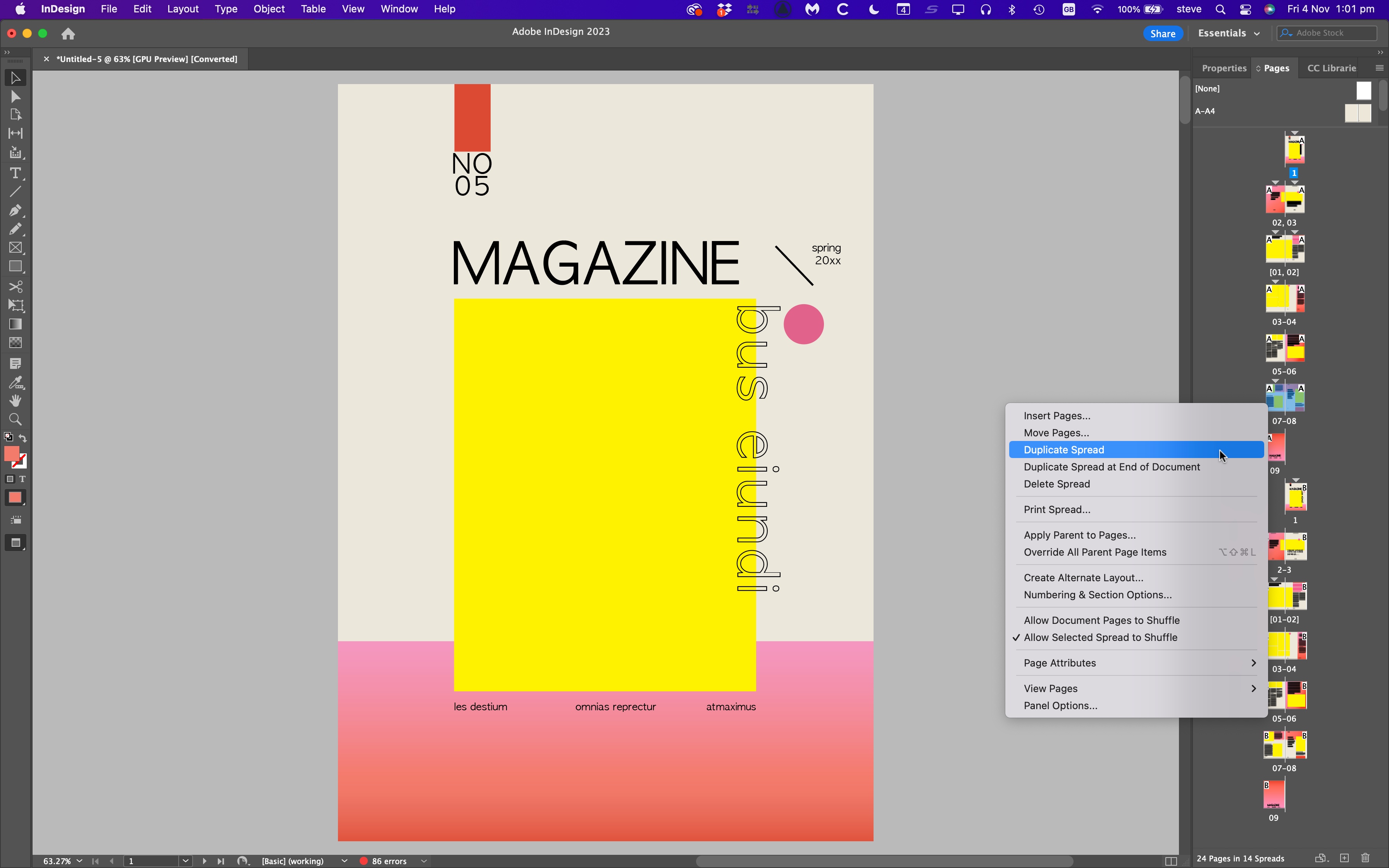
- A small upgrade that could be a godsend for many
Another flagship improvement may prove very welcome to those who work with complex multi-page layouts.
Prior to the 2023 edition, if you chose to duplicate a spread, the copies would be sent to the end of the document - which might not have been your preferred option.
Now, however, you’re given two options. The default, Duplicate Spread, copies your selected pages and places them directly underneath the originals. The older option is still there, but is now called ‘Duplicate Spread at End of Document’.
- Versatile duplication: 4.5/5
Adobe InDesign 2023: Auto Styling
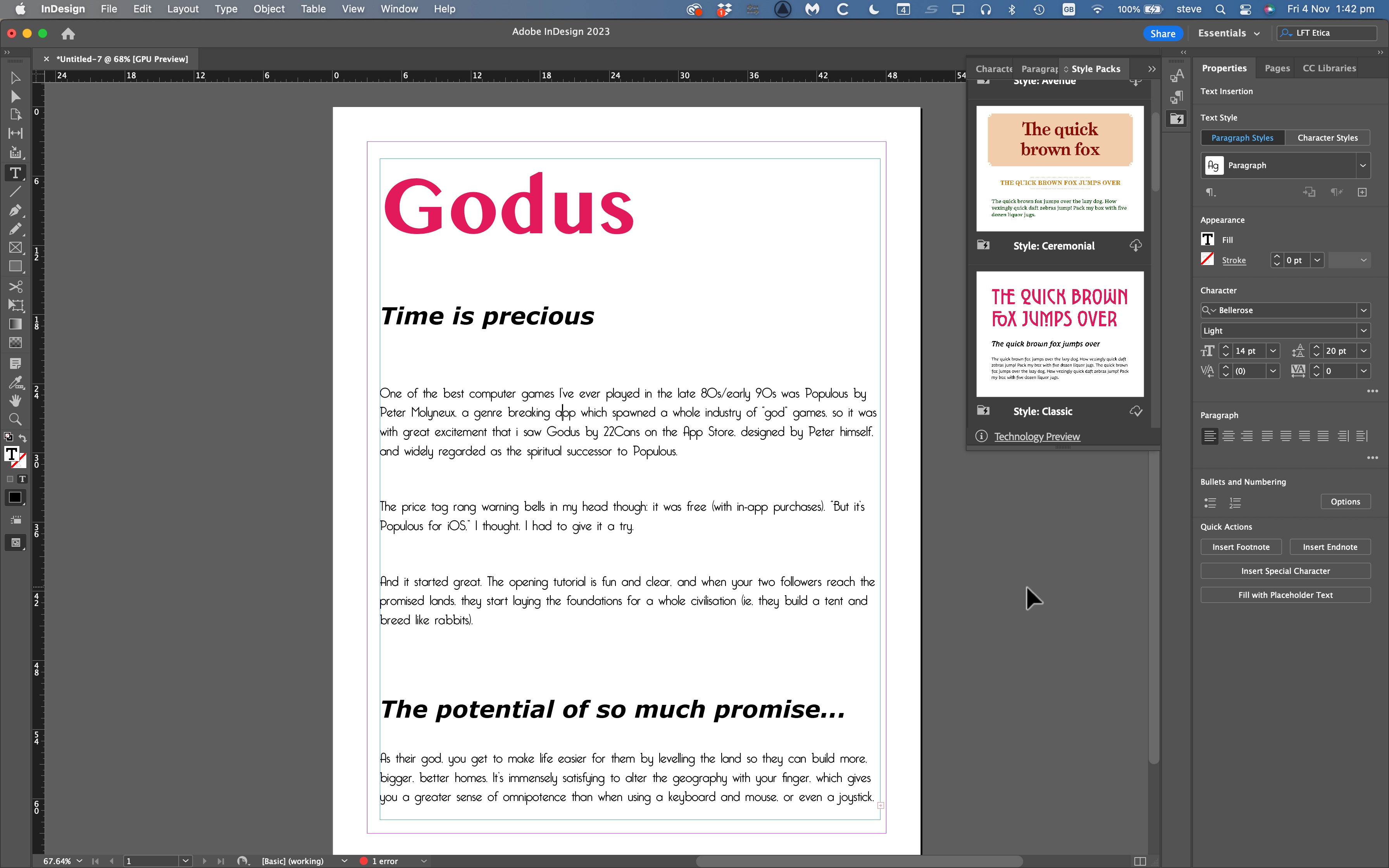
- An intriguing and time saving idea, but sadly still in beta
Something that could be a great addition to the workflow is Auto Styling. Essentially, you can create various styles for your text layout, and set up what the headings, sub headings, paragraphs, and so on, should look like. You then save that as a layout, and apply it to any document you wish. This could be a great timesaver, and the feature also comes with a handful of templates for you to try out, copy and customize.
It is, however, a ‘technology preview’, and we found the concept very intriguing but cumbersome to alter. As a truly basic example, you can’t see a preview of the fonts you’re scrolling through when setting one for a specific style. If you work with thousands of fonts and can’t remember the name of the one you want, this may be an issue.
However, when it’s all set up, like with the templates on offer, you can perform changes to an entire document with a single click. And that’s incredibly attractive. It’s just as easy to switch from one style to another by clicking on the next style, and the next, and the next.
- Auto styling: 2.5/5
Adobe InDesign 2023: Document previews
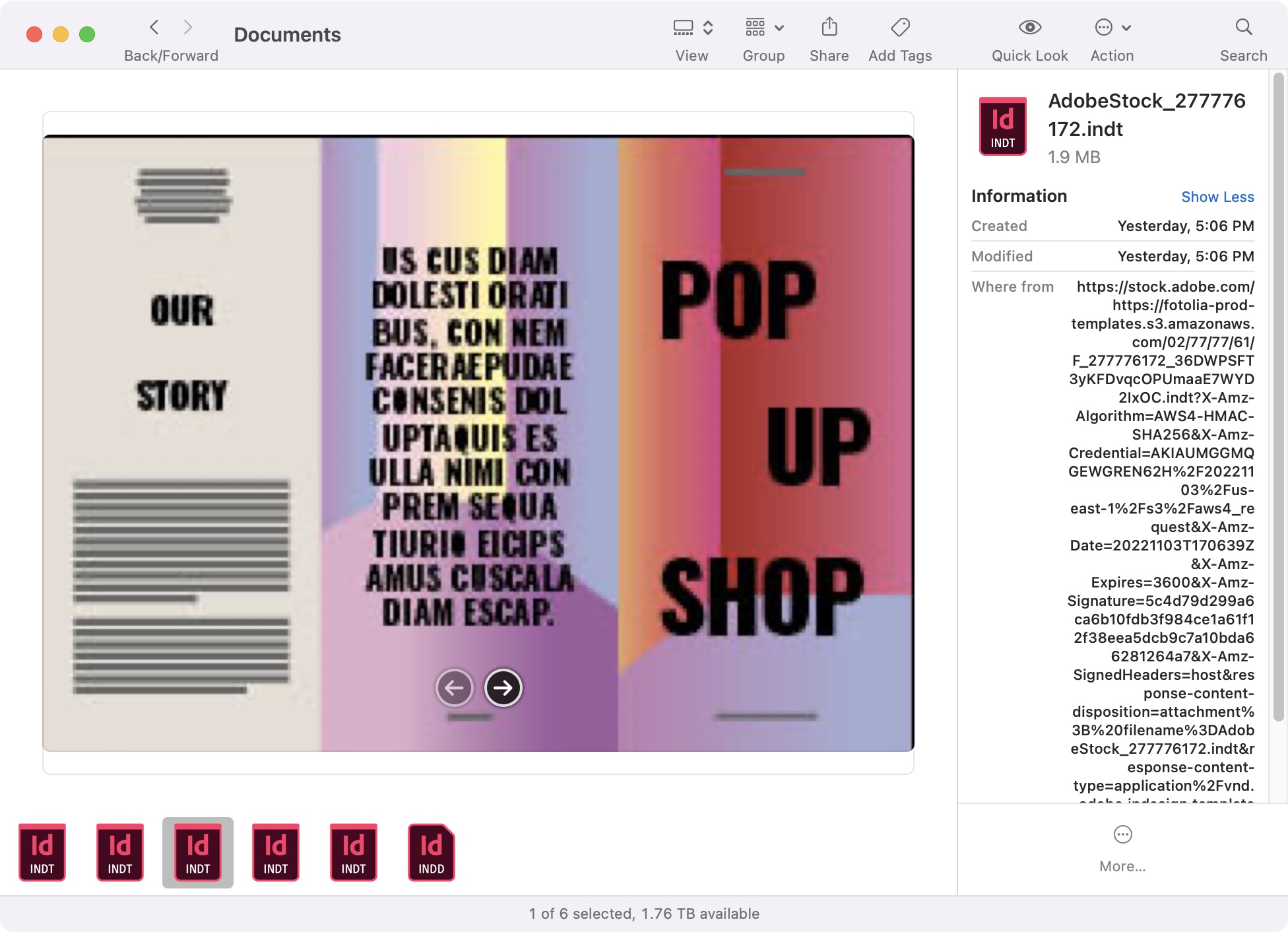
- Those who browse through their file system will likely greatly appreciate this
Another welcome addition is being able to preview Adobe InDesign documents straight from the Finder on the Mac, or Windows Explorer. This doesn’t apply to files you created in previous versions of the DTP software, but only those you save from this latest version onwards.
Still, the feature is great to have, and not only is this on by default, but you also have the ability to customize what is being previewed. You do this by going to the File Handling Preferences, where you get to choose how many pages you can preview in this way (from the first one, to all of them).
There’s also an option to change the size of the preview thumbnail. By default it’s 512x512, but it can be as small as 128x128 or as large as 1024x1024.
We are aware though that the more thumbnails you request and the bigger they are, the larger your document’s file size will be. Still, it’s a feature that will be most useful when looking for that elusive document.
- Document previews: 3/5
Adobe InDesign 2023: Scorecard
Should I buy?
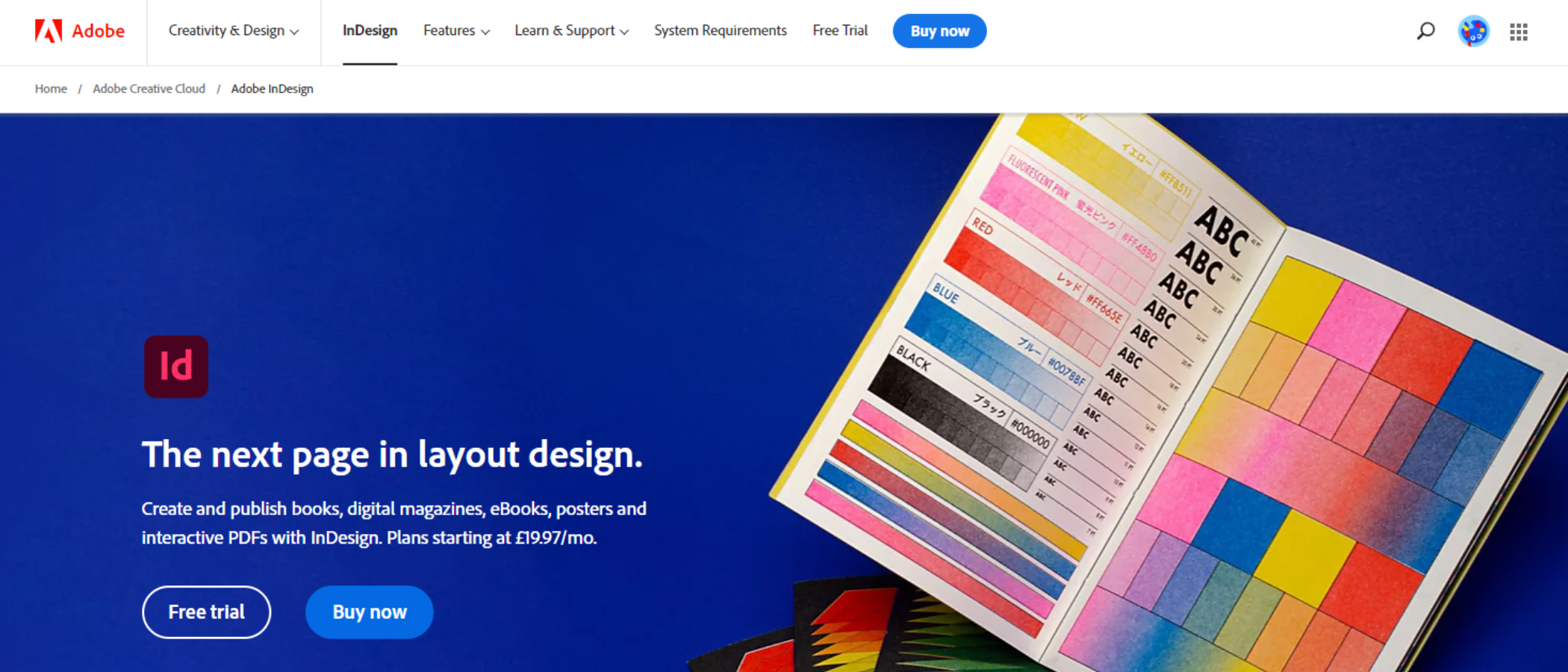
Buy it if...
You need to create complex documents, be it for print, online or mobile, and need full control, versatility and all the features as you can imagine.
Don't buy it if...
You just need to create a flyer with a few words and an image or two. There are cheaper alternatives out there for that.
Adobe InDesign 2023: Alternatives
We’ve tested, reviewed, and rated a range of desktop publishing apps, including the best Adobe InDesign alternatives.
For similar tools, we recommend checking out Affinity Designer, Microsoft Publisher, QuarkXpress. For a more basic app, try Canva.
- Best laptops for graphic design: Keep the creativity flowing on the go