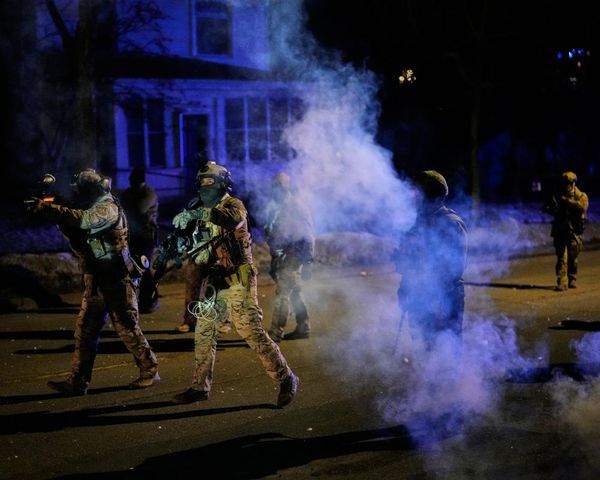The Acer Nitro 17 pulls off something that’s a little amazing. It seems to deftly balance price and performance while remaining budget-friendly. This feat even got me thinking: Could this 17-inch gaming laptop be good enough to replace a desktop gaming PC? Usually, desktop PCs are less expensive than laptops when it comes to gaming — but the big Nitro 17 surprised me.
For less than $1,300, you get an AMD Ryzen 7 CPU, an NVIDIA GeForce RTX 4060 GPU, and a 17.3-inch FHD display with a speedy 165Hz refresh rate. To sweeten the deal even further, the Nitro 17 also boasts strong battery life and a stellar backlit keyboard.
Whether you’re looking for your first PC gaming setup or you’re trading in your old gaming laptop, the Nitro 17 is one of the best budget gaming laptops to consider. Despite a few drawbacks, it performed well across the board in our tests. The spacious display and twin front-firing speakers also make it a great desktop gaming PC alternative.
I spent several days testing the Nitro 17 in everything from basic web browsing to lengthy gaming sessions. Before adding this impressive gaming laptop to your battle station, here’s an in-depth look at everything you should know.
Acer Nitro 17: Specs (as reviewed)
Acer Nitro 17: Price and configurations
The Acer Nitro 17 starts at $1199.99. There are several configurations available, but they fall into two categories: Intel and AMD. The AMD base configuration includes a Ryzen 5 8645HS CPU, an Nvidia GeForce RTX 4050 (6GB) GPU, 16GB of DDR5 RAM, and 512GB of storage.
For just $50 more, you can upgrade to a Ryzen 7 8845HS CPU, Nvidia GeForce RTX 4060 (8GB) GPU, 16GB of RAM, and 1TB of storage. You can also upgrade to a Ryzen 9 7940HS CPU, an Nvidia GeForce RTX 4070 (8GB) GPU, and up to 32GB of RAM.
The base Intel configuration is $1249.99 and includes an Intel Core i5-14450HX CPU, NVIDIA GeForce RTX 4050 (6GB) GPU, 16GB of RAM, and 512GB of storage. There are several upgrades available, including an Intel Core i7-13700HX or i7-13700H CPU, an NVIDIA GeForce RTX 4060 (8GB) GPU, and 1TB of storage.
Regardless of whether you opt for an Intel or AMD CPU, we strongly recommend spending a little extra to get 1TB of storage. Due to the file sizes of many modern games, 512GB of storage is simply not enough for a gaming laptop today.
Acer Nitro 17: Design

The Acer Nitro 17 is more minimalistic for a gaming laptop. It still has many of the design elements common on gaming laptops, such as extra vents on the back and sides and a RGB backlit keyboard. However, the chassis is mainly plain black plastic. The top case has a simple Acer Nitro logo on it. The font on the keyboard is a bit stylized but not over the top.
Overall, the Nitro 17's design is a more mellow, low-key take on gaming aesthetics. If flashier gaming laptops like the Alienware x16 R2 or ASUS ROG Strix Scar 18 aren’t your style, the Acer Nitro 17 is a great alternative (and it’s less expensive than both). The only drawback of the chassis design is the plastic construction, which doesn’t feel as premium or durable as metal chassis do. The lid also picks up fingerprints easily.
The Nitro 17 has a full-size keyboard inside, complete with the function row and number pad. It also has full-size arrow keys, an important feature on gaming laptops. On the front corners of the keyboard deck, you’ll find the twin front-firing speakers. Front-firing speakers are my personal favorite layout since they aim audio directly at you.

There’s a dedicated button for swapping battery modes offset in the top edge of the keyboard deck. At first, it’s easily confused for the power button, which blends into the number pad. I tend to prefer having the power button somewhere on the keyboard deck, but it would have been nice if it was more offset, like the battery mode button, to prevent accidentally hitting the power button.
The one design feature that’s impossible to miss on the Nitro 17 is its size. This laptop is a tank. Of course, the 17.3-inch display makes it larger than most other laptops, but it’s also quite heavy at 6.8 pounds (equal to nearly three MacBook Airs). So, the Nitro 17 is not the most portable laptop around. However, if you’re looking for loads of screen real estate, that could be a worthy trade-off.
Acer Nitro 17: Ports



The Nitro 17 has plenty of ports for connecting your favorite gaming peripherals. On the left side, there is an ethernet port, one USB Type-A port, a MicroSD card reader, and a headphone jack. On the right side, there are two USB Type-A ports (one of which can also supply power). There are also ports on the back, including two USB Type-C ports, an HDMI port, and a power port.
The placement of the power and HDMI ports on the back may seem unusual to those who haven’t used a gaming laptop before. However, it’s a really convenient configuration for situations where you might want to connect your laptop to an external monitor.
The only USB peripheral I connected to the Nitro 17 was my Razer Viper V3 Pro (which happens to be one of the best gaming mice). So, I never found myself short on ports. However, if you use a lot of peripherals, you can always pick up one of the best USB Type-C hubs to expand your port selection. Alternatively, you can add one of the best docking stations to your desk setup if you plan to frequently connect the Nitro 17 to an external monitor.
Acer Nitro 17: Display

The Nitro 17's main draw is its 17.3-inch display, and it doesn’t disappoint. This gaming laptop is tough to beat when it comes to the price-to-screen size ratio. It features a 165Hz refresh rate with support for NVIDIA G-Sync, so every frame looks smooth and sharp, whether you’re gaming or just web browsing. Starfield and Star Trek: Discovery looked equally clear and colorful during my testing.
The Acer Nitro 17 performed fairly well on our display tests, covering 84.3% of the DCI-P3 color gamut and averaging 348 nits of brightness. That’s a bit less colorful than the gaming laptop average of 90.7% of the DCI-P3 color gamut but above the average brightness of 339 nits.
The Nitro 17 easily outscored other gaming laptops with a similar size and price. The ASUS ROG Strix G17 covered only 76.8% of the DCI-P3 color gamut with a disappointing average brightness of 279 nits. The HP Victus 16 was a bit brighter, averaging 313 nits, but even less colorful, covering just 75.2% of the DCI-PC color gamut.
The Nitro 17 came in second in one area: the refresh rate. The ASUS ROG Strix G17 outscored it with a max 240Hz refresh rate, while the HP Victus 16 lagged at just 60Hz.
Acer Nitro 17: Keyboard and touchpad

The large 17.3-inch display on the Nitro 17 also means it gets a roomy full-size keyboard. It’s fully backlit, too, but you can always turn off the RGB if you want a more low-key look. The thin white legends are easy to read but aren’t overly stylized like the “gamer” fonts found on other laptops in this niche.
The keyboard includes full-size arrow keys and dedicated keys for Microsoft Copilot and Acer NitroSense, an app that lets you monitor and customize the Nitro 17’s performance.
The only downside to the dedicated Copilot key is that it takes the place of the right control key, so you only have one small control key in the bottom left corner for the whole keyboard (in fact, the Copilot key is bigger than the control key). So, if that right-hand control key is usually crucial for any of your game controls, you’ll need to rebind it in the game’s settings.
I enjoyed typing and gaming on the Nitro 17’s keyboard. The keys are spaced apart a bit more than on a typical laptop, which helps improve accuracy during gameplay. That spacing slowed me down while typing, but the keys have such a nice tactile feel to them that I didn’t mind.
On the Monkeytype typing test, I scored 92 wpm with 96 percent accuracy. That’s on par with my laptop average of 90 wpm with 97 percent accuracy and well above my desktop average of 84 wpm with 94 percent accuracy.
The Nitro 17's touchpad is one of my favorites among the laptops I’ve tested. It has a soft, low click with a bit of tactile feedback and just the right amount of travel. It’s also plenty big enough for tasks like web browsing and has a smooth, matte surface that never lagged.
Acer Nitro 17: Audio
I usually stick to headphones, but I used the speakers almost exclusively while testing the Nitro 17. The two front-firing speakers sound fantastic, no matter what you’re listening to. They’re especially good at creating a pseudo-surround sound effect while gaming but also handle music and video content well.
The slick electric guitar and punchy “Welcome to the DCC” vocals by Conor Mason of Nothing But Thieves sounded phenomenal. The speakers can get pretty loud, too, so you won’t need a Bluetooth speaker to supplement them.
That also means the background audio details and dialogue in video content come through clear and sharp. I had no trouble hearing every bit of action in an episode of Star Trek: Discovery. Between the 17.3-inch display and the front-firing speakers, it's like having a portable personal theater.
The same applies in games, too. I played a unique mission in Starfield that required carefully paying attention to audio cues. The speakers on the Nitro 17 didn’t let me down (for those familiar with the game, it was the “Grunt Work” mission in the UC Vanguard questline). All of the voice acting for the in-game dialogue sounded fantastic, as well.
Acer Nitro 17: Gaming and graphics

I played a few of my favorite games on the Nitro 17 and had a great experience with all of them, even the notoriously poorly-optimized Star Wars: Jedi: Survivor. The Nitro 17 ran it with no glitches or freezing and rendered cutscenes perfectly. In fact, it’s the first laptop I’ve played Jedi: Survivor on without encountering a slew of technical issues, which just goes to show how smooth the Nitro 17’s gaming performance is.
It also ran Starfield and Roboquest perfectly. Starfield is a well-optimized title, but it’s also quite resource-intensive. You wouldn’t know that from playing it on the Nitro 17. Load times were short, the graphics were smooth and sharp, and lag was non-existent.
Roboquest is not a graphics-intensive game, but it is a fast-paced multiplayer title that requires minimal lag. The Nitro 17 didn’t let me down here, either. It ran Roboquest just as well, if not better than my desktop gaming PC. The keyboard was responsive enough to keep up with snappy, precise keystrokes, and the 165Hz refresh rate on the display meant I never experienced frame rate drops.
The Nitro 17 also performed well on our lab tests. It scored an impressive 24,422 on the 3DMark FireStrike graphics test, far above the HP Victus 16 (20,526), but just below the ASUS ROG Strix G17’s score of 24,664.
Although the results were close, the Nitro 17 also came in second to the Strix G17 in the Borderlands 3 and Metro Exodus: Enhanced Edition gaming tests. Running at 1080p, the Strix G17 averaged 87 fps in Borderlands 3 and 65 fps in Metro Exodus, while the Nitro 17 averaged 84 fps and 63 fps, respectively.
It’s not surprising the Strix G17 and the Nitro 17 scored so similarly since they have the same GPU, the NVIDIA GeForce RTX 4060. The Victus 16, which lagged in gaming tests across the board, has an NVIDIA GeForce RTX 4050.
Acer Nitro 17: Performance
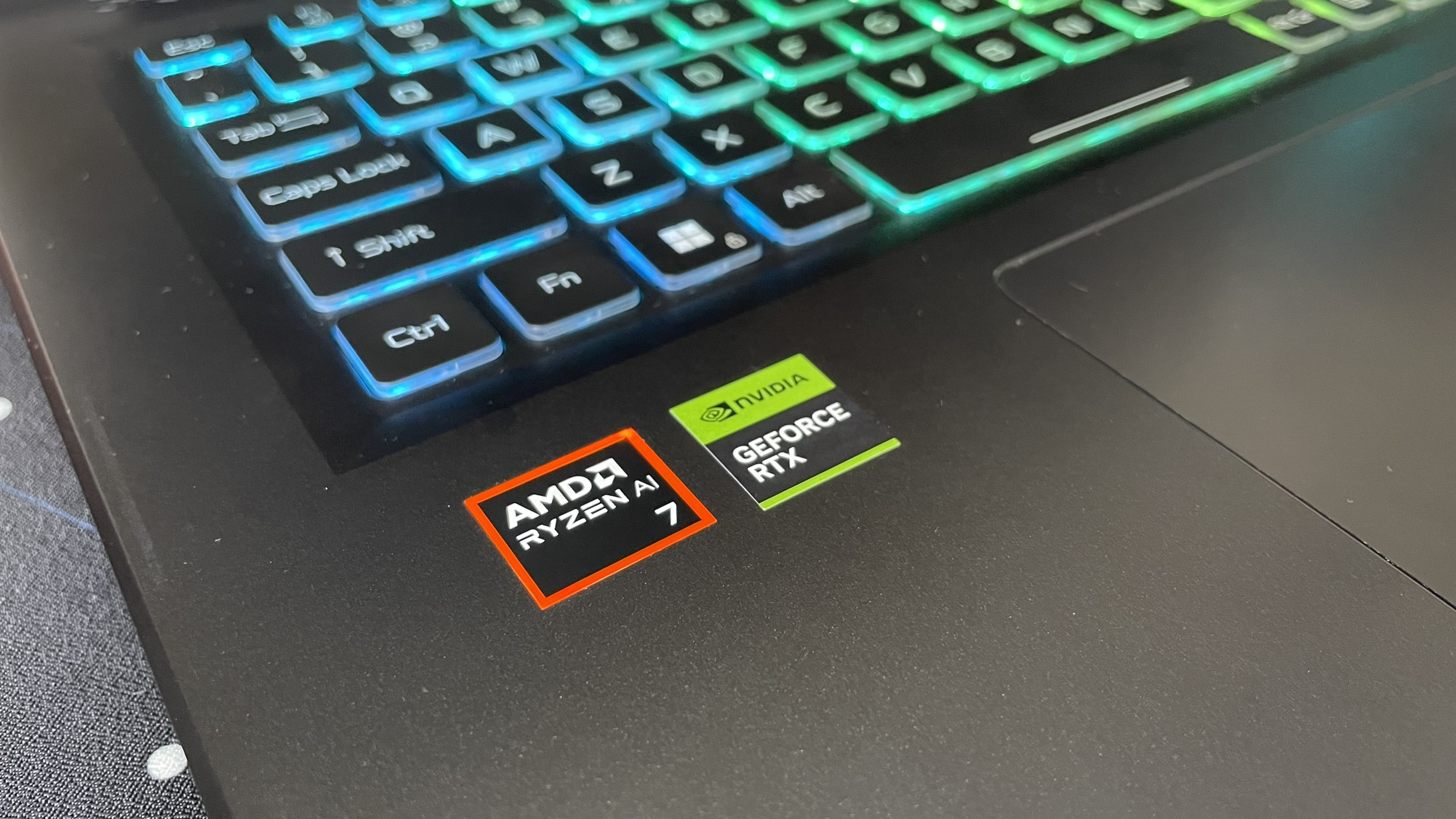
I spent several days using the Nitro 17 for work, web browsing, and word processing in addition to my gaming tests. It functioned well as a productivity laptop. The extra screen real estate is convenient for web browsing with lots of tabs open at once, which the Nitro 17 is more than capable of keeping up with. However, its results on our overall performance benchmarks were interesting in comparison to the competition.
The Nitro 17 scored 2,578 on the Geekbench 6 single-core test and 12,358 on the multi-core test. Both are lower than the Strix G17’s scores (2,767 and 13,830) and even the Victus 16’s scores (2,675 and 14,125). However, the gap between the results, particularly in the single-core test, is not significant. All three laptops have comparable scores across the board, with the exception of the Victus 16’s high multi-core score.
The Nitro 17 did come out on top in one category, though. It had the highest file transfer speed in our 25GB file copy test, clocking in at 1,844 MBps. The Victus 16 scored slightly lower, at 1,808 MBps, and the Strix G17 lagged, at 1,248 MBps.
Acer Nitro 17: Battery life
In our battery tests, the Acer Nitro 17 lasted 7 hours and 22 minutes while web browsing and 2 hours and 48 minutes while gaming. Unfortunately, gaming laptops often score well below more productivity-focused laptops on battery life, but the Nitro 17 still performed well compared to other gaming laptops.
The Nitro 17’s time far exceeds the average gaming laptop battery life of 5 hours and 44 minutes. It also outscored the HP Victus 16 (7:03) and lasted nearly 5 hours longer than the ASUS ROG Strix G17 (2:35). The Nitro 17 topped the chart in gaming battery life, as well, lasting over an hour longer than both the Victus 16 and Strix G17.
Considering all three of these large-screen gaming laptops have fairly similar gaming and benchmark scores, the battery could be the deciding factor if you’re trying to choose between them. The Nitro 17 is the clear winner in this category. In fact, the gap in battery life between the Nitro 17 and the Strix G17 is significant enough that it arguably makes up for the Nitro 17’s slightly lower gaming scores.
Acer Nitro 17: Webcam
The Nitro 17's webcam is just OK – it’s not the worst I’ve tested, but it isn’t 4K either. The image quality was noticeably grainy in my test videos. Windows Studio Effects can help, though. It allows you to use video effects on-device, including automatic framing, eye contact, background blur, and portrait blur. You can also manually adjust brightness, contrast, sharpness, and saturation.
The built-in mic quality is also underwhelming. In my test videos, my voice sounded a bit like it was coming from a room with an echo or out of a phone speaker. Luckily, you can always use one of the best webcams instead of the Nitro 17's built-in webcam and mic.
Acer Nitro 17: Heat
The Nitro 17 handles heat relatively well, especially for a gaming laptop. It stayed below our 95-degree comfort threshold across the board. The maximum temperature we registered during non-gaming tasks was 88 degrees. As one might expect, things heated up a bit during gaming, with a maximum temperature of 91.5 degrees. The touchpad never exceeded 76.5 degrees.
The fans on the Nitro 17 aren’t particularly noisy, either. They only spun up a few times during my testing, mainly during gameplay and occasionally for a few seconds during startup. They’re audible but never loud enough to drown out the front-firing speakers.
Acer Nitro 17: Software and warranty

The Acer Nitro 17 includes a 1-year limited warranty. It comes with all the standard Windows 11 apps pre-loaded, such as Microsoft Edge, the Xbox app, and the Microsoft Office suite. Acer also includes its NitroSense app, which I found surprisingly useful during my tests.
This app is a one-stop shop for monitoring the Nitro 17’s performance. You can view live temperature readings and utilization for the GPU, CPU, and overall system. NitroSense is also where you can customize your scenario profiles, such as Eco, Balanced, and Turbo mode. It even has a “Checkup” tool for monitoring the health of your hardware components.
Bottom line

The Acer Nitro 17 combines a spacious display with top performance and a budget-friendly price. It’s a great value pick for gamers looking to spend less than $1500 on a laptop that can do it all. In fact, for those who only want a desktop or a laptop for gaming, the Nitro 17 is a fantastic option and it may even be a worthy replacement for older or underpowered desktop gaming PCs. It has a few shortcomings, including a sub-par webcam and a bulky, plastic design. However, it delivers in all the areas that matter most.
The Nitro 17 impressed me with its stellar gaming performance and outscored the competition in our battery life tests. Although its large display makes it a bit less portable than some alternatives, it also provides a more immersive gaming experience, especially with the twin front-firing speakers.
For under $1300, you get an RTX 4060 graphics card, an AI-powered Ryzen 7 CPU with a speedy 165Hz display, and a fantastic backlit keyboard. That’s great value for a gaming laptop, making the Nitro 17 a top contender in the budget gaming market. You can visit our guide to the best gaming laptops to see how they stack up to the competition and take a look at some alternatives.