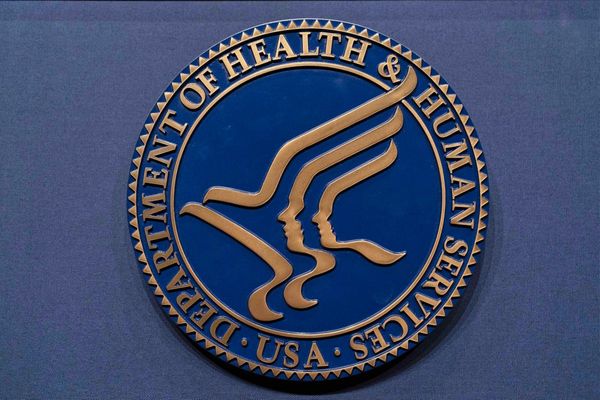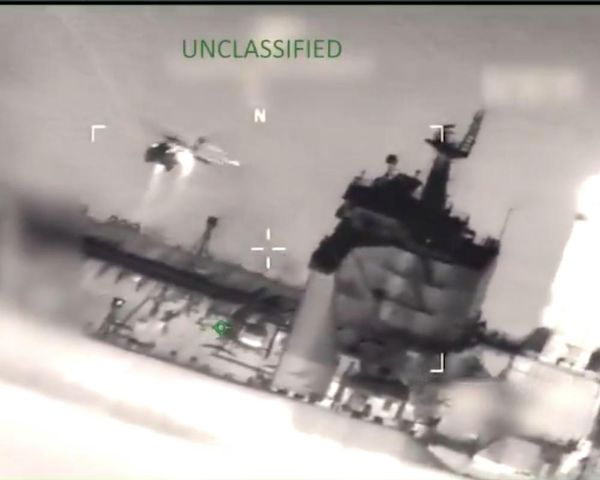Photographers rely on various techniques to capture the photographs they envision. With practice and time, these tools can transform ordinary snapshots into captivating works of art.
Many photographers are familiar with basic exposure, contrast, and saturation adjustments; however, when it comes to photo editing there's much more they need to learn!
1. Why Cropping Should Be Your First Move
We've all been there: you take a photo that looks perfect at the moment, only to realize it needs some cropping magic later. While the dream is to always nail the composition in the field, sometimes a little cropping is necessary. But here's the key — cropping should be your first step in photo editing, not your last.

Why Crop First? The Histogram Connection.
The histogram is your best friend when it comes to judging exposure in your photos. It visually represents the distribution of tones (shadows, highlights, and mid-tones) in your image. However, the histogram is a dynamic tool. Every time you crop your photo, you change the content within the frame, and guess what? The histogram changes too!
Think of it like this: imagine a photo with a bright sky taking up most of the frame. The histogram would show a significant emphasis on those bright tones. Now, crop out a significant portion of that sky. The histogram will adjust, reflecting the new composition with less emphasis on the bright highlights.
Cropping Like a Pro: The “Kill Your Darlings” Approach
Just like writers who must ruthlessly cut unnecessary words, photographers need to embrace the concept of “kill your darlings” when it comes to cropping. Don't be afraid to eliminate distracting elements from your photo, even if those elements hold some sentimental value. Remember, a tighter crop can often lead to a more impactful and visually pleasing image.
The Takeaway: Embrace the Crop
Cropping is an effective tool that can greatly enhance your photographs. When you make it the first step in editing, it will ensure precise adjustments to the exposure and can make educated choices about the composition.
2. Mastering Mood and Light: Exposure and White Balance
Once you've perfected your crop, it's time to delve into the two powerhouses of photo editing: exposure and white balance. These fundamental adjustments significantly impact the overall feel and mood of your photo.

Exposure: Setting the Scene
Think of exposure as the overall brightness of your image. You can use exposure adjustments to dramatically alter the atmosphere you want to convey. Imagine a landscape photo:
- Bright & Lively: Increase exposure to create a bright and cheerful atmosphere, highlighting details in trees and foliage.
- Moody & Eerie: Decrease exposure to emphasize the fog and create a more mysterious and dramatic feel.
White Balance: Finding the Right Temperature
White balance controls the color temperature of your photo. A correctly white-balanced image appears natural. However, you can use white balance creatively to influence the mood:
- Cooler Tones: Shift the white balance toward cooler tones for a crisp or cold feeling.
- Warmer Tones: Introduce warm tones for a cozy or inviting ambiance.
The Editing Hierarchy: Prioritize Impact
New editors often get lured by tools like vignetting and clarity. While these have their uses, they don't hold the same transformative power as exposure and white balance. Remember, start with the biggest influencers first. It's no coincidence that these adjustments occupy prime real estate at the top of editing software panels!
3. Beyond Global Edits: The Power of Local Adjustments
Ever watched an editing tutorial where they talk about “local adjustments”? Chances are, you have! This technique involves editing specific areas of your photo, rather than applying changes to the entire image.
Let's explore why this is so powerful. Imagine a photo you took in Antarctica, with a charming little hut nestled among penguins. You want to brighten the hut without affecting the adorable penguins.

Global Adjustments vs. Local Control
A global exposure adjustment would brighten the entire image, including the penguins. But that's not what we want. This is where local adjustments come in!
Lightroom's Masking Magic (and Alternatives)
Lightroom, and many editing tools, offer various ways to achieve local edits. With Lightroom's recent masking features, the “Select Subject” tool is particularly useful for this specific image. This tool automatically identifies the main subject (the hut in this case) and allows targeted adjustments.
Multiple Paths to Local Editing Nirvana
There are always multiple ways to achieve the desired effect. While “Select Subject” is a great option, other tools like “Color Range” can also be used to isolate the orange color of the hut and adjust its exposure.
The Payoff of Precision: Why Local Editing Matters
Learning to edit locally gives you immense control over your image. You can selectively enhance specific elements or areas without affecting the rest of the photo. This results in a more natural and refined final edit.
Remember: Don't be afraid to experiment with different local editing tools to find the workflow that best suits you and your photo!
4. Local Edits: Think Globally, Act Locally
Local adjustments are powerful tools in your editing arsenal. However, focusing too narrowly on a specific area can sometimes lead you astray. Here's why it's crucial to maintain a “global” perspective while editing locally.

The Pitfall of Overzealous Local Edits
Imagine a photo you took in Wales, with a dramatic landscape and a bright sky. You decide to use local adjustments to enhance the blue tones of the sky. While local editing is perfect for this scenario, it's easy to get carried away.
Over-saturated Skies: A Cautionary Tale
By excessively boosting the saturation and lowering the temperature of the sky, you might achieve your desired blue color. However, this local edit can create a jarring contrast with the natural tones of the rest of the image. The sky might end up looking like a cutout, completely detached from the landscape.
Think Globally, Edit Locally: The Key Takeaway
The key lies in finding a balance. While local adjustments allow for precise control, it's crucial to maintain a sense of the entire image. Here's how you can achieve this:
- Step Back and Reassess: Regularly zoom out and view your entire image while making local edits.
- Consider Color Harmony: Ensure the edited area complements the overall color palette of the photo.
- Maintain Realistic Tones: Avoid edits that make specific elements appear unnatural or detached from the scene.
Local edits are incredibly effective, but they should always be done with the entire image in mind. By thinking globally and acting locally, you can create edits that are both impact and harmonious.
5. Lens Quirks and How to Fix Them: Distortion and Vignetting
New photographers might not realize that most lenses, even high-end ones, have limitations. These limitations, often referred to as “lens flaws,” can manifest as distortion or vignetting in your photos.

Understanding Lens Quirks:
- Distortion: This is a warping effect, especially noticeable in wide-angle lenses. Straight lines might appear curved, making your photo look unnatural.
- Vignetting: This is a darkening of the corners of your image. It's more prominent at wider apertures (lower f-stops) and can be distracting.
Correcting for Lens Quirks in Lightroom:
Lightroom offers a powerful tool called “Profile Corrections” that can automatically address these issues based on the lens you used. Here are your options:
- Presets with Baked-in Profile Corrections: If you use presets for your edits, consider incorporating profile corrections into them. This ensures every image gets automatically corrected.
- Profile Corrections on Import: For photographers who don't use presets, Lightroom allows applying profile corrections during image import. This guarantees correction for every imported photo.
Why Automate Lens Corrections?
Forgetting to correct lens flaws is a common mistake, especially during quick edits. Automating profile corrections through presets or import settings ensures your photos always look their best by eliminating distortion and vignetting before you even begin editing.
6. Histogram Secrets: Beyond the Rules
Many editing tutorials emphasize the importance of a “perfect” histogram, meaning avoiding clipped highlights (white to the right) and crushed shadows (black to the left). While this is a valuable starting point, here's a key concept to consider:

The Histogram as a Guide, Not a Dictator
This image demonstrates the histogram principle in action. While the shadows lack detail, technically speaking, the histogram isn't “bad.” However, blindly following histogram rules can lead to edits that don't serve the image best.
Embracing Shadow Detail vs. Creating Impact
Raising the shadows reveals significant detail in the cave, arguably creating a “correctly exposed” image according to technical standards. However, the added detail comes at a cost — increased noise.
Art vs. Algorithm: Using Your Eye, Not Just the Histogram
The point here is that you, the editor, have the artistic freedom to choose what's best for your image. Sometimes, sacrificing some shadow detail can create a more impactful composition. In this case, a dark and mysterious cave entrance might be more visually interesting than one revealing every detail.
The Takeaway: Histogram Harmony, Not Rigidity
Use the histogram as a guide, but don't feel pressured to achieve a perfect bell curve. Analyze the image and consider:
- Desired Mood: Does the image benefit from bright and detailed shadows, or should they remain dark and mysterious?
- Compositional Impact: Does emphasizing certain areas through light and shadow enhance the viewer's experience?
Ultimately, the best edit is the one that best conveys your artistic vision. Use the histogram as a tool, but don't let it dictate your decisions.
7. When Editing Hits a Wall: Knowing When to Let Go
We've all been there. You find a photo you think has potential, but after a minute of editing, it just doesn't click. Here's the harsh truth: spending hours won't magically transform a mediocre image into a masterpiece.

The Art of Letting Go
There are exceptions, to class. Sometimes, a radical editing approach can salvage a photo. But more often than not, if a photo lacks spark after initial edits, it's a sign to move on.
The Pony Photo Example: A Lesson Learned
To take a photo from a disappointing photography day in the Ogwen Valley. You spot a pony and get excited, but upon closer inspection, the image lacks a crucial element — detail in the eye obscured by hair.
Spending hours meticulously cloning and crafting a detailed eye might be tempting, but is it worth it? The key question is: Does the image still hold visual appeal?
Editing Reality Check: Enhancement, Not Transformation
Remember, editing enhances existing good photos—it can't make bad photos good. Pushing sliders and tweaking settings can only work with a strong foundation. An uninteresting composition or a distracting element can't be edited away entirely.
The Takeaway: Embrace the Edit, But Know When to Move On
By all means, edit your photos! But don't get bogged down in edits for photos lacking initial promise. Invest your time in photos with strong potential that can be elevated to shine with smart edits. It's a valuable skill to learn when to let go and focus your editing efforts on photos with a higher chance of success.
8. Fresh Eyes Finish Strong: The Power of Taking a Break
Here's the final dump, and it's one you'll hear me repeat often: step away from your edit and come back later!
It's easy to get tunnel vision while editing. We spend hours meticulously adjusting and tweaking, convinced we've achieved perfection. But sometimes, stepping away reveals a different story.

The Peril of Over-Editing
Imagine spending hours on an edit, uploading it with pride, only to see it with fresh eyes days later and realise it wasn't quite right. This happens because our editing judgment can become clouded by the time we invest in an image.
The Fresh Eyes Solution
The fix? Simple — take a break! Edit your image to a decent stopping point, then walk away for an hour, a day, or even longer. Returning with fresh eyes allows you to see the edit objectively and make more informed decisions.
Benefits of Fresh Eyes Editing
This approach offers several advantages:
- Catches Over-Editing: You might see adjustments that went too far and need to be dialled back.
- Identifies Missed Areas: A fresh perspective can reveal areas that need additional attention.
- Improves Overall Quality: By taking breaks and coming back later, you can create edits that are more refined and visually pleasing.
Embrace the Power of Pause
Even seasoned editors like myself benefit from taking editing breaks. It's a crucial skill that helps you produce edits that not only look good initially but also stand the test of time.
Your 8 Quick Photo Editing Tips
By incorporating these eight tips — cropping first, prioritizing exposure and white balance, utilizing local adjustments while thinking globally, correcting for lens quirks, knowing when to let go, and taking editing breaks — you'll be well on your way to mastering the art of photo editing and creating stunning images!