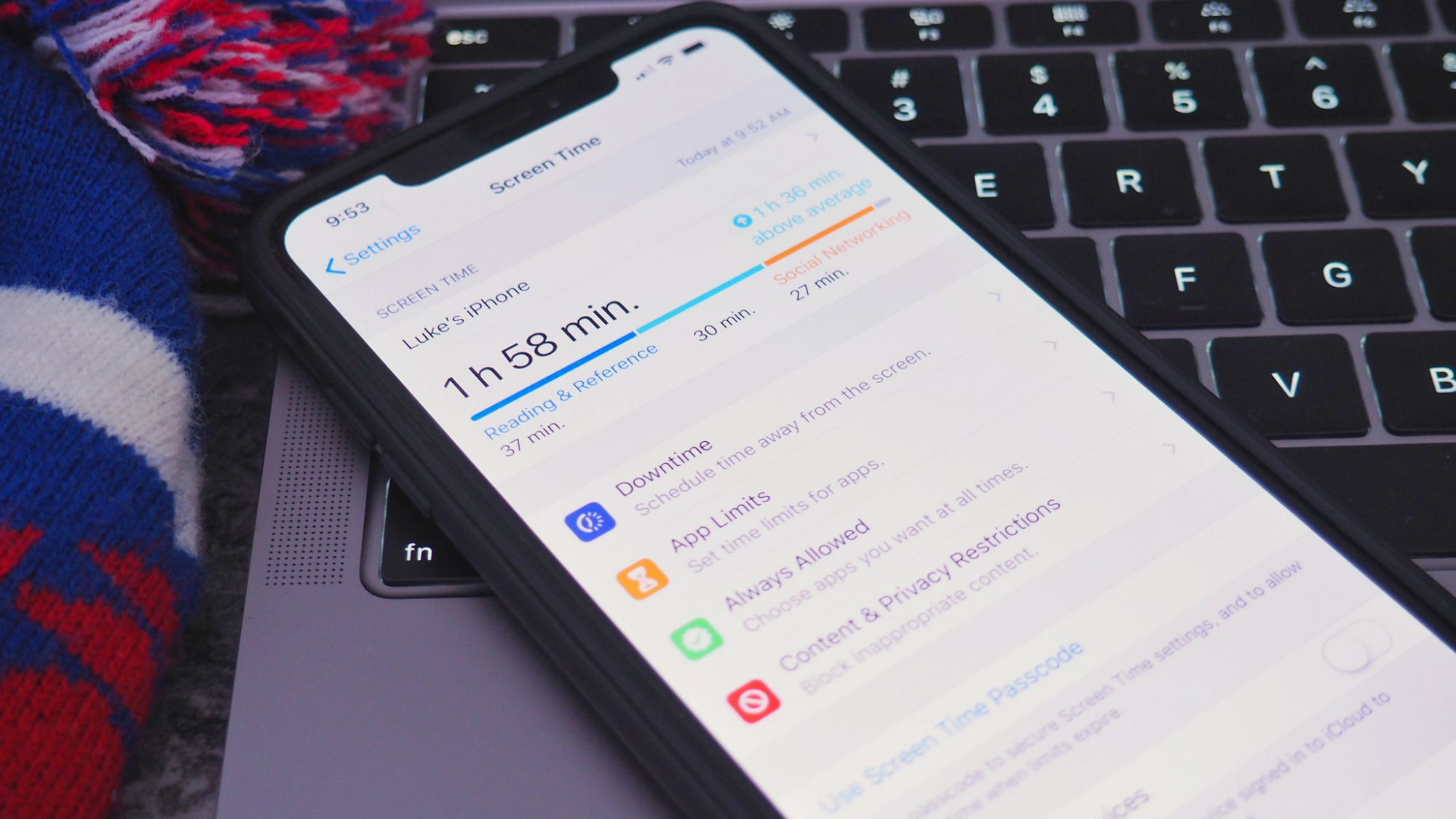
How do you break free from the grip of screen addiction and take control of your iPhone usage once and for all? For many of us, it can feel like an impossible task. We resort to drastic measures, like deleting apps or hiding our phones in a drawer, only to find ourselves right back where we started within a day.
The key to success lies in starting small. Even if it feels like your tech addiction is insurmountable, simple changes can mount up and have a big impact. By implementing easy-to-use Screen Time settings, following proven psychology strategies, and utilizing helpful iPhone tips, you can take control of your screen time and create new habits that will stick.
In this guide, we'll explore practical steps you can take to reduce your usage in a positive and gentle way. Say goodbye to the guilt and frustration that comes with excessive time spent on screens, and hello to a healthier and happier relationship with your iPhone.
How to take control of your iPhone usage
1. Get to know your Screen Time stats
If you're looking to reduce your iPhone usage, the first step is crucial: assess how much time you're actually spending on your phone and which apps are consuming the most of your attention.
Without this vital information, any efforts to cut down may be ineffective or misguided. By gaining a clear understanding of your phone habits, you can make targeted and meaningful changes that will help you achieve your goals.
This means you need to delve into the Screen Time settings on your iPhone, no matter how scary that might sound.
1. Go to Settings and tap on Screen Time.
2. Under the bar chart at the top, tap See All Activity.
3. Make a note of the number at the top, that’s your Daily Average time on your phone.
4. Scroll down to Most Used. Make a note of which apps are in the top three positions.
5. Scroll down to Pickups. Make a note of which apps are in the top three positions.
6. Scroll down to Notifications. Make a note of which apps are in the top three positions.
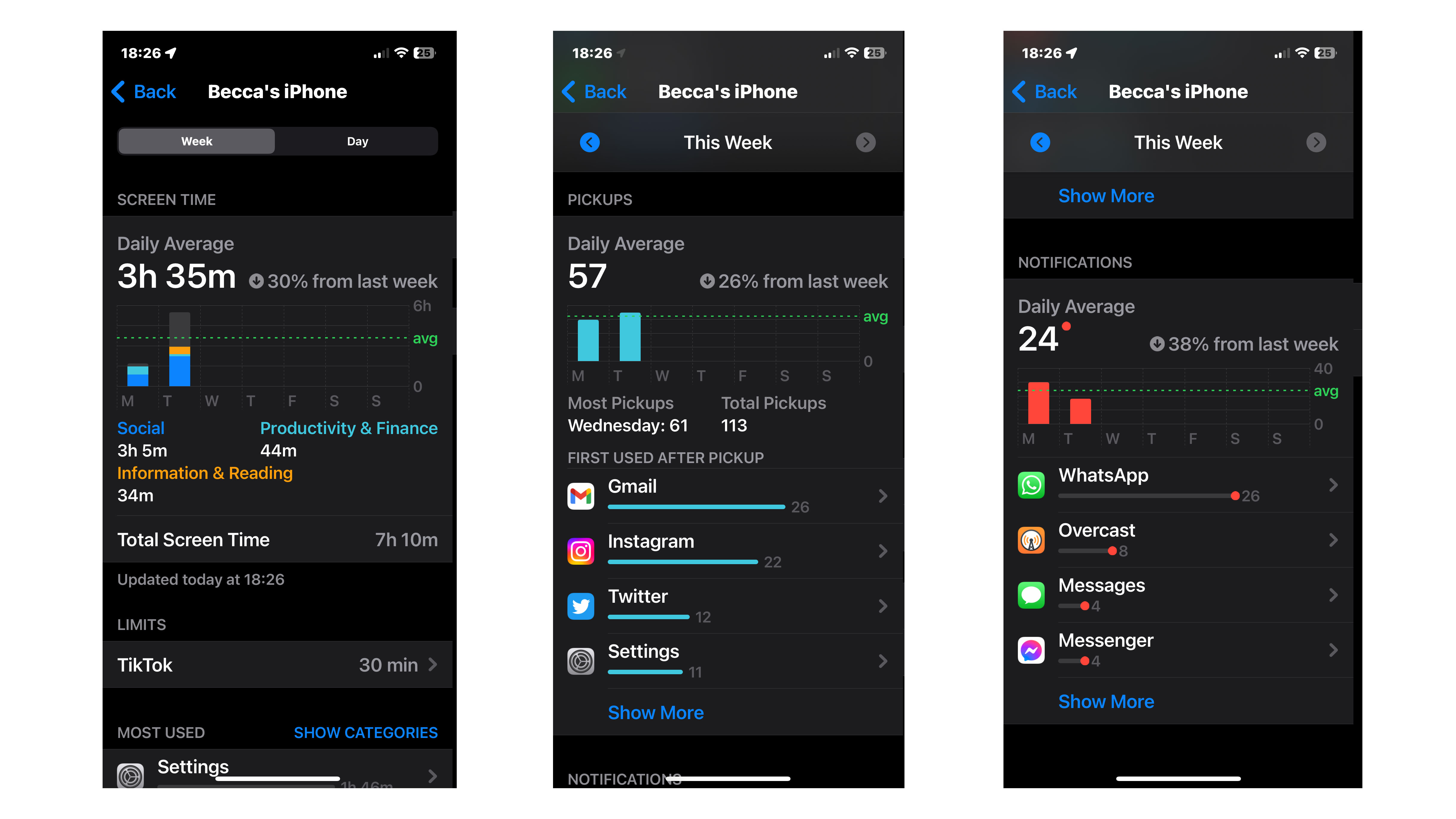
Congratulations, you've taken the first step towards a healthier relationship with your iPhone. With this newfound knowledge, you can start making small but meaningful changes to your screen time habits.
The simple act of engaging with your Screen Time stats can also raise your awareness and prompt you to re-evaluate your phone usage, potentially leading to even more positive changes.
2. Set time limits
One of the simplest and most effective methods to reduce your iPhone usage is to set time limits. Armed with what you know from looking at your Screen Time settings – which apps suck up most of your time and which apps you look at when you pick up your phone – you can then pick just one or two of those top apps you’d like to cut back on.
Once you’ve got an app in mind, set a realistic limit. For example, if your Screen Time stats tell you that you use Instagram for one hour every day, you could set a limit of 30 minutes.
With this approach, you'll be able to gradually reduce your screen time without feeling overwhelmed or deprived.
1. Go to Settings and tap on Screen Time.
2. Scroll down to App Limits and tap on it, then toggle on App Limits.
3. Tap Add Limit and select a category and then the app you want to limit.
4. Tap Next and then set a time limit.
5. If you only want the limit to apply to specific days, tap Customise Days.
6. Once you’re done, tap Add.
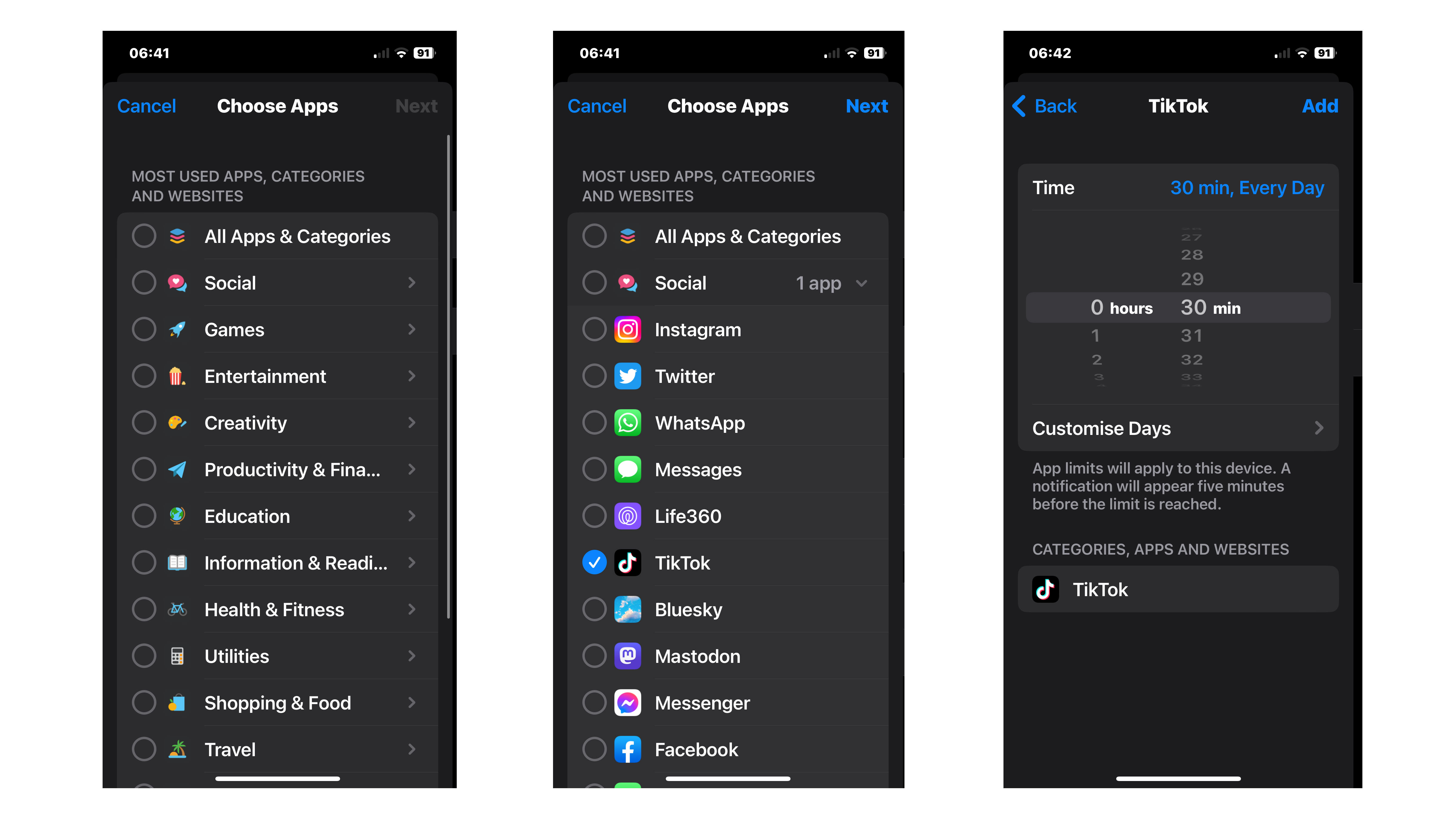
When you’re using the app you’ve selected and have hit the limit, a notification pops up and stops you from looking at the app. You can choose to ignore the limit completely or ignore it for another 15 minutes. However, most people find that being warned about the limit – and being reminded of how much time you’re wasting – is enough to make you click away.
If that’s not the case and you need more restrictions, head to step 4.
3. Cut down on notifications
Reducing the number of notifications you get is an easy way to get rid of some digital distractions. Many of us check our iPhones too often. But without notifications, we’re likely to check them less.
Look back at your Screen Time stats to see which apps are the biggest culprits. You could then choose to simply turn off notifications for specific apps.
1. Go to Settings and tap on Notifications.
2. Scroll down and tap on the right app.
3. Customize your notification settings or simply toggle off Allow Notifications.
This is a good step if it’s one particular app that frustrates or distracts you. But there are ways to get more control over which notifications you see and when you see them.
For example, Notification Summary is an iPhone setting that bundles all of your non-urgent notifications. That way you can get them all at once as a summary at a time you choose.
1. Go to Settings and tap on Notifications.
2. Scroll to Scheduled Summary and tap on it.
3. Toggle Scheduled Summary to On then tap Continue.
4. Choose apps to include in the summary and select them. Then tap Add Apps.
5. Set a schedule for when you want to receive your summary – you can set as many as you like.
6. Tap Turn on Notification Summary.
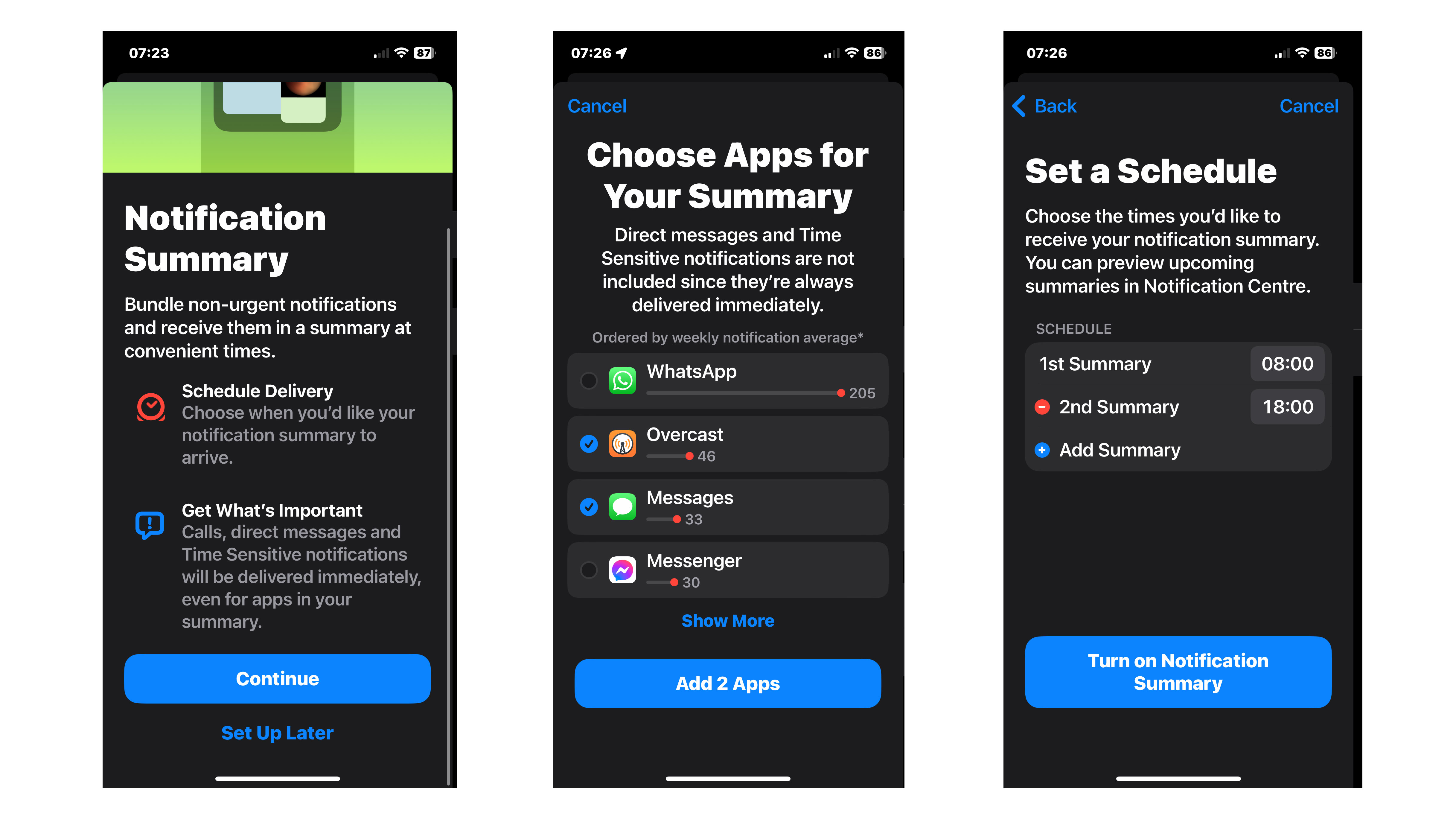
Maybe getting all of your notifications in a bundle will prove to be more stressful than getting them gradually throughout the day. But this is all about trying out the settings and seeing which works best for you.
4. Take more downtime
Downtime is a setting within Screen Time on your iPhone that’s pretty self-explanatory – it lets you chill. When turned on, this setting restricts which apps you can use and which notifications get through. It’s a good option if you don’t want to turn off notifications or set limits all the time, just some of the time.
1. Go to Settings and tap on Screen Time.
2. Scroll to Downtime and tap on it.
3. Tap Turn On Downtime Until Tomorrow if you need some immediate peace and quiet.
4. Toggle Scheduled to On to decide when you want Downtime.
5. Select which days you’d like Downtime to be on for.
6. Select the times to select when on those days you’d like Downtime to occur.
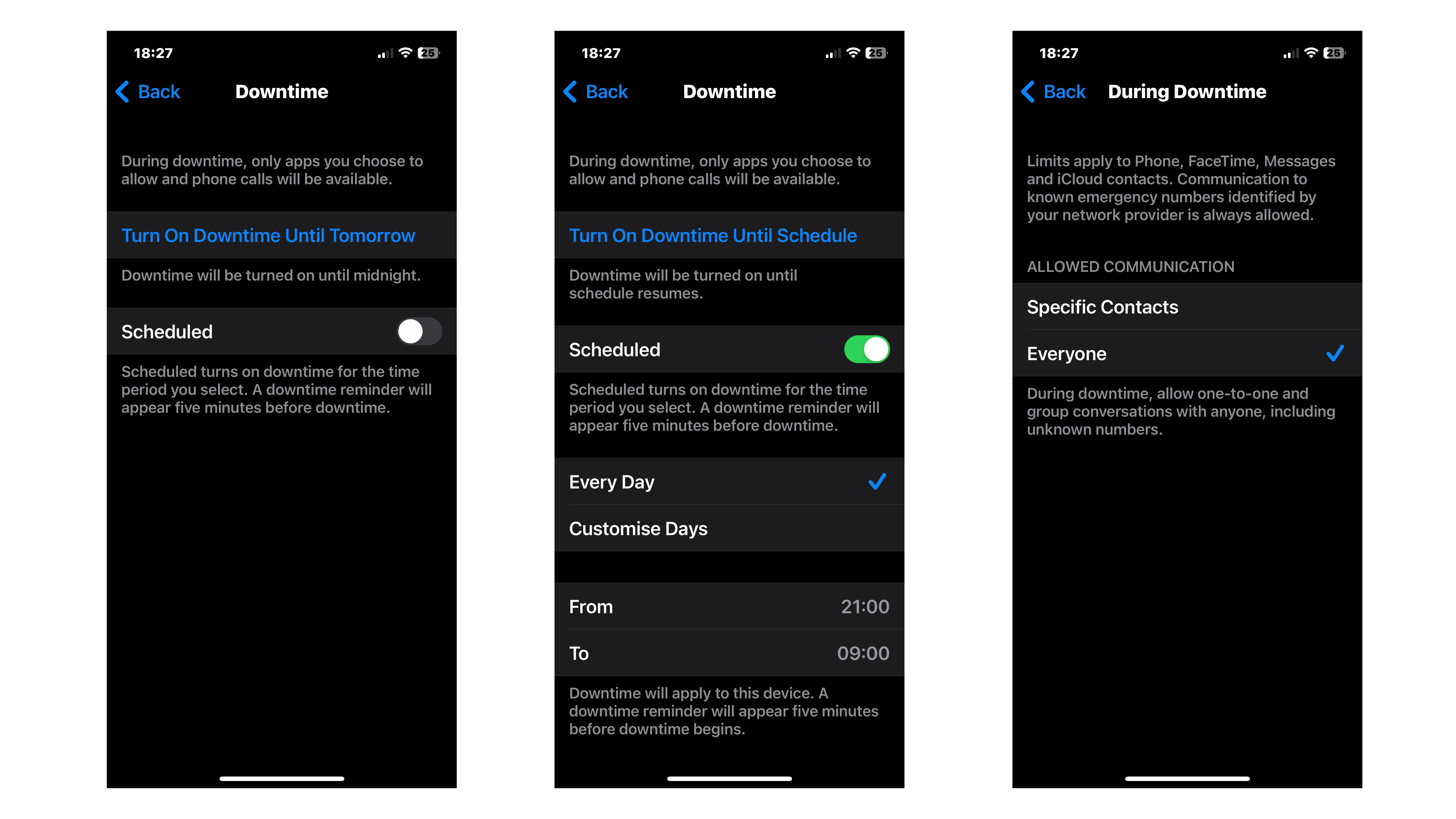
Once it’s on, Downtime will restrict all apps and notifications. However, if you’d like more control over what you can and can’t do, follow these steps.
1. Go to Settings and tap on Screen Time.
2. Scroll to Communication Limits and tap on it.
3. Tap on During Downtime and specify which contacts can always contact you.
4. Tap back and select Always Allowed and specify which apps and contacts can always contact you.
Tweaking these Downtime settings might seem like a drag, but once they’re done you can easily schedule or simply switch on Downtime for some peace – while knowing that certain apps are always accessible and important contacts can always get through to you.
5. Make sleep sacred
We know that looking at screens before bed can impact sleep. Some researchers believe it's because screen time cuts into the time we should be spending sleeping, while others suggest it's due to the stimulating effect of bright phone screens. Regardless of the exact cause, it's important to prioritize sleep and minimize phone use before bedtime.
You can implement several simple solutions to reduce screen time before bed. Setting a sleep alarm can be an effective way to remind yourself to prepare for sleep and reduce phone use. Additionally, charging your phone in a location that's not easily accessible from your bed can help prevent the temptation to scroll.
If you find it difficult to stick to these methods, we suggest setting a Downtime schedule to coincide with your typical bedtime routine. By activating Downtime an hour or two before bed and keeping it on until after you wake up, you can eliminate the temptation to immediately check social media or other apps that may negatively impact your mood.
With a few small adjustments, you can improve the quality of your sleep and reduce the impact of phone use on your overall well-being.

6. Learn the habit loop
There’s a lot of great advice about habits, how they’re formed, and how to break bad ones. But what’s helpful to learn in the context of iPhone usage habits is that every habit has three stages. These makeup what’s known as the ‘habit loop’.
There’s the cue that triggers your habit. For example, you might be bored. Then there’s the routine, which is what you do. For example, you might pick up your phone and look at Instagram. Then there’s the reward. For example, you may feel momentarily entertained by a new notification or celebrity news.
Over time, these habit loops become more automatic and ingrained, making them harder to break. Simply being aware of these loops can help you make changes. For example, if you realize you reach for Instagram when you’re bored, you might consciously try to replace that habit with something more beneficial, like going for a walk instead.
Creating prompts can also help break bad habits. Prompts are reminders that encourage you to replace your bad habit with a more positive one. For example, setting a beautiful photo of nature as your phone’s lock screen or setting an alarm at 3 pm with the reminder to take a walk when you usually get bored. By using your phone more intentionally, you can break bad habits and replace them with healthier ones.
7. Mindfulness is key
Implementing small iPhone usage tips and strategies can be helpful, but taking a step back and being mindful of how and why you’re using your phone is essential. This can help you develop better habits and gain insight into your screen time.
Instead of assuming all the time spent on your phone is terrible, pay attention to how specific apps make you feel. For example, a relaxing iPhone game might help you destress, or you might enjoy certain social media apps while finding others draining.
Smartphones are now a fundamental part of modern life, so it’s worth exploring which settings and apps work best for you. Doing so lets you enjoy your phone without feeling guilty or ashamed about your screen time habits.







