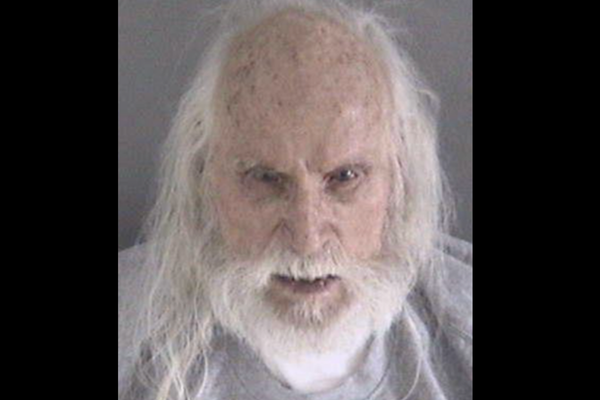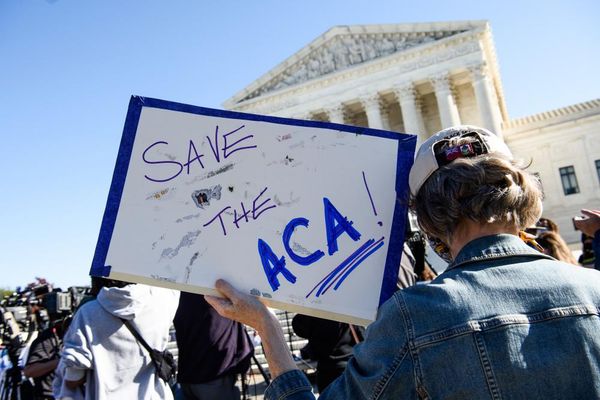Cambridge Audio's latest wireless earbuds, the Melomania M100, not only have active noise-cancelling for the first time, but they also have a wonderfully clean, spacious, detailed and likeable sound presentation that impressed the What Hi-Fi? review team during testing.
Even more impressive are the crowd-pleasing and useful settings that you can employ when delving into the accompanying Melomania app for iOS and Android devices, which brings in plenty of sound customisation and nifty features that you might not expect on the surface. I've been using the M100 for a couple of weeks since our official review, and have found half a dozen settings and tips that make these earbuds more fun and useful to listen to as everyday buds. And there's even a celebrity surprise...
Turn on (or turn off) essential touch controls
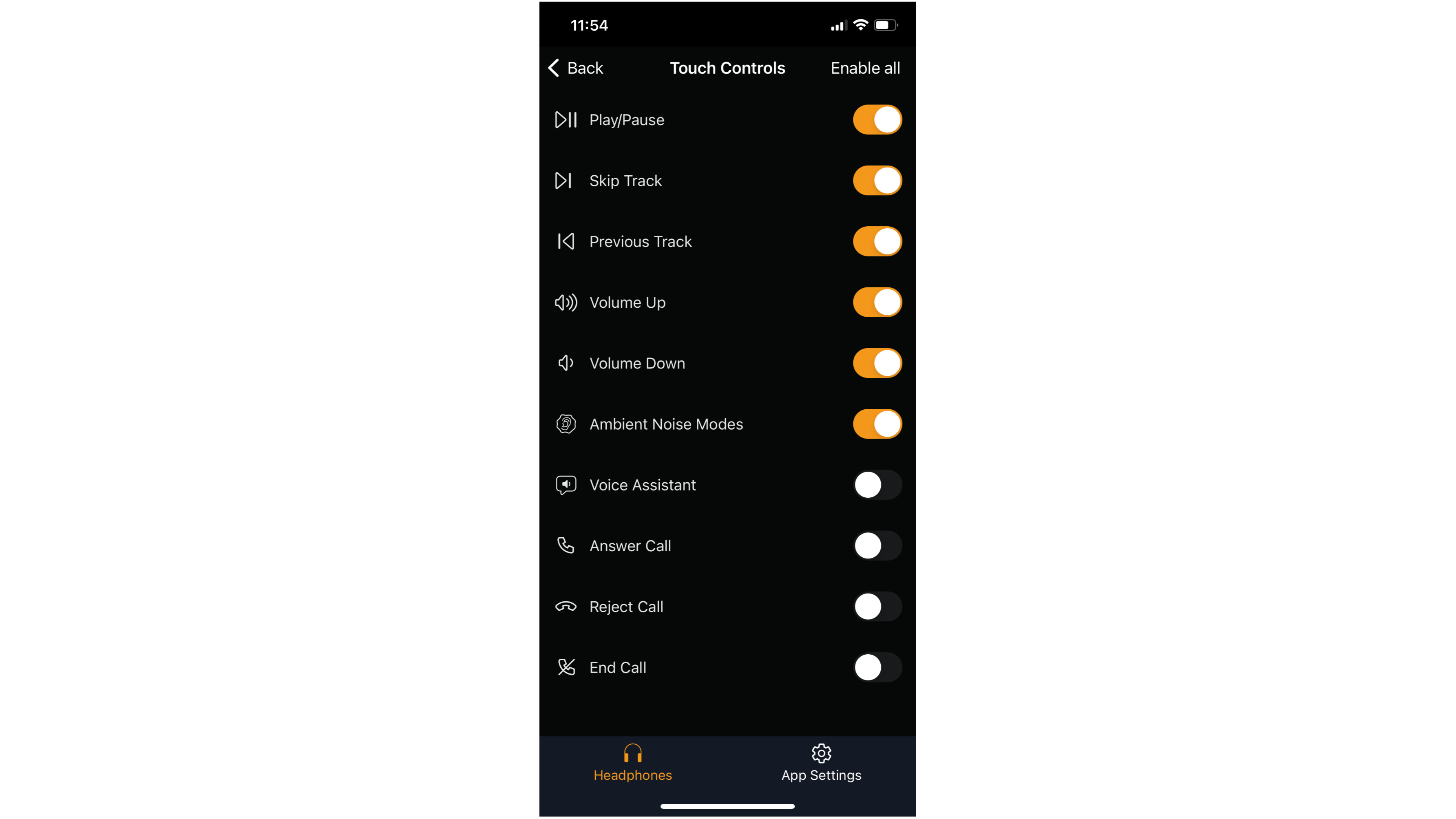
Let's start with the basics: controls. You can tap on each bud to pause and skip tracks, answer calls, summon Siri, switch between noise-cancelling modes and change volume. That's quite a few functions at your fingertips, with a variety of tapping combinations and long-presses to make it all work.
However, you can turn all these functions on or off through the app. Maybe you only want to play/pause songs and change volume, and never want to accept a call through your earbuds. Or maybe you just want to be able to toggle between full ANC, Transparency and Normal modes, and leave all the music playback controls on your phone screen. Through the Melomania app, you can pick and choose exactly which controls you want to keep on or keep off, so you can use the M100 buds however you like.
Note that you can't reassign the controls to a different earbud, but it seems that Cambridge Audio are aware of this request and "will have it under consideration for a future update" if there is enough demand.
Try the EQ presets and save your custom setting
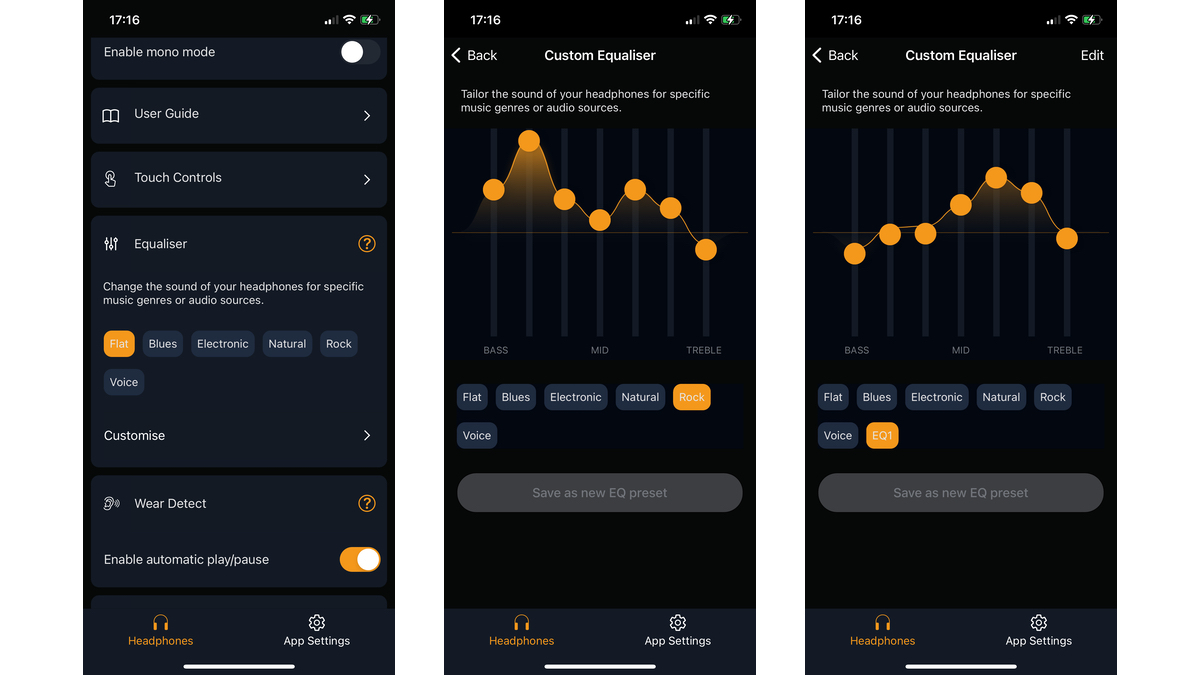
Cambridge Audio gives you plenty of ways to tailor the M100's sound to your tastes. There are six equaliser presets – Flat, Blues, Electronic, Natural, Rock and Voice – that you can select to suit specific styles of music, if you wish.
Or, you can manually customise the settings further with a seven-band graphic equaliser, that lets you swipe up and down to fine-tune the frequencies to your liking. If you hit upon a combination that you like, you can save your custom EQ with a specific name (or delete it and start over).
We tend to stick with the Flat setting during testing, but I have experimented with selecting Voice for podcasts, and the Rock / Natural presets when going through my playlists, to see how they change the flavour of sound by boosting certain frequencies. I tend to steer away from EQ settings that accentuate the high or low frequencies too much – it upsets the earbuds' fairly even tonal balance – but a slight boost in the mids can be appealing at times when you just want to focus on voices.
Customise ANC level to suit your silencing needs
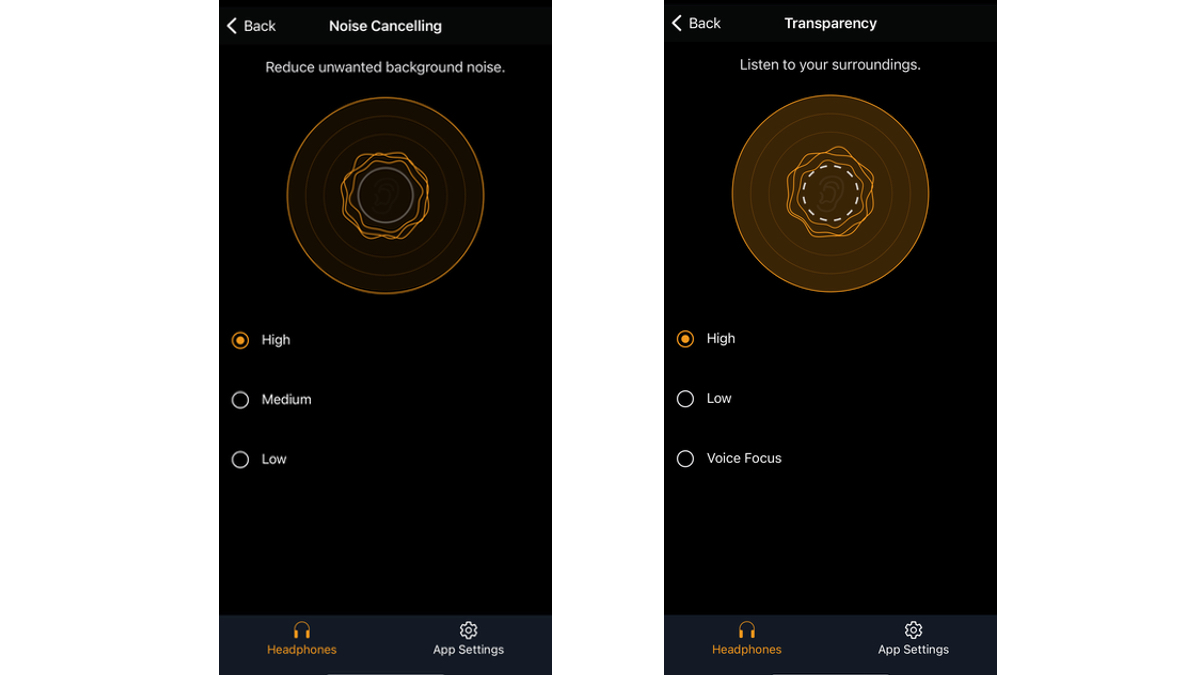
The Melomania M100 marks the first time Cambridge Audio has used ANC in its wireless earbuds, but there's a handy feature that we didn't realise existed until we started poking around in the app. Not only can you select the level of adaptive ANC you want the M100 to employ – High, Medium, Low – but you can also choose the level of Transparency.
This means you can select how much you want the M100 buds to block out external noises, and how much you want surrounding noise to be let in. In Transparency, there's even a Voice Focus option, which hones in on voices more clearly than in the High mode, which oddly doesn't amplify voices in the same way we've heard in other earbuds' Transparency modes.
While the M100's Transparency effect is a little hit and miss – I found it hard to hear train announcements unless you selected Voice Focus, which seems a fiddly step too far – the full ANC mode is more effective. It dimmed down engine rumbles and office chatter, and it was nice to be able to choose exactly how I wanted to listen in various environments using the three levels of ANC effect.
One thing worth noting is that the sound quality does suffer a little in these modes, so you'll want the Normal mode for the best audio performance.
Need music to go to sleep? Use Sleep Mode
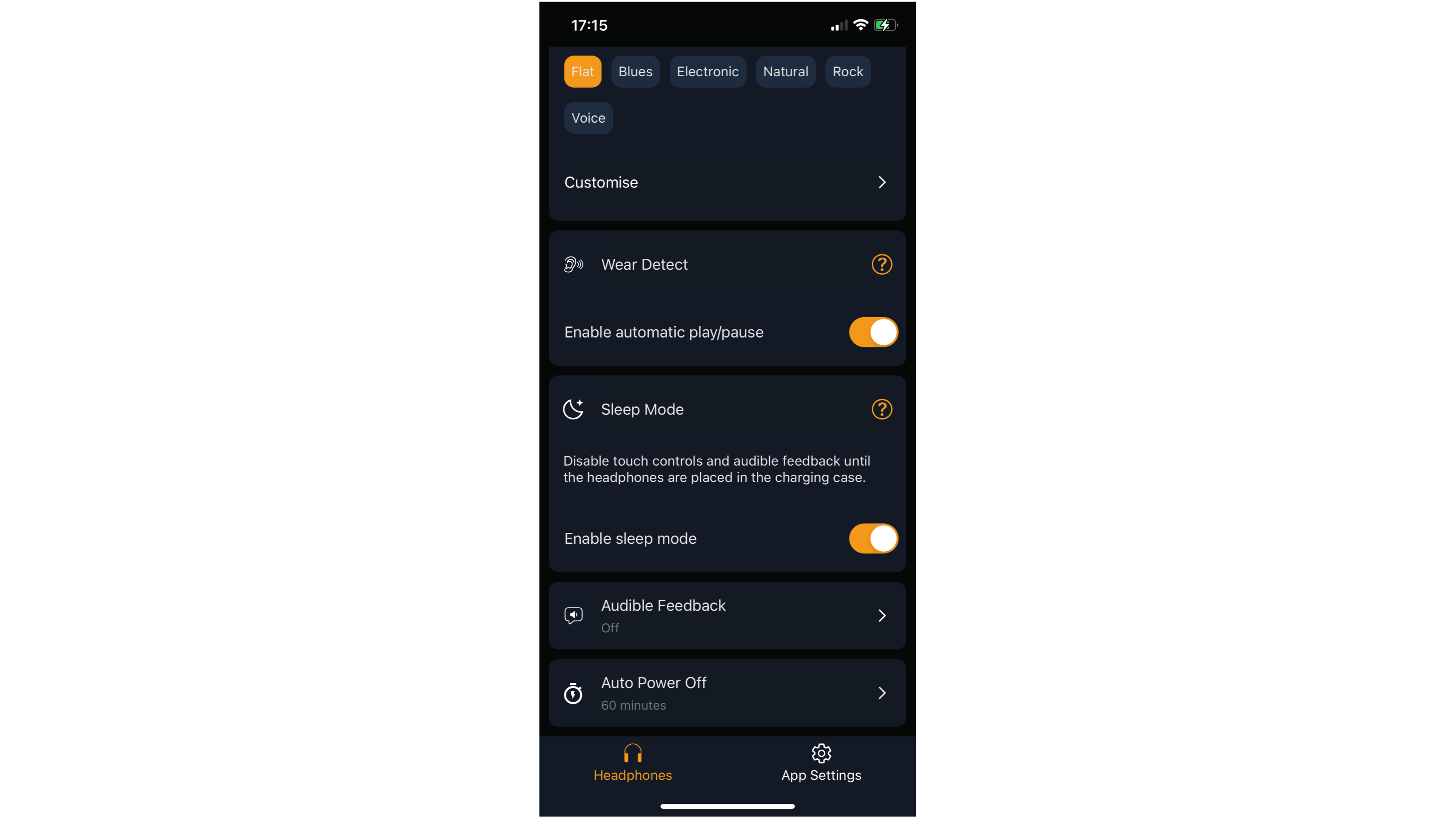
If you listen to music or podcasts to help you get to sleep (as my colleague Andy Madden does), this setting is tailor-made for you. The M100s have a 'sleep mode' that deactivates any touch controls and disables the audible feedback (i.e. the voice prompts) so that you don't accidentally skip tracks, summon Siri or have a voice suddenly wake you up from your deep sleep – or worse, just as you're nodding off – when the buds are in your ears. These peaceful settings stay in place until the buds are put back in the charging case (or until you turn the mode off).
It's a thoughtful touch from the brand.
- Sleep with buds in? You're not alone: our deputy editor waxes lyrical about being able to use one earbud when sleeping
Listening with a friend? Turn on Mono Mode
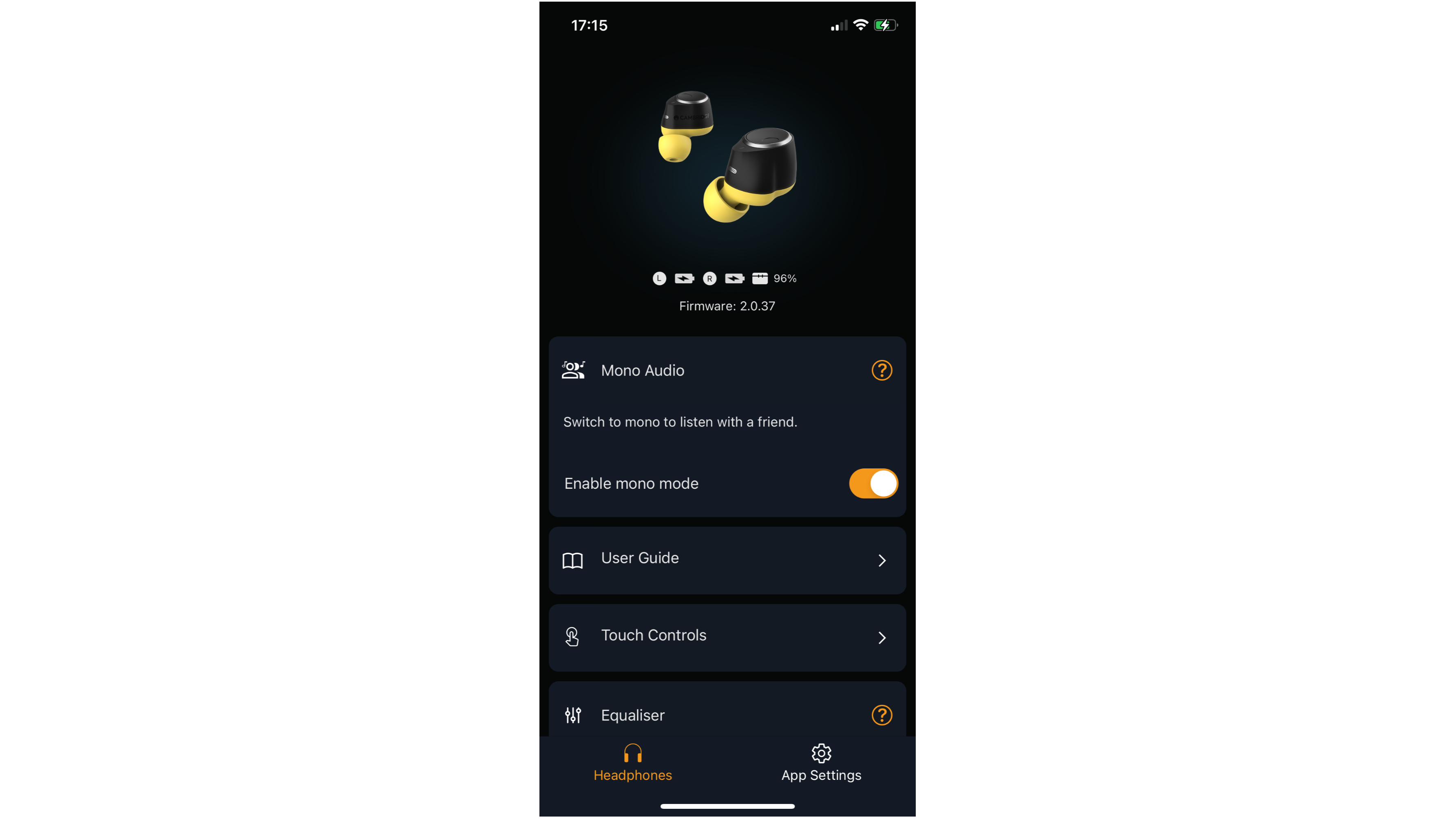
I'll admit: most of us at What Hi-Fi? tend to view listening on headphones/earbuds as a private activity, and not just because some of us have questionable taste in music.
But we're reliably told that those much younger and more sociable than the average tech reviewer enjoy sharing a bud with a friend so that they can listen to the same song (or video) together. But this means you're only hearing half of a stereo mix, so the M100 has a setting that automatically converts the music into 'mono mode' so you hear the whole song rather than just one channel.
Much as we find with spatial audio, this is a little hit-and-miss and depends entirely on the song and how it's mixed. Songs like Wet Leg's Chaise Longue or Waxahatchee's Right Back To It where the vocals and instruments are largely in the middle of the mix sound perfectly fine and dandy when in 'mono' mode, but those with specific instruments placed in the left and right channels can be a wildcard. Dirty Projectors' Swing Lo Magellan – where the left/right separation for the instruments is crucial to the song's rhythm and composition – gets too dynamically squashed and messy when the earbuds are pumping in sounds from one extreme channel to another; but Block Party's Banquet fared better and only lost a hint of timing and space.
Still, it's a nice bonus feature to have if you like sharing music or even tend to listen with only one earbud in.
"Yes, I can hear you, Clem Fandango"
We've saved the best setting for last. One of the best hidden surprises in the Melomania M100 app is the 'celebrity' voice setting for the 'audible feedback' or prompts that helpfully announce when you've changed noise modes or are connected to a device.
Scroll down the various language options and you'll find one named after the London borough, "Southwark", and this activates celebrity voice guest, actor/comedian/musician Matt Berry.
It is a thing of pure joy when the extremely distinctive voice of the Toast Of London himself bellows, "Device 1 connected!", "Normal!", "Transparency!" and so on at you. This may not be as joyous to those unfamiliar with Berry's work (or his character's specific voice and work in the Channel 4 series Toast Of London), but we would still urge you to try out this voice setting as Berry's voiceover talent is good fun. It was a delightful jump scare to hear his booming vocals yelling at me when I first started using the M100, but over the weeks it's become a friendly (but still hilarious) voice in my ear.
Of course, if you're not a fan then you can switch to a more anonymous voice, select music tones or simply turn all prompts off. But we'd urge you to keep Matt Berry on, as it's the M100's best trick.
MORE:
Read our full Cambridge Audio Melomania M100 review
I lived with the Bose Ultra Open Earbuds – here are 3 things I loved (and 3 that need improving)
Check out our best wireless earbuds picks across all budgets
Or peruse the best ANC earbuds guide for the best noise-cancellers