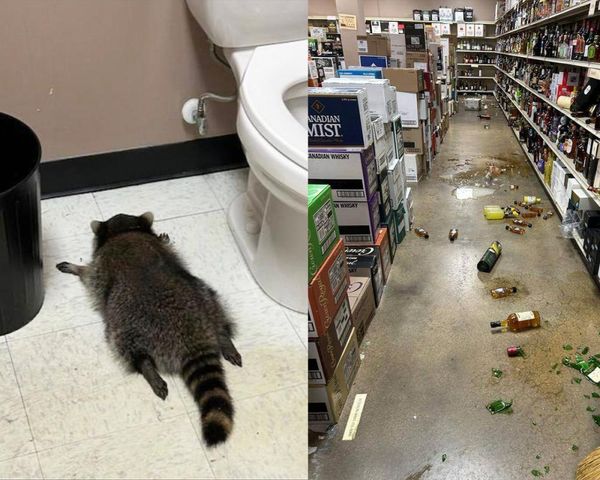They have been a long time coming, but we finally have a new flagship pair of noise-cancelling wireless headphones from Bose. The QuietComfort Ultra Headphones are a fantastic pair of premium over-ear headphones that take the fight to five-star rivals such as the Sony WH-1000XM5.
Bose has a reputation for making some of the best noise-cancelling headphones on the planet and the Ultra Headphones continue this tradition with punchy entertaining sound quality and noise cancelling straight from the top drawer.
If you have taken the plunge and are the proud owner of the new Bose, you might be on the hunt for a few tips and tricks on making the most of all the settings now at your disposal. You can find a list of key ones below, all of which can be accessed through the Bose Music companion app, which we highly recommend you download to your smartphone.
Bluetooth
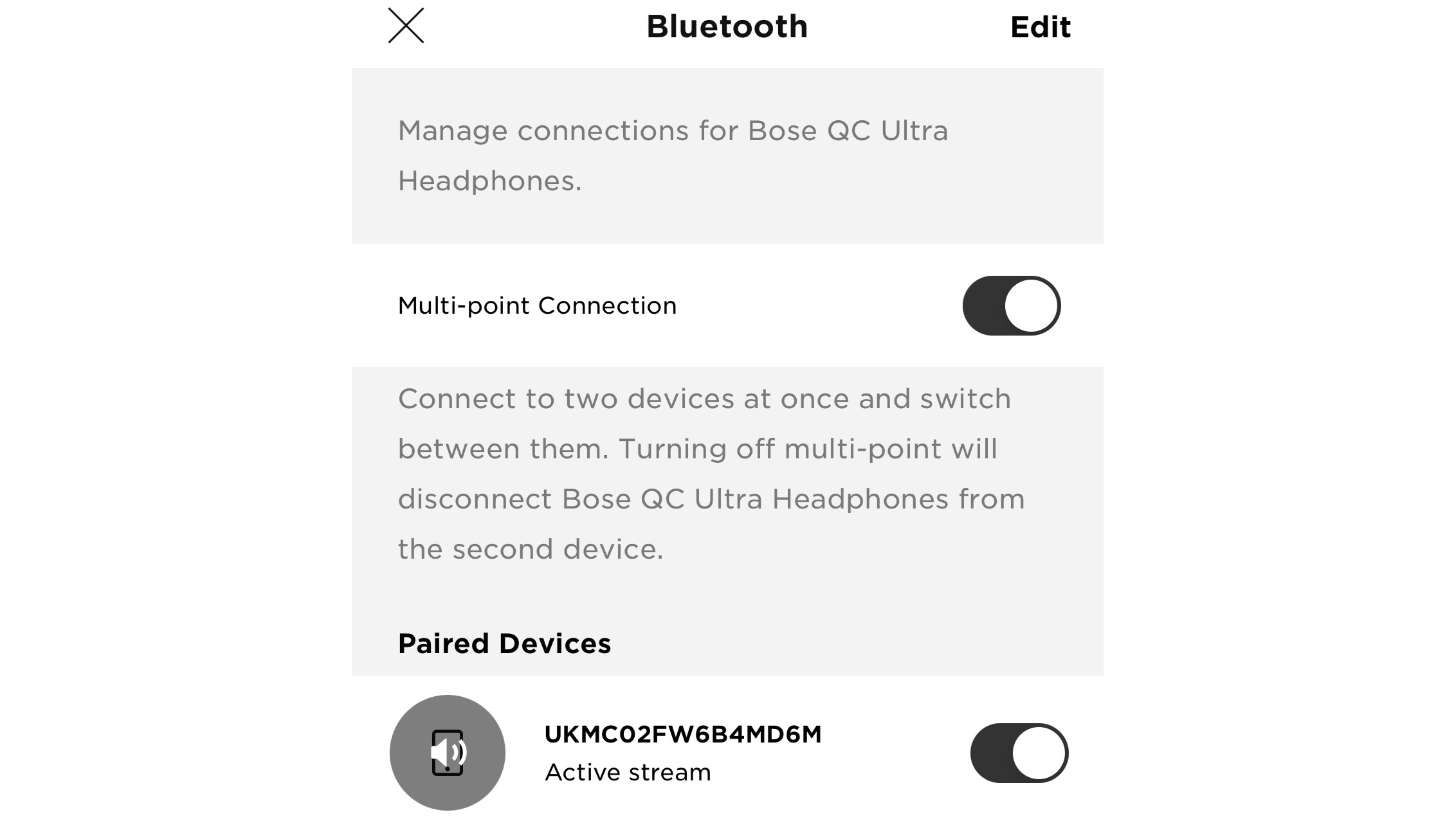
- Main menu > Source
If you want to take advantage of multipoint Bluetooth and have two devices connected to the Bose simultaneously, you will need to head the the Source menu in the app and make sure the switch is flipped. You can also enable or disable previously connected devices too, which adds a little layer of customisation we haven’t seen in many pairs of wireless headphones before.
Aware with ActiveSense
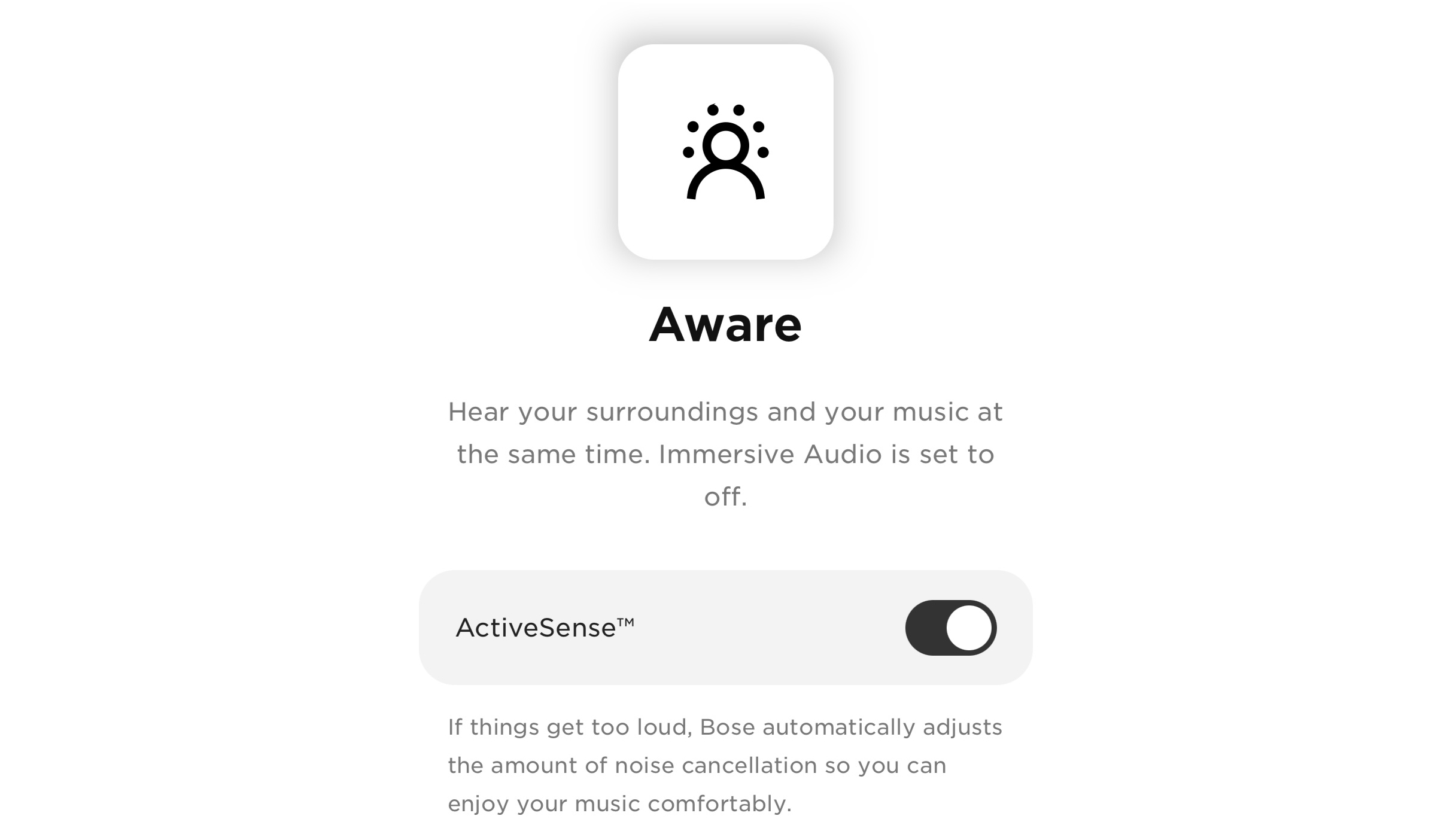
- Main menu > Modes > Aware
Listening in Aware mode allows for greater transparency so you can hear external sounds better, and during testing we found it works extremely well. If you tick the slider for Bose’s ActiveSense processing too, this will allow the built-in noise-cancelling to intervene if there’s a huge, sudden jump in external noise. Think of it as a tiny safety net for your ears.
Immersive Audio
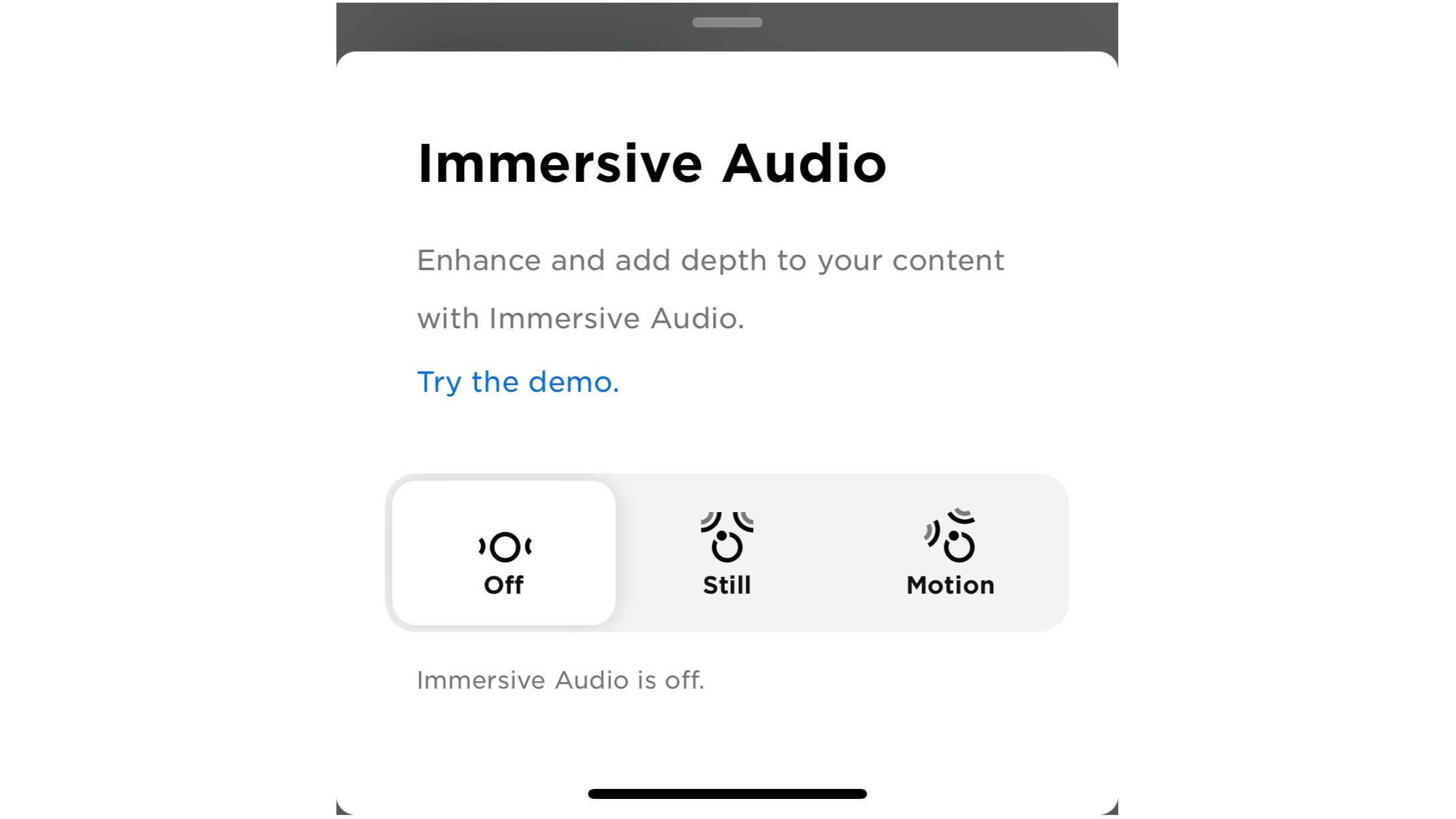
- Main menu > Immersive Audio
Immersive Audio is Bose’s take on spatial audio; it works with any stereo music to try to add a layer of extra spatialisation to the sound. While we’re not 100 per cent sold on the tech, we would still suggest it’s worth having a play with to hear the effects for yourself. It should work out of the box, and there is an option to recalibrate the headphones should the mode sound completely out of sorts.
Remember My Mode
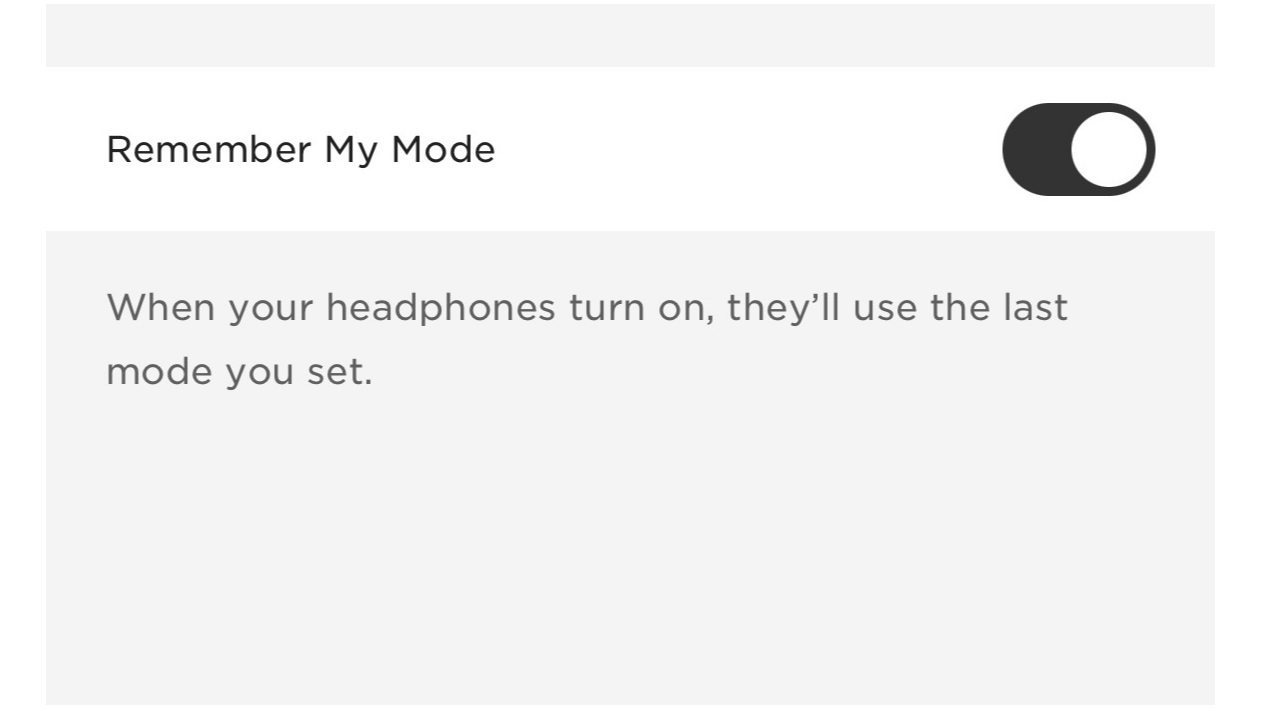
- Main menu > Modes > Settings > Remember My Mode
If you want the headphones to remember the same sound settings you were using before they were powered down, we suggest you enable the Remember My Mode setting. This comes in handy if you want to finish and start your day in one particular mode and don't want the headphones reverting to their default setting.
Shortcut
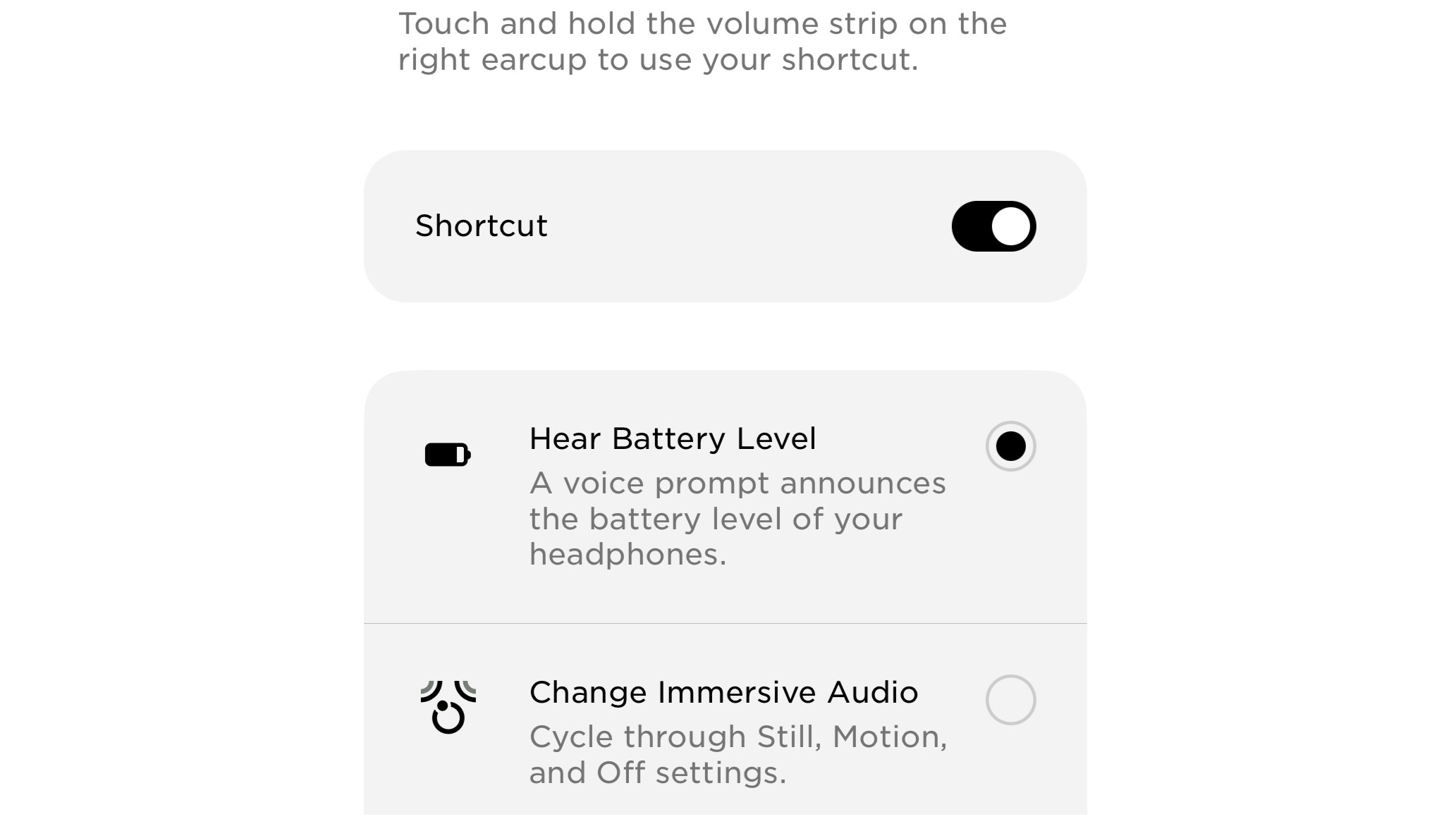
- Settings > Product Control > Shortcut
The raised strip on the bottom of the earcups isn’t just a smart, touch-sensitive volume control, it also acts as your shortcut button. It can be assigned to do several things, from giving you a voice prompt about the battery level to accessing your voice assistant, all of which can be turned off or on through the Bose Music app.
Power

- Settings > Power
The Bose already have 24 hours of battery life which should mean plenty of time between charges. However, why take the risk of getting caught short? In the app’s power settings you can change the time for the headphones’ Auto-off feature so they will power down in under five minutes if you inadvertently leave them lying around.
Equalizer
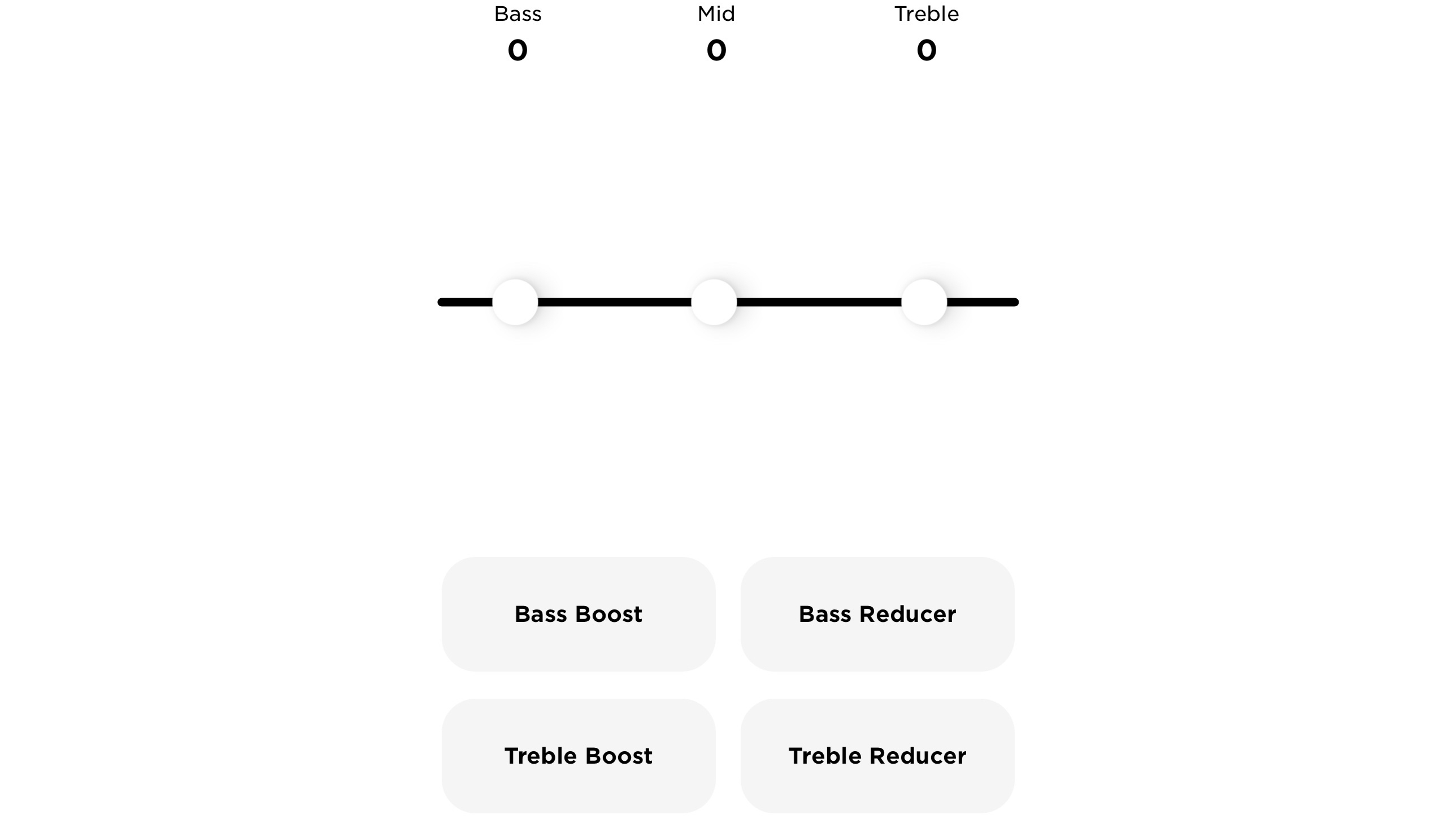
- Main menu > EQ
We don’t think there’s anything wrong with the sound of the Bose straight out of the box, but we realise some users might like a little more bass added to proceedings or a touch of extra sparkle to the treble. You can do this via the equalizer setting in the app, although you are restricted to being able to adjust the bass, midrange and treble and selecting from bass and treble boosting/reducing presets.
MORE:
Read our Bose QuietComfort Ultra Headphones review
Bose’s spatial audio tech is a nice idea for headphones but it’s too hit-and-miss
Bose QuietComfort Ultra Headphones vs Sony WH-1000XM5: which is better?
Our pick of the best noise-cancelling headphones