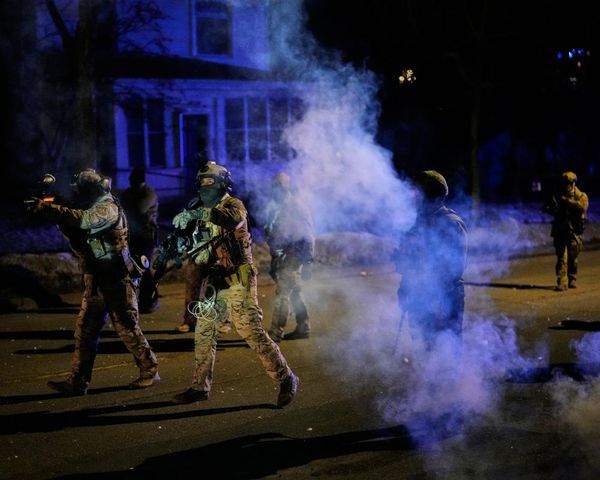One thing I love about shooting footage with action cameras, apart from their blistering speeds and take-anywhere, throw-anywhere build, is how delightfully simple they are to use. Take the latest GoPro Hero 12 Black, which has just two physical controls including a power button on the side and a record button at the top. To change most settings, you make a few light taps on the touchscreen.
To my mind, the operational simplicity of the best GoPro cameras is also their downfall, especially where creativity is concerned. Whether you're a veteran user, or new to the system, I think it's too tempting to stick to just one video mode and never deviate from it. To do so would be a waste, though, as you'll never make the most of the camera's features.
I've had a GoPro for the best part of a decade, but at the end of last year, I hit a real plateau and found that my camera was gathering more dust indoors than dirt from outdoor adventures. Keen to shake things up, I bought a GoPro harness for my dog and then started to play with GoPro Quik on my iPhone, to see how it could transform my footage further.
GoPro Quik is the brand's official mobile editing companion. It's been designed to edit and share your GoPro footage for content creation on the go, although it can be used for any video clips you have on your phone. The GoPro Quik app is available for iOS and Android devices (including tablets), and there's a desktop version for Mac coming soon.
You'll unlock more features with a paid GoPro subscription (which comes with tangible benefits such as unlimited cloud storage) or a GoPro Quik subscription, but the free version still delivers 22 filters, the ability to add your own music when editing, and my favorite – camera control.
In less than a week, I've learned that Quik is much more than a video editor, and that I should have been using it way before now. I'm not a professional athlete or content creator; I'm like the majority of people with a GoPro – someone who loves adventuring in nature, and pursuing their passion without fear of damaging their camera. Here are five ways to get more from your GoPro – without buying any new accessories or mounts – just by using the GoPro Quik app.
1. Firmware updates
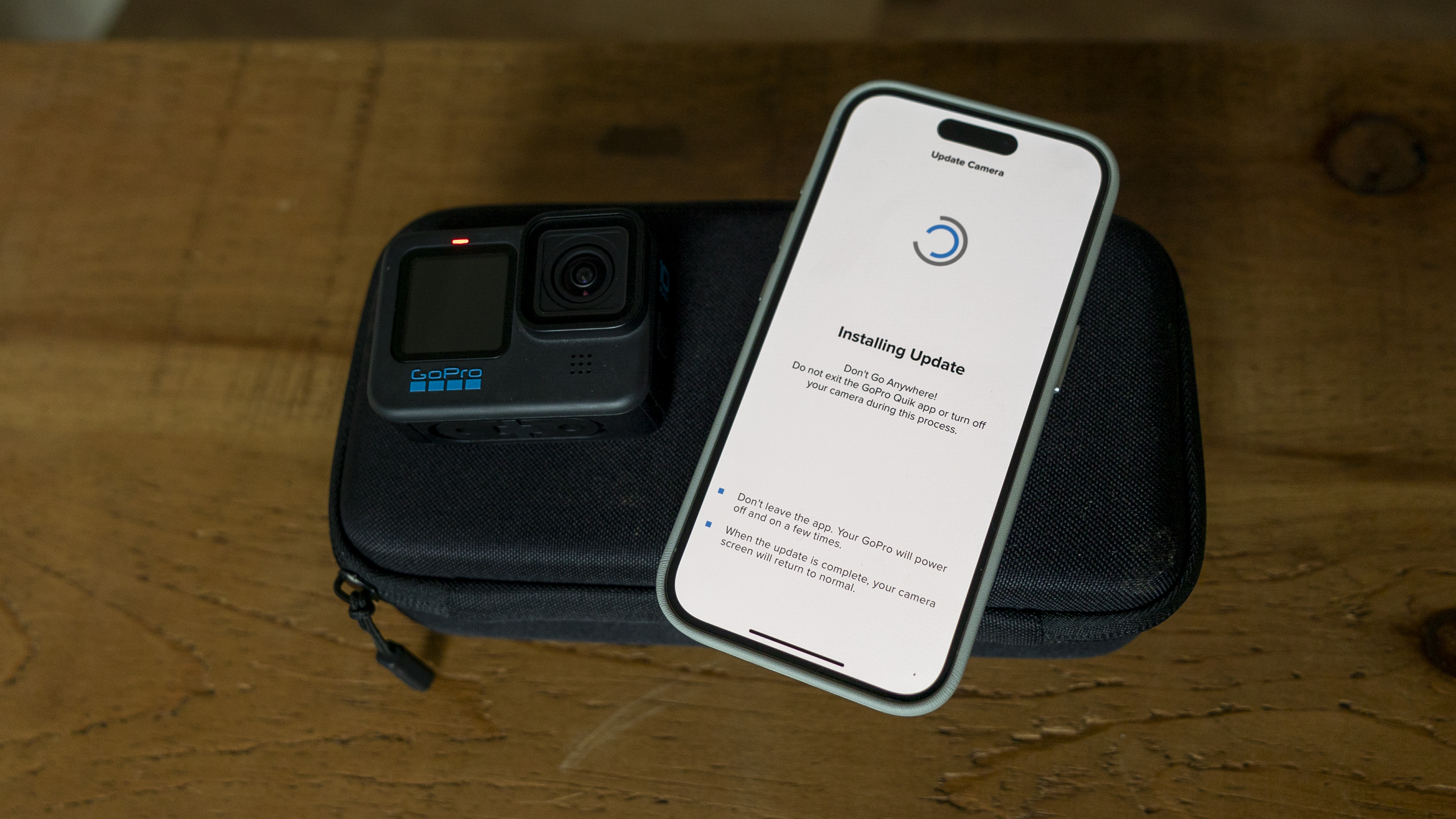
The great thing about modern cameras is that they can be updated long after we purchase them. And GoPro models are no different. After signing up and logging into Quik, the first thing I did was to add my GoPro and update its firmware – bringing it up to date with the latest features and fixes for optimal performance.
I could have titled this article "5 boring but essential ways to use GoPro Quik", but that would have been less catchy. Needless to say, it's a seamless process to add the latest firmware for your camera with Quik rather than updating it manually, and I'm all for speed and efficiency.
2. Remote control


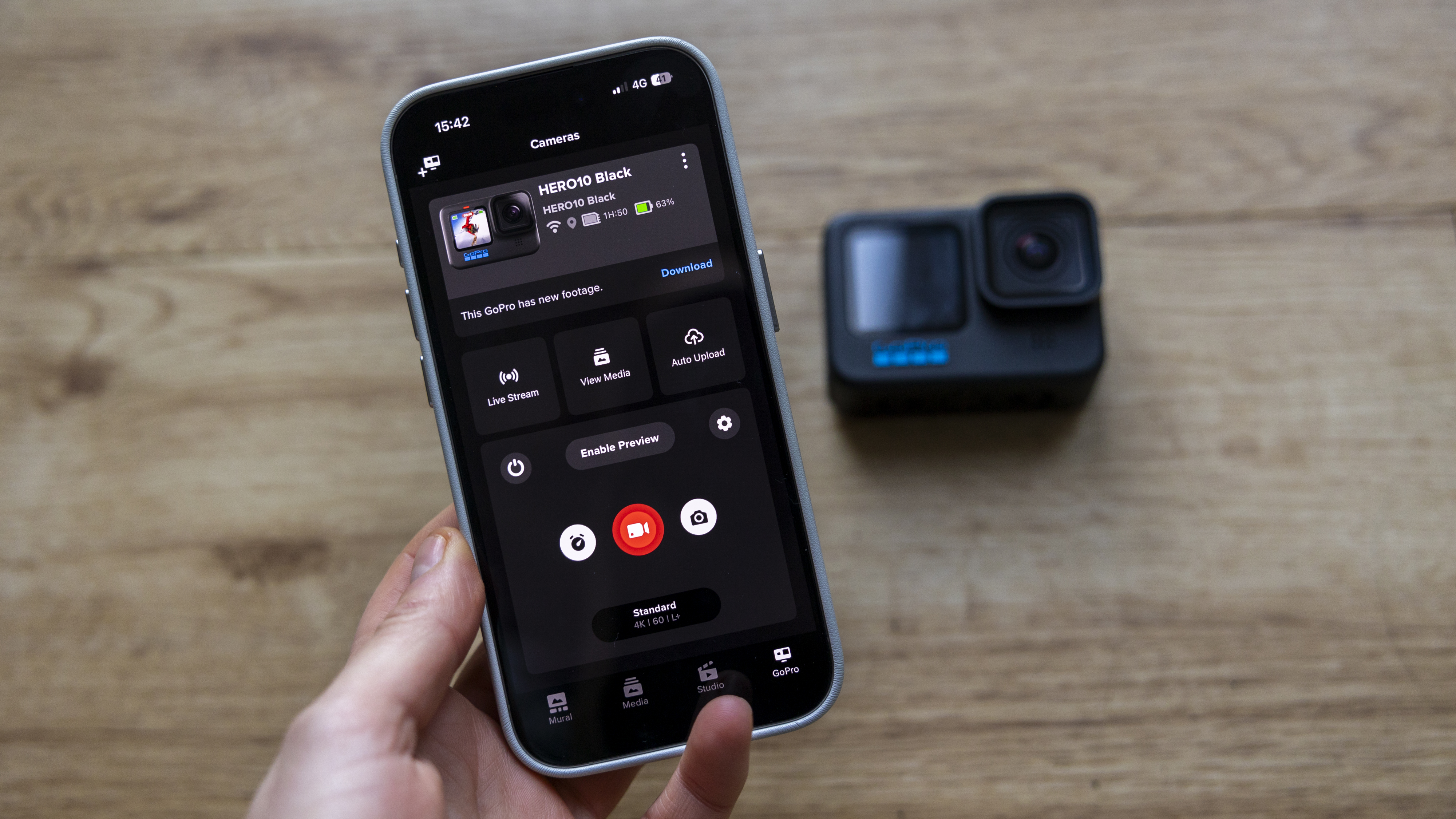
The joy of GoPro is the number of ways that you can wear it. Going swimming? Put it on a Floaty arm. Going running? Pop it on a chest mount. You get the idea. The problem with having the camera attached to the front of your helmet or kayak, or mounted to your dog further down the track, is that you can't operate it.
GoPro sells an excellent waterproof remote control, but it isn't cheap – nor necessary for the majority of uses. What I love about the Quik app is that it turns your smartphone into a remote control, as long as you stay within range of the Bluetooth or Wi-Fi connection.
From this section of the app, use it to set the video mode and quality (or switch to photo or creative modes such as TimeLapse), see a preview and view media. You can even set up a Live Stream on YouTube, Facebook and Twitch. The Quik app means that when you're hands-free, or you've set the GoPro up to record the action from further away, you're still in total control.
3. Cinematic edits
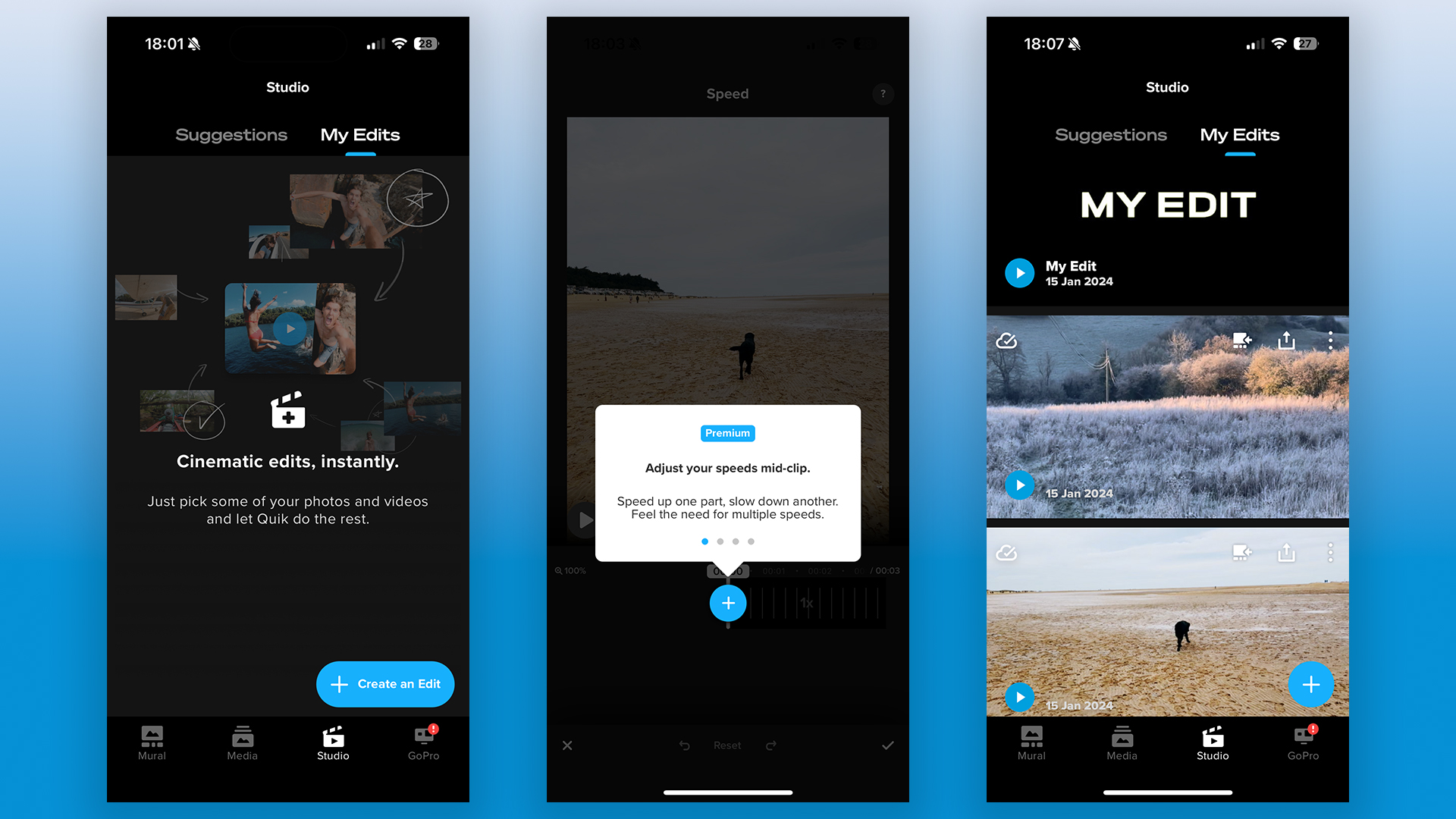
GoPro Quik is marketed as one of the best video editing apps for mobile. While it obviously works with your GoPro hardware seamlessly, it's also brilliant for making edits from your phone videos.
Quik is intuitive if you've never edited video before, and it means you don't have to fire up a computer at any stage. Simply load up the Studio section from the bottom of the app, tap Create an Edit, and mix and match clips from the app, your phone, or the cloud. If that sounds like hard work, the Mural section will do most of the hard work for you, editing a sequence together so that you can relive your favorite events.
I use Adobe Premiere Pro CC for professional video projects, but this is too much software for most people, and too powerful for me when I just want to play around with my GoPro footage to share on Instagram. Quik is fast, simple, and easy to export once you've created your masterpiece.
4. Media organization
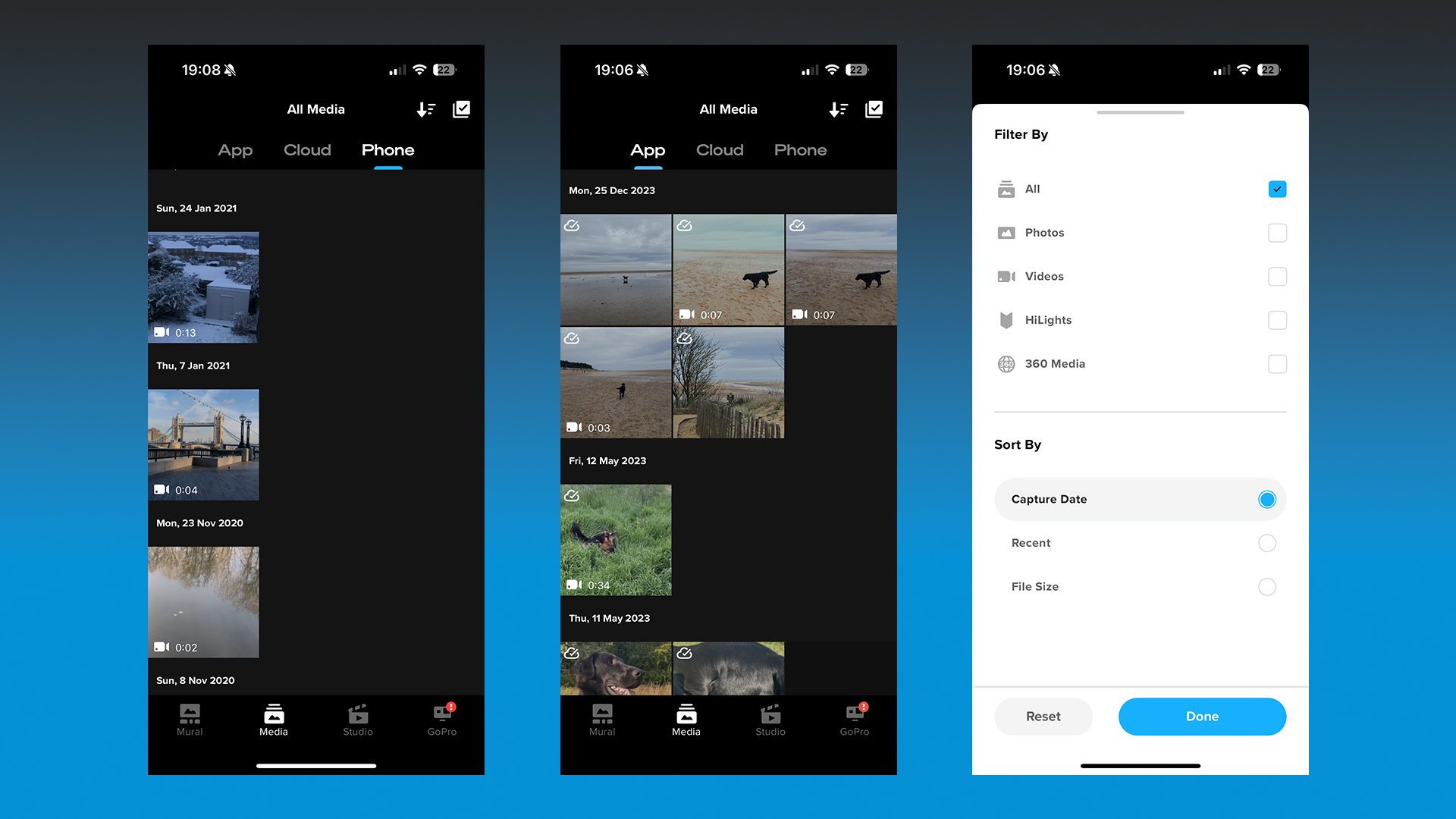
When I first got a GoPro, the only way to organize and store footage was to transfer it from the microSD card and keep it somewhere safe in a well-labeled folder. Only that never happened, so all of my early GoPro videos are fragmented across drives, USB sticks, and laptops I no longer have.
If you, too, struggle to organize your content, GoPro Quik is here to help. While a GoPro subscription offers unlimited cloud storage, the Media section of the Quik app keeps all of this content stored by date, setting it to top up automatically directly from your GoPro when charging. Thanks to Quik, my library of content from the past few weeks is already bigger and better organized than that from the past few years.
5. Video performance
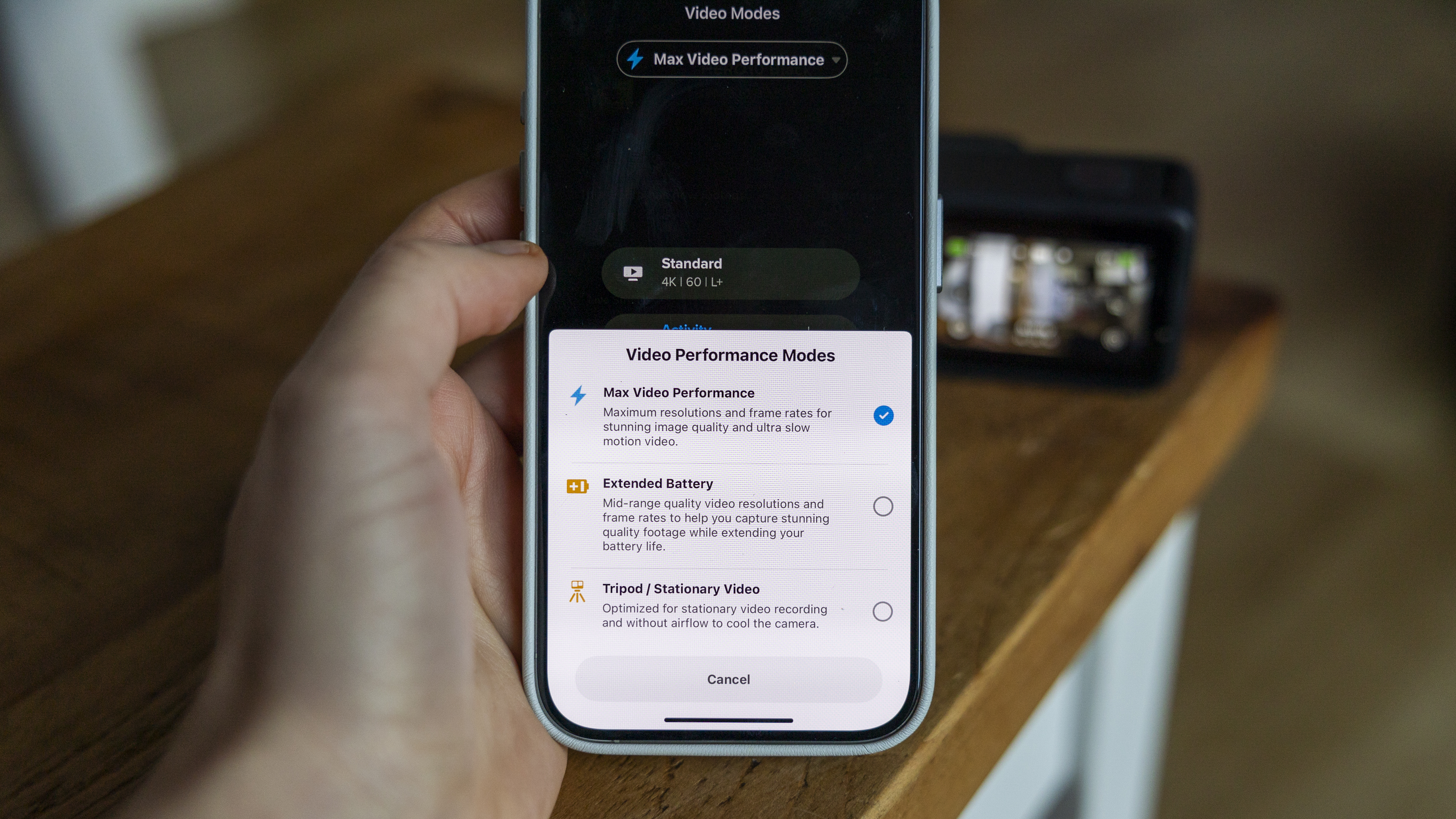
Despite writing about and even reviewing GoPro cameras for a living, I don't experiment with the video settings nearly as much as I should. But the Quik app, with much more real estate on a phone screen than the camera's own LCD, provides helpful insights about the different modes while you're shooting.
For example, if you're low on battery but need to capture something unmissable, Quik can show you the options for extended battery performance. Then there are modes optimized for stationary video recording – on a tripod, for example. These reminders aren't mind-blowing, but they're just what you need when you're focused on composition or the activity at hand, letting you reach the maximum performance for your goals.
If you're not already using the Quik app as a companion to your GoPro, I'd say it's about time to give it a go. It's the best way to improve your action videos bar buying a new camera. It gives you a seamless way to create, edit, and share your footage, rather than leaving it sitting on your camera. Even if you only use Quik as a camera remote, or for neater browsing, that's still a great result.