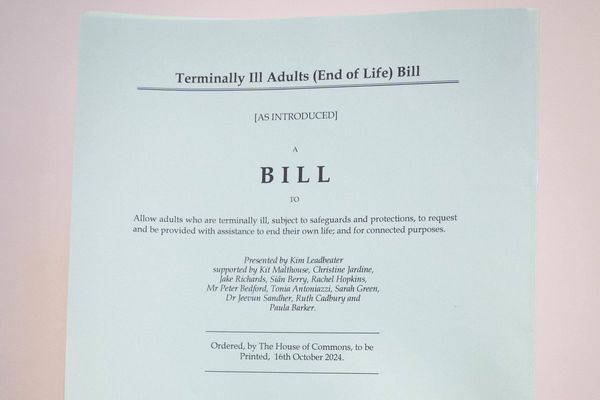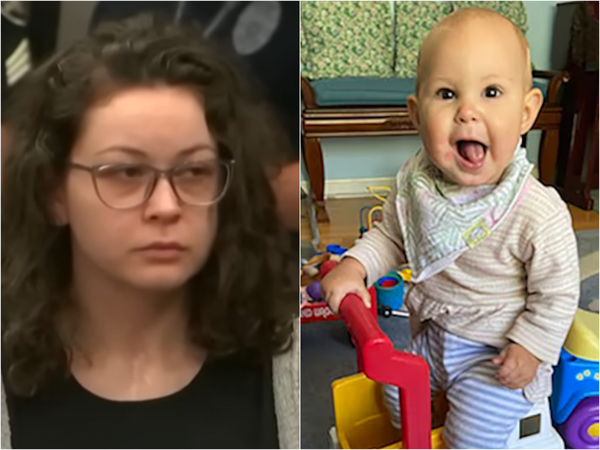Netflix is the world’s most popular streaming service. While its vast library of excellent original programming, alongside a stable of familiar favorites is the primary reason, it doesn’t hurt that the platform has one of the best interfaces in the business.
Scrolling through Netflix’s content library is intuitive and straightforward, and its bespoke recommendation algorithm does a respectable job of surfacing content you might want to watch (but stop recommending me “Young Sheldon” please, Netflix). If you’re a long-term user, you might think you know all the shortcuts and tricks, but you could be ignoring a few features that can make using Netflix even easier.
These features upgrade your streaming experience and even give you the chance to play some awesome games instead of watching a movie or show. Below, you’ll find the three Netflix features that you're (probably) not using, but really should be…
Use categories to find content
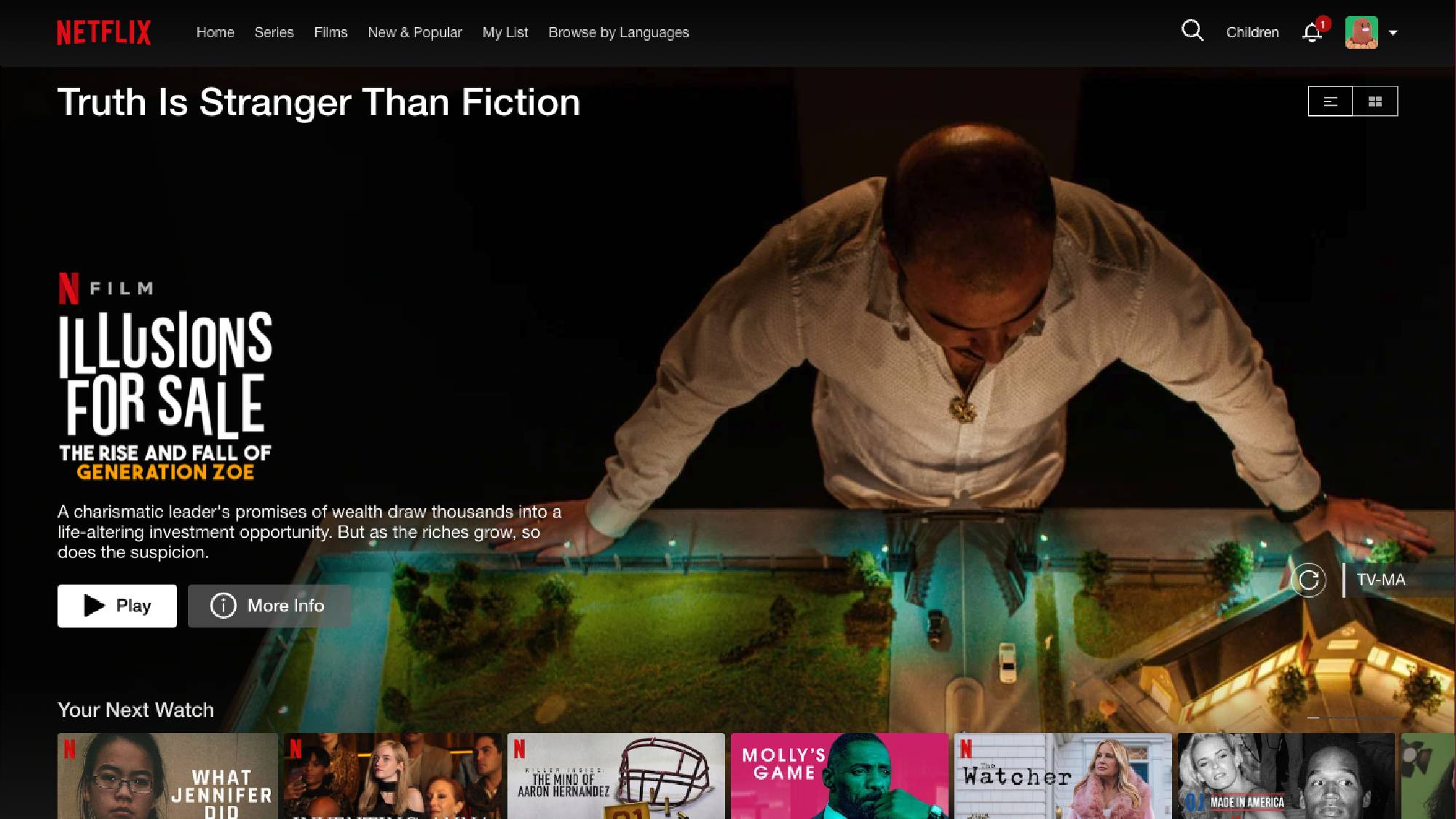
Netflix categories are one of the best ways to find stuff to watch on the streaming service. And I’m not talking about the “genres” tab that groups content based on extremely broad terms like “comedy” or “drama.” No, I’m talking about the streamer’s large selection of bespoke content categories that can get super specific.
Netflix recently highlighted a range of categories to celebrate National Streaming Day, and these include “Short-Ass Movies” (bite-sized films that run 90 minutes or less), “Truth is Stranger Than Fiction” (content based on true stories) and “Can You Keep A Secret?” (suspenseful mystery thrillers). There are also categories for TV series you can binge in a single evening or consume over a lazy weekend.
There are too many categories to list (the streamer claims there are currently 36,000 individual category codes), so check out Netflix's rundown for even more options.
Don’t ignore Netflix Games

Netflix has made a big investment in gaming in recent years, but I’m constantly shocked by how many of my friends and family members are unaware that their subscription gives them access to a large collection of mobile games.
We’re not talking disposable Candy Crush clones here either. Netflix’s games library gives rival services like Apple Arcade a serious run for its money. Highlights available to play on iOS or Android include Katana ZERO, Sonic Mania Plus, Football Manager Mobile, Dead Cells and Teenage Mutant Ninja Turtles: Shredder’s Revenge.
Oh, and last year, Netflix added classic three games in the Grand Theft Auto series to its stable, so you can play GTA 3, Vice City and San Andreas via Netflix right now.
Make your downloads smarter
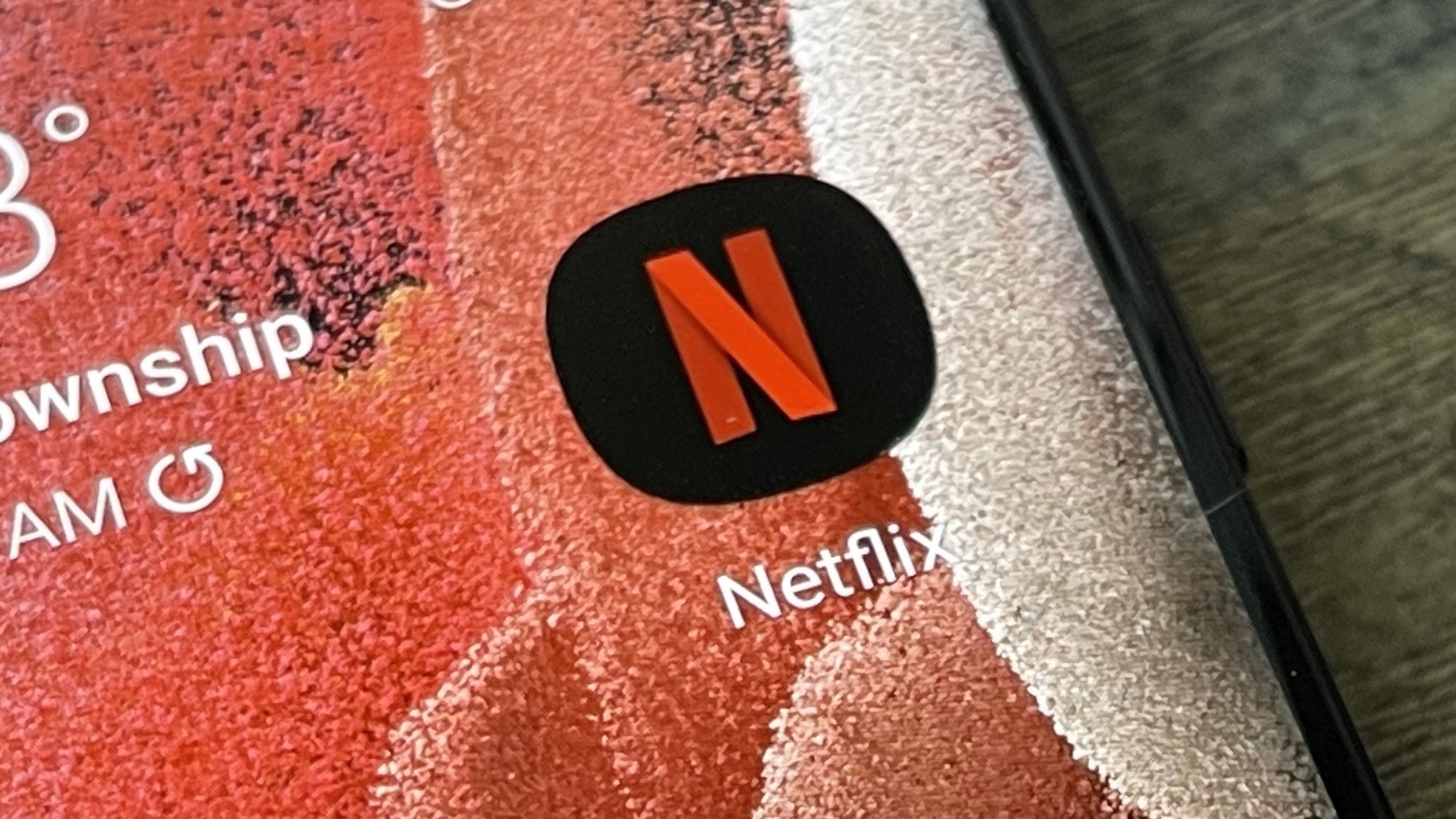
I’m constantly downloading my favorite Netflix shows and movies for viewing when traveling, and this is where the streamer’s “Smart Downloads” features come in handy.
The first is called “Download Next Episode”, and if the self-explanatory name doesn’t give it away, it will automatically download the next episode in a series after you’ve finished watching the previous one (assuming you are connected to Wi-Fi or have a mobile signal). It’ll also delete the episode you've just watched to free up some storage space too, which is a nice bonus.
Meanwhile, “Downloads for You” automatically downloads movies and TV shows that Netflix thinks you’ll like. This is useful when you’re stuck for something to watch ahead of a long journey, allowing Netflix to pick out content that should appeal to you.
Browse by language
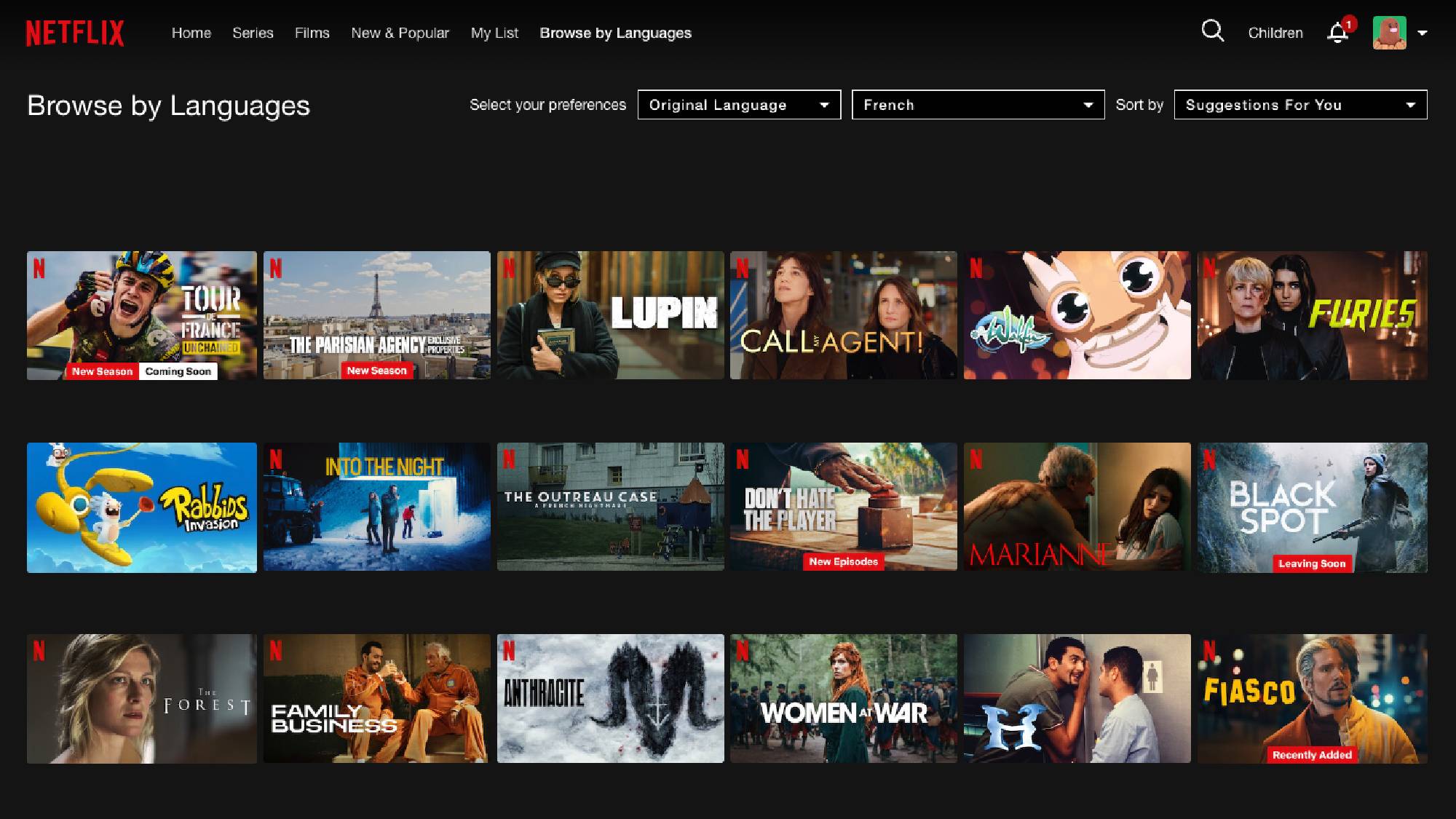
Netflix has a large selection of foreign-language content, and the streamer has made it super simple to browse incredible movies and shows from across the globe via its “Browse by Languages” tool.
If the name doesn’t give it away, this feature lets you browse content from around the world, from Indonesia to Poland, Ukraine to Thailand, and dozens more countries including Japan, Spain and Korea. If you struggle with subtitles you can even filter for international content with English dubbing available. But I implore you to stick with the original if possible because the original performance is always best.
Use keyboard shortcuts
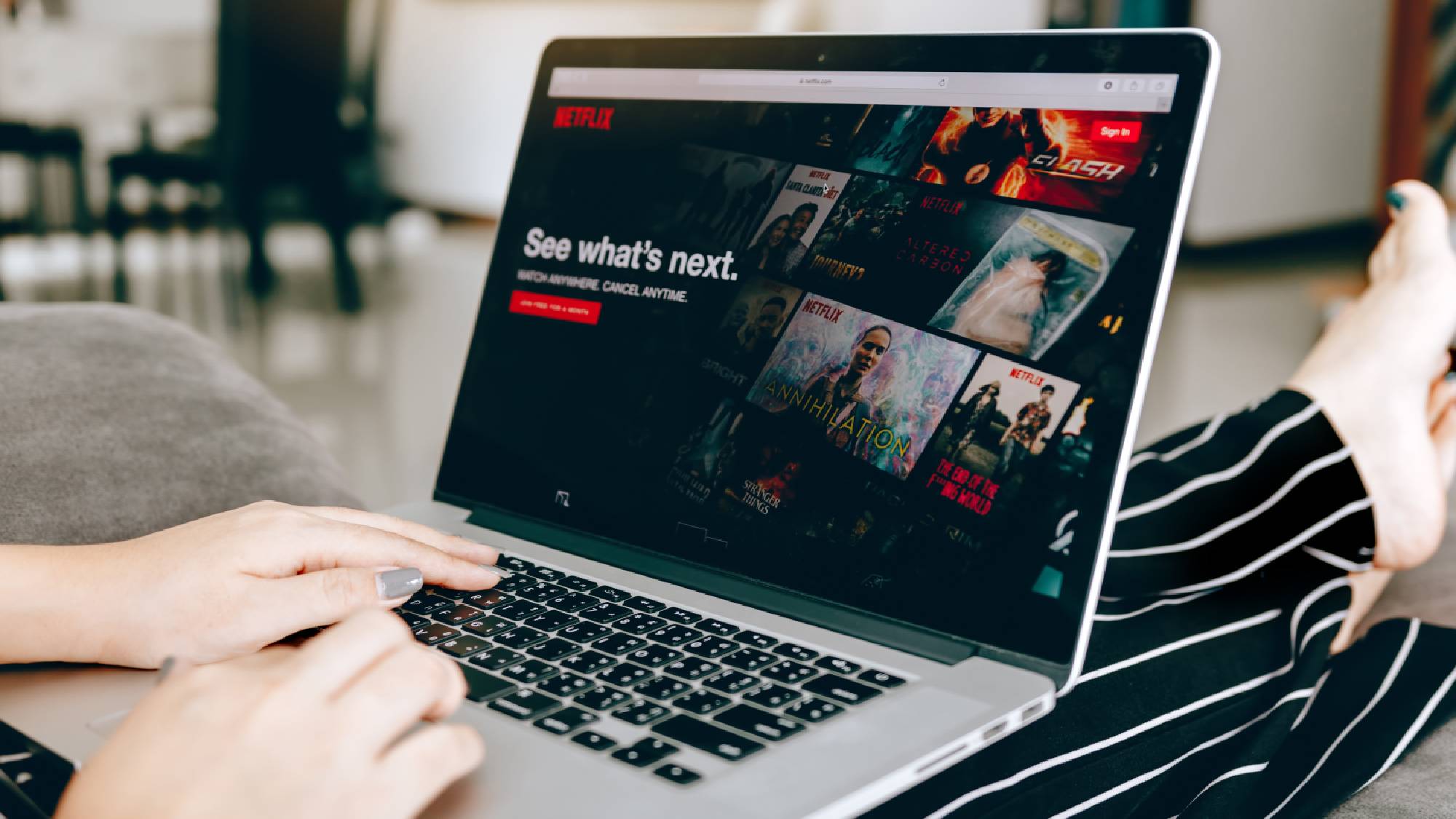
I suspect that the vast majority of Netflix users stream from a Smart TV, mobile device or console, but if like me, you find yourself watching Netflix via a computer or laptop regularly, you’ll want to know about these handy keyboard shortcuts.
You can press the spacebar to play/pause, and fast-forward or rewind by 10 seconds using the left and right arrow keys. The up and down arrow keys will also control the volume, and if you need to quickly mute just tap the M key. You can also use the F key to expand to full screen and exit full screen using the Escape key.