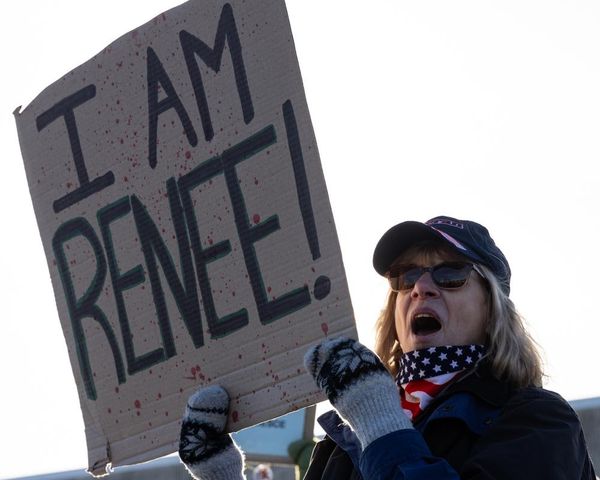The Portable document format (PDF) is the most widely used file format for digital documents. It's a file format you can send to anyone without worrying about whether they can open it. The PDF format is compatible with virtually all devices and can be read on many apps. However, this flexibility comes with a catch: PDF files are difficult to edit.
It’s not impossible to edit PDFs, but it’s tricky. We want to remove any confusion related to this topic by showing you 20 ways to edit PDF files for free. After reading this article, you shouldn’t have any problem editing PDF files again.
Many developers have built apps to allow people to edit PDF files online or offline. Below are 20 ways to achieve this task.
1. Small PDF
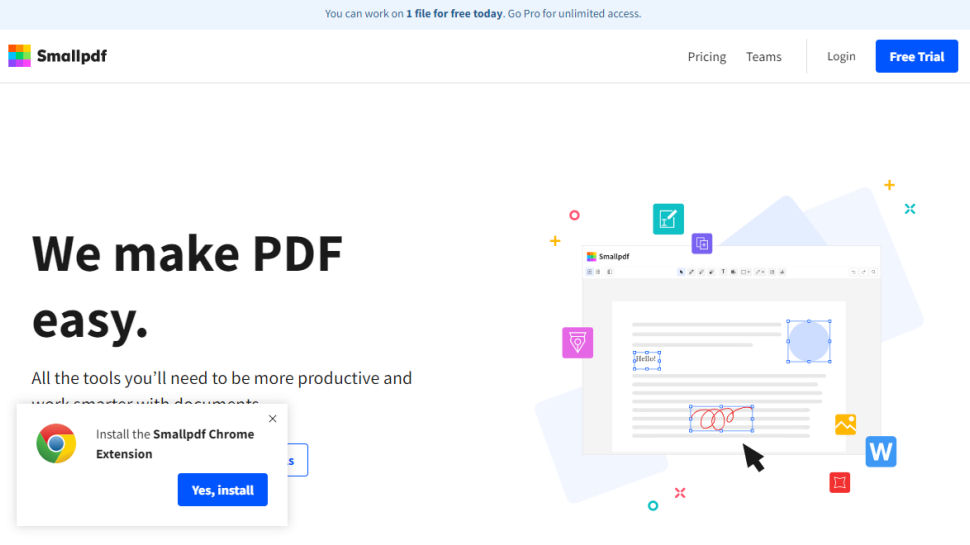
SmallPDF is a free PDF editor accessible from any web browser. It makes it easy to edit PDFs just how you want. This platform has an intuitive layout that’s enjoyable to use. These are its features:
Merge: You can combine multiple PDFs into a single document. SmallPDF lets you drag and drop multiple documents from your PC, automatically converting them into a single PDF file.
Image to PDF: You can convert JPG, PNG, BMP, GIF, and TIFF images to PDF files at the click of a button.
Compress: SmallPDF can reduce the size of your PDF file by up to 99% while retaining quality as much as possible. It achieves this by rearranging pixels to achieve the most optimal file size. However, SmallPDF locks its most advanced compression algorithm behind a paywall.
Editing: The free version of SmallPDF lets you add text, shapes, pictures, and annotations to a PDF document.
Sign: You can append digital signatures to a PDF document with this tool.
2. iLovePDF
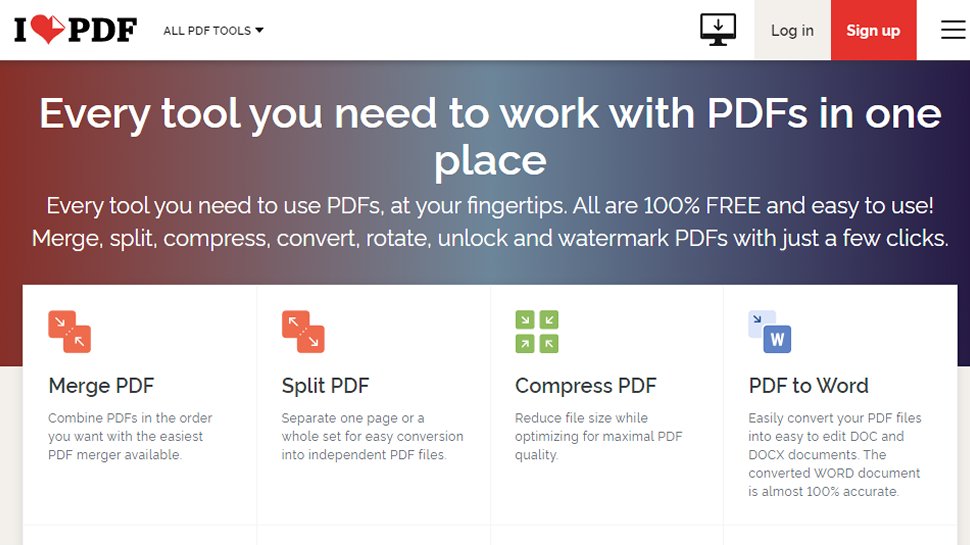
iLovePDF is a free online PDF editor with many features. Most features are free, while a few advanced functionalities require a paid subscription. The free features include:
Splitting: You can split a single PDF file into multiple files. You’ll upload the file from your PC and choose the pages you want to separate into another file; the platform does the job according to your instructions.
Merge: You can combine multiple PDF files into one in your desired order.
Word to PDF: iLovePDF converts DOC and DOCX files into PDF at the click of a button and vice versa. You can also convert other types of files like PPT, JPG, PNG, and Excel spreadsheets.
Watermark: iLovePDF lets you stamp an image over your files within seconds.
Protection: You can lock your PDF file with a unique password. No one can read the contents without having the password.
Scan to PDF: You can capture document scans on your mobile device and convert them instantly to PDFs.
iLovePDF is accessible from a web browser or mobile app.
3. PDF candy
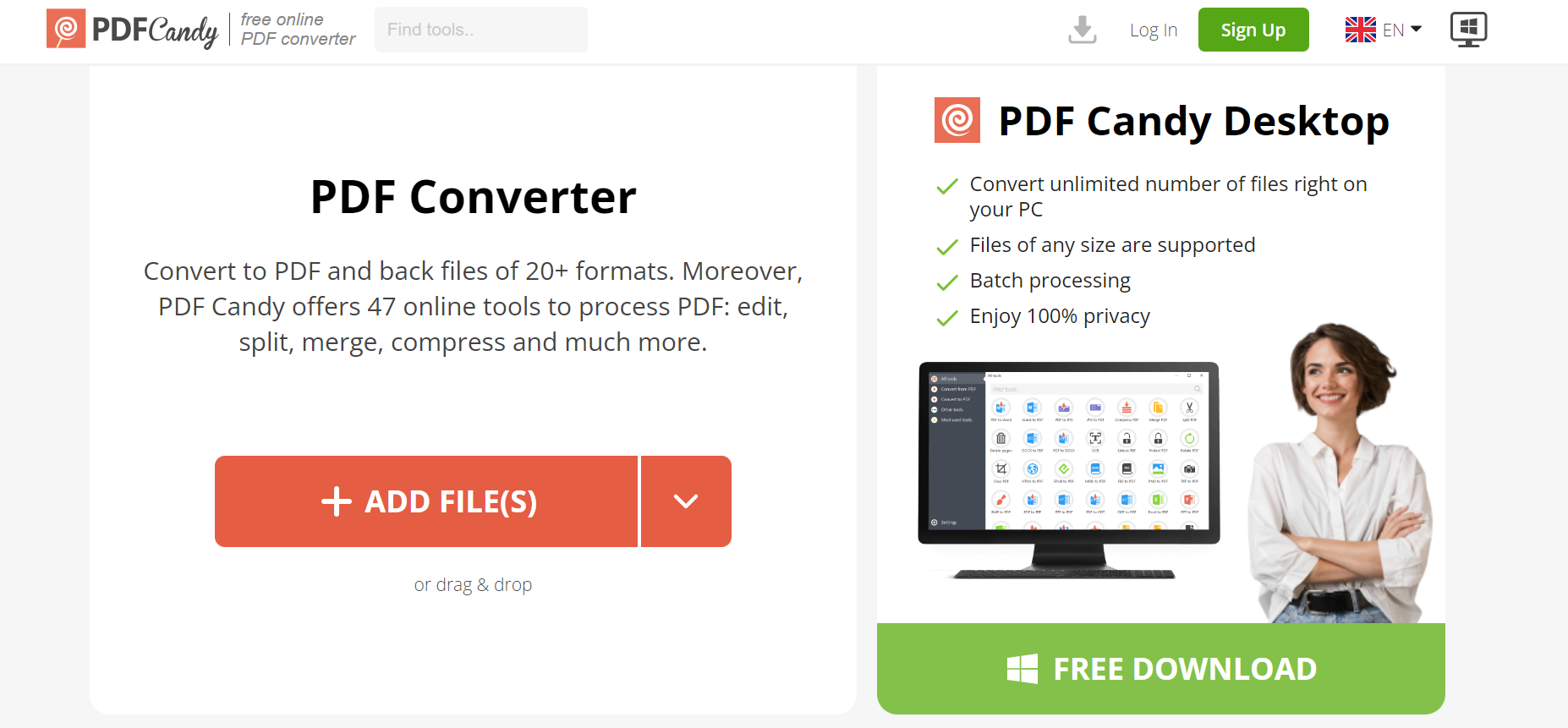
PDF Candy markets itself mainly as a PDF converter but also includes many other PDF editing tools. Here’s what you can enjoy with the free version of PDF Candy:
Conversion: You can convert over 20 file formats to PDF files, e.g., PPTX, DOCX, JPG, PNG, etc.
Edit metadata: You can edit or remove the underlying data of a PDF file with this tool.
Split PDF: You can split a single PDF file into multiple files in the desired order.
OCR to PDF: You can extract text from images with Optical Character Recognition (OCR) and convert the text into a PDF file.
Sign: You can add legally binding digital signatures to a PDF file free of charge.
Extract text: You can extract text from any PDF file and convert the text into a TXT file you can easily edit.
Header and footer: PDF Candy lets you add a header and footer to your PDF file seamlessly.
PDF Candy says it doesn’t store files uploaded to its platform for more than 2 hours to prevent theft and breach risks.
4. Lumin PDF
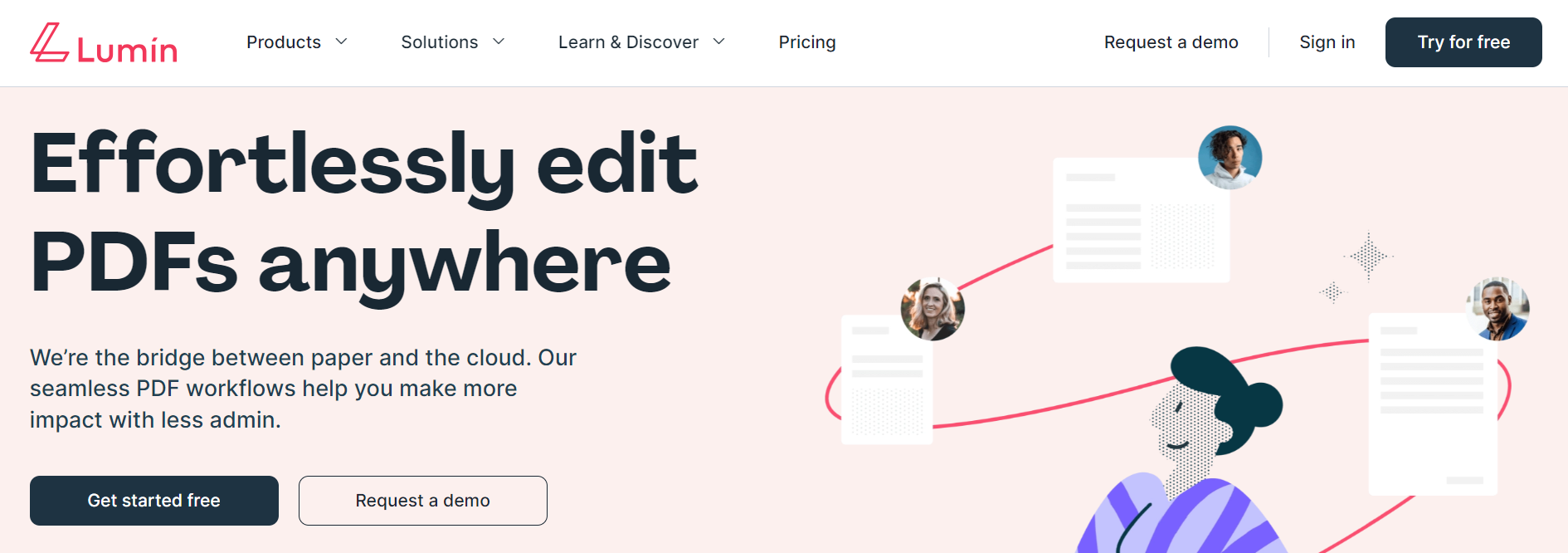
Lumin is an advanced online PDF editor. It lets users edit PDF files in complex ways that many other tools can hardly give. The platform is not free per se. But it offers a free trial with limited features.
eSign: You can add electronic signatures to your PDF file with a click of a button.
Collaboration: You can invite others to help edit your PDF document.
OCR: Thanks to OCR technology, you can make scanned text readable and search for specific words and phrases.
Google integration: Lumin is deeply integrated with Google Workspace tools. It syncs files seamlessly with Google Drive, Google Docs, Gmail, and other Google apps.
Edit text: You can edit text in a PDF file without converting it into another format.
The drawback of this app is that you can’t do a lot for a free plan. For instance, while you can sign as many documents as you want on the free trial, you can only annotate three documents monthly. Features like splitting, merging, and compression are reserved for paid users.
5. PDFgear
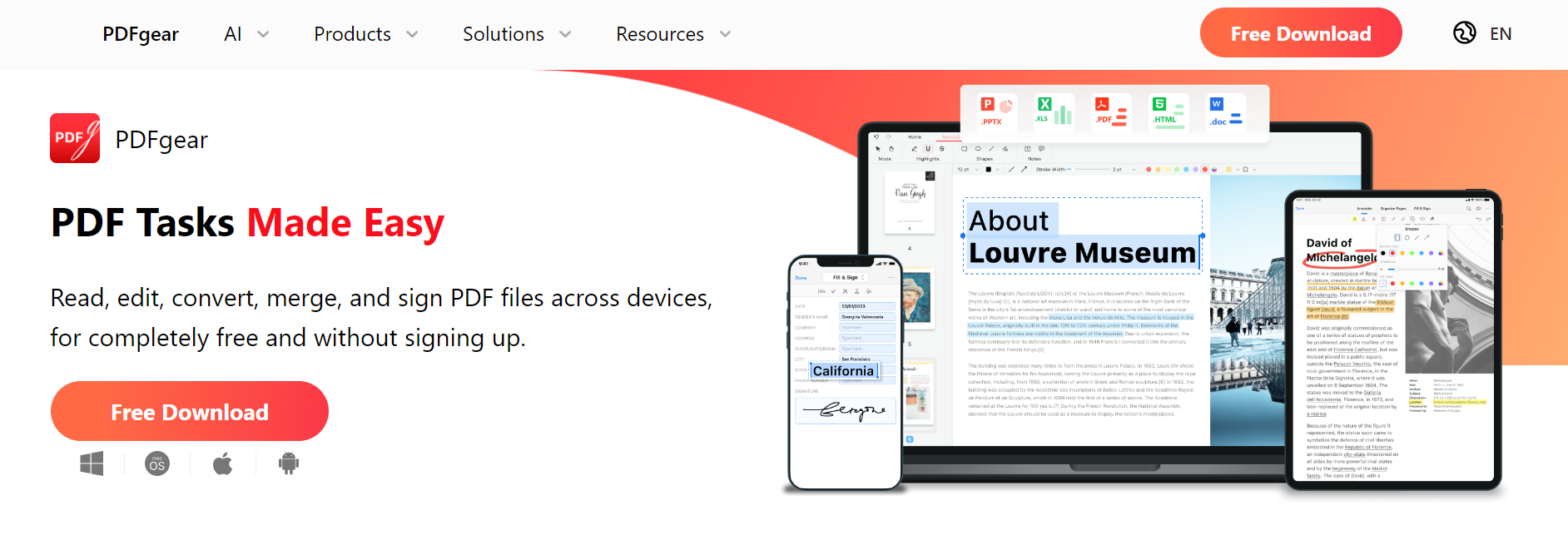
PDFgear is a free, advanced PDF editor. PDFgear is primarily app-based, unlike the editors mentioned above, which are accessible via web browsers. You can download the app on your desktop (Windows or MacOS) and mobile phone (iOS or Android).
PDFgear’s features include:
Annotation: You can annotate PDF files with text and images to provide context for other readers.
Sign: You can add a digital signature to your PDF file in a few steps.
Compress: PDFgear’s advanced compression algorithm can compress your PDF file while maintaining its quality as much as possible.
Conversion: You can convert PDF files to Word, PNG, PPT, Excel, Images, etc., and vice versa.
Pages: You can add or delete pages seamlessly from your PDF file.
Protect/Unlock: You can lock your PDF file with a unique password. Similarly, you can remove a password from a PDF file and make the file freely accessible (you must first have the password to do this).
We love that the PDFgear app provides advanced features that many rivals with similar features charge significantly for.
6. Google Drive
Google Drive is a popular cloud storage and file management tool. It lets you store, organize, and edit files seamlessly. You can use it to edit your PDF documents for free by following the below steps.
Step 1: Open Google Drive and log into your Gmail account.
Step 2: Click on the New button in the upper-left corner.
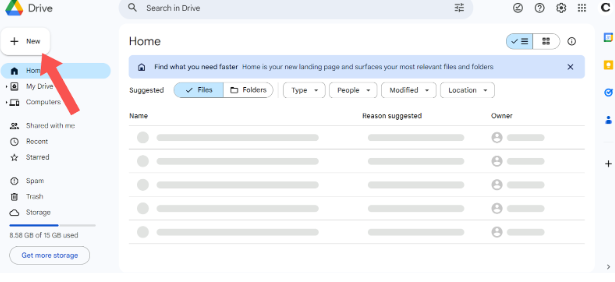
Step 3: Choose File Upload and upload the PDF file from your PC.
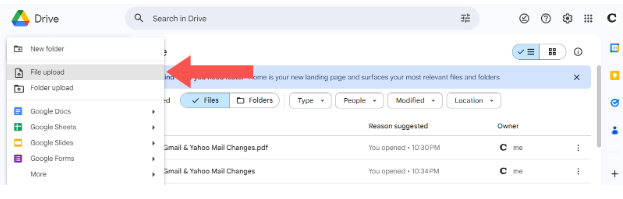
Step 4: Find the uploaded file on your Google Drive dashboard and click on it to see a preview.
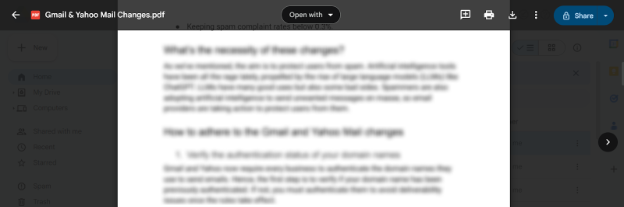
Step 5: Select Open With > Google Docs.
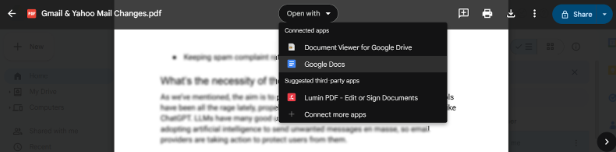
With the above steps, Google will automatically convert the PDF file into an editable Word document on Google Docs.
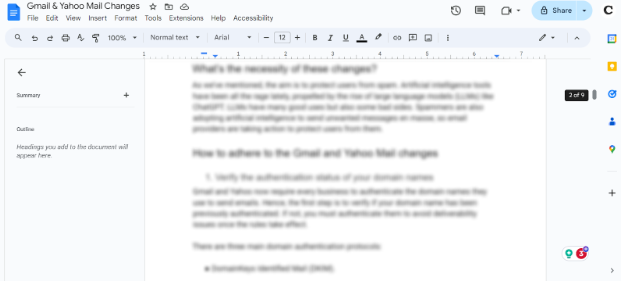
Once you’re done editing the document, choose File from the top menu > Download > PDF document (.pdf), and you’ll download the edited file back in PDF format.
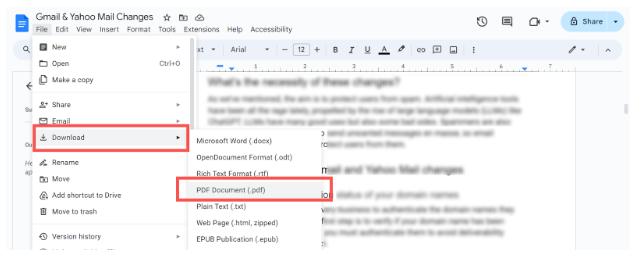
7. PDFfiller
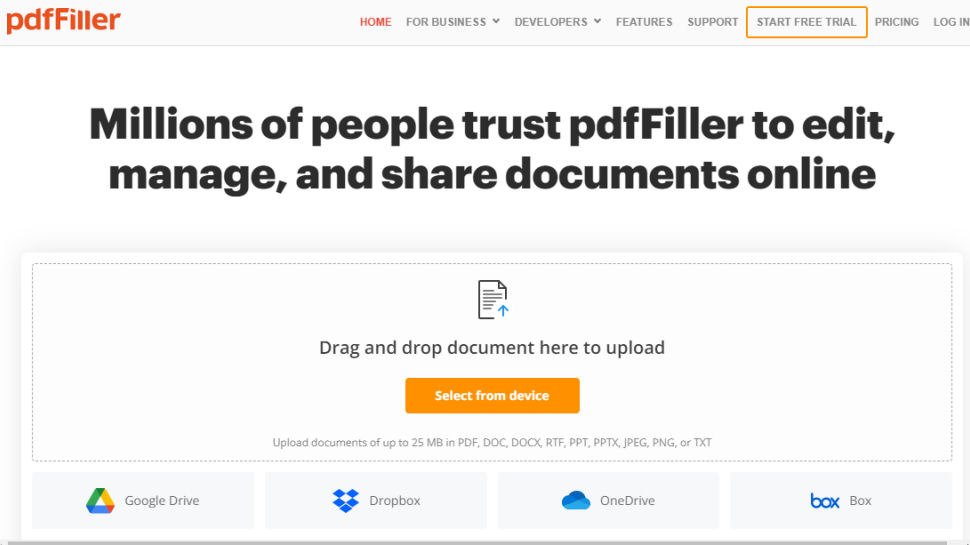
PDFfiller is a popular online PDF editor with many features you can access at no cost. A good thing about this platform is that it not only lets you upload PDF files from your PC but also import them from file storage platforms like Box, Google Drive, and OneDrive. Likewise, you can send the PDF file you want to edit directly from your email or upload the file by inserting its URL.
PDFfiller offers advanced editing features. You can edit text without converting the PDF file into another format. You can erase, highlight, and rewrite your PDFs. You can sign documents seamlessly with digital signatures.
If you subscribe to PDFfiller’s premium plan, you can access more advanced features like real-time collaborative editing, reusable templates, and a legal forms library.
8. PDF2Go
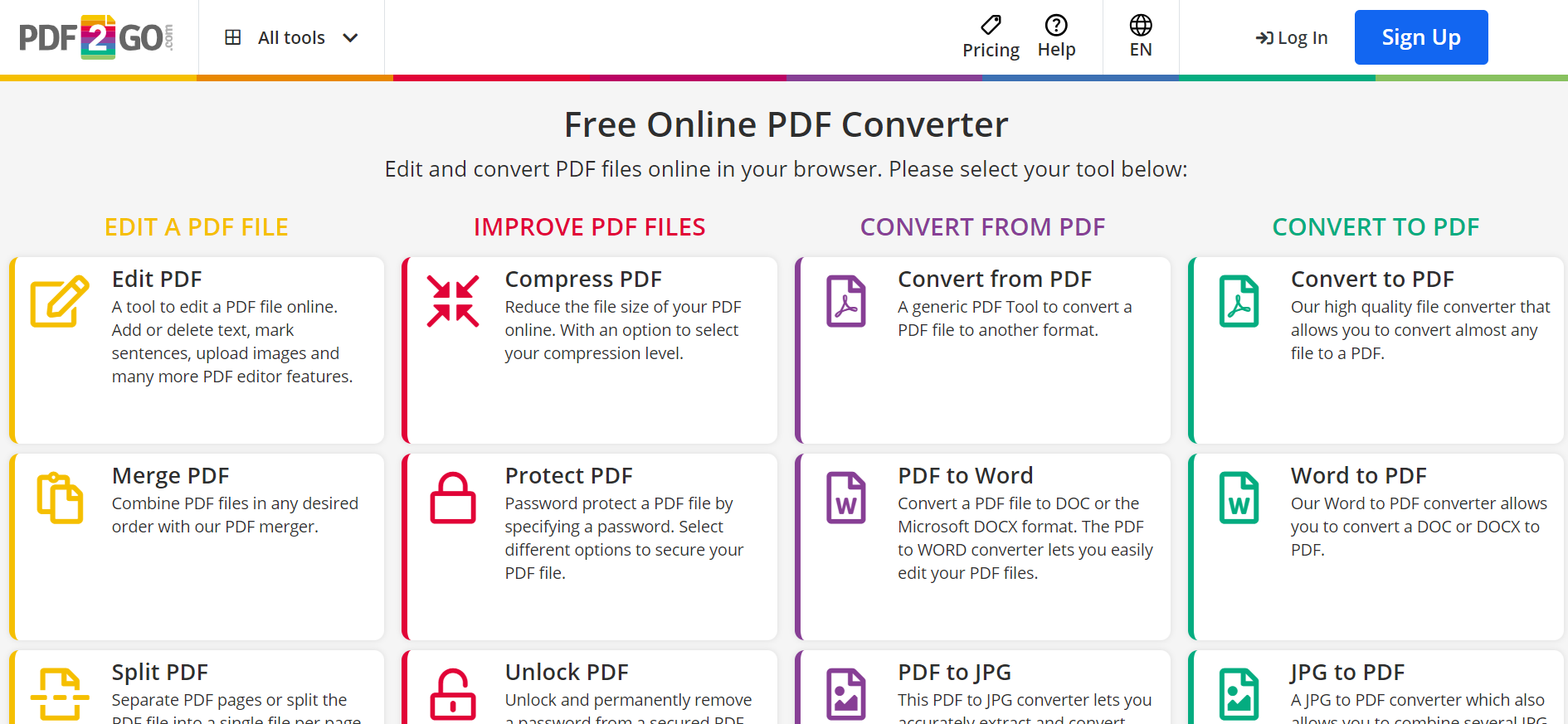
PDF2Go is a basic free online PDF editor. It allows you to edit PDF files directly from your web browser. After uploading a file, you can draw and write on it for annotative purposes. You can change an uploaded document's font, colour, and other visual characteristics.
Other features you can find on PDF2Go include:
Conversion: Converting PDF files into JPG, PowerPoint, Excel, Word, etc., and vice versa.
Protection: Locking your PDF file with a password.
Unlocking: Removing a password from your PDF file.
Split: Splitting a single PDF file into multiple parts. Inversely, you can merge multiple PDFs into one file.
PDF2Go has a basic interface you can understand easily. It also has a browser extension (for Google Chrome and Firefox) that lets you edit PDF files on the go.
9. Canva
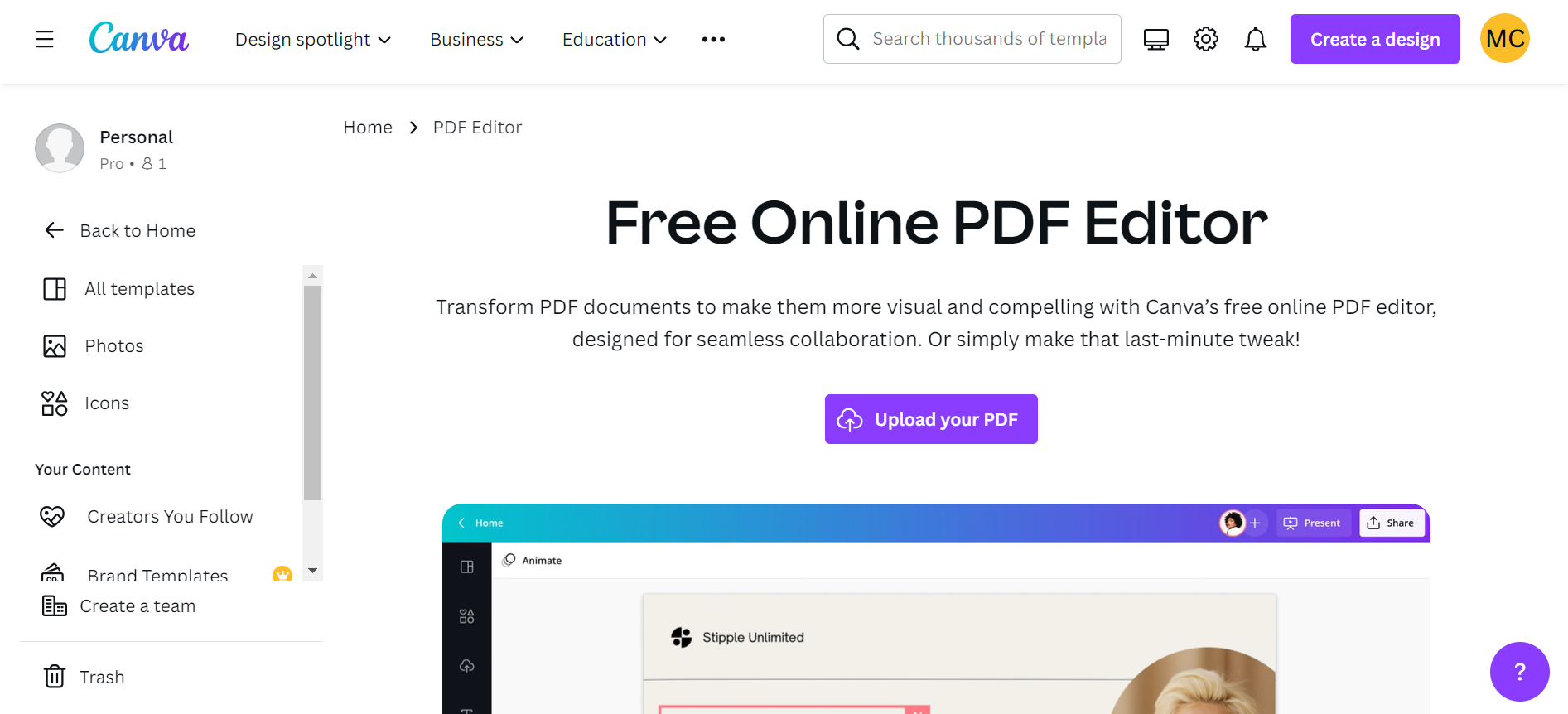
Canva is the most popular online graphic design platform. It offers a sophisticated free PDF editor you can use if you sign up for a Canva account. You can edit the text in your PDF files with this tool. You can merge multiple files into one or rearrange the pages on an existing file. You can split, insert, or extract specific PDF pages.
Collaboration is Canva’s main selling point. Hence, the platform makes sharing the PDF files you’ve edited noticeably easy. You can share a link to the PDF file and invite others to help you edit it or leave comments. Canva provides 5 GB of free storage, sufficient to edit many PDF files.
10. Sejda
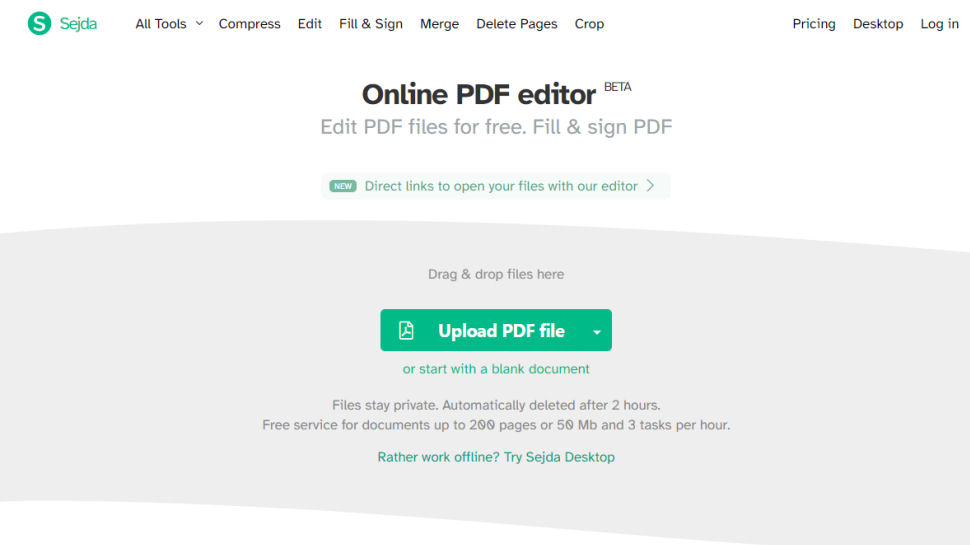
Sejda is a good free PDF editor you can choose. You can upload the file you want to edit directly from your PC or import it directly from Google Drive or Dropbox. If you wish, you can create a blank PDF file from scratch.
You can add Sejda’s text box to any part of your PDF document and type what you want. You can also erase existing text you no longer want. Sejda lets you add hyperlinks to text and insert form fields on your document. There’s a “Find and Replace” feature similar to what you’re likely familiar with on Microsoft Word. You can annotate pages and add digital signatures seamlessly.
11. Adobe Acrobat Online
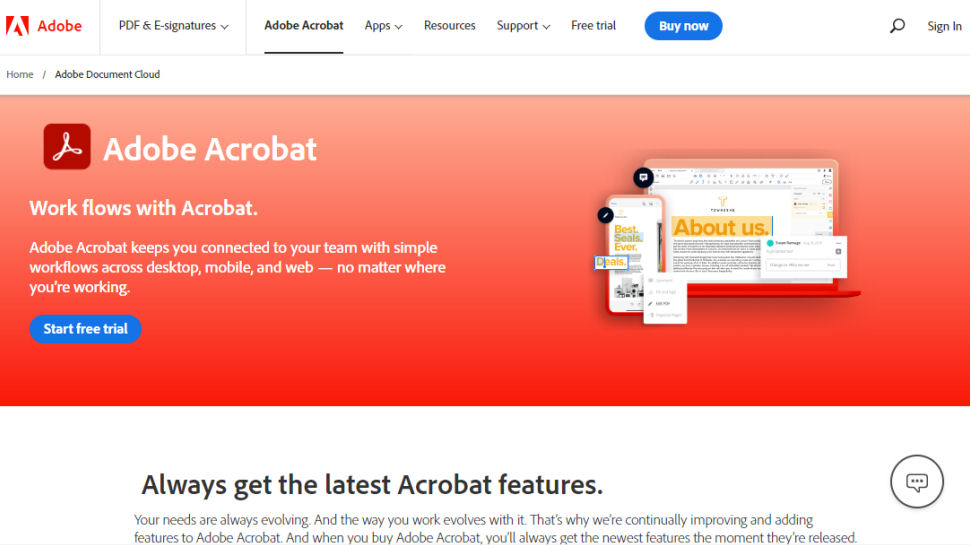
Adobe is the company that invented the PDF file format. It’s well known for its Acrobat tool, which is one of the most sophisticated PDF editors you can get. Although the complete Acrobat package requires a subscription, Adobe offers various PDF editing features for free via its website.
After uploading a document to Acrobat, you can add text, highlights, drawings, sticky notes, etc. The free PDF editor allows you to annotate PDF documents seamlessly. Adobe also offers free tools to append a digital signature to your PDF document, compress PDF files, and convert from PDF to other file formats and vice versa.
Adobe Acrobat offers 20+ editing tools for free on its website. Note that you need to create an Adobe account and sign in to use the free tools, unlike many tools mentioned above that don’t require any signup.
12. PDFescape
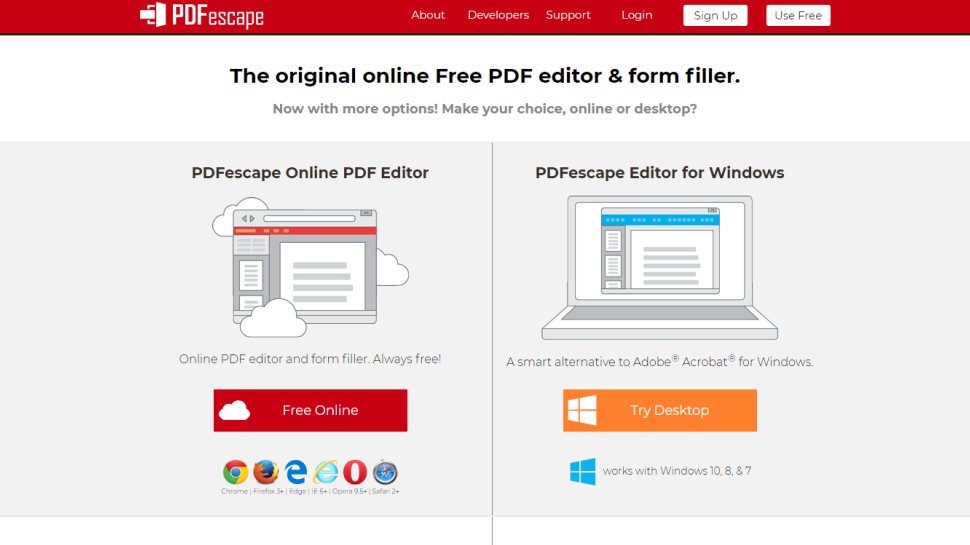
PDFescape is a free online editor with many features. It’s also available as a free Windows app to download and edit documents offline. PDFescape allows you to upload files and edit them seamlessly. You can add or delete text to any part of your document. You can update font size or move, add, replace, and resize images inside your PDF document. You can add watermarks and page numbers to any PDF document.
PDFescape lets you upload and fill out PDF forms. You can also create your own form for others to fill out. You can lock your PDF files with a unique password. If you have a large file you need to compress, PDFescape has advanced compression algorithms to help you achieve your goal.
Once you’re done editing a PDF file, you can download it in PDF format or convert it to other formats like Word, Excel, PNG, etc.
13. Soda PDF
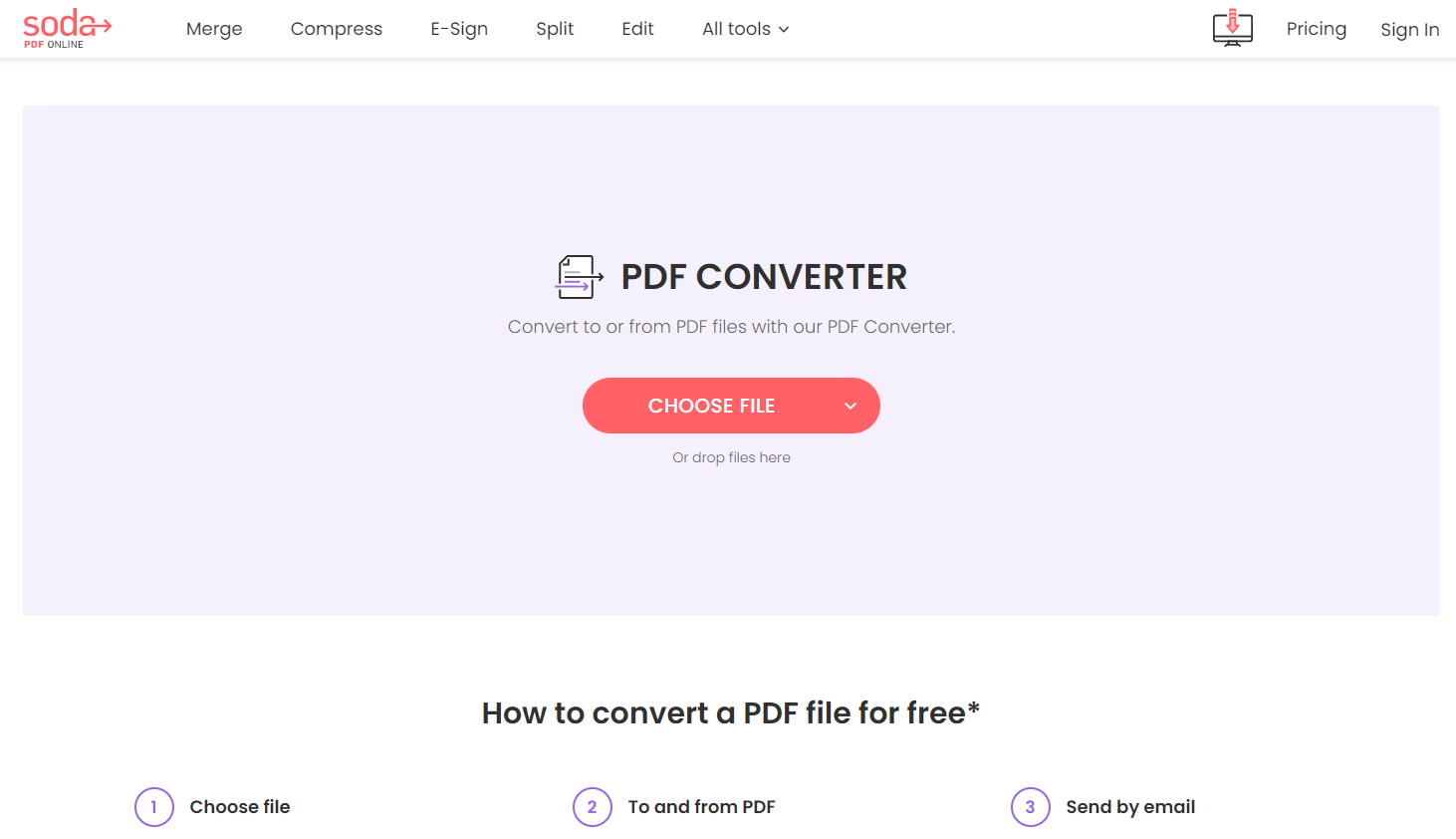
Soda PDF offers a free online tool for editing PDF documents. It allows you to add or remove text from an existing PDF document. You can draw, add images, and watermark your document seamlessly. You can compress a PDF file into smaller sizes, split a single PDF file into multiple files, merge multiple files into one file, etc.
This tool allows you to add electronic signatures to your PDF document. You can also lock an existing document with a password or remove a password from a document (if you have the original password).
If you don’t want to always come online to edit PDF files, you can download the Soda PDF Windows app and edit files offline.
14. PDF Bob
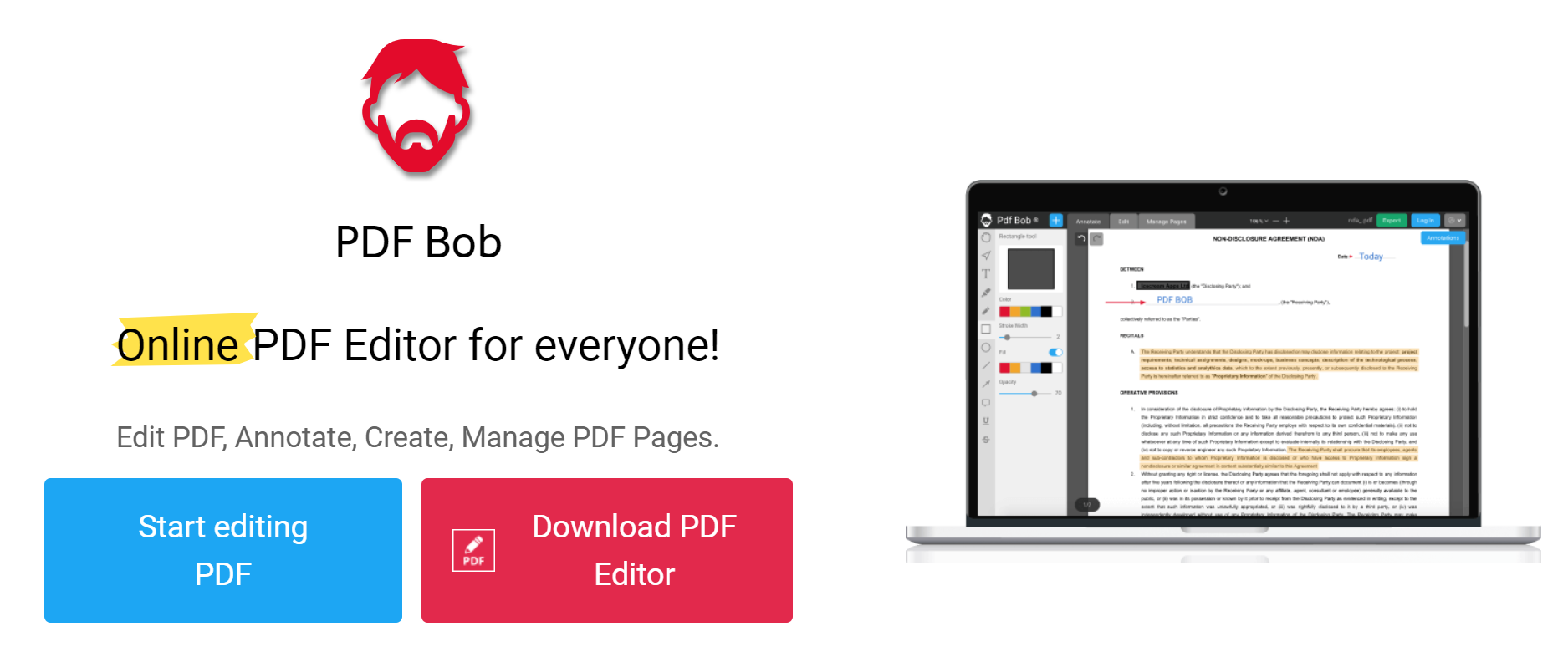
PDF Bob is a free PDF editor you can access online. This tool has a basic interface you can easily understand. You’ll upload the PDF file to the website, and it’ll open the file in an editing dashboard.
PDF Bob makes it easy to annotate documents with its pencil freehand tool. You can add sticky notes for long annotations if needed. You can highlight, underline, or strikethrough text for emphasis. You can add text to the document, but this tool doesn’t allow you to modify existing text. Users can rearrange PDF pages or add new pages to their PDF files.
For now, PDF Bob doesn’t let you add digital signatures to PDFs, but the website notes that this feature is coming soon. Another upcoming feature is the ability to add outgoing hyperlinks to your PDF document.
PDF Bob also offers a desktop app if you want to edit files offline.
15. PDFSimpli
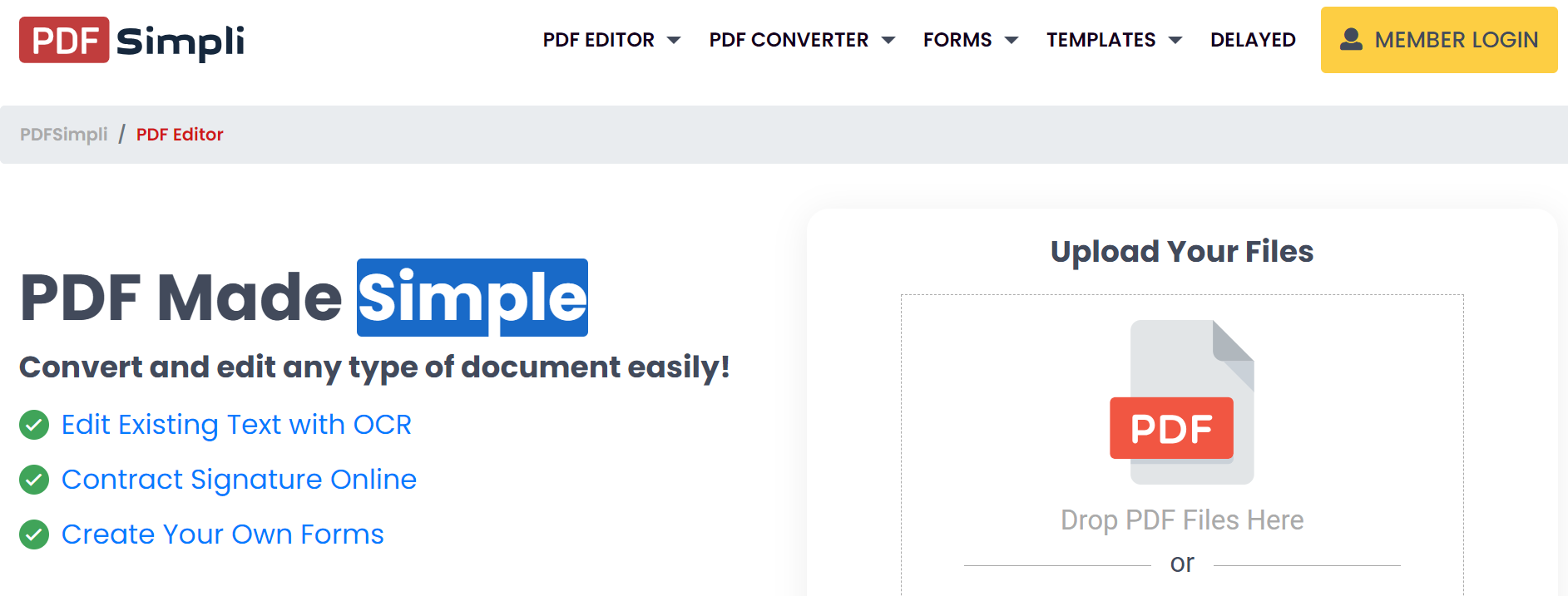
PDFSimpli is a freemium PDF editor. It offers many free features for basic editing but locks some advanced editing features behind a paywall. For instance, if you want to convert a PDF file into another format or vice versa, PDFSimpli is your tool. If you want to split a PDF file, compress the file, or sign it, PDFSimpli is also your tool. However, if you want to edit existing text via OCR, you need to pay for a premium subscription.
Most PDF editors operate on the freemium model, offering many features for free to lure users into paying for more advanced functionality. But, the basic editing features they offer for free offer significant help. Not everyone needs to edit a PDF document extensively; you may just want to add a signature or a new text box.
After editing a file with PDFSimpli, you can download it as a PDF or convert it into other file formats.
16. DocFly
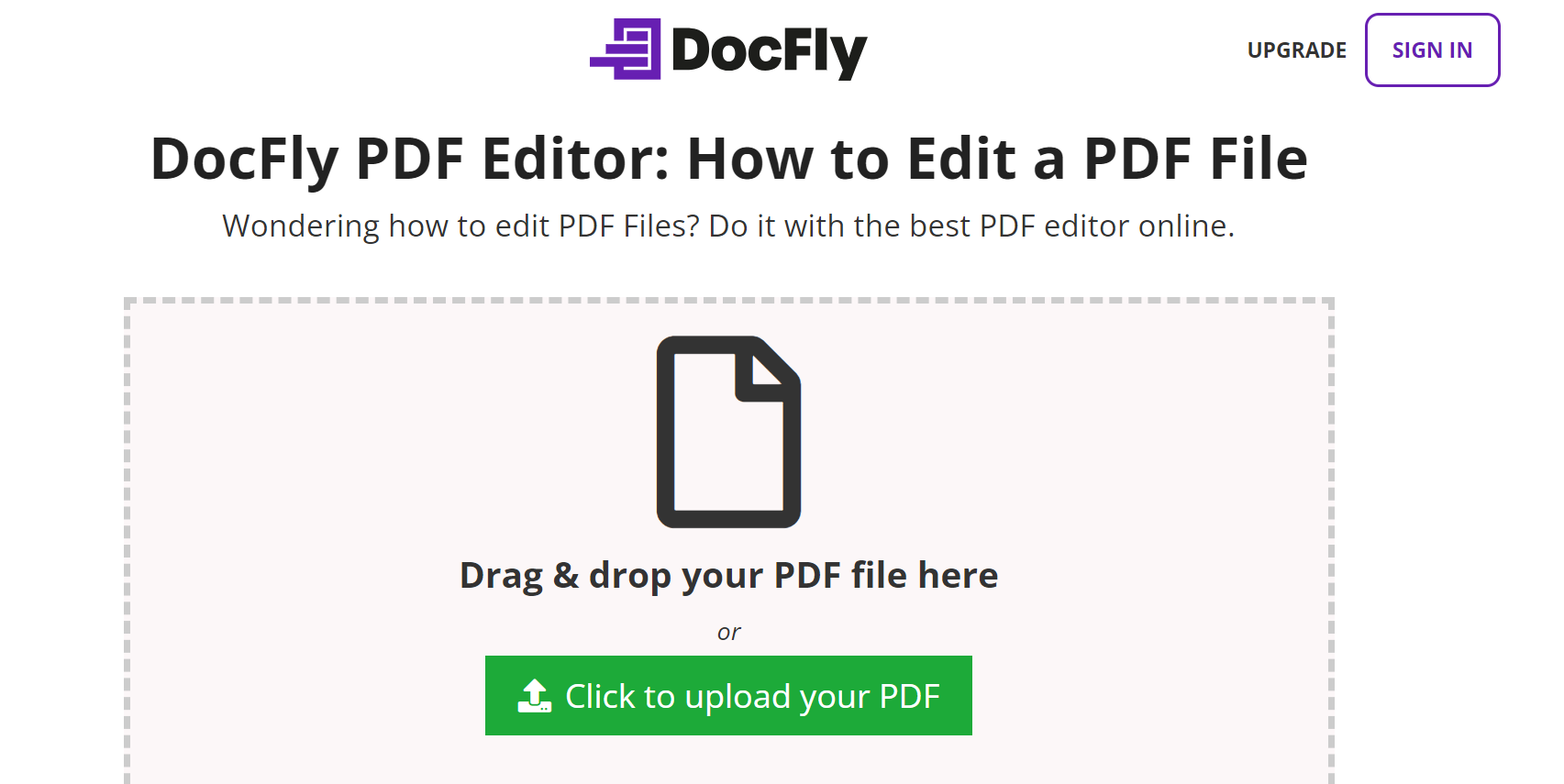
DocFly is another freemium PDF editor offering basic editing features. It's a browser-based software, meaning you can access it from any device with an internet connection. Just upload the file, and you can edit it in different ways, e.g., redacting and adding customizable text, adding images and shapes, highlighting text, etc.
The catch is that DocFly allows only a few downloads on the free version, so be sure you’ve edited the file the way you want before hitting the download button. Otherwise, you might run out of downloads and need a premium subscription to unlock limited downloads.
If you pay for a premium subscription, DocFly allocates storage space for your edited documents, and you can access them anytime.
17. Microsoft Word
Microsoft Word is the world’s most popular word-processing software. If this app is installed on your PC, you can edit PDFs extensively, including changing existing text. Word first converts your PDF file into an editable DOC or DOCX document. After editing it the way you want, you can save it back in PDF format.
The first step is to open the Microsoft Word app. Then, choose File > Open and choose the PDF file from the folder where you saved it on your PC. Afterwards, the app notifies you that it will make a copy of the chosen PDF and convert it into an editable format (the original file won’t be affected). Click OK.
After editing the document, you can save it back as a Word or PDF document. When you open the Save menu, choose your desired format in the Save as dropdown menu and click OK.
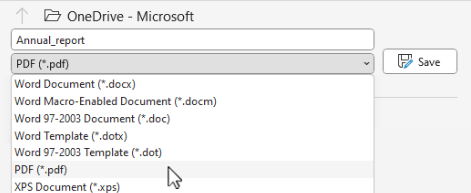
18. Xara
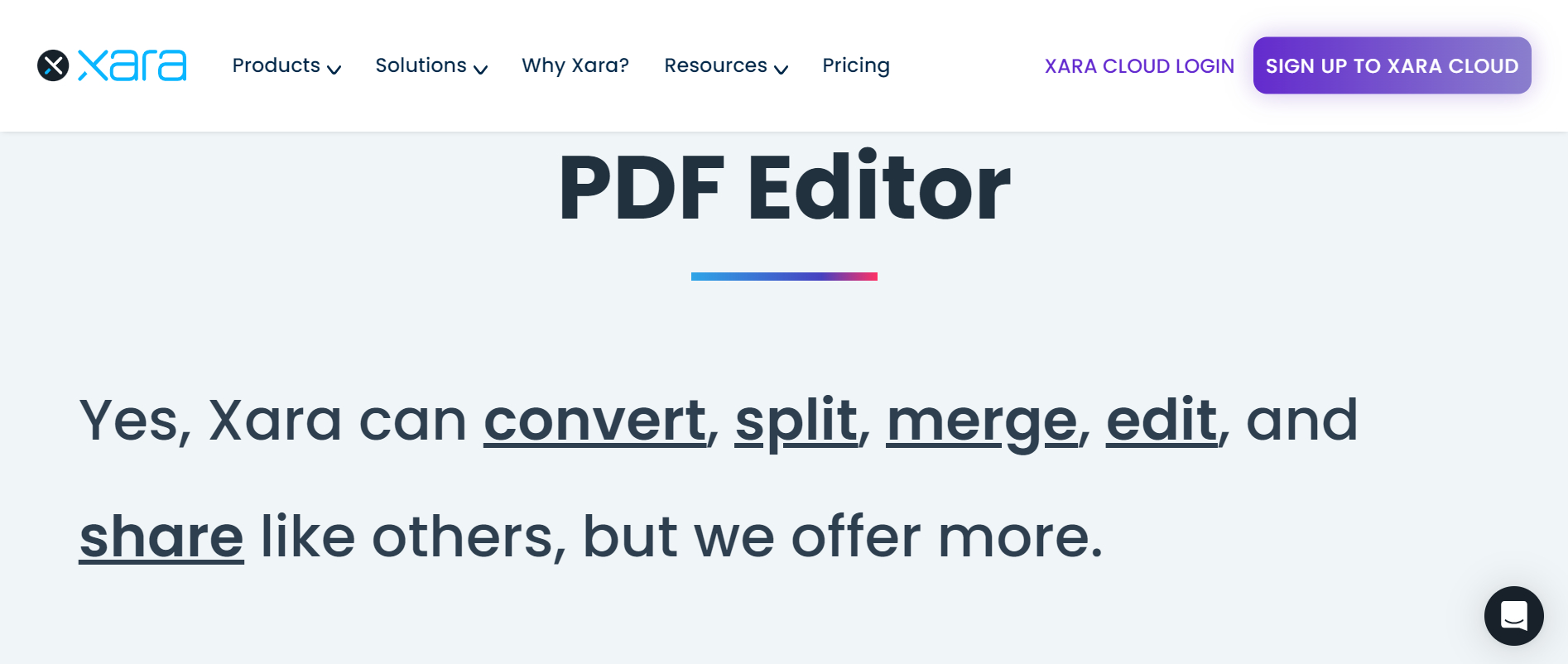
Xara is a prominent productivity software suite. It offers many features, including a free tool for editing PDF files. Note that you must sign up for an account before accessing this platform’s features.
Xara offers features similar to those of other PDF editors. You can edit text and images in your PDF file. You can add comments to annotate a document. You can merge multiple files into one or split a single file into many parts. Users can reorder and delete pages and convert PDFs into many other file formats or vice versa.
Xara's free package offers 50 MB of storage for your PDF files. Anything above that requires a premium subscription.
19. Xodo
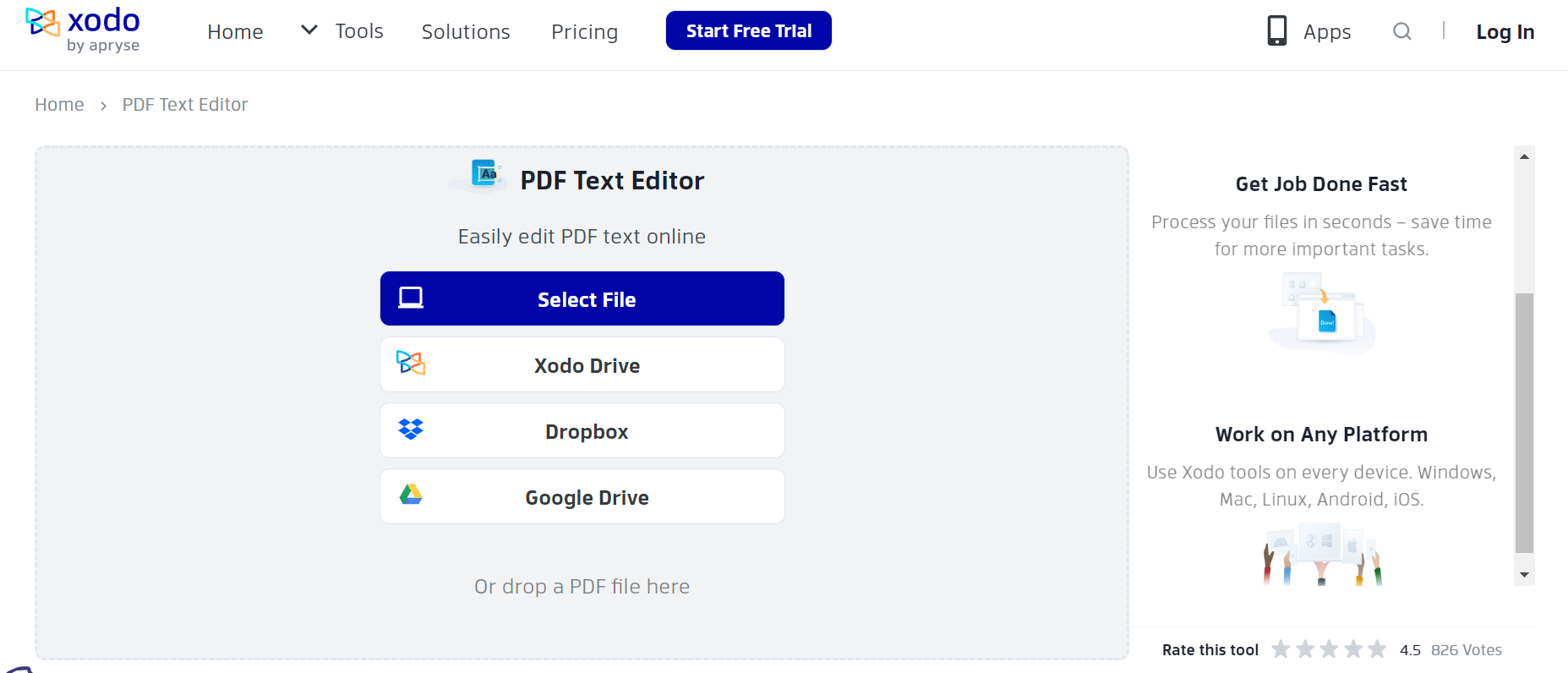
Xodo is an advanced PDF editor. It’s not exactly free, but it offers a free trial you can take advantage of. Xodo has OCR technology, which converts scanned PDF documents directly into editable text. Afterwards, you can edit the document just as you want.
Xodo lets you upload documents directly or import them from cloud storage platforms like Dropbox and Google Drive. You can access Xodo from your web browser and edit files anytime. Alternatively, you can download the app on your mobile phone (iOS and Android) and desktop (Windows) for offline editing.
Xodo offers a 7-day free trial to utilize its sophisticated PDF editing features.
20. PDFzorro
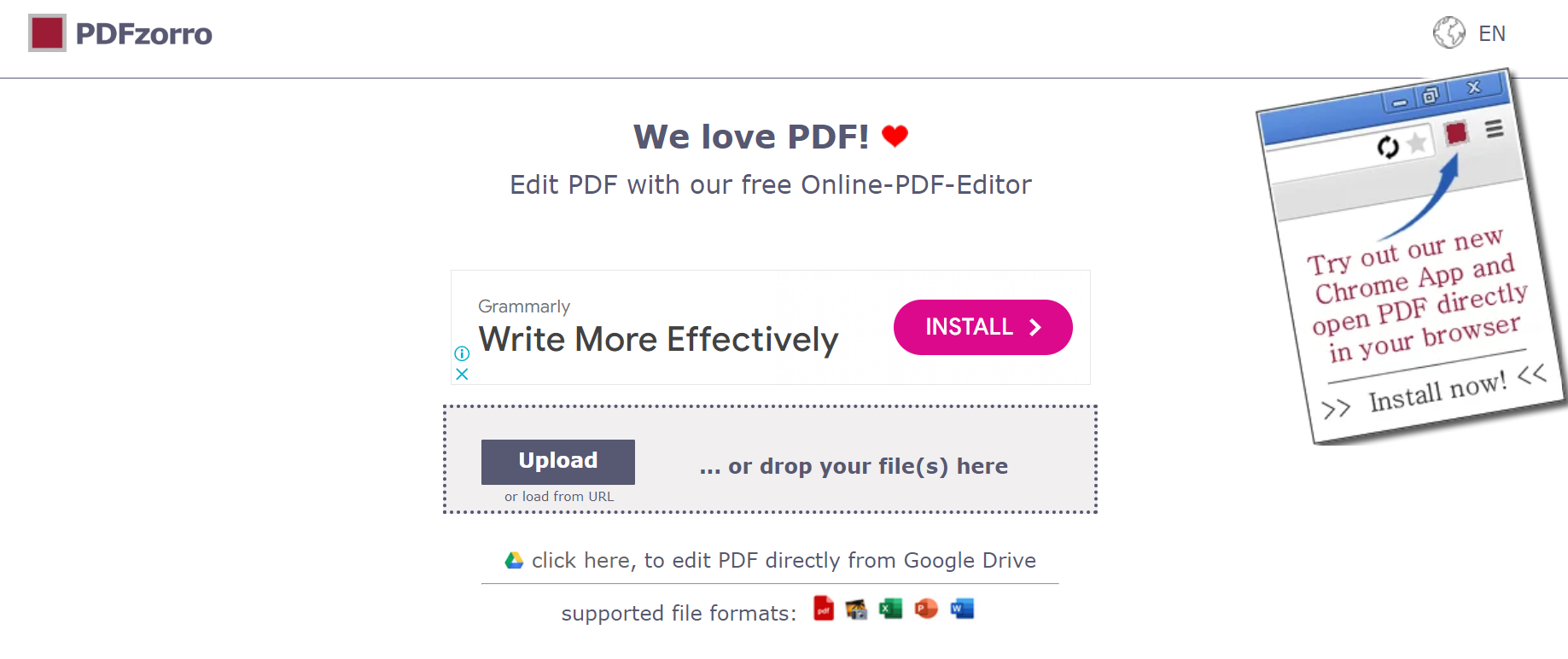
PDFzorro is the last free PDF editor we want to highlight. It’s a basic editing tool that lets you do simple things like add annotations and split, merge, compress, crop, encrypt, and convert PDFs. You don’t need to sign up for an account to use PDFzorro. Just head to the website and upload the file you want, then edit it as much as you want.
PDFzorro also offers a Google Chrome extension that enables you to import documents directly from Google Drive and edit them. It’s entirely free of charge.
The Bottom Line
Many people want to edit PDF documents without paying but don’t know how. The good news is that you can edit a PDF for free in many ways, and we took the time to explain them in this article. Follow our tips, and you shouldn’t have any problems with editing your PDF files at no cost.